How to Transfer Signal Messages to New iPhone
If you are a Signal user and you have bought a new iPhone, you might want to migrate your Signal messages over to your new device. Once you meet the requirements, you can do the task using the methods in this guide.
One of the many things you would want to do when you buy a new iPhone is to transfer data from your old phone to the new one. This applies to Signal as well if you use this chat app on your phone. Signal allows you to make backups of your messages and restore them when needed on your phones. As long as you have a supported iPhone and you meet the minimum requirements, you can start exporting Signal messages over to your new iPhone.

How to Transfer Signal Messages to New iPhone
What Devices Can You Transfer Signal Data From and To?
You cannot transfer Signal messages on all the Apple devices that are out there. There are certain phones that support the export of Signal messages, and those phones are as follows.
You can transfer Signal data from an iPhone to iPhone, an iPhone to iPad, an iPad to iPad, and an unlinked iPad to iPhone.
If your situation does not match any of the variations above, you cannot transfer your Signal messages.
System Requirements to Transfer Signal Messages to a New iPhone
There are certain requirements that your iPhones must match to transfer your Signal messages. These requirements are basically related to the software versions on your phones.
- You must be using the latest version of the Signal app on both your phones.
- You must be running iOS 12.4 or later on your iPhones.
- Head into Settings > Signal and enable Local Network permission on both your phones.
- Turn on Bluetooth on your iPhones.
- Turn on Wi-Fi on your iPhone.
- Head into Settings and Battery to turn Low Power Mode off.
You must have physical access to both your phones at the same time. Also, your old iPhone must have a working camera as you will be scanning a QR code. Keep in mind all your messages will be deleted on your old iPhone once they are moved to the new iPhone.
How to Export Signal Messages to a New iPhone
Transferring your Signal messages from one iPhone to another is going to take a while. Therefore, make sure you do not need to use your phones when you perform this procedure. An unexpected interruption could cause the procedures to fail.
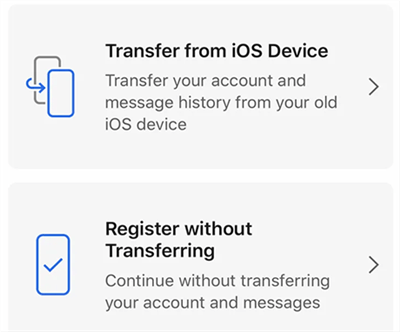
Export Signal Messages to a New iPhone
- Install the latest version of the Signal app from the iOS App Store on your new iPhone.
- Finish setting up the Signal app on your new iPhone.
- Choose Transfer from iOS Device and then tap Next on your new iPhone.
- Use your old iPhone to scan the QR code on the new iPhone.
Allow Signal to finish transferring messages from one device to another. You will know when the transfer is complete.
When the messages are all exported, compose and send a message from the new iPhone and this will trigger Signal to delete all your messages on your old iPhone.
Some Notes for When You Transfer Signal Messages to a New iPhone
There are a few things you need to keep in mind while exporting your messages.
- You cannot merge your message history. Your new iPhone will be the primary new device that you can use your Signal account with.
- You cannot back up your Signal messages to the iCloud. This is because Signal is a privacy-concerned instant messaging app, and it does not want your chats to be saved on Apple’s iCloud servers.
- If you have lost your old device where your Signal messages were stored, you cannot transfer your messages to the new iPhone. This is because the messages are stored locally, and with your device, your messages are also gone.
- If the QR code scan fails and your old iPhone does not seem to do anything about the code, simply reboot both your iPhones. This will generate a new QR code that you can scan.
The Bottom Line
If Signal happens to be one of your instant messaging apps, you can transfer all your Signal messages pretty easily when you get a new iPhone. There are only a few occasions where you cannot export your message, and those are mainly the ones where you have lost your phone or you have formatted the phone along with your Signal messages.
Data Transfer Methods
iOS
Android
Product-related questions? Contact Our Support Team to Get Quick Solution >

