Quickest Ways to Transfer Passwords to New iPhone
If you buy a new iPhone, let’s say iPhone 13, and you want to move passwords on the old phone to the new one, you’ve come to the right place. This tutorial will show you how to transfer passwords to a new iphone.
Before your new iPhone can be completely functional, you need to transfer data on your old phone including passwords to your new phone. Completing this action allows you to have a smooth transition and continue logging in to all sites and services automatically.
In this article, we will present 4 simple and effective ways to transfer passwords to a new iPhone. All of those methods are perfectly secure, so there is no risk that your confidential data could be compromised.
Top 4 Ways to Transfer Passwords to New iPhone
You have several reliable options at your disposal if you want your new phone to have all the passwords that you used in the past. All of them are supported by Apple and rely on different features of iOS-based devices to ensure that only the phone owner can retrieve the passwords. Choose any of the methods described below to complete this important task within minutes:
1. Transfer Passwords via AirDrop
This mechanism requires both iPhones to be in close proximity and uses a Bluetooth connection to directly transfer content between them. It can also be used to send passwords to your new phone, and it’s so simple that it should be your first choice for this task. Here is how to transfer passwords with the AirDrop sharing feature:
- Enable AirDrop on the old phone and turn on Wi-Fi and Bluetooth.
- Go to Settings, then choose Passwords & Accounts, and then Website & App passwords.
- Long tap on any password you want to share and wait for the AirDrop option to pop up.
- Tap on AirDrop and specify the target phone.
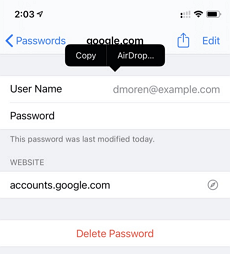
Transfer Passwords via AirDrop
2. Transfer Passwords with iCloud KeyChain Feature
There is another built-in feature that allows for instant sharing of passwords between two iPhones. iCloud Keychain was designed specifically to keep all your passcodes safe, so when you get a new iPhone you simply need to provide it with access to this online feature. Here are the necessary steps you have to complete if you choose this method:
- Make sure your old iPhone is connected to the web and click on Settings.
- Tap on your profile, then choose iCloud from the next page, and then KeyChain.
- Enter all the passwords you want to share with KeyChain.
- Turn on the new iPhone and use the same procedure to log on to the iCloud KeyChain feature.
- As soon as you log in to KeyChain, all passwords will be downloaded to the new iPhone.
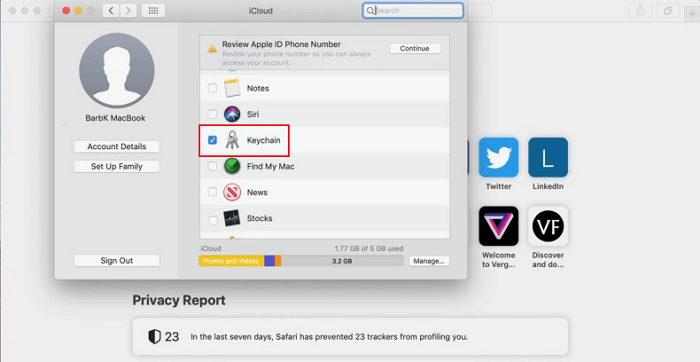
Transfer Passwords with iCloud KeyChain
3. Transfer Passwords with Encrypted iTunes Backup
A smart way to share passwords between phones and other Apple devices requires you to create a backup with the versatile software package iTunes. Since iPhone backup is always encrypted, it can’t be viewed directly but it can be shared with another iPhone. Here is what you need to do to transfer passwords in this way.
- Connect your old iPhone to a computer via USB and run iTunes on it.
- Find an iPhone icon in iTunes and click on it.
- Mark the Encrypt Local Backup checkbox, and then proceed to click on back up now.
- After a few minutes, unplug the old phone and plug in your new iPhone.
- Click on the iPhone icon again, then click on Restore Backup to transfer all files including a password to a new device.
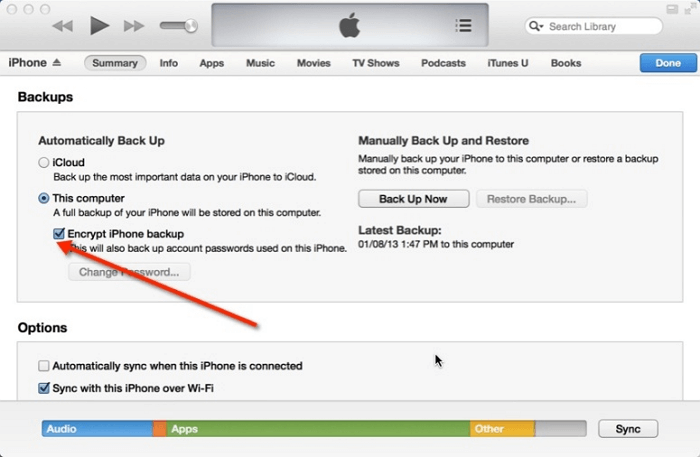
Transfer Passwords with Encrypted iTunes Backup
4. One-Click Transfer Passwords to New iPhone
The three ways above can transfer passwords to your new iPhone, but if you want to do more, like transfer all data to the new phone with one click, you need a third-party software – AnyTrans. This is an application designed to transfer and manage your iPhone data. With this tool, you can transfer passwords easily.
AnyTrans supports transferring everything from iPhone to iPhone, including photos, videos, contacts, messages, books, ringtones, etc. More importantly, you can preview before transferring, and select types of data to selectively transfer or transfer all data without data loss. Now, let’s see how you can use it properly.
Step 1. Install and launch AnyTrans on your computer > Choose Phone to iPhone from the Phone Switcher mode.
Free Download * 100% Clean & Safe

Choose Phone to iPhone to Migrate
Step 2. When your iPhones are detected by the software, click the Next button to initiate the transferring process.

Choose the Source and Target Phones and Click Next
Step 3. Choose the types of data you want to transfer and click on the Next button to start. Wait for a while and you will see the Successfully transferred page. If you want, you can just transfer all data from the old phone to your new iPhone with one click. Just check the Select All box and click on Next.
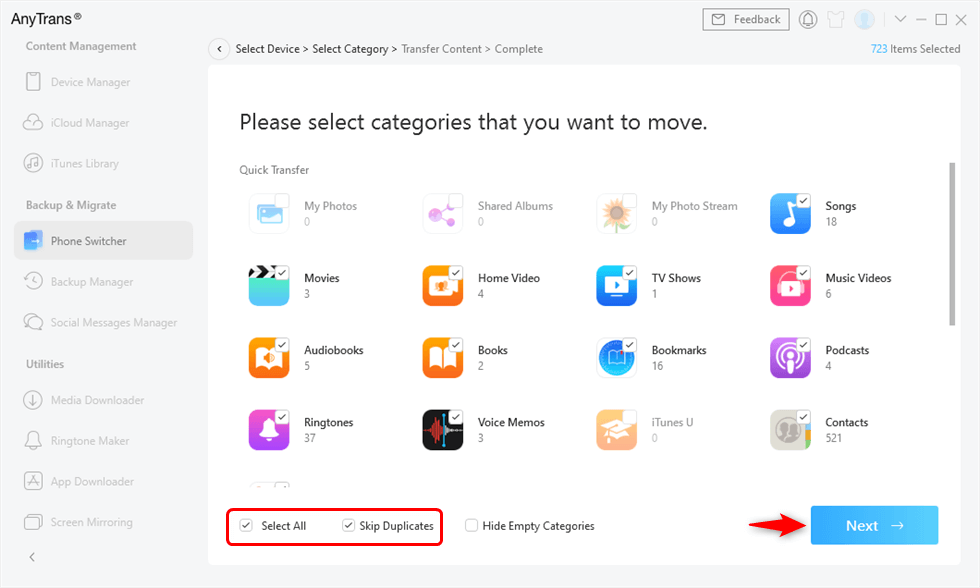
Migrate All Data iPhone to iPhone
The Bottom Line
Thanks to several very effective data sharing mechanisms provided by Apple, transferring passwords to a new iPhone is extremely simple. Most importantly, there is no risk of data loss or theft, no matter which of the methods described in this article you decide to use. But we recommend you use AnyTrans to transfer data from an old phone to the new iPhone since that could save you a lot of time.
Free Download * 100% Clean & Safe
Information Transmission
Text Messages Transmission and Backup
Product-related questions? Contact Our Support Team to Get Quick Solution >

