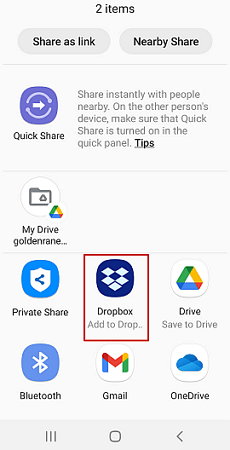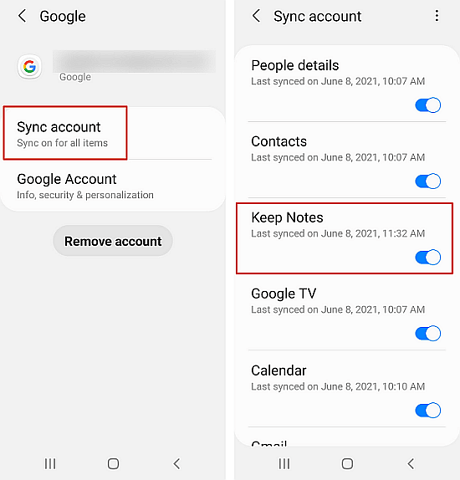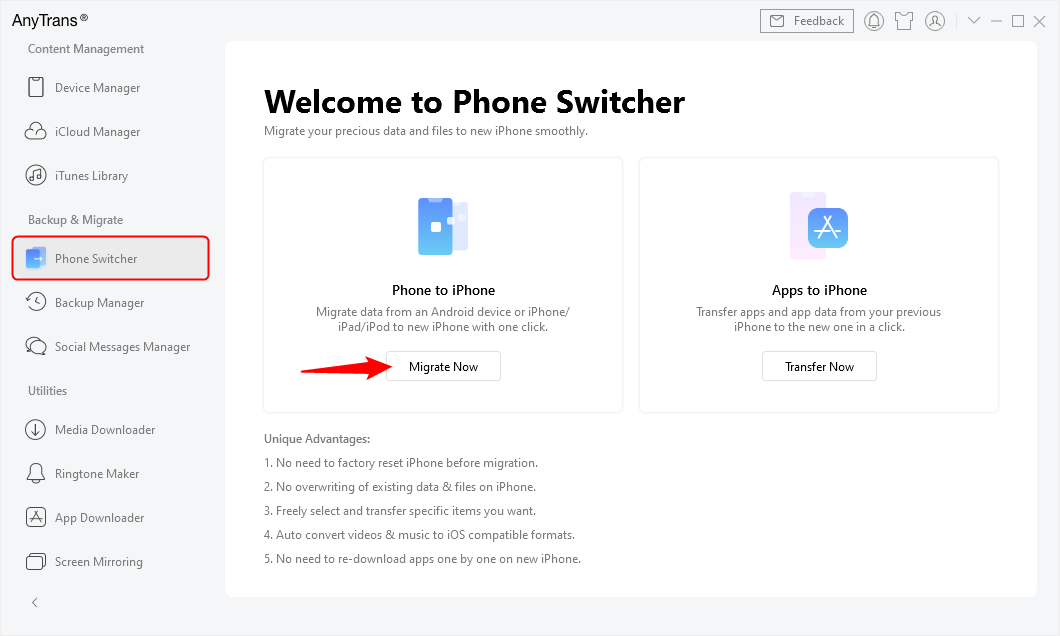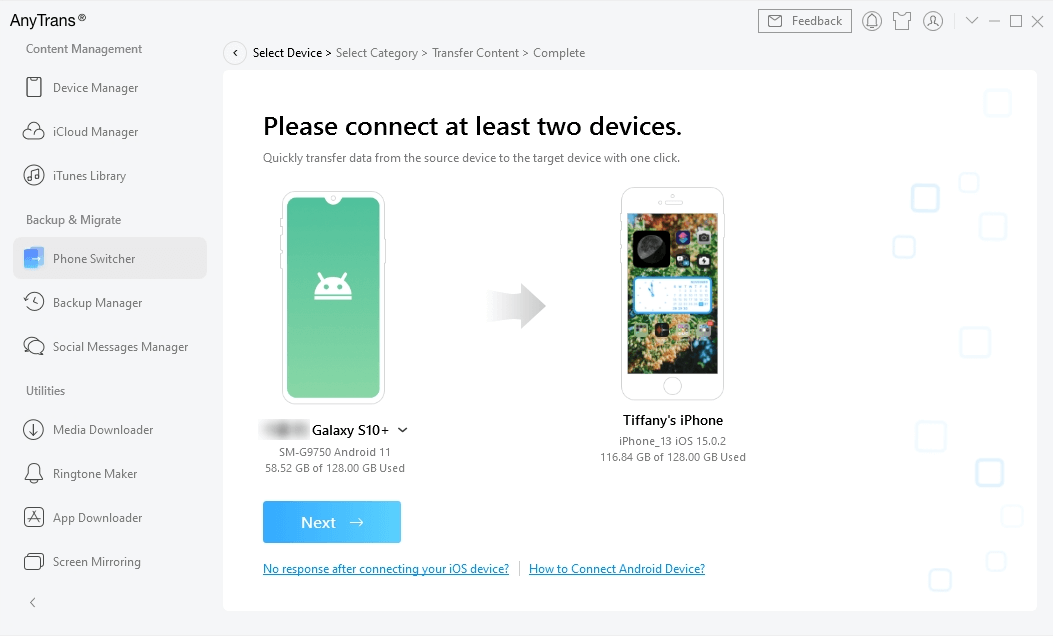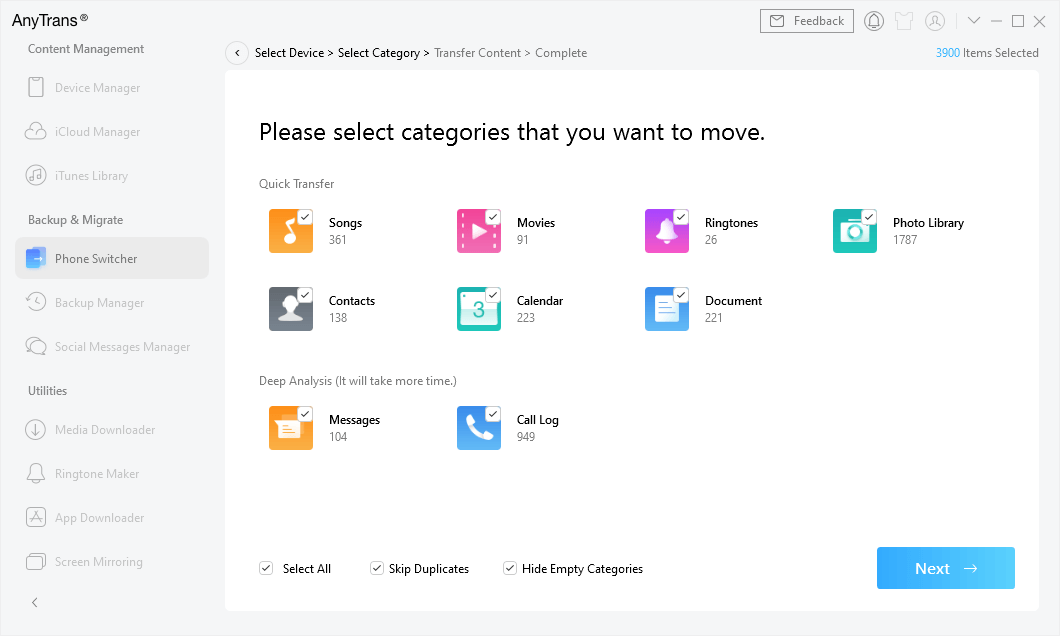3 Ways to Transfer Notes from Android to iPhone [Updated]
Usually, if you want to transfer notes from an Android phone to an iPhone, you need a proper tool. In this article, we will give you the needed tools and the tutorial on using them to do so.
There are many cases that you want to switch platforms when you buy a new device or sign a new carrier contract. You need to transfer notes from an Android device to their new iPhone. There are several effective ways to complete the transfer and make the notes available on the iPhone. That means you won’t have much difficulty transferring notes across OS platforms whenever you wish, but you will have to learn the exact procedure for the method you want to use.
You may also like: How to get messages record from cell phone
How to Transfer Notes from Android to iPhone
Numerous tools and services are available for data transfers between Android and iOS, so depending on the type of phone you use and software applications you already have installed, you could pick any of the recommended methods. Here are some of the most optimal ways to transfer notes from Android to iPhone with a minimum of effort.
1. Using Google Sync to Transfer Notes
Google’s cloud service offers a viable way to transfer your notes to an iPhone. This method has the advantage of facilitating automatic transfers, so every time you create a new note it will be synced without any need for your action. Here is how to set this up:
Step 1. Open Settings on the Android phone, then choose Accounts, and then Google.
Step 2. Select Sync Now option and ensure that the Keep Notes option is checked.
Step 3. After setting up automatic syncing from Android, open the Settings menu.
Step 4. Choose Mail, contacts, and Calendar, and then tap on Add Accounts before providing the details of the Google account used for syncing.
Step 5. Enable Notes to be included, and tap on the Next button.
2. Using Dropbox Cloud Service to Transfer Notes
Dropbox is a cloud storage service that works perfectly on multiple platforms, so it can be a great way to get your notes routed to the iPhone. The procedure is simple and intuitive and requires very little technical knowledge. Just follow those steps and your note will soon be shared:
Step 1. Install Dropbox on both phones.
Step 2. Select one or more notes on your Android phone, and tap on the Share button.
Step 3. Select the file type you want to use, and then choose the Add to Dropbox option.
Step 4. Create a new folder in Dropbox or use an existing one to save your notes.
Step 5. Use the iPhone to access this Dropbox folder and download the notes from it.
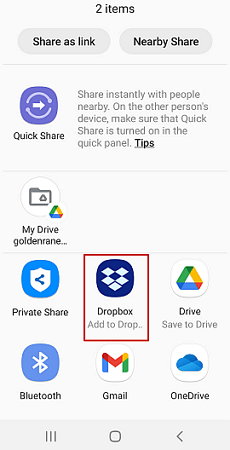
Transfer Notes with Dropbox
3. Using Google Keep to Transfer Notes
Another great service that can help you take care of your notes is Google Keep, an online service created specifically as a note-taking tool. Transferring notes from Android to iPhone is really simple with this service, and requires only several simple steps:
Step 1. Install the Google Keep app to both devices and log on to the same account from both.
Step 2. Open the Settings menu on your Android phone and choose Accounts & Backup before tapping on Manage Accounts, and selecting the Google account associated with Google Keep.
Step 3. Move the slider next to Keep Notes all the way to the right, and tap on the Sync account.
Step 4. Open the notes you want to transfer one by one, each time tapping on Share and then selecting the correct file type (text or image).
Step 5. Select Google Keep as the destination and then tap on Save.
Step 6. Use the iPhone to access Google Keep and download all saved notes.
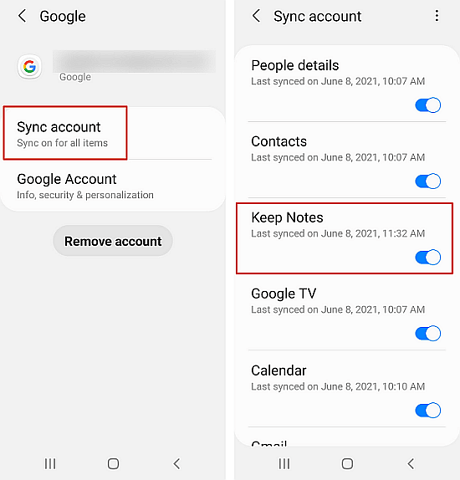
Transfer Notes with Google Keep
Bonus Tip: Transfer More Data from Android to iPhone Easily
If you want to transfer more Android data to iPhone after you have used the above method to transfer notes, we give you AnyTrans. With this application, you can transfer lots of your Android data, including WhatsApp chats, call logs, music, ringtones, books, etc. to an iPhone. All iPhone models are supported, including the latest iPhone 16.
Also, it supports you to transfer data from Android to iPhone after setup, and there is no need to factory reset your iPhone before migration. Moreover, AnyTrans is an iPhone data manager. You can use it to change the way and place that your apps and data are saved easily.
Step 1. Download and launch AnyTrans on your PC/Laptop. Select the Phone Switcher option > Tap on the Phone to iPhone button > Click Migrate Now.
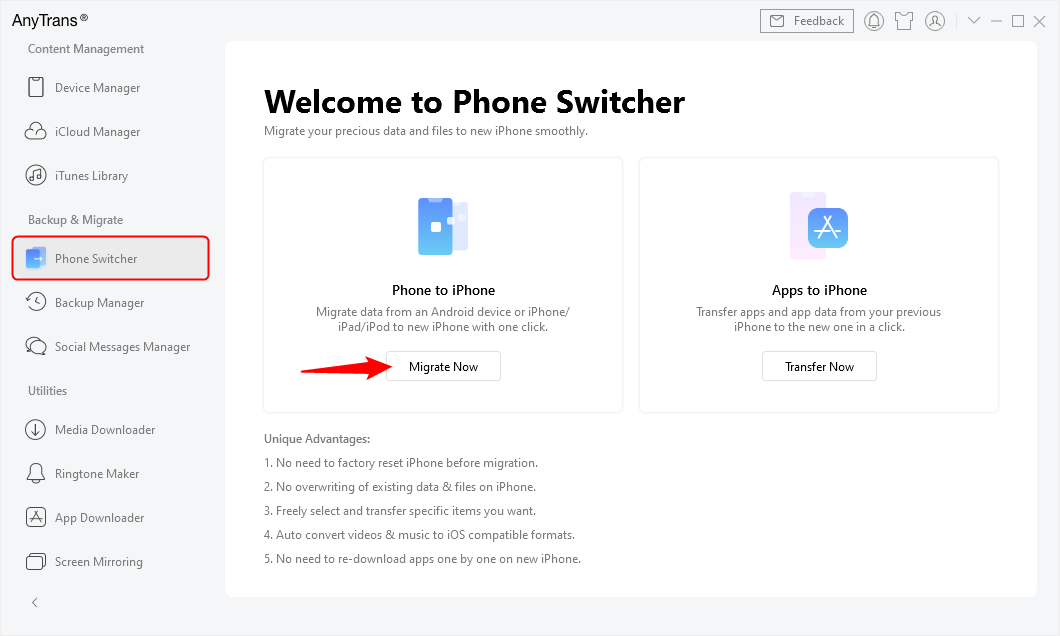
Go to Phone Switcher and Choose Migrate Now
Step 2. Connect your new iPhone and Android mobile to your computer via cables. Confirm your Android phone as a source device and iPhone as a target device, then tap on the Next.
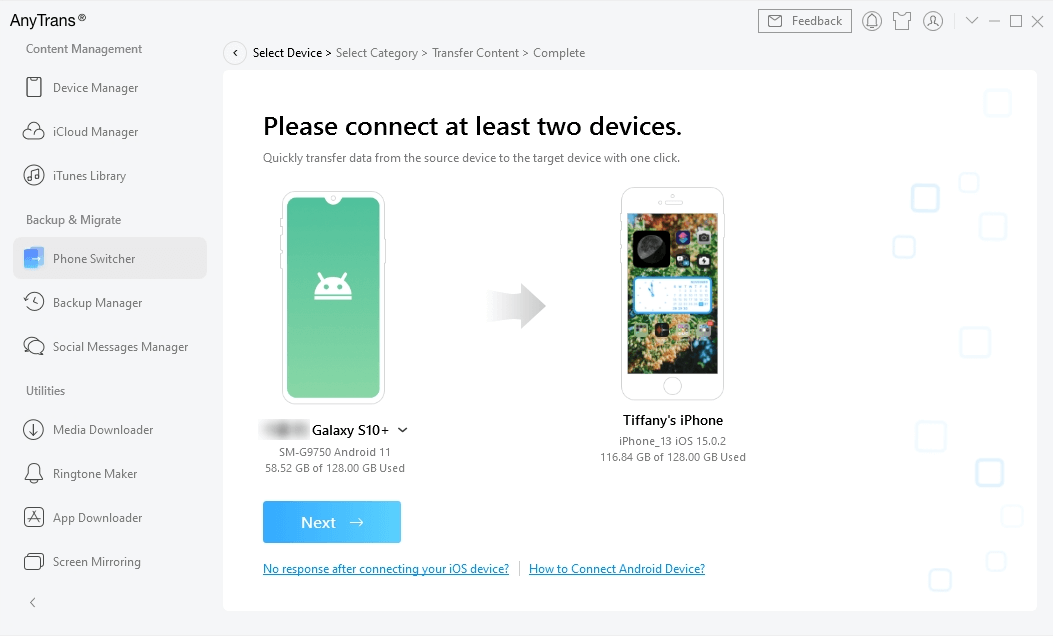
Connect Android and New iPhone
Step 3. Now, select the file categories that you wish to transfer. Here we Select All, and you can skip duplicates on your Android. Once done, click on the Next button.
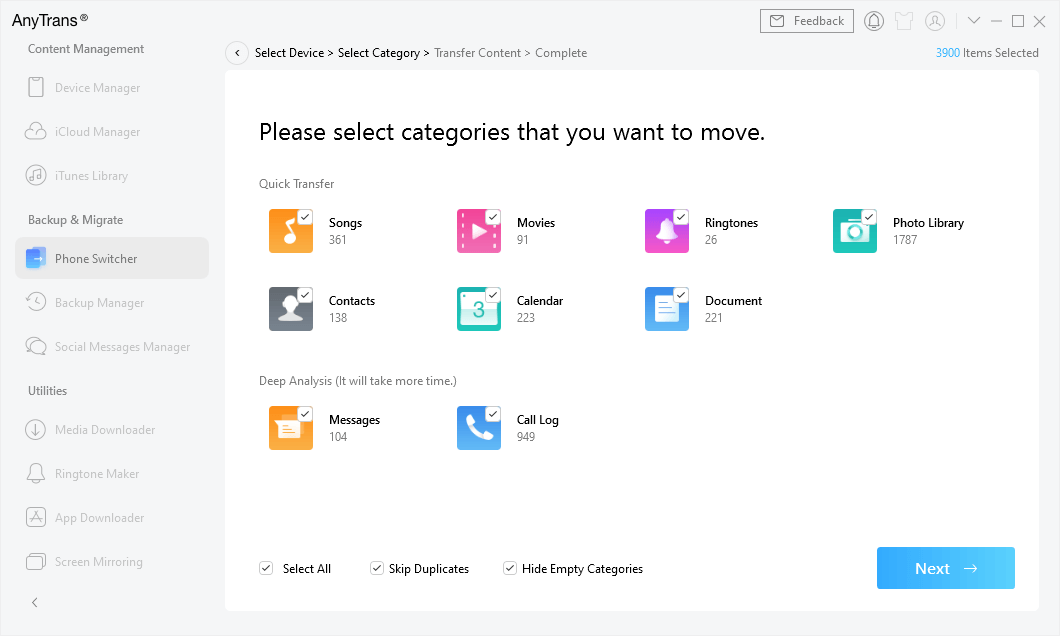
Select All Data on Android to Transfer
Step 4. Once the transfer process completes, you will see the Transfer Completed interface.
The Bottom Line
Your personal notes made on an Android phone can be moved to an iPhone along with other data. You have several possible ways to transfer notes from Android to iPhone, so you can choose the right one based on whether you want automatic transfers or you would prefer the notes to be shared individually. We sincerely recommend you download and use AnyTrans, which is a powerful iOS management software, not only can transfer more than ten kinds of numbers from Android to iPhone, but also can help you back up iOS devices, make ringtones, etc.

Joy Taylor


Senior writer of the iMobie team as well as an Apple fan, love to help more users solve various types of iOS & Android-related issues.
Screenify
AnyEnhancer
FocuSee
Vozard
AnyMiro
AnyMirror