How to Transfer Messages from Android to iPhone 2025
When you switch to a new iPhone 17 from the old Android phone, the most troublesome thing is to transfer data, especially messages from Android to iPhone. Don’t worry, you can find the solutions in this guide.
AnyTrans – Transfer Text Messages from Android to iPhone with Ease
Can I transfer my text messages from Android to iPhone? Yes, free download AnyTrans to transfer all messages from your Android phone to your new iPhone with a few clicks.
We all know that exporting data from an Android to a iPhone is a headache, because two phones with different operating systems just like transferring messages from Android to iOS devices. Especially when your smartphone stores a lot of important data, such as messages, which are equivalent to a miniature mobile computer.
Don’t worry, this article explains how to transfer messages from Android phones to the new iPhone in 7 ways, including the latest iPhone 17.
Transfer Messages to new iPhone from Android via Move to iOS
The first way to transfer text messages from Android to iPhone is using the Apple official app “Move to iOS“. With this app, you can transfer important data such as email accounts, web bookmarks, messages, and media files, contacts from Android to iPhone. But there are some prerequisites that you have to fulfill before you can transfer SMS from Android to iPhone.
To use this app for free, your Android phone needs to run Android 4.0 or later. A steady Wi-Fi network is also needed. Do note that you can only use the app to handle the text transferring when you are setting up your iPhone. If you’ve already used your iPhone, you’ll need to erase it and set it up again. You may follow the instructions below.
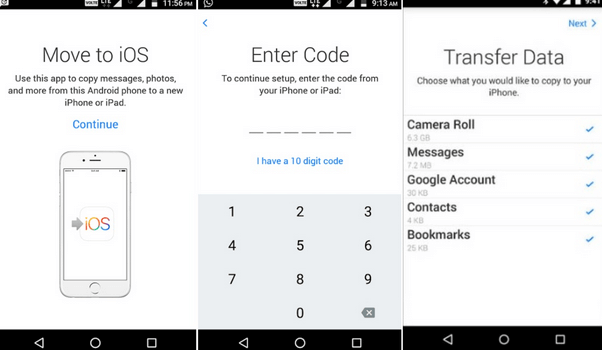
Transfer Data with Move to iOS
- Turn on the new iPhone, and begin the normal setup process.
- When you reach the “Apps & Data” screen, select “Move Data from Android”.
- Then you’ll see a ten-digit code on the screen.
- On your Android device, install the Move to iOS app from the Play Store.
- Launch the app and tap “Continue”.
- On the “Find Your Code” screen, enter the code displayed on the iPhone.
- On the “Transfer Data” screen, choose “Messages” and tap “Next” to start transferring.
Transfer Text Messages from Android to New iPhone with AnyTrans
If text messages didn’t transfer from Android to iPhone with Move to iOS, or you want to move messages to an already set up iPhone, AnyTrans can meet your demands. It supports cross-platform data migration. Only simple clicks are needed for it to transfer Android messages to your iPhone. No data will be erased.
Besides, AnyTrans is an all-in-one manager for your iPhone, iPad, iPod, iTunes, and iCloud content. With this app, you can transfer, manage, and back up iOS data with ease.
AnyTrans – SMS Transfer Android to iPhone
- Transfer messages, photos, contacts, etc. at any time.
- No need to factory reset the iPhone even after setting up iPhone.
- Connecting Android and iPhone via USB, makes transferring quicker.
- Supports the latest iPhone 17.
Free Download100% Clean & Safe
Free Download100% Clean & Safe
Free Download * 100% Clean & Safe
Steps to move text messages from Android to iPhone with AnyTrans:
Step 1. Download AnyTrans on your PC/Mac, and launch it to connect both your Android phone and iPhone.
Free Download * 100% Clean & Safe
Step 2. When your devices are detected, choose “Phone Switcher”, tap on the “Phone to iPhone” button, and click “Migrate Now” to start transferring.
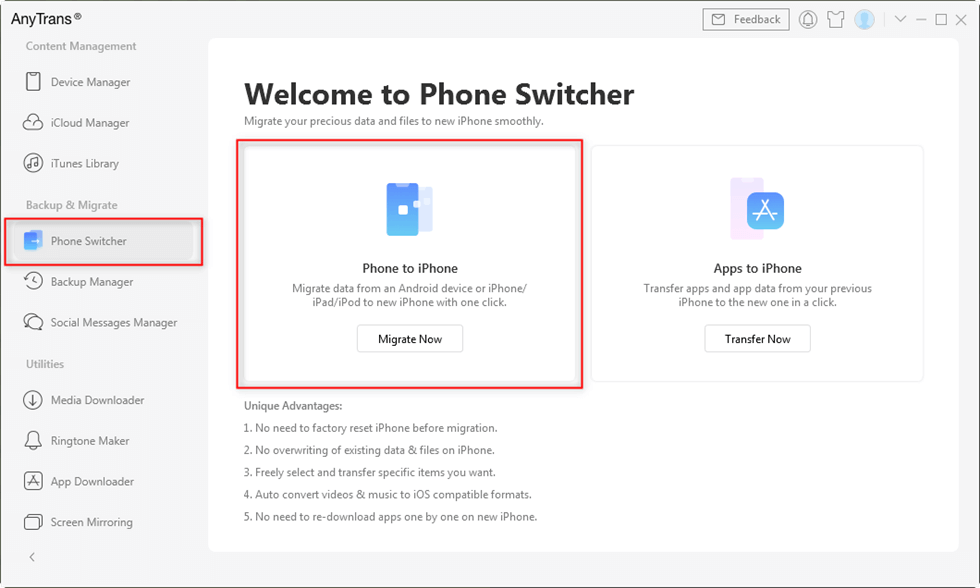
Transfer Messages from Android to iPhone via AnyTrans
Step 3. Choose the source phone(Android) and target phone(iPhone), click the “Next” button to continue.
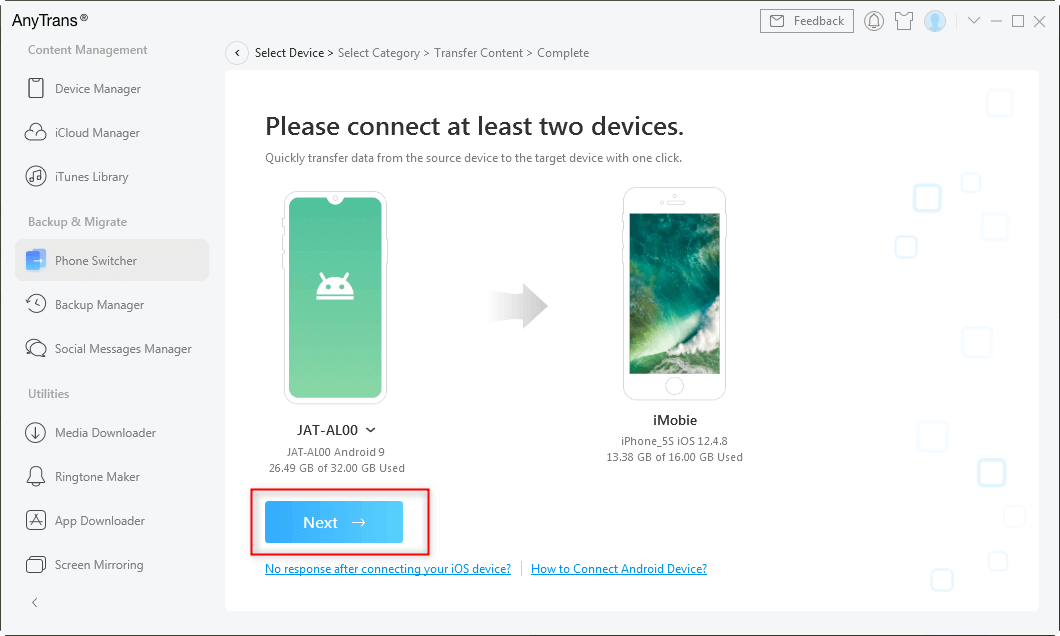
Confirm Source and Target Devices
Step 4. Choose “Messages”, and click the “Next” button to start the transferring process. If you want to transfer other data, just choose that category and click “Next”.
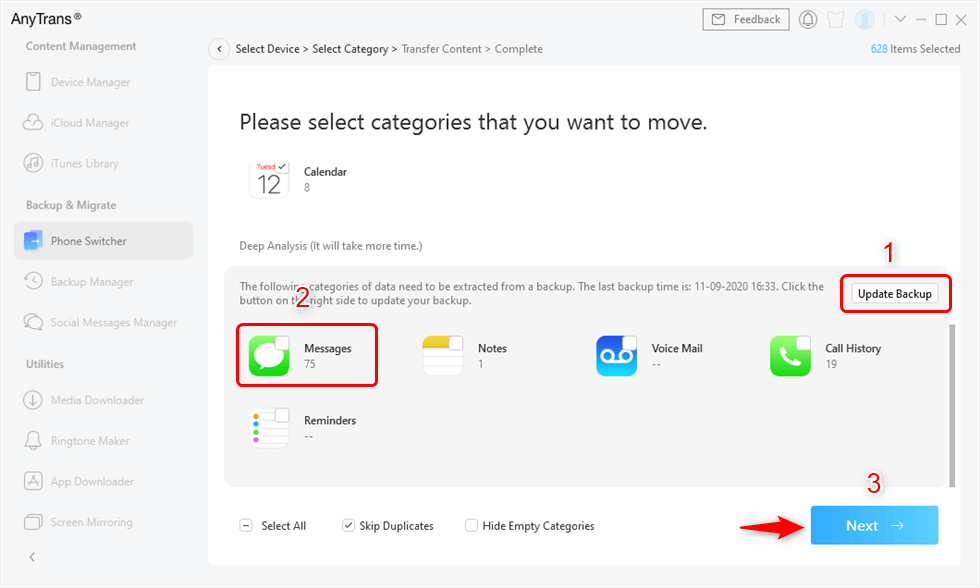
Select Messages to Transfer
Free Download * 100% Clean & Safe
Next, you will check some methods to transfer text messages from Android to iPhone without computer:
SMS Backup & Restore Android to iPhone
Does SMS backup and restore work from Android to iPhone? Actually it’s possible. Although iPhone and Android phones are based on different systems, you can not transfer data between them directly. Instead, you may employ the SMS Backup & Restore app to sync messages to your Gmail account over the web, then access the saved messages file on your iPhone.
After syncing, you can view Android messages by signing in to the same account or by using some program that can read them. Download SMS Backup & Restore on your Android phone from Google Play, and follow the guide below to add Android text messages from Gmail to iPhone.
Transfer Messages with SMS Backup & Restore
- Install and launch SMS Backup & Restore app.
- Tap the “Backup” button, and then tap the checkbox next to “Text Messages”.
- Scroll down and choose “Google Drive” under “Backup Location”. Enter the login information and tap the “Save” button.
- Tap “Back Up Now” on the bottom and Android messages will be saved to Gmail as an XML file.
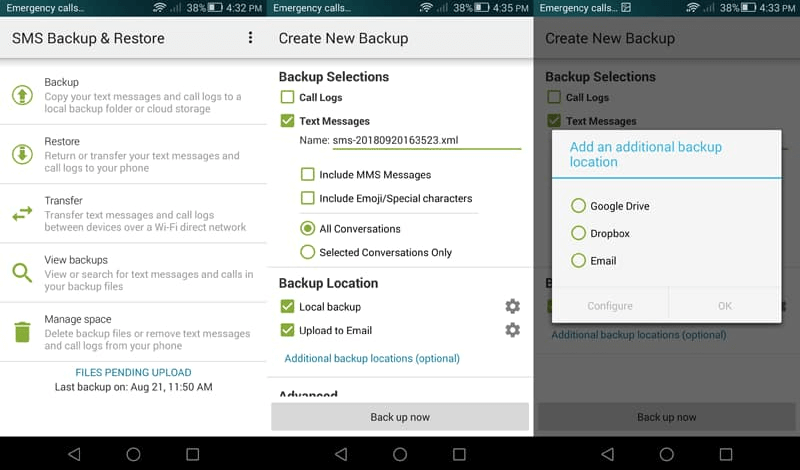
Transfer Messages with SMS Backup and Restore
Now, you can set up a Gmail account on your iPhone and access the messages transferred from Android.
Further Reading: Transfer Messages from iPhone to iPhone without iCloud >
Transfer Messages from Android to New iPhone via Email
Email your messages from an Android phone to an iPhone is an easy way for those people who have only several messages to transfer. However, it is a time-consuming task if there are lots of messages that need to be transferred. What you should know is that you can only move or send one message at a time. Just follow the detailed steps below to transfer messages from Android to iPhone via Email:
- Open the message app on your Android phone and tap one message that you want to move.
- Hold this message for two seconds until you see more options shown as the picture below > Tap on Share option.
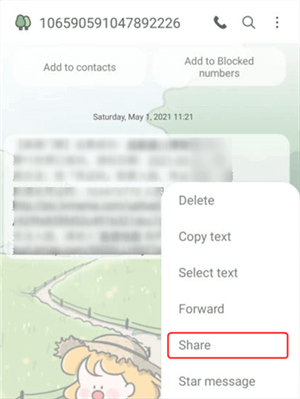
Long Press and Choose Share
- Then, choose the “Gmail” option > Choose or tap on your email address and click on send.
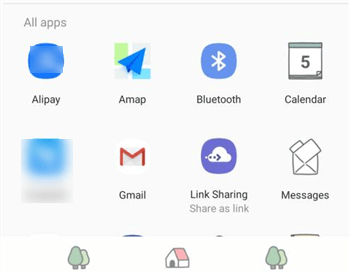
Email Android Message to iPhone
- Log into your Gmail address on your new iPhone and then you can review the messages that you just sent and download or copy it to your iPhone.
Migrate Messages from Android to New iPhone with Send Anywhere
There is another app that can move messages from Android to iPhone, it is called Send Anywhere. This app is available on both Android and iOS devices. Since the app supports a cross-platform transfer of data, you can easily download it respectively from Google Play Store and App Store to your Android phone and iPhone.
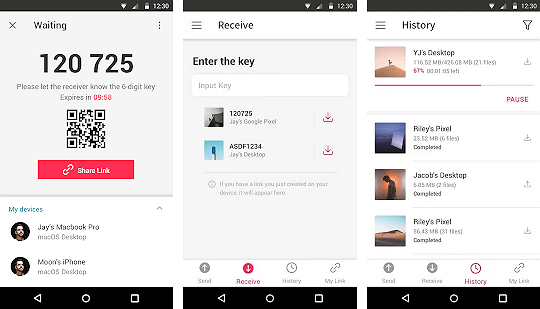
Migrate Messages with Send Anywhere
After that, just connect both the devices with the same WiFi. And it can transfer text messages from Android to iPhone and can also move your photos, videos, and contacts as well. Follow the tutorial below and start exporting Android messages to iPhone.
- Download this Send Anywhere app from the Play Store and App Store and install it on your two phones.
- After that, you need to launch it and permit it permission to access your device storage.
- Once you launch the app, mark both the devices as either the Sender (Android) or the Receiver (iPhone).
- Subsequently, connect your two phones wirelessly through the same WiFi.
- When the app asks you what data you wish to transfer from your Android to iPhone > Select the “Messages” option and start the migration.
- You can choose to move your photos, videos, and other media files as well.
- Here, a one-time generated code will be displayed on the Android screen, you’ll need to enter it on your iPhone to verify the connection.
- Lastly, tap on the “Upload” button and start moving your message data from your Android to your iPhone.
Use PhoneTrans to Transfer Android Messages to New iPhone
As its name indicated, PhoneTrans is a phone data transferer, which can switch across iPhone, iPad, and 20,000+ Android devices freely. It bridges the gap between iOS and Android systems and makes it one-click easy to transfer messages freely from Android phones to iPhone.
Features of PhoneTrans:
- Transfer messages from Android to iPhone and migrate contacts, photos, music, WhatsApp messages, etc.
- No data will be wiped during the transfer process, your original and new data are all safe.
- All data supported can be transferred from Android to iPhone and vice versa.
- Migrate with simple clicks, it is friendly to novices.
Steps to move text messages from Android to iPhone with PhoneTrans:
Step 1. Download PhoneTrans and launch it on your computer. Connect your Android and iPhone to the computer.
Step 2. You need to first backup your Android messages with PhoneTrans, and then restore the message to your iPhone (No data erase). Choose “Phone Backup” >”Selectively Backup” > Click “Back Up” > Choose “Messages” > Click “Back Up Now”.
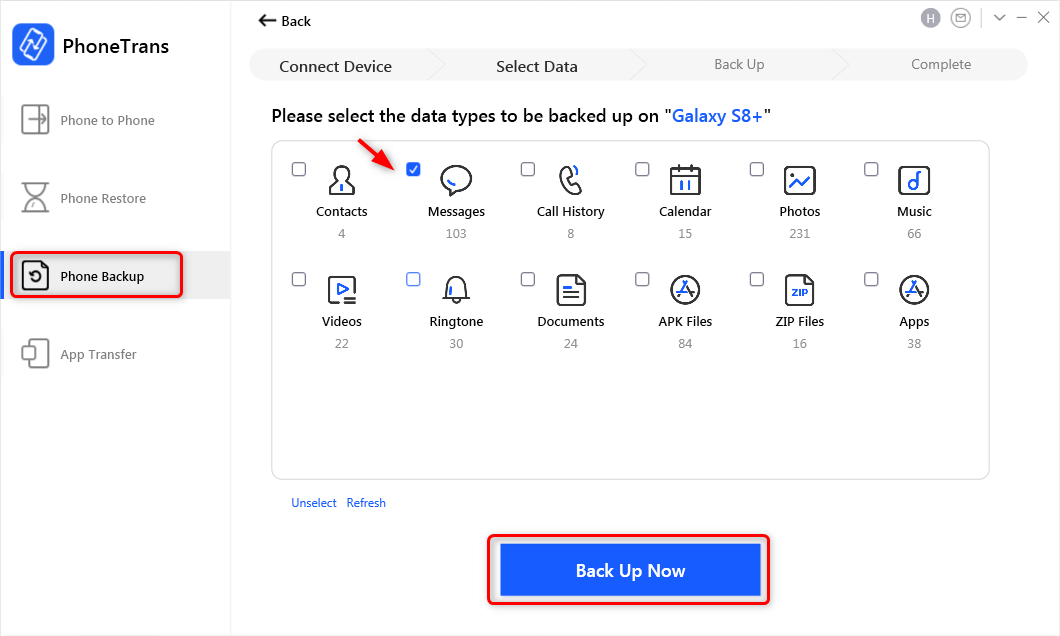
Backup Android Messages
Step 3. Go to “Phone Restore”, click “PhoneTrans Backup”, and select the backup you just made with PhoneTrans.
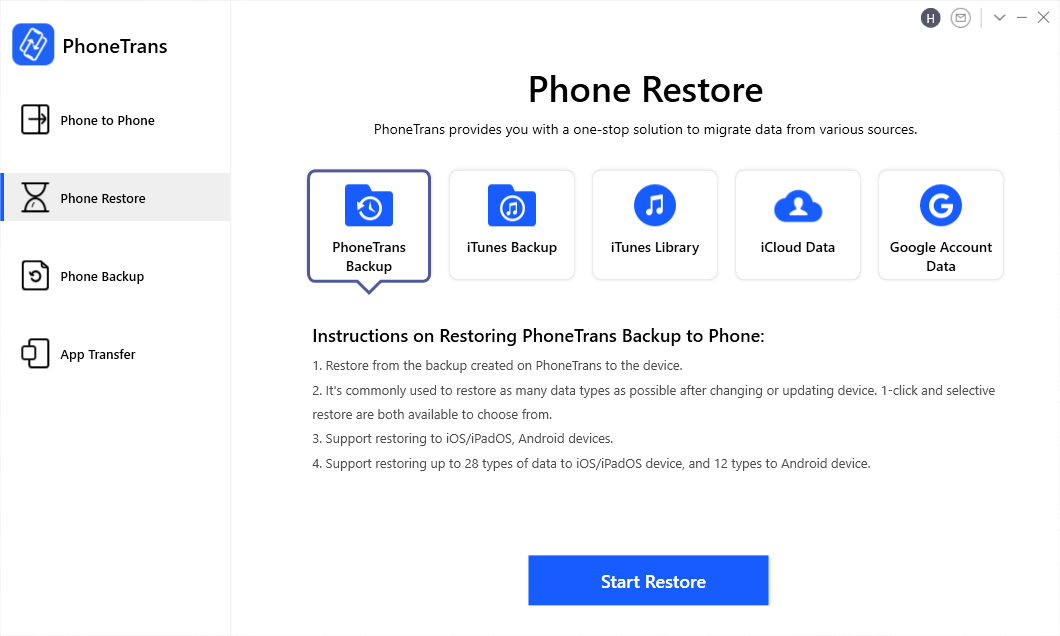
PhoneTrans – Extract Android Backups
Step 4. Choose “Messages” > “Confirm your iPhone” > Click “Restore Now”. Wait for messages to transfer to your iPhone.
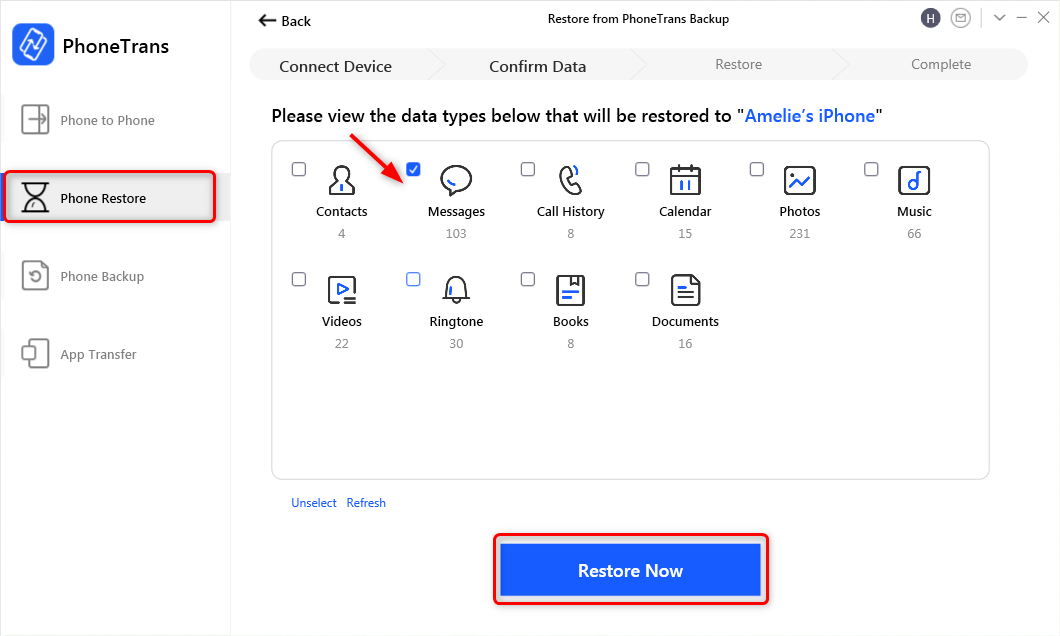
Choose Messages to Restore
How Do I Restore Text Messages from Google Drive to iPhone?
If you backed up Android messages on Google Drive and need to restore them to your iPhone, you need to first restore messages from Google Drive to Android, then transfer from Android to iPhone with the above methods. Because Google Backup is running for Android phones.
The Bottom Line
All the methods above can help you transfer messages from Android to iPhone with a few clicks. However, some of them have limits. For example, Move to iOS can transfer messages from Android to iPhone only when you first set up this iPhone. Among the other four applications, AnyTrans and PhoneTrans are more comprehensive. Download AnyTrans you can transfer data to iPhone now and start moving messages to your new iPhone!
Free Download * 100% Clean & Safe
Product-related questions? Contact Our Support Team to Get Quick Solution >


