How to Transfer Data from Huawei to iPhone 14
Transition to a new phone can be stressful, especially if you are changing manufacturers and switching to a new OS. The new iPhone 14 series of high-end smartphones is certainly attracting some users who previously owned Huawei phones, but fears from losing data could be holding some of them back. Those fears are unfounded, since all personal data can easily be transferred from Huawei to iPhone 14.
The release of the new series of iPhone models is tempting some long-time Huawei owners to switch allegiance. That’s understandable considering that the advanced features of the iPhone 14 series are very impressive and push the limits of what is expected from a high-end phone. With so many people searching for a simple way to change OS platform without losing personal data, this is a good time to explain the best ways to transfer data to an iOS device.
Since Huawei phones operate on the proprietary HarmonyOS platform, there is no direct compatibility between them and iPhones. If you intend to migrate your data between them, you will need a software mechanism that can ensure a smooth transfer. There are several technologies that can help you accomplish this, so every user can pick the method that best suits his purpose.
Part 1. Transfer Data from Huawei to iPhone 14 with AnyTrans
The smartest way to eliminate any compatibility issues and freely move data between devices is to use a software solution that can bridge the gap between the OS platforms. One such solution is AnyTrans by iMobie, and you can download it to your computer and try it out for free. This convenient app can perform many essential tasks and has a specialized feature that facilitates data transfers to any iOS-based device, including iPhone 14, iPhone 14 Pro, or iPhone 14 Pro Max. Let’s take a look at its diverse range of functions.
AnyTrans – Android to iPhone Data Transfer
- Transfer messages, contacts, photos, etc from Huawei to iPhone 14.
- Also can transfer WhatsApp from Android to iPhone 14.
- No harm to existing data in your iPhone 14.
- Support the latest Huawei and iPhone models.
Free Download100% Clean & Safe
Free Download100% Clean & Safe
Free Download * 100% Clean & Safe
To get any type of data to your new phone, just follow this simple procedure:
Step 1. Download and launch the AnyTrans app on a PC or Mac computer.
Step 2. Find the Phone Switcher feature in the sidebar menu and click on it.
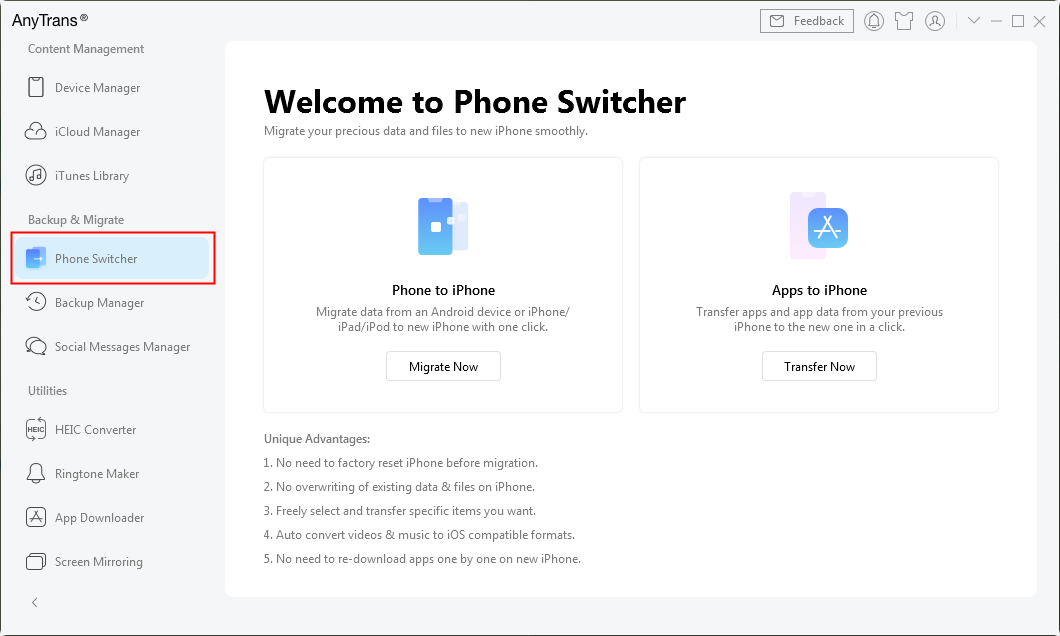
Phone Switcher – Transfer data from Android/iPhone to iPhone or Apps to iPhone
Step 3. Choose Phone to iPhone option and click on the Migrate Now button.

Choose Phone to iPhone on Phone Switcher
Step 4. Plug in both phones via USB cables and specify which one is the source device.

Add your Android Phone and iPhone and Click Next to Go on
Step 5. Select all data categories you would like to transfer (i.e. Contacts, Photos…) and click Next.

Select Files You Want to Transfer
Part 2. Transfer Data from Huawei to iPhone 14 with iTunes
iTunes synchronization is another mechanism that can be utilized to move data from a Huawei smartphone to an iPhone from the latest series. This can be a savvy workaround that solves the compatibility issue and allows users to continue using their data on a new platform. You will need a computer to manually perform this operation with iTunes, but otherwise the requirements are quite minimal. Here is what you have to do to send all of your historical data to a new iPhone 14 series model:
Step 1. Connect the Huawei device to a computer that has iTunes installed.
Step 2. Drag and drop any data that you want to move to the computer and import it into iTunes library.
Step 3. Plug the iPhone into a USB port on the computer.
Step 4. Execute the syncing procedure between a computer and iPhone to complete the process.
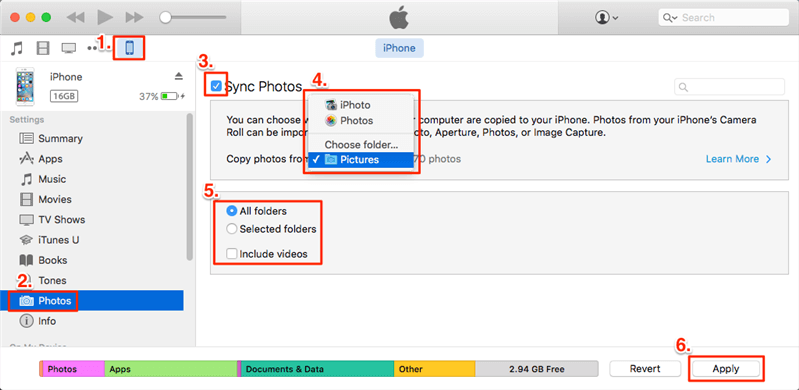
Transfer Data from Huawei to iPhone 14
Part 3. Transfer Data from Huawei to iPhone 14 via Google Account
Using cloud storage to move personal data between HarmonyOS and iOS is a safe approach that has some unique advantages. Since the transfer takes place over a wireless network, having both smartphones in the same place is not necessary. This method also requires no app download, which is why it’s preferred by users who enjoy simplicity and speed. The procedure you need to follow in order to transfer data to iPhone 14 via Google Account syncing includes the following actions:
Step 1. Go to Settings menu on the Huawei phone, and choose Accounts from this menu.
Step 2. Choose Google and Data option, then tap on the Sync now button to instantly send your data to the cloud.
Step 3. Go to Settings on the iPhone 14, pick the Mail tab, and finally choose Add account.
Step 4. Select Google, enter valid credentials for your account, and sign in.
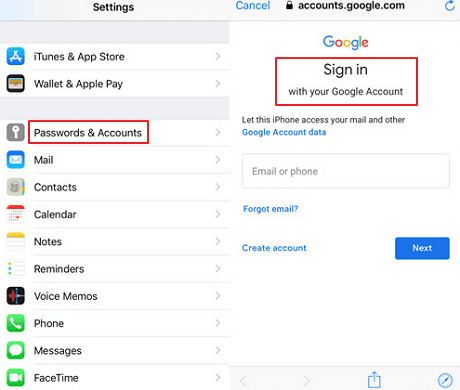
Transfer Data from Huawei to iPhone via Google Sync
Step 5. Mark the data categories that you want to transfer and they will be synced automatically.
Part 4. Frequently Asked Questions
Do Huawei and Apple phones have the same operating system?
No, each of these manufacturers uses its own native OS platform to power the phones and enable running the apps. All iPhones operate on the iOS platform, while Huawei phones have Harmony OS installed on them. Some older Huawei models could also be compatible with Android OS.
Which method for data transfer is the fastest and the most reliable?
As demonstrated above, there are several possibilities for migrating data from a Huawei device to an iPhone from series 14. AnyTrans is definitely the most robust method that will never let you down, but if you are looking for the most convenient option you might want to use Google Account syncing.
Can I use Phone Clone tool to send data from Huawei smartphone to iPhone 14?
Unfortunately, the Phone Clone app can only be used when you are transferring data to a Huawei phone. For sending data in the opposite direction, it’s necessary to use one of the methods described earlier in this article.
Do I have to use Move to iOS app to transfer data to my new iPhone 14?
While Move to iOS is the default app recommended for this purpose by Apple, it has some significant limitations, which is why it’s so good to know that good alternative is available. All three methods mentioned in this article are viable substitutions for Move to iOS.
Concluding Remarks
With a variety of great tools for transferring data from Huawei to iPhone 14, users should feel free to switch to a new platform without any reservations. All types of data can be conveniently moved to a new phone, and the entire procedure doesn’t require any specific technical knowledge. Most importantly, if you frequently need to transfer data from one OS to another it might be wise to download AnyTrans and use it to handle all such migrations.
Free Download * 100% Clean & Safe
Information Transmission
Text Messages Transmission and Backup
Product-related questions? Contact Our Support Team to Get Quick Solution >

