2 Easy and Proven Methods to Transfer Data from Xiaomi to Xiaomi
Have you just bought a new Xiaomi phone and want to transfer data that is stored in your old Xiaomi phone? Some ways can help you transfer data from an old Xiaomi phone to a new one. We have brought you 2 ways that can transfer data from xiaomi to xiaomi phone.
If you have bought a new Xiaomi phone then there is a lot of data that you have to transfer from your old Xiaomi phone to the new Xiaomi phone. When people try to transfer data from Android to Android, they must be worried about the security of the data and it must not get corrupted while transferring.
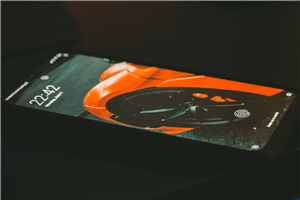
Transfer Data from Xiaomi to Xiaomi
Don’t be panicked, we have solved this issue for you. Several file transfer Apps can help you transfer data easily and securely. You can use these apps to transfer data from your old Xiaomi phone to your new Xiaomi phone without getting it corrupted or any data loss. Here, we are going to discuss the best 2 ways to transfer data from Xiaomi to Xiaomi phone. Using these ways you can easily transfer the data from your old Xiaomi phone to the new one. Read this article till the end, to find one suitable way for you too.
How to Transfer Data from Xiaomi to Xiaomi via Mi Mover?
Transferring data from one phone to another is a day-to-day thing nowadays. The data that you need to transfer from one device to another can be anything from media to documents. To let you transfer data from one Xiaomi phone to another easily and quickly, Xiaomi has introduced the Mi Mover App. This App has made the transferring data process simple and at ease with just a few clicks.
You can transfer any kind of data using Mi Mover, such as images, videos, contacts, messages, call history, music, and other many apps. There is no other device or peripheral required for connection other than your mobile phones.
Here, are some of the steps that tell you how to use Mi Mover to transfer data from Xiaomi to Xiaomi phone.
Step 1. Download and Install the Mi Mover app on both of your Xiaomi devices. Launch the Mi Mover App on both the Xiaomi phones.
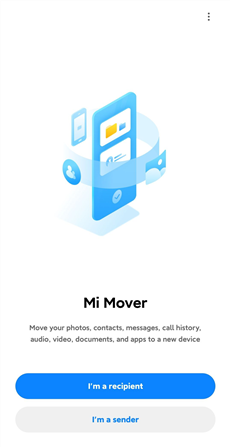
Launch Mi Mover
Step 2. Click on the I’m a sender button on your old Xiaomi phone.
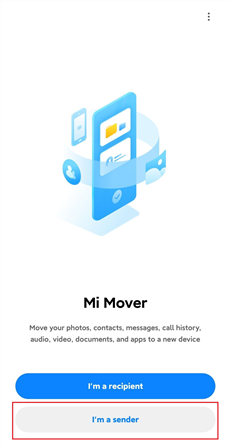
Click I’m a Sender
Step 3. Select the files that you want to transfer to another Xiaomi phone.
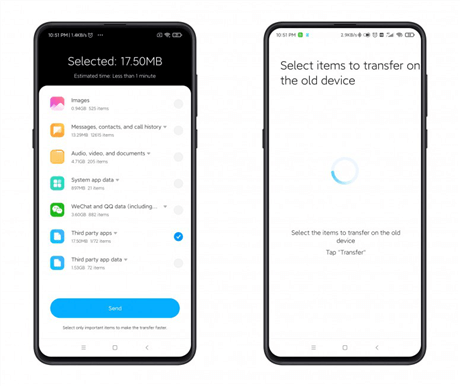
Select Data You Want to Transfer
Step 4. On the receiver device, tap on the I’m a recipient button to start the receiving mode.
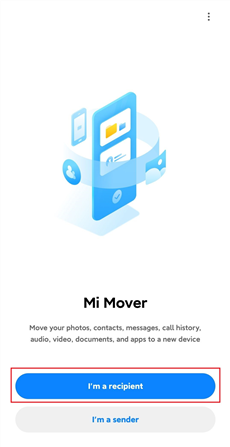
Click I’m a Recipient
Step 5. Now scan the QR code given on the receiver device with the sender device. Once you scan the QR code, data will start transferring automatically from one Xiaomi device to another.
Keep both the Xiaomi phones close enough so that the data connection will not break. If there is some glitch in the data connection or the data connection breaks itself, you need to start the data transfer process all over again. The transfer data from Xiaomi to Xiaomi process thus has become easier with Mi Mover.
How to Transfer Data from Xiaomi to Xiaomi via AnyDroid?
If you tried using the above-given option to transfer data from Xiaomi to Xiaomi phone but anyhow failed to do so. You must be looking for some other options that can help you to transfer the data from the old Xiaomi phone to the new Xiaomi phone. In such a condition, you must try using any other app. And AnyDroid – Android Data Manager is one of the best Apps that you can use to transfer data from Xiaomi to Xiaomi phone. You can simply transfer the data in just a few clicks. And here are its detailed features:
Free Download * 100% Clean & Safe
- Transfer whatever you want. Photos, music, text messages, videos… AnyDroid supports the transfer of all the file types you need.
- A few simple steps to complete the transfer. No complicated operations. No technical requirements. Even if you’re a tech novice, you can transfer data with AnyDroid in a few easy clicks.
- No need to waste time waiting for transfer. Whether it’s a single file or a bunch of data, AnyDroid can help you transfer in minutes or even seconds.
- No device restrictions. As long as they are Android devices currently in the market, they are all under the management of AnyDroid, including the latest Xiaomi phones.
- Absolute security and confidentiality. Using the strongest encryption technology, AnyDroid isolates your information from everyone else except yourself.
It can also transfer the data from a computer to an Android phone as well as from an iPhone to an Android device. To discover how to use Anydroid and transfer data from one phone to another, you can download AnyDroid for free on your computer and follow the steps below.
Step 1. Launch AnyDroid on your computer and connect both the Xiaomi phones using a lightning USB cable.
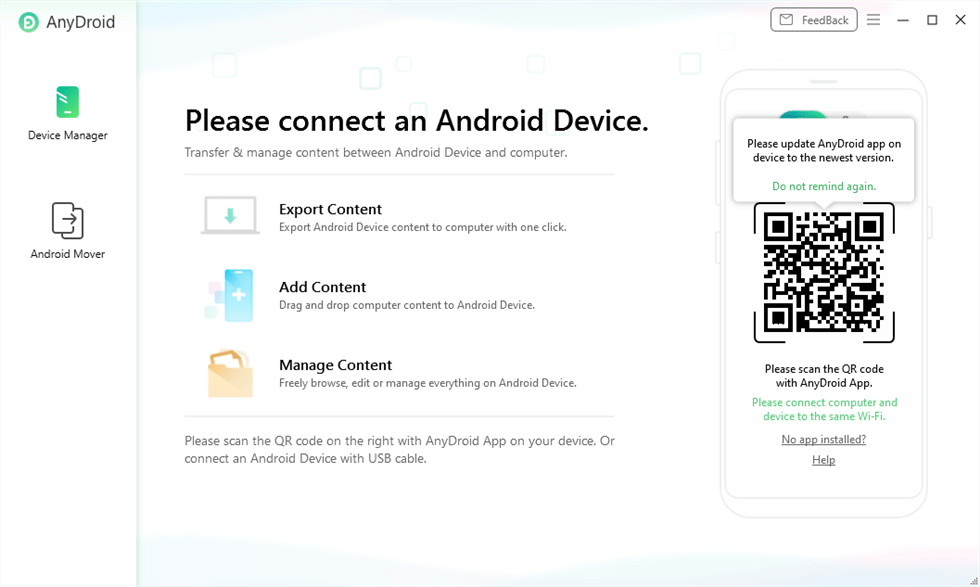
Launch AnyDroid on Your Computer
Step 2. Once the App recognizes both the devices, now click on Android Mover and select the Android to Android mode to transfer data from one Xiaomi phone to another.
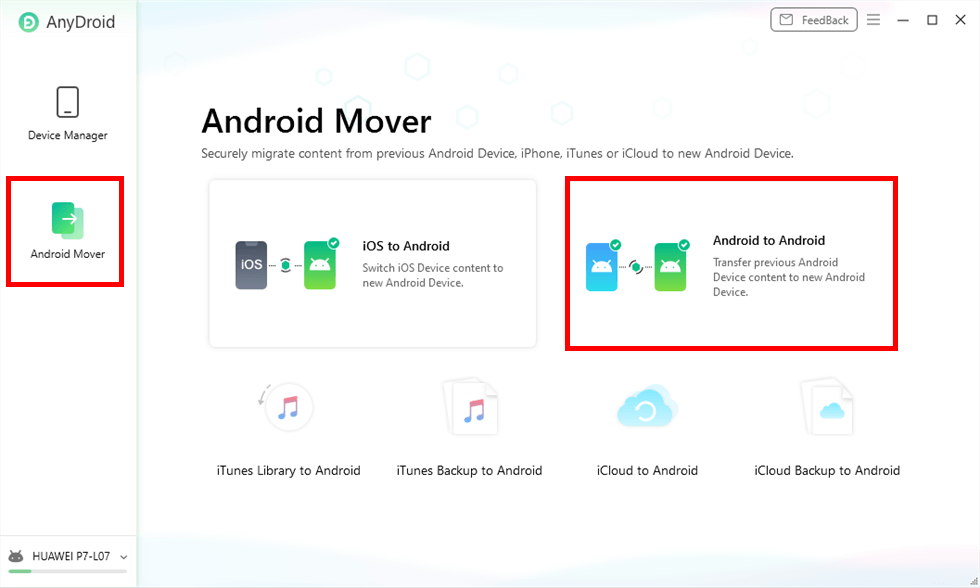
Choose Android to Android Mode
Step 3. Now select the files that you want to transfer from one Xiaomi phone to another and lastly, click on the Next button.
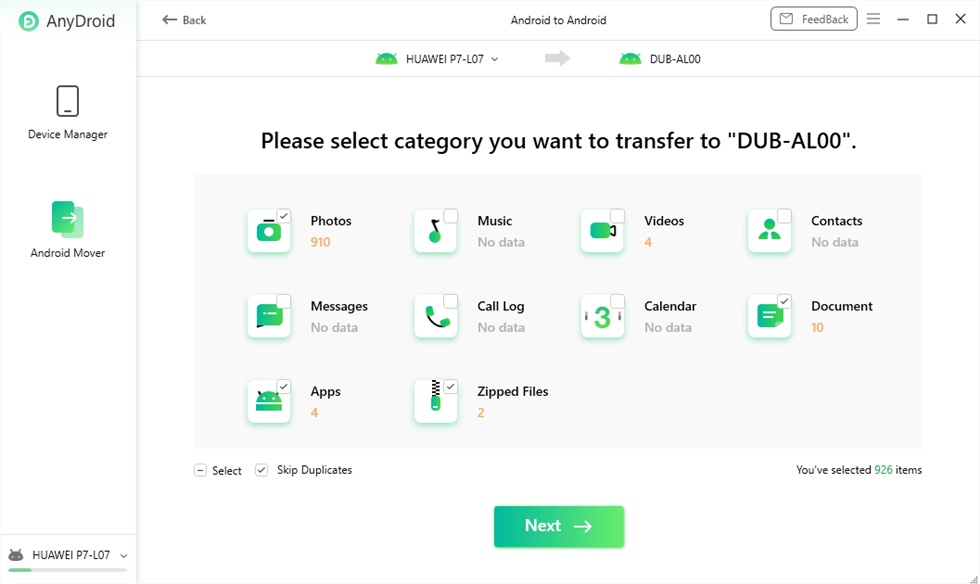
Select Data Types You Need
The above-given steps to transfer data from Xiaomi to Xiaomi phone are quite simple and if followed as mentioned, there will be no hindrance while transferring the data.
The Bottom Line
Here we have discussed two of the best ways to transfer data from Xiaomi to Xiaomi phones. In order to directly choose the easiest and most convenient way, you can transfer any type of data using AnyDroid, whether that is a document, media, calls, messages, etc. We hope that with this one-stop Android transfer assistant, you will no longer be troubled by how to transfer data from Xiaomi to Xiaomi.
Free Download * 100% Clean & Safe
Information Transmission
Text Messages Transmission and Backup
Product-related questions? Contact Our Support Team to Get Quick Solution >

