Easy Ways to Transfer Data from Samsung to OPPO
If you are looking for ways how you can transfer data from samsung to oppo? Rest your search here because, in this post, we have mentioned some ways that you can use to transfer the data. Read it till the end to get some efficient ways to transfer the data.
Nowadays, there are many ways to transfer data from one device to another. If you have bought a new OPPO phone and want to transfer data from your old Samsung phone and don’t want to opt for any traditional data transfer method due to the huge amount of data that needs to be shared.

Transfer Data from Samsung to OPPO
Then don’t be panicked about it we have some proven ways to transfer data from Samsung to OPPO. We will discuss here some of the ways that can help you to transfer data without any hindrance. Try the below-mentioned apps to easily transfer your data.
You can also use the Smart Switch app powered by Samsung to transfer data from Samsung to OPPO phone. It can transfer data easily and quickly from one device to another. It can transfer the data from anyone OS device to another. It has a great option to transfer the data wirelessly.
Way 1. Transfer Data from Samsung to OPPO via 1 Click
AnyDroid – Android Data Manager is an app that can transfer data from Samsung to OPPO phone in just a few clicks. You should recommend you to try AnyDroid once and you will find it the easiest of all. AnyDroid can transfer any kind of data from one device to another. These data can be any media files, documents, calls, messages, etc. that can be transferred easily in a few clicks.
Free Download * 100% Clean & Safe
You can use AnyDroid to transfer data from Samsung to OPPO without any restriction. Besides transferring the data from one Android phont to another, moreover, it can also transfer the data from an Android device to your computer, iOS to Android device. To do so, you just need to free download AnyDroid on your computer.
The AnyDroid app is simple and easy to use for all and these are a few steps that you can use to transfer data from Samsung to OPPO phone.
Step 1. Install the AnyDroid app on your computer. Run the app and connect both of your mobile phones to your computer using a cable via connecting your Android and the computer to the same Wi-Fi.
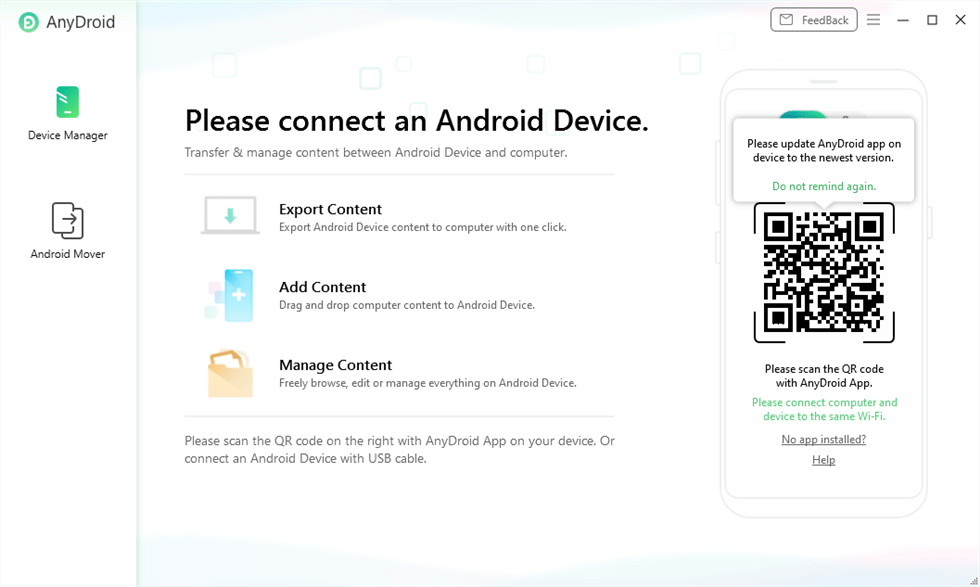
Launch AnyDroid on Your Computer
Step 2. Once the app detects your phone, click on ‘Device Manager’. Here select the type of data you want to transfer from one device to another.
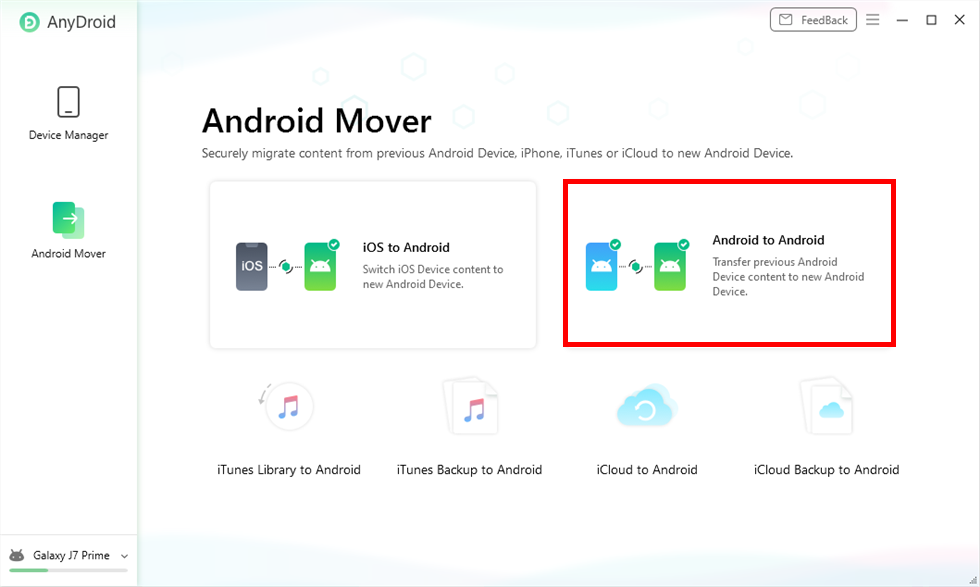
Choose Android to Android
Step 3. Now, select the files that you want to transfer from Samsung to OPPO phone. Click on the ‘Next’ option to start transferring the data.
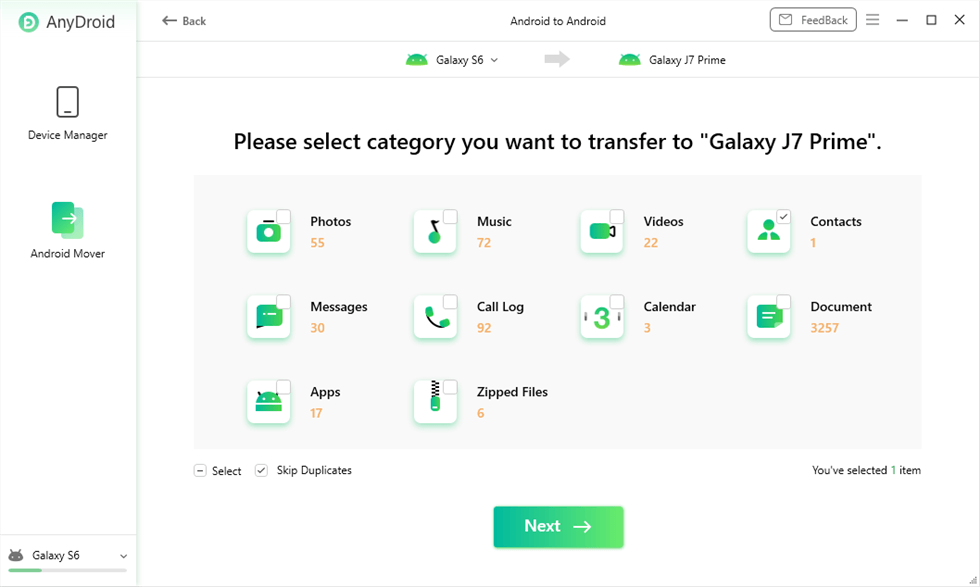
Choose Category and Click Next
Don’t disconnect the mobile phones until the data transfer process completes. Once the AnyDroid app has completed the transfer data from Samsung to oppo process you can disconnect both the mobile phones.
Way 2. Transfer Data from Samsung to OPPO via OPPO Clone Phone
Oppo clone phone is another app that you use to transfer data from Samsung to OPPO phone. This app can help you transfer data if you are an Oppo phone at either end. It is powered by the Oppo itself, so this app is efficient in terms of data loss and security. It can transfer data like media files, calls, messages, contacts, documents, and apps.
The data transfer can take up to some minutes, depending on the amount of data you are transferring. Keep both the Samsung and Oppo phones close enough to transfer data from Samsung to OPPO. Once the data transfer process ends, you can now disconnect the phones. Although Oppo Phone Clone is an easy and quick app to transfer data from Samsung to oppo still it faces some drawbacks. Some restrictions have to face while transferring the data.
- Many times you can’t connect app without data connections.
- It might change the path, images, and settings of a file.
- It cannot transfer data from your phone to your computer.
- Oppo Clone Phone app is very unstable.
Oppo Clone Phone can easily transfer data from Samsung to oppo in some simple steps given below.
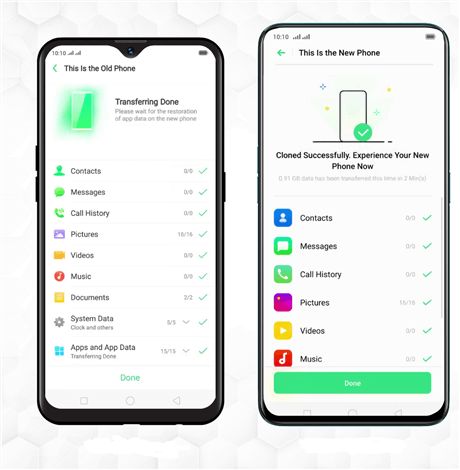
Transfer Data from Samsung to OPPO via OPPO Clone Phone
Step 1. Download the Oppo Clone Phone app on both the Samsung and Oppo phones and install it.
Step 2. Start the app on Samsung mobile and begin by tapping on the ‘This is Old Phone’ icon. Then run the app on your Oppo phone and click on the ‘This is New Phone’ option.
Step 3. Scan the QR code from the Samsung phone now appearing on the screen of your Oppo phone, and tap on the ‘Start Cloning’ button. After scanning the QR, it will automatically start transferring the data.
It cannot transfer the WhatsApp chat from one device to another.
Way 3. Transfer Data from Samsung to OPPO via a USB Cable
If not possible by using the above-mentioned apps, you can transfer the data manually by using the USB cable. Although it is an old process, it does always works. To transfer data from Samsung to OPPO phone via a USB cable is the easiest yet simplest process. You only need to plug in both the devices and then you can transfer the data in just a few clicks.
Here are some of the steps that you can follow to transfer data from Samsung to oppo mobile with a USB cable.
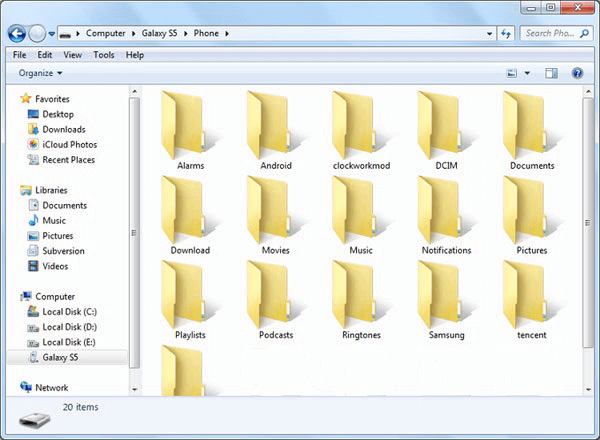
Transfer Data from Samsung to OPPO via a USB Cable
- Connect your both Samsung and Oppo phones to a computer using two USB cables.
- Double-tap on the ‘This PC’ icon and open your Samsung and OPPO phones on your computer screen.
- Go to the folder on the Samsung phone from where you want to transfer the data. Select and copy the required data.
- Paste the copied data on your OPPO phone folder, and wait until the data transfer completes. You can disconnect both phones from your computer when the transfer data from Samsung to OPPO ends.
You May Need: What to Do If Android File Transfer Could Not Connect to Device >
The Bottom Line
Here, we have come up with some of the ways that you can use to transfer data from Samsung to OPPO phone. You can use any of the above-mentioned methods to transfer the required data from one device to another. We will recommend you to use AnyDroid as it is the best data transfer app for you.
Free Download * 100% Clean & Safe
Product-related questions? Contact Our Support Team to Get Quick Solution >

