Quick Ways to Transfer Data from Huawei to OPPO
Want to transfer data from your Huawei phone to an Oppo phone but don’t know how? Get to know about the best ways to transfer data from huawei to oppo phone easily and quickly. Read the article till the end.
Many times there must be situations when you want to transfer data from Huawei to OPPO phone but you find yourself unable to transfer the data. There are many ways to transfer data from one device to another whether you want to transfer it individually or in a group. You can transfer data with the ease of a click.

Transfer Data from Huawei to OPPO
Here we have mentioned a few ways to transfer data from Huawei to OPPO phone. Using these methods you can easily transfer data from your Huawei phone to OPPO. Read it till the end to get to know the best method among these.
Can you Transfer Data from Huawei?
Data transfer is the most needed platform nowadays. Everyone needs to transfer the data from one device to another or from your phone to someone else’s phone. These data can be a movie to a newly released song, any document or image related to official purpose, etc. anything that is required to share any information.
You can freely transfer any data from one device to another using some great apps or directly. Below are some of the options that will illustrate to you the best ways to transfer data from Huawei to OPPO mobile phone. Let’s check it out.
How to Transfer Data from Huawei to OPPO via 1 Click?
If you are looking for any third-party app to transfer the data from one device to another, you can try AnyDroid to do so. AnyDroid is one of the best apps to transfer data from Huawei to Oppo phone. AnyDroid can transfer any type of file from one phone to another Android phone like photos, audio, videos, documents, call history, contacts, messages, apps, etc.
Free Download * 100% Clean & Safe
AnyDroid can work flexibly on Android to Android, iOS to Android, Android to computer, etc. approximately on all platforms. It is easy to use and can transfer data in just a few clicks. You can download it for free on your computer.
Below are some steps that can tell you how to transfer data from Huawei to OPPO phone.
Step 1. Download and Install the AnyDroid on your computer. Run the app and connect both the Huawei and OPPO phone to your computer using a USB cable or the same Wi-Fi.
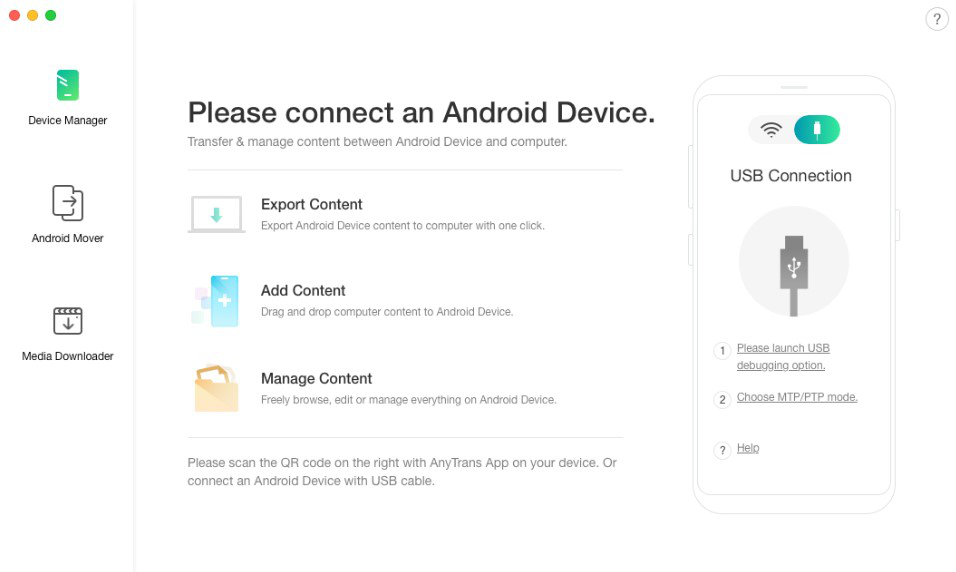
Open AnyTrans and Connect Your Android to it
Step 2. On your screen appeared next, click on ‘Device Manager’ and select the data category which you want to transfer.
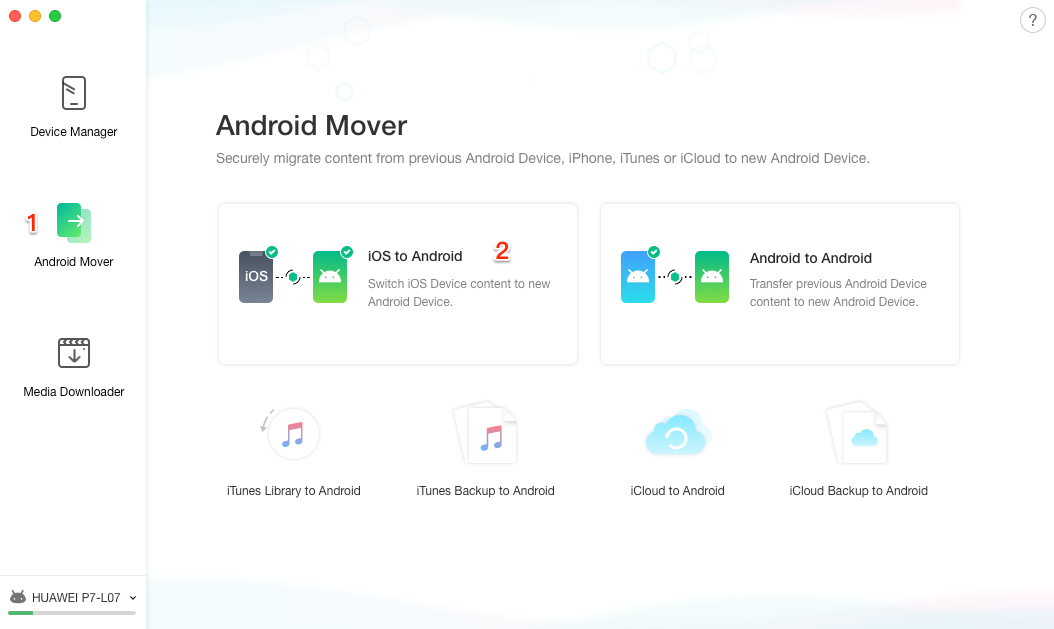
Transfer Files from Huawei to OPPO
Step 3. Choose the files and tap on the ‘To Device’ option to start transferring the data. Wait for a few seconds and then you will see the Content Transfer Completed page.
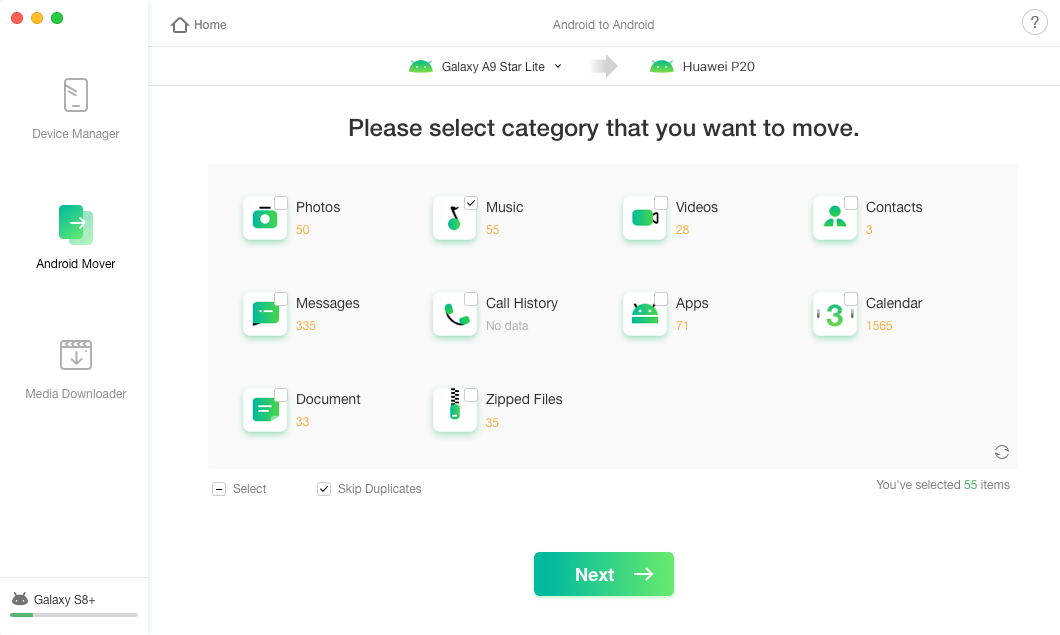
Transfer Data from Huawei to OPPO
How to Transfer Data from Huawei to OPPO via OPPO Clone Phone?
If you are looking for any other third-party app to transfer data from Huawei to OPPO phone then you can also use OPPO Phone Clone. This app is powered by OPPO can transfer any type of data from one device to another. It is also secure and easy to use.
Nevertheless, if you planning to use the OPPO Clone Phone app to transfer data from Huawei to OPPO, then there are some restrictions of the app you should know:
- OPPO Clone phone is not able to transfer the data between your phone and computer.
- It does change the path, image, and setting of a file transfer.
- It is not possible to transfer WhatsApp chats using OPPO Clone Phone.
- The app is unstable and crashes repeatedly.
Now, use these below-mentioned steps to easily transfer data from Huawei to OPPO phone.
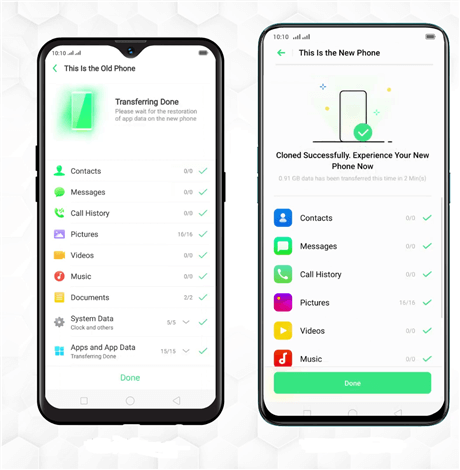
Transfer Data from Huawei to OPPO via OPPO Clone Phone
- Download and install the OPPO Clone Phone app on your Huawei and OPPO phones.
- Launch the app on your phone and on your Huawei phone, click on ‘This is Old Phone’ and tap ‘This is New Phone’ on your OPPO phone.
- Now, there will be a QR code on your OPPO phone, scan it from your Huawei phone, and hit the ‘Start Cloning’ button to start transferring the data.
Keep your phones close enough that the data transfer must not break. Once the process of transfer data from Huawei to OPPO completes, you can disconnect the devices.
How to Transfer Data from Huawei to OPPO via a USB Cable?
If you don’t want to transfer data from Huawei to OPPO phone using any third-party app, then you can try this method to do so. Using a USB cable to transfer data manually from one phone to another is the most ethical way of transferring the data. All you need to do is to have two working data cables to make a secure connection.
The below-given steps can help you to transfer data from Huawei to OPPO phone.
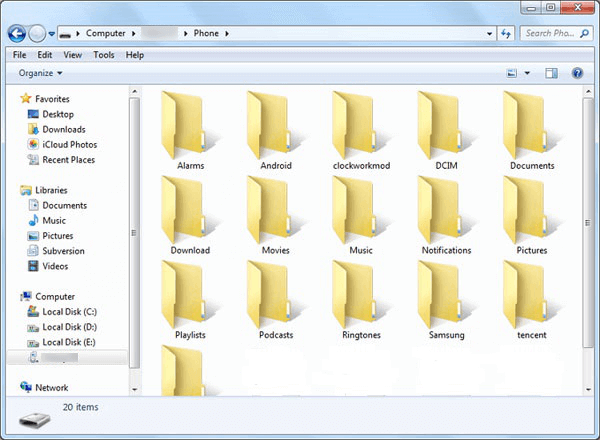
Transfer Data from Huawei to OPPO via a USB Cable
- Use USB cables to connect your mobile phones to the computer.
- From your desktop, open the ‘This PC’ and navigate to the folder of data that you want to transfer from your Huawei phone.
- Select the copy of the data that you need to transfer from the Huawei phone.
- Now, on your OPPO phone paste the data on the folder where you want to store it.
Check the cable before starting the transfer process otherwise; it may result in data loss.
Further Reading: How to Fix Huawei Not Connecting to Computer >
How to Sync Data from Huawei to OPPO via the Same Google Account?
Transferring the data using Google Account is the widely used option as it is secure to share data in such a way. You just need to sync the required data from one phone and take back-up of data and restore it on the other one. If you have a good internet connection, you transfer the data easily.
You can use these steps to transfer data from Huawei to OPPO phone effortlessly.
Step 1. Open your Huawei phone and go to the ‘Settings’ app, and then click on ‘Accounts’.
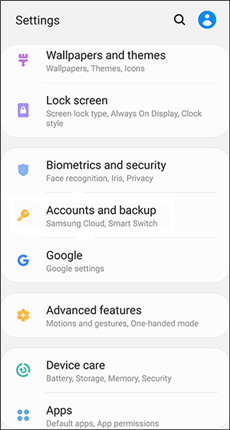
Navigate to Accounts on Huawei
Step 2. Tap on Google and enter the address of your Google Account.
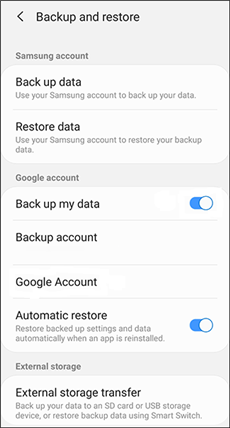
Enter the Google Account
Step 3. Select the data you want to transfer and sync it with the same Google account.
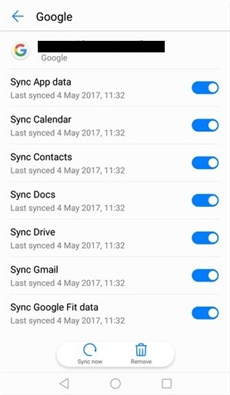
Sync Data from Huawei to OPPO with the Same Google Account
Step 4. On your OPPO phone login with the same Google Account and take a backup of the synced data.
During the process must connect both the Huawei phone and OPPO phone to the internet or Wi-Fi. This option will not work until you provide a network connection to your phone.
Further Reading: How to Remove Previously Synced Google Account from Android Phone >
The Bottom Line
We hope you have found here the ways that can illustrate you to transfer data from Huawei to OPPO mobile phones. You can use these options to transfer your data easily with a few clicks only. We recommend you use AnyDroid to transfer the data from one device to another as it is the most convenient of all.
Free Download* 100% Clean & Safe
Information Transmission
Text Messages Transmission and Backup
Product-related questions? Contact Our Support Team to Get Quick Solution >

