Transfer Contacts from iPhone to iPhone without iCloud [Updated]
What to do if you bought a new iPhone and seek to transfer contacts to new iPhone without iCloud? Follow this guide to find the updated solutions, available for all iPhone models, including the latest iPhone 17.
AnyTrans – Transfer Contacts to New iPhone without iCloud
Free download AnyTrans to 1-click to transfer contacts to your new iPhone without iCloud. No data will be erased during the process. It allows you to transfer contacts from iPhone to iPhone without iCloud as well as Android to iPhone. All iPhone models are supported.
Getting a new iPhone 17, 16, or earlier model? One of the first things you want to do is transfer your important data such as contacts to the new iPhone. Usually, iCloud backs up and restores contacts, but what if you want to transfer contacts without iCloud due to storage limits or privacy concerns?
This guide provides 5+ proven ways to transfer contacts from iPhone to iPhone without iCloud. Whether you want quick wireless transfer, using a USB cable, or even offline methods – this article covers all bases, updated for the latest iOS 26/18 & iPhone 17.
Why Transfer Contacts Without iCloud?
- Prevent data erasing or overwriting that sometimes happens with iCloud restores
- Avoid paying for extra iCloud storage when limited
- Privacy: avoid syncing through Cloud
- Selectively transfer contacts, not full device data
Transfer Contacts to New iPhone without iCloud in Clicks [No Data Erase]
We all know that restore the contacts backup from iCloud or iTunes will recover all content at the same time and the existing data on your iPhone will be erased. But with AnyTrans, a professional iOS data transfer tool, you can transfer contacts without iCloud or data loss. During the transfer process, no data will be overlapped or erased.
No matter whether you need to transfer contacts from iPhone to iPhone or from Android to iPhone, you can all use AnyTrans to make it via 3 simple clicks. No skills are needed. More importantly, you can also preview and select which contacts you want to transfer before initiating the process. So the storage will not be occupied by useless data. And for convenience, AnyTrans also offers a batch transfer mode to let you transfer all the contacts in 1 click.
In addition to contacts, photos, messages, videos, WhatsApp data, etc. can also be transferred using AnyTrans. All iPhone models and iOS versions are supported.
Now, Free Download AnyTrans on your computer, and then follow the steps below to transfer contacts to new iPhone without iCloud in simple clicks.
Free Download * 100% Clean & Safe
Transfer Contacts from iPhone to iPhone without iCloud:
Step 1. Run AnyTrans on your computer > Click on Device Manager on the home screen > Connect your devices to your computer with USB cables > Click on the More option.
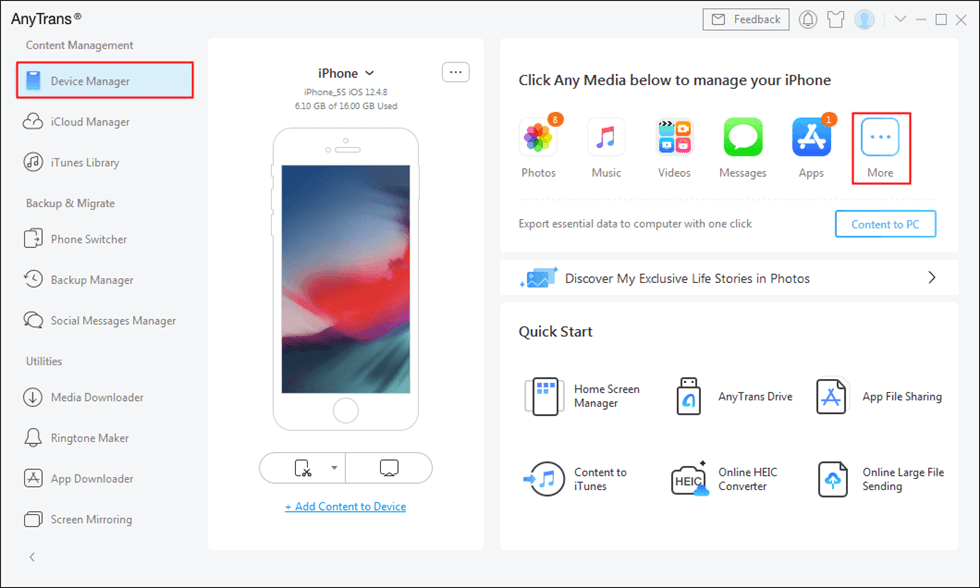
Click More
Step 2. Find the Contacts option at the left control panel > Select the contacts you want to transfer > Click on the To Device button to transfer the selected contacts to your target iPhone.
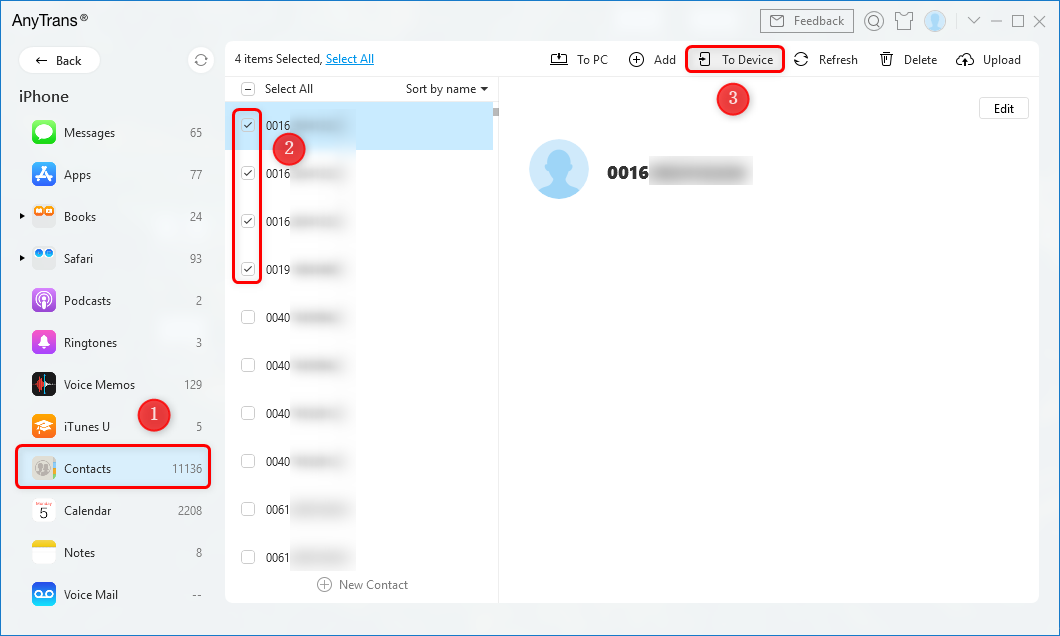
Select Contacts and Click To Device
How to Transfer Contacts from iPhone to iPhone via Bluetooth
One of the easiest ways to transfer contacts from the old iPhone to the new one is via Bluetooth. However, as you can only Bluetooth one contact at once if you have too many contacts to transfer, this is a time-consuming method. You also need to make sure a stable WiFi and Bluetooth connection. Then, let’s see how to transfer contacts from one iPhone to another via Bluetooth.
- Just open the Bluetooth option on your two iPhones and then pair them.
- Tap on Contacts on the source iPhone > select the one or more contacts you wish to transfer.
- Click on the Share button and select the target device from the list of options > Accept the incoming data on the target iPhone.
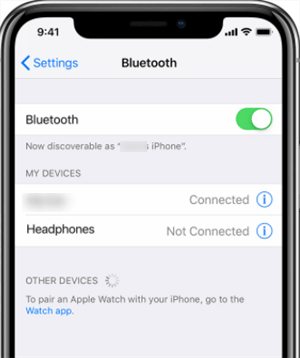
Send Contacts to new iPhone by Bluetooth
How to Transfer Contacts from iPhone to iPhone via AirDrop
Another way to transfer contacts to new iPhone without iCloud is using AirDrop. What you need is to keep your two iPhones close and enable the AirDrop function on both devices. However, AirDrop only supports sending one contact at a time—so it’s not ideal for large lists. Here is how to transfer contacts from iPhone to iPhone without iCloud using AirDrop.
- Go to the control panel on your iPhone > Find and enable the AirDrop feature.
- Go to the contact app and select the contacts that you want to transfer.
- Tap the Share button at the top-right corner and choose to AirDrop them to your target iPhone.
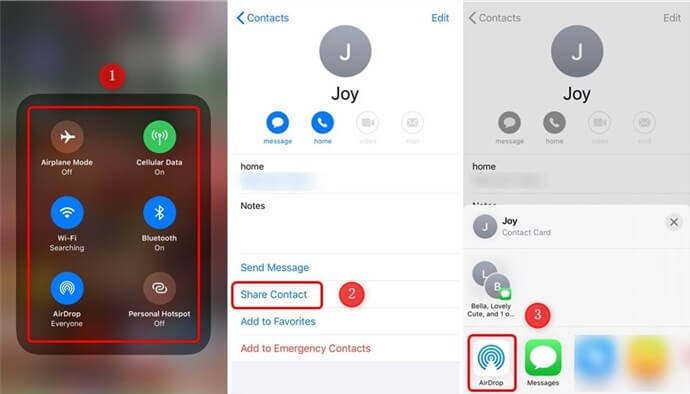
AirDrop Contacts from iPhone to iPhone
Limitations:
- Cannot easily send large contact lists (bulk transfer is tedious)
- Requires Bluetooth/WiFi enabled and stable connection
- Not suitable for entire contact list transfers if contacts number is large
Use NameDrop to Transfer Contacts to New iPhone without iCloud
With the release of iOS 26, Apple introduced NameDrop — a convenient and intuitive way to share your contact card with another iPhone by simply holding the devices close together. This feature works without iCloud, Apple ID, or the need for internet, making it ideal for quick, one-time contact transfers.
🔧 What You Need:
- Both iPhones must be running iOS 26 or later.
- Bluetooth and Wi-Fi must be enabled on both devices.
- Both screens must be on and unlocked.
- You can only share your own contact card, not your entire contact list.
✅ Steps to Use NameDrop on iPhone (iOS 26 or later):
1. Enable AirDrop & Bluetooth on Both iPhones:
- Go to Settings > General > AirDrop.
- Set to “Everyone for 10 Minutes” or “Contacts Only”.
- Ensure Bluetooth and Wi-Fi are both turned on.
2. Open Your Contact Card: On the sending iPhone, open the Phone app > Contacts > Your Card (usually at the top).
3. Bring the iPhones Close Together:
- Hold the top edges of the two iPhones close, just like you’re using AirDrop.
- A glowing animation and vibration will indicate that NameDrop has been triggered.
4. Choose What to Share and you’ll see two options:
- “Share”: Sends only your contact card.
- “Receive Only”: Just accepts the contact without sharing yours.
Tap “Share” to send your contact to the other iPhone.
5. Contact Appears Automatically:
- On the rceiving iPhone, a preview of the shared contact appears.
- Tap “Save” to add it to the Contacts app.
NameDrop only shares your personal contact card, not your entire contact list. For multiple contacts, you will need to repeat the process for each or use a different method like AnyTrans or PC-based transfer.
How to Transfer Contacts from iPhone to iPhone without iCloud Using iTunes
If your iCloud storage space is full, but you don’t want to spend money buying additional storage space, then you will definitely ask this question like most Apple users do: How to transfer contacts from iPhone to another iPhone without iCloud?
iTunes provides Apple users with convenient services to back up and restore mobile phones at any time. However, restoring iTunes backup will restore all data at the same time, and it is impossible to restore certain data such as contacts alone. If you don’t mind that, you can follow the steps below to transfer contacts to new iPhone without iCloud.
- Connect your old iPhone to a computer and open iTunes.
- Choose your iPhone by tapping the phone’s icon.
- Click Info > Select the Sync Contacts option > Click Apply to sync your iPhone as well as the contacts with your computer.
- After that, plug out your old iPhone and plug in your new iPhone.
- Choose your new iPhone in iTunes and click Info.
- Make sure that the Sync Contacts option is checked.
- Scroll down to the Advanced menu > Check Contacts under Replace information on this iPhone.
- Finally, click Apply to sync contacts to your new iPhone.
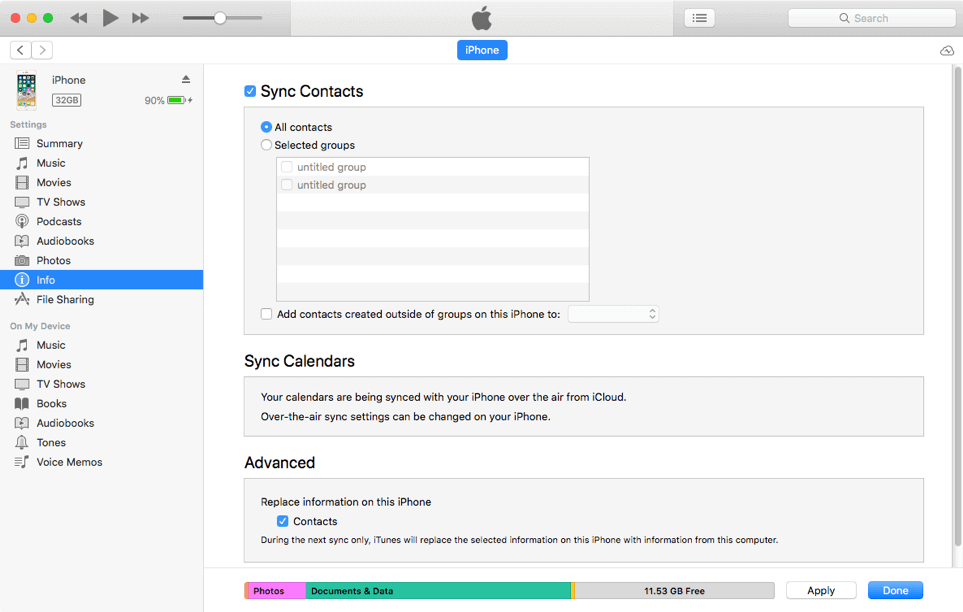
Transfer Contacts from iPhone to iPhone with iTunes
Further Reading: What Does iTunes Backup Include >
Transfer Contacts to New iPhone without iCloud via SIM Card
If you want to transfer contacts from iPhone to iPhone without iCloud free, you can consider using SIM card to transfer. A prerequisite for using this method is that you have previously saved the contacts on the SIM card. Then, you can directly insert the SIM card into the new iPhone, and then follow the steps below to transfer contacts to new iPhone without iCloud:
- Go to Settings, tap on Contacts > You will see the Import SIM Contacts option.
- After the process completes, the contacts on your old iPhone should be transferred to the new iPhone.
You May Need: If I Restore My iPhone Will I Lose My Contacts >
6 Ways to Transfer Contacts from iPhone to iPhone Without iCloud
| Method | Pros | Cons | Best For |
| AnyTrans (PC Tool) | Fast, selective contact transfer, no data loss | Requires computer & software | Bulk and selective transfer |
| AirDrop | Wireless, easy, no cables | One contact at a time, manual | Small number of contacts |
| NameDrop | Quick and easy—just bring two iPhones close together to share | Only shares a single contact card; no bulk transfer | Quick sharing on iOS 26 |
| Bluetooth Sharing | Simple, no extra software | Slow, limited to one contact | Small number of contacts |
| SIM Card Transfer | Offline, no cables/computer needed | Not all contacts on SIM, depends on SIM storage | Basic transfer, no PC needed |
| iTunes Backup & Restore | Free, Apple official | Overwrites data, no selective transfer | Full backup/restore users |
Summary : Which Method Should You Use?
- For fast, selective, and safe transfers, AnyTrans or similar PC tools offer the best balance.
- For quick, small transfers without a computer, AirDrop, NameDrop or Bluetooth works moderately well.
- SIM card transfer is outdated and limited but possible.
- iTunes full backup and restore should be a last resort due to data overwriting.
If you want the easiest, fastest, and safest way to transfer contacts without iCloud or data loss, download AnyTrans now and experience 1-click transfer, fully compatible with the latest iPhone models.
Transfer Contacts to New iPhone with iCloud
With the above methods, you may know the steps to transfer iPhone contacts without iCloud. In this section, we will show you briefly the specific steps to transfer contacts from iPhone to iPhone via iCloud. As you know contacts will sync between iPhones as long as you log in with the same Apple ID on your iPhones and the Contacts syncing option is turned on.
Important considerations:
- Both iPhones must be signed in with the same Apple ID.
- Requires stable WiFi and enough iCloud storage; otherwise, sync may fail.
- Contacts will sync but may merge or overwrite, so backup first.
- Not suitable if you want to transfer between different Apple IDs or move partial contacts selectively.
Here are the detailed steps:
- Connect both of your iPhones to the Wi-Fi.
- Log in to the same Apple ID on your two iPhones.
- On both iPhones, go to Settings > Tap on your Apple ID > Click iCloud > Select Contacts.
- Tap on it to turn it on > Select Merge when it asks if you want to merge iPhone contacts.
- Wait for the contacts on the old iPhone to sync to the new iPhone.
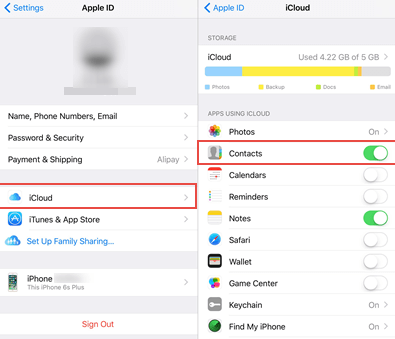
Sync Contacts to New iPhone via iCloud
Also Read: iPhone Contacts Lost after iOS Update >
The Bottom Line
That’s all about how to transfer contacts from iPhone to iPhone. No doubt that AnyTrans is the easiest and fastest way for you to transfer contacts to new iPhone without iCloud. Most importantly, it will not erase your device and supports all iPhone models. Without further ado, let’s free download AnyTrans to have a try! If you think this guide is helpful, please share it with your family and friends.
AnyTrans – Transfer Contacts to New iPhone
Free download AnyTrans to transfer contacts from iPhone to iPhone without iCloud. No data erasing and leakage. It can also help you transfer other data, like messages, photos, apps, etc. Covers all iPhone models, including iPhone 17.
Free Download100% Clean & Safe
Free Download100% Clean & Safe
Free Download* 100% Clean & Safe
More Related Articles
Product-related questions? Contact Our Support Team to Get Quick Solution >


