Recover Deleted WhatsApp Messages With/Without Backup on Android/iPhone
Accidentally deleted WhatsApp messages before you could make a backup? This guide will show you proven ways how to restore deleted WhatsApp messages without backup. iPhone and Android phones are supported.
WhatsApp Tips & Tricks
WhatsApp Recovery Tips
- Recover Deleted WhatsApp Texts
- Restore WhatsApp on New iPhone
- Recover WhatsApp Without Backup
- Retrieve WhatsApp from Lost Phone
- Recover WhatsApp Videos on Android
- Recover WhatsApp Texts on Android
- Recover Deleted Texts on Samsung
- Couldn’t Restore WhatsApp Chat
- Restore WhatsApp from iCloud
- Restore WhatsApp from Google Drive
WhatsApp Transferring Tips
Other WhatsApp Tricks
So I accidentally lost 8 years of WhatsApp data without backup 😭. How does one even cope with that? There are two kinds of people: one who doesn’t care, and one who goes crazy like me. It hurts a lot. Is there any way to get them back-Reddit User

Recover Deleted WhatsApp Messages without Backup
If you’ve ever experienced the same panic, you’re not alone. Losing WhatsApp messages, especially with no backup, feels terrifying. And it naturally leads to the big question: Can you recover deleted WhatsApp messages without a backup?
Typically, once WhatsApp messages are deleted and not backed up, they’re considered permanently lost. WhatsApp stores your chats locally and inside backups like Google Drive (for Android) or iCloud (for iPhone). If you have a backup, restoration is straightforward. But what if you don’t have one, or your backup doesn’t include the lost chats?
Here’s the good news: yes, recovery is still possible in some situations. Below, we’ll walk you through several effective methods to retrieve deleted WhatsApp messages on both Android and iPhone—even without a backup.
How to Recover Deleted WhatsApp Messages Without Backup
| Method | Supported Device | Backup-free | Pros | Cons | Best For |
| Check for Existing Backups | Android & iOS | ❌ No | • Official and safe method
• Simple restore process |
• Requires a previous backup • Restoring will overwrite current chats |
Users who have already enabled WhatsApp cloud backup |
| Sender | Android & iOS | ✔️ Yes | • Easiest backup-free option • No software needed • Restores the full conversation via export |
• Cannot restore messages in WhatsApp • Exported chats must be viewed manually |
Users who have only lost chats with one specific contact |
| Transfer from Another Device | Android & iOS | ❌ No | • Can restore chats from an old phone • High success rate if old data still exists |
• Requires an old device or old backup files • Not usable if you truly have no backup |
Users who still have access to an old device containing the chats |
| Recover Deleted Android WhatsApp Messages in Local Storage | Android | ✔️ Yes |
• No Google Drive backup needed |
• Not available on iPhone • Local backups may be overwritten • Less beginner-friendly |
Android users who recently deleted messages |
| iMobie DroidKit | Android | ✔️ Yes |
• No root required |
• Requires desktop software • Free version is limited |
Android users with no backup who need the highest recovery chance |
| PhoneRescue for Android | Android | ✔️ Yes | • Fast scanning and recovery
• Supports many file types • High success rate • Preview before recovery |
• Requires a computer • Some features require purchase |
Users needing to recover deeply deleted WhatsApp messages |
| PhoneRescue for iOS | iOS | ✔️ Yes |
• Best option for iPhone with no backup |
• Requires desktop software • Free version is limited |
iPhone users who lost chats without iCloud/iTunes backup |
Are Deleted WhatsApp Messages Gone Forever?
No, deleted WhatsApp chats aren’t always gone forever. If they were removed from your chat list but still exist in a local backup, Google Drive, or iCloud, you can restore them. Even without a backup, some deleted data may remain in your phone’s internal storage until overwritten, which means recovery tools may still retrieve part of the lost messages. However, once the data is overwritten or the backup doesn’t contain the chats, they become permanently unrecoverable.
How to Recover Permanently Deleted Messages on WhatsApp?
Losing important WhatsApp messages can be frustrating, especially if you didn’t mean to delete them. Fortunately, depending on your backup settings and device setup, there are still ways to get them back. Here are the most effective methods to recover permanently deleted WhatsApp messages:
Method 1. Check for Existing Backups
WhatsApp regularly backs up your chat history to Google Drive (on Android) or iCloud (on iPhone), depending on your settings. If your deleted messages were included in a backup, you can easily restore them by reinstalling WhatsApp.
Here is how you can do:
1. Uninstall WhatsApp from your device.
2. Go to the App Store (iPhone) or Google Play Store (Android) and reinstall WhatsApp.
3. Open the app and verify your phone number.
4. WhatsApp will detect an available backup and prompt you to restore it.
5. Tap “Restore” and wait for the process to complete.
This method only works if the backup was made before the messages were deleted. If your backup was created after deletion, the messages are likely lost unless you have another backup source.
Method 2. Transfer from Another Device
If your chats were backed up on a previous device (like an old phone or a secondary device), you might still be able to recover the deleted messages by transferring the backup to your current phone.
1. Make sure the other device still has the messages or a backup file that includes them.
2. Back up the chats on the old device using WhatsApp’s built-in backup feature.
3. On your current device, uninstall WhatsApp.
4. Transfer the backup file (manually via local storage or via cloud, depending on your platform).
5. Reinstall WhatsApp and restore the backup during the setup process.
Method 3. Recover Deleted WhatsApp Messages Without Backup via Sender
If you only lost messages from a specific contact, one of the simplest ways to get them back without any backup is to ask the other person to export the chat history. WhatsApp stores the full conversation on both devices, so the sender can easily share it with you.
Here’s what they need to do:
Step 1. Open your chat in WhatsApp.
Step 2. Tap the menu (three dots / More Options) in the upper-right corner and select Export Chat.
Step 3. Choose With Media or Without Media, depending on whether you want photos, videos, or files included.
Step 4. Select a method (such as email, AirDrop, or cloud sharing) to send the exported chat as a ZIP file.
This method won’t restore the messages directly in WhatsApp, but it lets you recover the full conversation content quickly, even with no backup available.
Recover Deleted WhatsApp Messages Without Backup on Android
There are 3 ways you can try to restore deleted WhatsApp chats on Android without backup: recovering from the local storage, recovering with iMobie DroidKit, or recovering with PhoneRescue for Android.
1. Recover Deleted Android WhatsApp Messages in Local Storage
Android phones store your WhatsApp chats in the local folders, and the chat history updates regularly without notifying. If you delete your WhatsApp messages accidentally, you can try to restore them from the local folder. Here are the steps:
Step 1. Download a file manager app and open it on your Android phone.
Step 2. Go to /sdcard/WhatsApp/Databases folder. If not, try to check the Databases from the internal storage folder.
Step 3. Select the WhatsApp backup file you want to recover from.
Step 4. Uninstall and reinstall the WhatsApp app on your device. Then, verify your phone number when setting up the account.
Step 5. WhatsApp will start checking for backups that exist on your device. Once detected, select Restore to retrieve your lost messages.
That’s how to restore WhatsApp chats without backup on Android. This method is more available for recently deleted messages, and you can find a backup file in your local storage. If not, you should ask for help with Android data recovery tools.
2. Recover Deleted WhatsApp Messages with iMobie DroidKit🔥
The most recommended Android recovery software is iMobie DroidKit. It is a powerful tool that allows you to restore deleted WhatsApp messages without backup on Android. No matter whether you have deleted the WhatsApp messages for 3 days or 1 year, you will have a chance to get them back. DroidKit provides 2 recovery modes that help you scan your Android devices deeply, thus ensuring a high success rate in data recovery.
Benefits of using iMobie DroidKit Android data recovery:
- Preview WhatsApp messages before recovering. Fully or selectively recover lost WhatsApp messages.
- Recover deleted WhatsApp messages at a fast speed.
- No overwriting of existing data. No need to root your device.
- Compatible with 20000+ Android devices like Samsung, Xiaomi, Huawei, etc.
Free Download* 100% Clean & Safe
Check the detailed steps below to see how to restore deleted WhatsApp messages without backup via WhatsApp Recovery on iMobie DroidKit:
Step 1. Install the Software and Choose WhatsApp Recovery
Get the latest version of DroidKit on Mac or Windows PC. Launch it > Go to Data Recovery and choose WhatsApp Recovery.

Select WhatsApp Recovery Mode
Step 2. Connect your Phone
Connect your Android via USB cable, and head to the Start button to continue.

Connect Your Android Phone
Step 3. Preparations for Recovering WhatsApp Messages
Follow the on-screen instructions to make preparations before scanning and recovering WhatsApp data.

Step 4. Preview Deleted WhatsApp Chats
Then you can preview all your WhatsApp chats as below. Check what you need and click To Device or To Mac.

Preview the Data of WhatsApp
Step 5. Recover Deleted WhatsApp Successfully
Wait a minute, and you will see the Recovered Successfully page below. Click View Files on your computer or just completed.

Recover the WhatsApp Data
How to Recover WhatsApp Chat without Backup on Android [Video Tutorial]
Free Download* 100% Clean & Safe
3. Recover Deleted WhatsApp Messages with PhoneRescue for Android
Another Android data recovery tool you can try to restore deleted WhatsApp messages without backup is PhoneRescue for Android. It’s also one of the best Android data recovery software programs, which can help you find out the deleted but marked WhatsApp messages hidden on your device.
Highlights of PhoneRescue for Android:
- Highest Success Rate. It has helped millions of Android users recover deleted files successfully, including deleted or lost WhatsApp messages.
- Selective Recovery. It allows you to preview WhatsApp messages and recover only the ones you need.
- Fastest Recovery Speed. Just 1 simple click and a few minutes are needed to complete the entire recovery job.
- Recovery Other Android File Types. Besides WhatsApp messages and attachments, it also supports recovering deleted photos, text messages, videos, contacts, music, etc.
Compatible with All Android Models. Works well with all Android models like Samsung, Huawei, LG, HTC, Sony, Motorola, etc.
Free Download* 100% Clean & Safe
Follow the instructions below to learn how to restore deleted WhatsApp messages without backup on Android.
Step 1. Download and install PhoneRescue on a computer.
Free Download PhoneRescue for Android on your computer, or click the Download button below directly.
Step2. Connect your device to the computer with a USB cable.
Step 3. Scan WhatsApp chats on your device.
Check WhatsApp messages only > Click on the Next button on the right to scan your deleted WhatsApp messages.
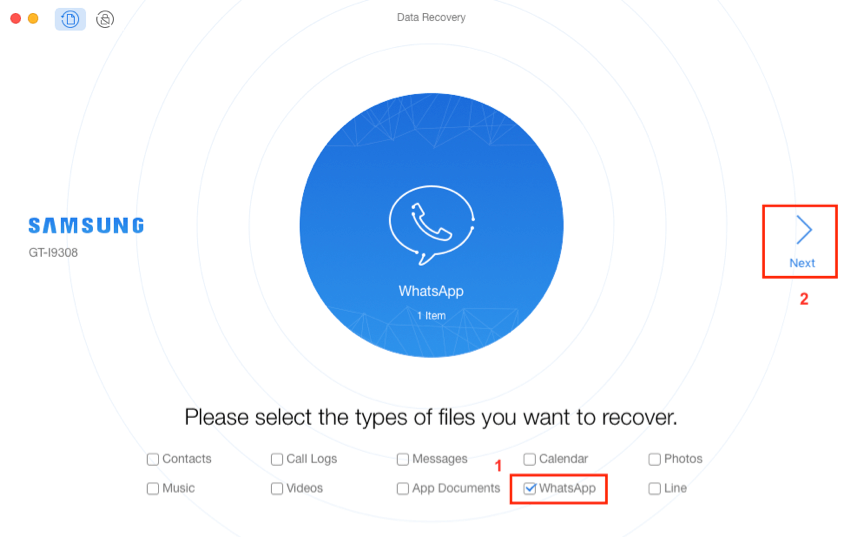
Choose WhatsApp to Scan
Step 4. Preview and recover deleted WhatsApp.
Preview and select the WhatsApp messages and attachments you want to recover > Click on the Recover button on the bottom right corner to retrieve the selected WhatsApp messages.
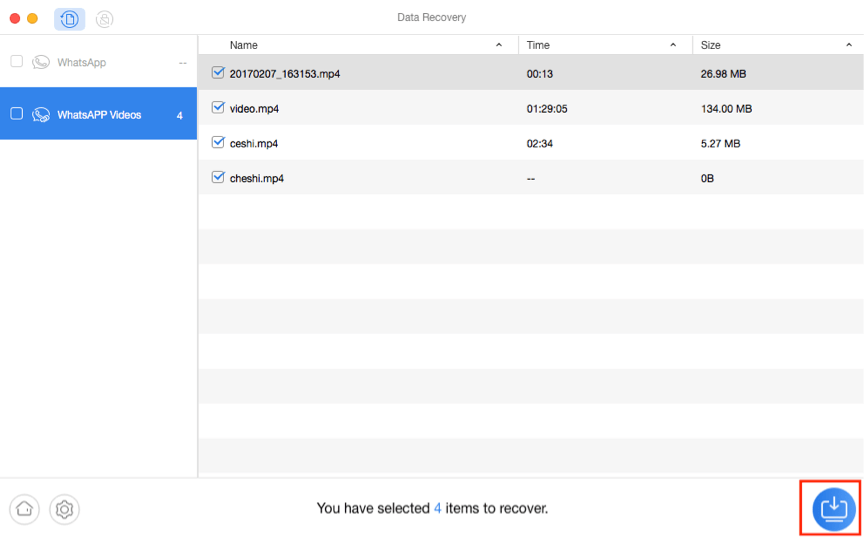
Preview WhatsApp Data and Restore to PC
Recover Deleted WhatsApp Messages without Backup on iPhone🔥
Deleted Whatsapp messages without backup…..
Few days ago, i uninstalled and reinstalled my Whatsapp without realizing that I have not backup my chats data and photos in i Cloud. I lost all my current and important data and photos. What I restore from I Cloud was much earlier data……I tried using third party app i.e. iMyFone to recover my deleted message but to no avail. Anyone has any idea how to resolve this issue ?? Thank you
-Apple Community
This is a common frustration for many iPhone users. Unlike Android, iOS doesn’t keep a local WhatsApp backup file, so you can’t restore deleted chats by digging into your device storage. If you don’t have an iCloud or iTunes backup, your only option is to rely on iPhone data recovery tool that can scan your device directly.
One such tool is PhoneRescue for iOS, which allows you to recover deleted WhatsApp messages without an existing iCloud or iTunes backup. It scans your iPhone’s internal storage for recoverable data and helps you restore lost chats in just a few steps. As a bonus, it can also recover permanently deleted photos—making it a lifesaver in situations just like this.
Restore iPhone WhatsApp Messages
- Restore WhatsApp chat without backup directly on iPhone in 1 click.
- Preview and select the deleted WhatsApp messages freely.
- No loss of quality in WhatsApp photo recovery.
- Support all iPhones (iPhone 17 & iOS 26 supported). 100 clean & safe.
Free Download100% Clean & Safe
Free Download100% Clean & Safe
Free Download * 100% Clean & Safe
Here’s how to restore deleted WhatsApp messages without backup:
Step 1. Download PhoneRescue for iOS on your Computer
Get the latest version of PhoneRescue for iOS on your computer (Windows PC and Mac are supported).
Step 2. Connect the iPhone and choose Recover from iOS Device
Run PhoneRescue for iOS on your computer > Connect your iPhone to the computer via a USB cable > Choose Recover from iOS Device mode > Click on the Right Arrow to continue.

Recover from iOS Device without Backup
Step 3. Scan WhatsApp on your iPhone
Choose WhatsApp only to scan, or you can check the Select All button > Tap on OK to continue.
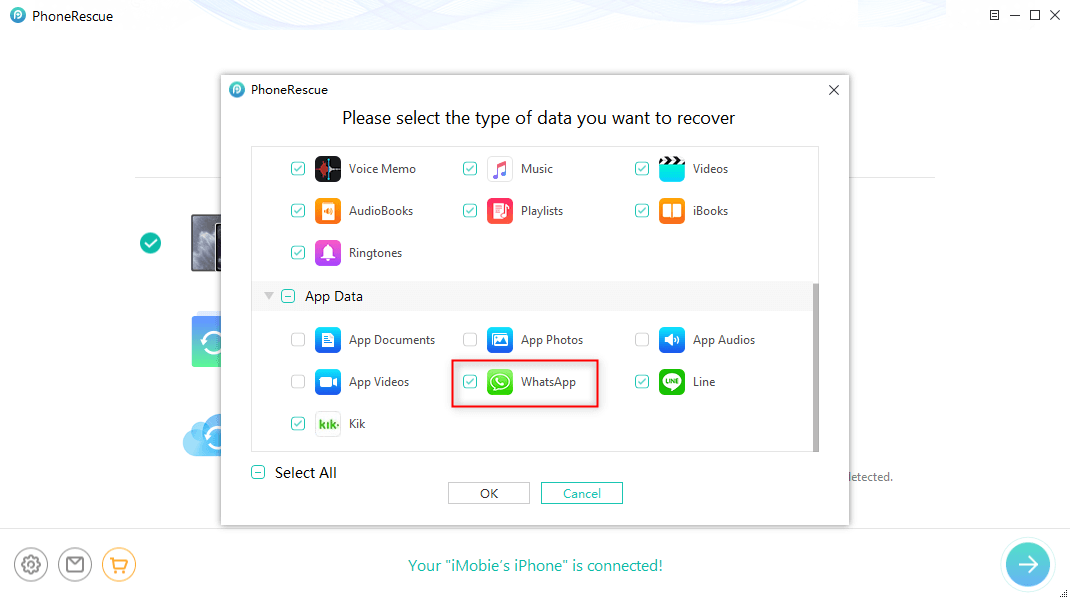
Extract WhatsApp Data on iPhone
Step 4. Preview and Recover WhatsApp Chats
Preview and select the WhatsApp messages and attachments you want to recover > Click the Recover button on the bottom right corner to get the selected WhatsApp messages back. You can restore the deleted chat history to your device or to your computer.
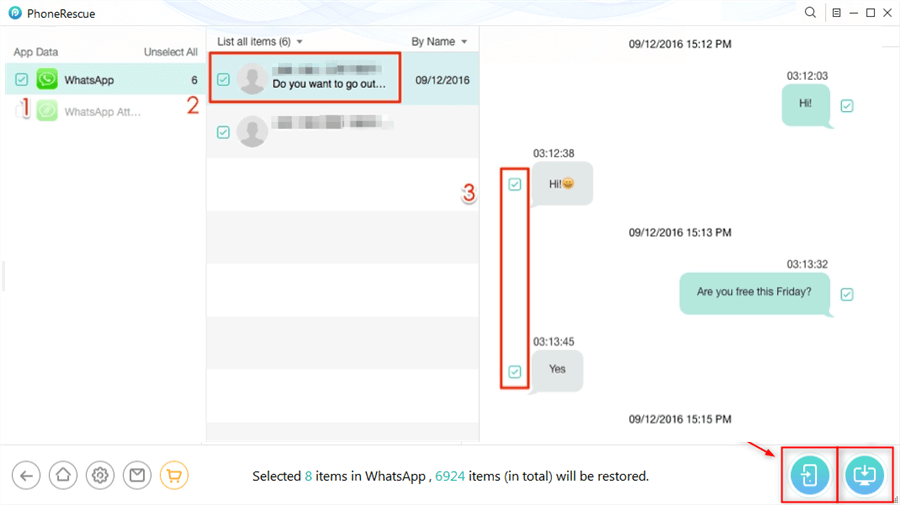
Select WhatsApp to Recover
That’s how to restore WhatsApp messages without backup on iPhone. You can download and use PhoneRescue for iOS now to get back the lost chats. If you’ve ever exported WhatsApp chats via email, you can also try to find the deleted WhatsApp messages by opening the Mail app. Good luck!
You may also like: How to Recover Deleted WhatsApp Messages from iCloud backup >
Frequently Asked Questions
1. Are deleted WhatsApp messages gone forever?
No, deleted WhatsApp messages are not gone forever. For Android devices, the deleted WhatsApp messages are saved in the local storage. For iOS devices, the deleted chats can’t be accessed on the local folders, but you can use some third-party programs to find and recover them.
2. How can I recover my 1-year-old deleted WhatsApp messages without backup?
You can’t recover the 1-year-old deleted WhatsApp messages without backup directly. You can try iMobie DroidKit to recover lost messages on Android or PhoneRescue for iOS to recover deleted WhatsApp chats on iPhone.
3. How to restore deleted WhatsApp videos without backup?
Both PhoneRescue and iMobie DroidKit support the recovery of WhatsApp videos. So even if you don’t have a backup, you can choose these two tools to help you solve this problem.
4. How to view deleted messages on WhatsApp?
If you’ve backed up your WhatsApp messages before, you’ll see your messages in your backup even if you delete them. But if you don’t have a backup, you’ll need the data recovery software to view and restore your WhatsApp messages.
5. How to restore deleted WhatsApp messages of one contact
You can’t restore messages from just one contact using WhatsApp’s built-in backup—you must restore the entire chat history from your iCloud or Google Drive backup. If you don’t have a backup, your only option is using third-party data recovery software that can scan your phone’s internal storage and let you recover messages from a specific contact.
6. How to recover 4-year-old WhatsApp messages?
Recovering 4-year-old WhatsApp messages is only possible if you have an old backup from that time period. WhatsApp only restores data from the most recent backup, so you need to locate an older backup on iCloud, Google Drive, or a local device backup. If no backup exists, your chances are very low, but professional data recovery tools may still detect remnants of old messages if they haven’t been overwritten.
The Bottom Line
There are various ways to recover deleted WhatsApp messages with/without backup on Android and iPhone. You can choose the related method to get back lost WhatsApp chats easily. Without a backup, it’s not straightforward to restore WhatsApp chats. Thus, iMobie DroidKit and PhoneRescue (for Android/iOS) are highly recommended to solve your problem. Don’t hesitate to download the data recovery tool now and retrieve your precious WhatsApp messages.
More Related Articles
Product-related questions? Contact Our Support Team to Get Quick Solution >

