How to Use Two WhatsApp in One Mobile [For Android and iPhone]
If you have two WhatsApp accounts and you want to use them on a single phone, or if you have a single account and you want to use it on two different devices, here we show how you go about doing that on your smartphones.
Common WhatsApp Tips & Tricks
WhatsApp Transfer Tips
As WhatsApp users keep growing, many users may want to transfer WhatsApp messages to different devices. Besides, you may wonder can you have 2 WhatsApp accounts on one phone?
When it comes to WhatsApp accounts and dual SIM phones, one of the most asked questions is if you can use two WhatsApp accounts on a single phone. If you too are wondering this, you would be glad to know that it is totally possible to use two WhatsApp accounts in dual SIM phones. This should work on nearly all Android devices as well as on many iPhone models.
Also Read: 11 Cool WhatsApp Hidden Features That You Should Know >
How to Use Two WhatsApp Accounts on One iPhone
There are both officials as well as unofficial methods to use two WhatsApp accounts on a single iPhone.
Method 1. Double WhatsApp with WhatsApp Business
If you spend quite some time on the iOS App Store, you have probably seen this app called WhatsApp Business. This is just like your main WhatsApp app but this is meant for businesses. Luckily, you can use this app with a phone number different from the main profile on your iOS device.
That means you can use this app to use your second WhatsApp account on your iPhone.
You do not need to follow any specific instructions to do that. All you need to do is visit the iOS App Store, download and install WhatsApp Business, and create your secondary WhatsApp account in it.
You can then use both your main WhatsApp app as well as this WhatsApp Business app at the same time to send and receive messages on your phone.
Method 2. Dual App with Dual Messenger for WhatsApp WA
If you do not wish to sign up for WhatsApp Business, another option that you have is to use a dual messenger app from the App Store. There is an app on the store that allows you to use your secondary WhatsApp account on your iPhone.
In order to use this app, you must have already created your secondary WhatsApp account. Also, that account must be up and running on your other phone. This is because this dual messenger app is just a wrapper of WhatsApp Web.
Here’s how to use dual WhatsApp on your iPhone:
- Download and install the Dual Messenger for WhatsApp WA app on your iPhone.
- Open the app and you will see a QR code.
- Access your secondary WhatsApp account that you have activated on your other device, tap the three dots in the top-right, and select WhatsApp Web.
- Scan the code using your other device on your iPhone.
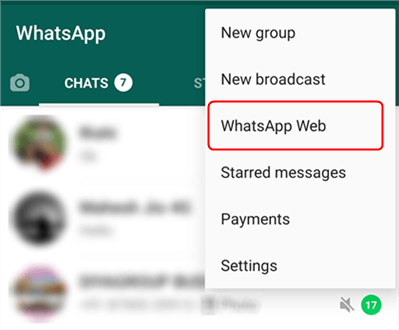
Use Dual Messenger and WhatsApp Web to Dual WhatsApp
You can also dual WhatsApp Samsung with this Dual Messenger.
Method 3. Dual WhatsApp in iPhone with WhatsApp++
If you do not mind installing an out of App Store app on your iPhone, there is a modded WhatsApp client that you can use to run two WhatsApp accounts on your iPhone.
This app is called WhatsApp++ and offers a plethora of features to enhance your WhatsApp experience. Since this is a WhatsApp client but is different from the main WhatsApp app, you can configure your secondary account in this app and start using it.
Keep in mind you should not trust apps that come from out of the App Store, and these apps should only be used when you have absolutely no other options.
How to Use Two WhatsApp on One Android Phone
Unlike iOS, Android is open-source and more flexible which means you have several ways to use two WhatsApp accounts on a single Android device.
Method 1. Clone WhatsApp Using the Built-in Options
On most modern Android phones, you will find the option to clone your installed apps. What this option basically does is it makes a copy of your already installed app. This copied app then runs in its own instance which is independent of the main app.
This allows you to use multiple accounts of the same app simultaneously on your Android devices.
The following instructions are for a OnePlus phone. However, most phones should have an easy name to find the app cloning feature.
- Launch the Settings app on your phone.
- Scroll all the way down and tap Utilities.
- Tap the Parallel Apps option.
- Turn the toggle next to WhatsApp to the ON position.
- Launch the newly created instance of WhatsApp from your app drawer.
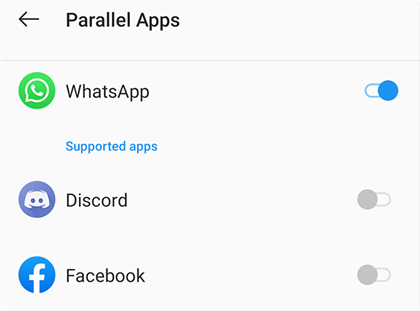
Make a Copy of WhatsApp
Method 2. Use Multiple Accounts to Run Multiple Instances of WhatsApp
If your Android device does not offer the option to clone apps, or you do not wish to use that feature, there are many apps on the Google Play Store that you can use to have two WhatsApp accounts running on your phone.
One of these apps is Multiple Accounts: Dual Accounts that lets you make copies of your installed apps including WhatsApp.
- Download and install the Multiple Accounts: Dual Accounts app on your phone.
- Launch the app on your phone and tap Add (+) in the bottom-right corner.
- Tap the Add (+) sign next to WhatsApp to create a new instance of this app.
- Tap the newly created WhatsApp instance on the app’s main screen.
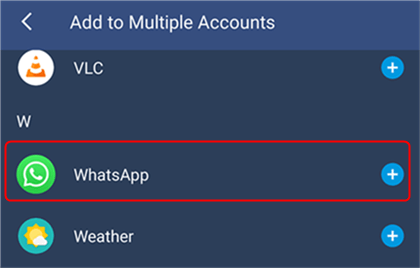
Clone WhatsApp on Android
Further Reading: How to Hide WhatsApp Online Status While Chatting [Android and iPhone] >
How to Use One WhatsApp Account on Two Phones
If you are in a situation where you want to use a single WhatsApp account on two different phones, you will find that there are not many apps that let you do that.
Fortunately, you can use one of WhatsApp’s built-in features to do this. You can use WhatsApp Web to mirror the conversations from your primary phone over to your secondary device.
To use this:
Step 1. On your secondary device, open a web browser like Chrome. We will use Chrome in the rest of this example.
Step 2. Type the following URL in the address bar and hit Enter: web.whatsapp.com
Step 3. When the site loads, click the three-dots in Chrome and select Desktop site.
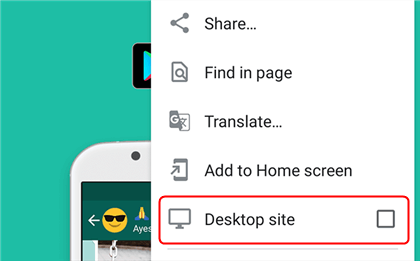
Use One WhatsApp Account on Two Phones
Step 4. On your primary phone, open WhatsApp, tap the three dots in the top-right and select WhatsApp Web.
Step 5. Scan the code shown on your secondary device using your primary phone.
That is how you basically install WhatsApp on two devices with the same number.
The Bottom Line
As shown above, you are not restricted to using only one WhatsApp account on your smartphone. Use one of the methods above to create and use multiple WhatsApp accounts on your devices.
Product-related questions? Contact Our Support Team to Get Quick Solution >

