Cellphone to Computer Screen Sharing Software
There are now ways to share your cell phone screen with your computer and view all the content on a large screen of your main machine. Here we take a look at some of the screen share software for you to consider.
Screen Mirroring & AirPlay Tips
Screen Mirroring Tips & Apps
iPhone/Android Mirroring
AnyTrans
Transfer, backup and manage iOS content in a smart way
- Transfer photos, music, videos and more to computer, and vice versa
- Backup iPhone flexibly: Full Backup, Incremental Backup, and Air Backup
- Free download videos and music from 1000+ sites include YouTube
Available for both Win & Mac
With the world now more connected than ever using the latest technologies, screen sharing has become important. Sharing your screen with the other party allows you to show them your presentations, files, images, and various other file types you have on your device. Most likely you have used it at least once in your life.
Earlier, screen sharing was limited to desktop computers and laptops. With the advancement in new applications, you can even share your cell phone screen with your computers. There are a ton of free screen sharing software to help you do the task.
Here we review five software that helps you share your smartphone’s screen with your computer.
Software 1. LonelyScreen (iPhone/iPad)
If you use an Apple TV and you also have an iPhone or iPad, you may have likely used the iPhone’s AirPlay feature to mirror your iPhone screen to your TV. Apple allows you to do screen mirroring with ease as long as you own two supported Apple devices.
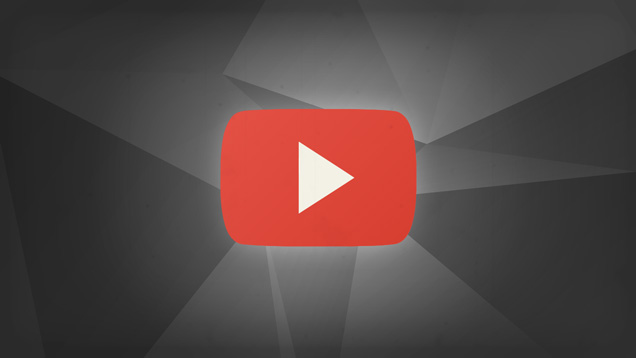
Screen sharing software #1 – LonelyScreen
However, if you do not have an Apple TV, you do not need to be disappointed. Enter LonelyScreen, a software that turns your Windows computer or Mac machine into an AirPlay receiver. That means you can now stream your iOS device’s screen to any of your computer as long as the software is installed on them.
Since the software utilizes the iPhone’s built-in AirPlay feature, you do not need to install anything on your iOS device. All you need to do is install the software on your computer and you are good to go.
Keep in mind though it is a paid software that offers both personal and professional licenses for use. You can give it a shot, though, with a free trial.
Software 2. Mirroring360 (iPhone/iPad/Android)
While LonelyScreen was limited to iOS devices, Mirroring360 lets you share the screen of your iPhone, iPad, and even Android device with your computers. It has apps for both Windows and Mac so you can perform the task.

Screen sharing software #2 – Mirroring360
One of the additional features of this software is that it works on Chromebooks as well. So if you happen to have one of these devices, you can use it as well with the software.
The software provides many regular screen sharing features like casting presentations, recording screens, running web meetings, and so on.
It offers a free trial for a limited duration so you can test out the functionalities of the software. Once you are satisfied with it, you can go ahead and get the full version to use all the features of it.
Software 3. TeamViewer (iPhone/iPad/Android)
TeamViewer has long been in the free screen sharing software industry and has helped millions of people connect to one another for technical help on the Internet. If you have ever sought online help from someone, they may have likely asked you to use TeamViewer to get access to your computer.
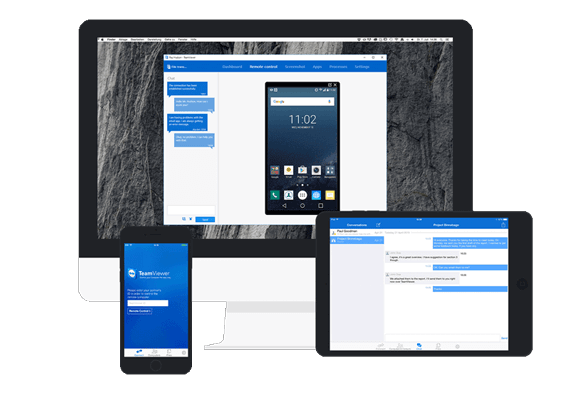
Screen sharing software #3 – TeamViewer
The software is available for Windows, Mac, Android, and iOS devices. You can install the desktop app either on your PC or Mac. Then, install the companion app on your iOS or Android device. You are then ready to start sharing your phone’s screen with your computer.
Keep in mind the software requires you to be connected to an Internet connection. All the screen sharing processes take place over the Internet so you are recommended to have an active and stable Internet connection before you proceed.
Software 4. Splashtop (iPhone/iPad/Android)
Splashtop is a screen sharing software similar to TeamViewer but this one is easier to use and is more modern. A number of IT technicians use this software to help assist their customers by doing screen sharing.
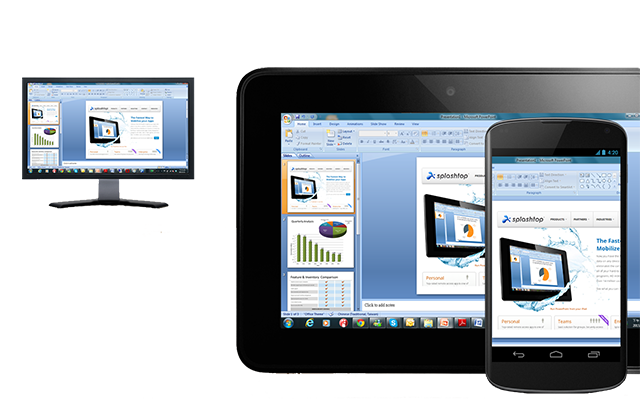
Screen sharing software #4 – Splashtop
Splashtop is available for Windows, Mac, Android, and iOS devices. You just need to install the software on your computer and get its app for your smartphone. Once both are installed, you can follow the easy to follow on-screen prompts to get both the devices connected to each other.
Once that is done, you are able to see your iPhone or Android device’s screen on your computer. As long as you are connected to the Internet, you should not have any interruptions in your screen sharing sessions.
It is a premium software so you will need to shell out a few bucks to use it for longer durations.
Software 5. Skype (iPhone/iPad/Android)
Unless you have been living under a rock, you will know what Skype is. It is a voice and video calling software from Microsoft that lets you talk to people across the world only using an Internet connection.
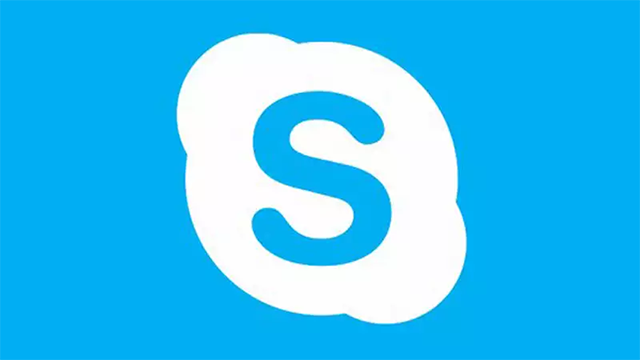
Screen sharing software #5 – Skype
The latest builds of the software have screen sharing feature to let you share your cell phone’s screen with your computers. You just need to get the smartphone app on your device and then use the desktop software to access your screen on your PC or Mac.
It even has a web version in case you do not want to install the software. It is free for personal use.
Software 6. AnyTrans (iPhone/iPad)
One of the issues with most of the software mentioned above is that they use your Internet connection to perform screen sharing. If you do that too often, you will run out of your allocated Internet bandwidth.
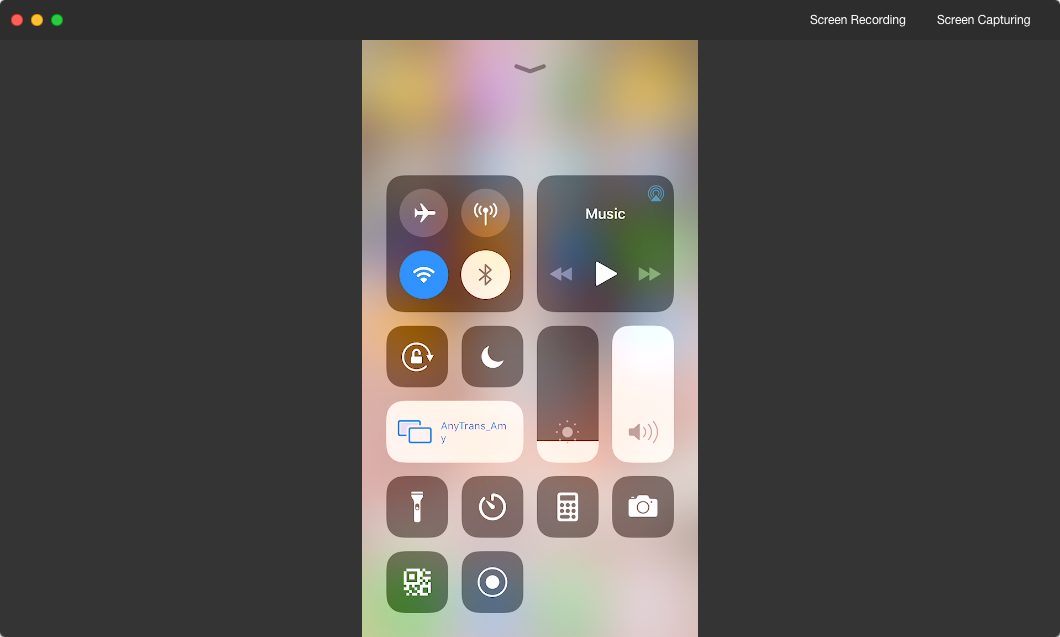
Screen sharing software #6 – AnyTrans for iOS
If both your cell phone and your computer are connected to the same WiFi network, you can use a software called AnyTrans to do screen sharing. It uses the local WiFi network to transmit the data so your bandwidth is not used.
What’s more, you do not even need to install the app on your cell phone. Simply download and launch the desktop version of the software and you are ready to share your cell phone’s screen with your computer.
The software is available for Windows, Mac, and iOS devices and is a premium software.
The Bottom Line
With dozens of cellphones to computer screen sharing software available in the market, it is difficult to choose which one will work best for you. We help you narrow down your choices by reviewing some of the popular software in this category in the above post.
More Related Articles
Product-related questions? Contact Our Support Team to Get Quick Solution >

