3 Ways to Backup WhatsApp on Samsung
How do I back up WhatsApp? Can I transfer WhatsApp to Samsung? If you also have the same question about backup WhatsApp on your Samsung phone, you need to read the following content to find the answer.
Social App Backup & Restore Tips
Signal Backup & Restore Tips
WhatsApp Backup & Restore Tips
As a convenient and free chat tool, WhatsApp is more and more popular around the world. It is a good assistant for you to keep in touch with family and friends anytime, anywhere. It brings much happiness to people’s life.
But, what should you do when you want to back up WhatsApp chats? This article lists 3 effective methods for you to help you back up WhatsApp chats on Samsung phones.
Why You Need to Backup the WhatsApp Chat History on Samsung?
If you are the one who uses WhatsApp to communicate with your friends and family, there are have a large number of WhatsApp Chat messages restored on your Samsung phone.
What is annoying is that these WhatsApp messages are precious memories for you and you are not willing to delete them. However, storing huge chat messages on your Samsung phone will take up the phone memory, which will cause the Android phone to run out of memory for a long time and cause problems such as the phone being frozen. Therefore, the best solution is to back up your WhatsApp chat history for good preservation.
Here, we show three methods to backup WhatsApp on Samsung phones. Please keep reading.
You May Like: Top 5 Best WhatsApp Backup Extractors Review >
How to Backup WhatsApp Chat on Samsung
Backup WhatsApp Chat on Samsung with AppTrans:
AppTrans is a program that you can install on Mac and Windows computers that allows you to backup as much data from your phone as you desire. With AppTrans, you can easily transfer, backup & restore WhatsApp chats on your Samsung phone in a flexible way. It allows you to backup WhatsApp chat from Android or iPhone to computer. Here we will show you how to backup WhatsApp and restore it with AppTrans:
Step 1. Download AppTrans on your computer, open it, and connect with your Samsung Phone > Choose App Backup > Click Back Up Now.
Free Download * 100% Clean & Safe
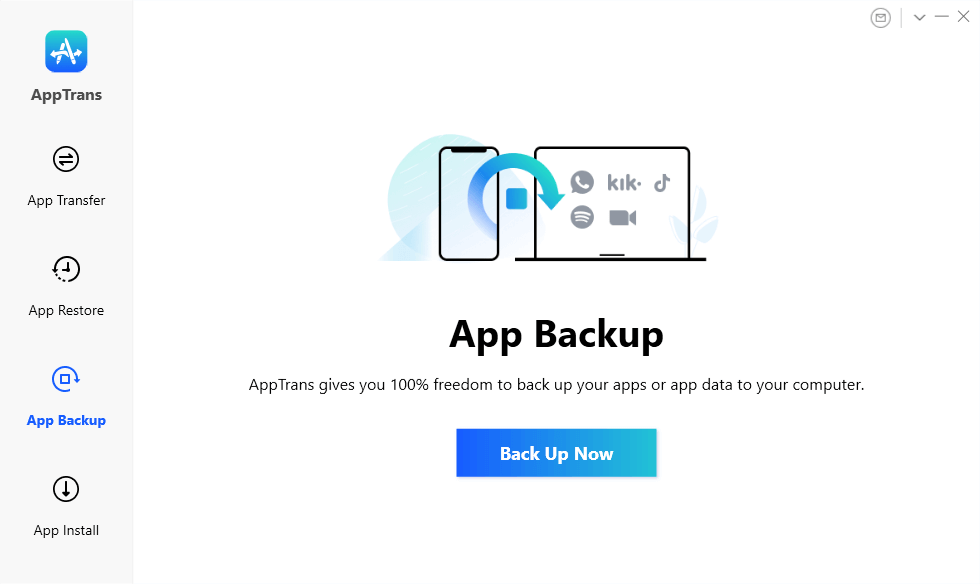
Click App Backup
Step 2. Choose the WhatsApp > Click Back Up Now > If you are using an iPhone, you will need to enter your Apple ID password to authorize it.
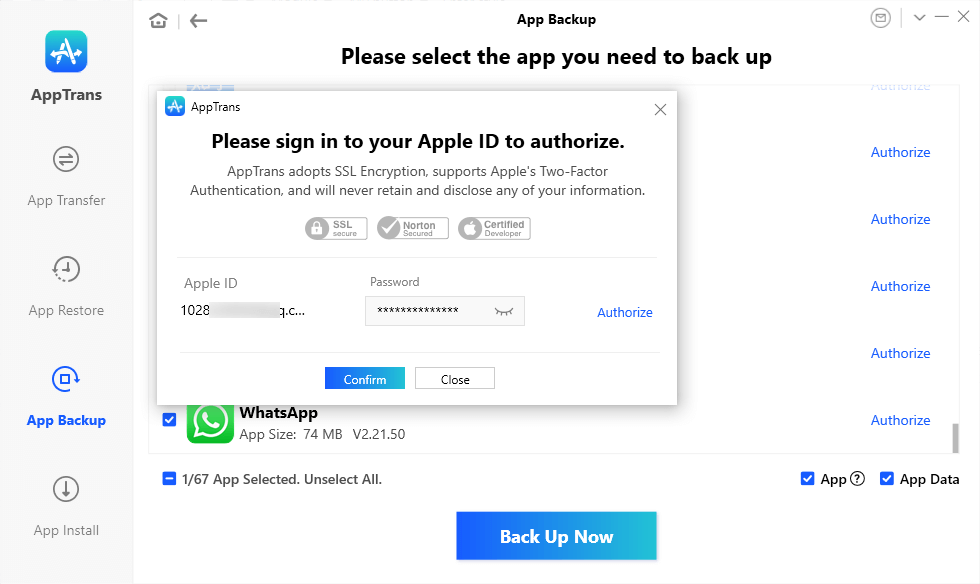
Choose WhatsApp and Authorize It
Step 3. AppTrans will backup your WhatsApp to the computer.
Also Read: Restore the WhatsApp backup from Google Drive directly to iPhone
Restore WhatsApp Chat on Samsung with AppTrans:
Where is WhatsApp backup stored in Samsung and How do I restore my WhatsApp messages on my Samsung? Don’t worry here are 3 ways to restore WhatsApp backup: from AppTrans Backup (the backup we just made with AppTrans), from iTunes backup, or from Google Drive backup. You can choose the way you need. For Samsung users, here we take the example of restoring WhatsApp from AppTrans backup:
Step 1. Connect your Samsung phone to your computer > Open AppTrans > Choose App Restore> Click Restore under AppTrans Backup.
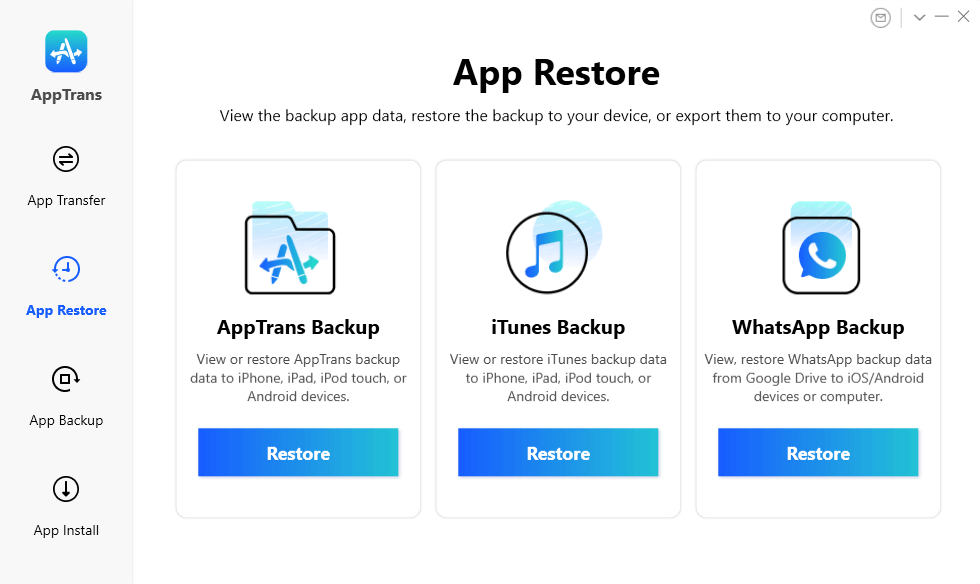
Click Restore under AppTrans Backup
Step 2. Choose the backup you need, and click Restore.
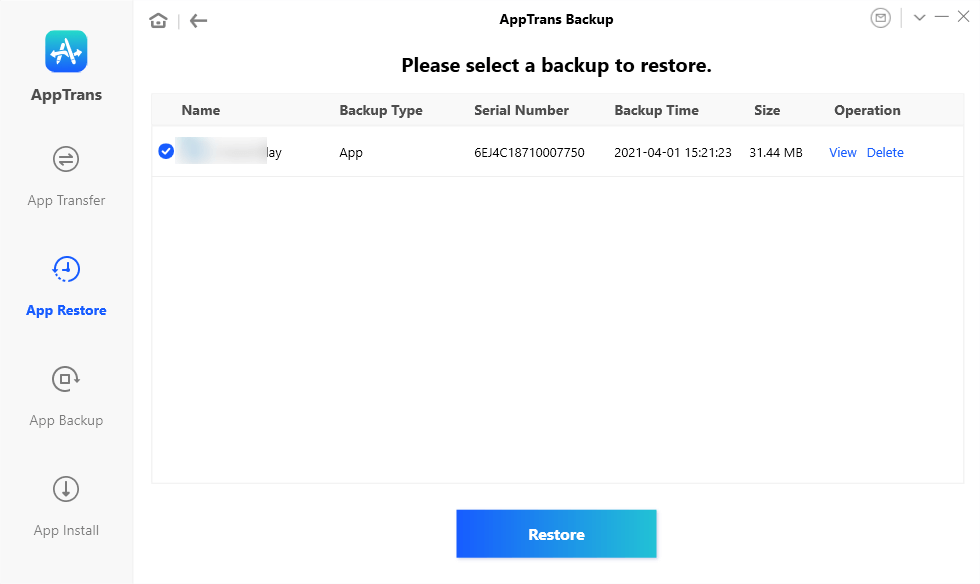
Restore WhatsApp from AppTrans Backup
Bonus Tip: How to Restore WhatsApp from Android to iPhone in 5 Ways >
Backup WhatsApp on Samsung via Google Drive
WhatsApp allows iOS users to back up chat messages to iCloud, and also allows Android users to back up their chat messages to Google Drive. Therefore, in order to successfully back up the WhatsApp chat history on Samsung phones to Google Drive, you need to make sure that you have the following preparations:
- Your Samsung device must have activated the Google Drive account.
- Google Play(or Google Services) must be installed (only available for Android OS 2.3.4 and higher).
- Your Google Drive account must have enough space for your all WhatsApp data.
- Your mobile device must have enough free space to create the backup
Now you can follow the steps below to backup WhatsApp message on Samsung:
- Launch the WhatsApp application on your Samsung device and tap the More option which is made up of three dots at the top-right corner.
- Click on Settings > Chats > Chat backup > Back up to Google Drive.
- Set the backup frequency (or you can choose CANCEL to skip this step) and then choose an account that you have signed in to.
- Now tap on the BACKUP button to start the process and all WhatsApp chats will be backed up to the WhatsApp cloud server.
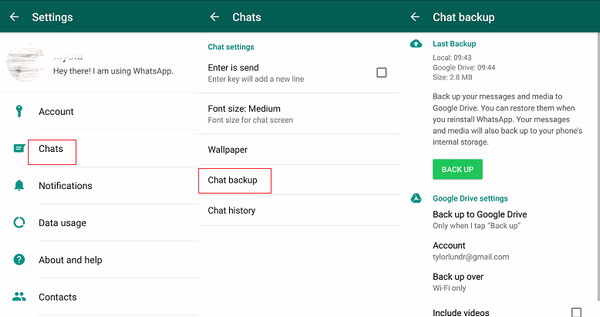
Backup WhatsApp to Google Drive
Also Read: How to Transfer WhatsApp from Android to iPhone >
Backup WhatsApp on Samsung via Email
There is an easy way for Samsung users to backup their WhatsApp messages. But the backup process will become time-consuming if there are a large number of messages that need to backup. Therefore, this method is more suitable for users who have a small amount of WhatsApp messages to back up. Here are the detailed steps:
- Launch WhatsApp on your Samsung phone, and find the “Email Chat” option by tapping on Settings> Chat Settings> Chat History> Email Chat.
- Select the WhatsApp messages that you want to transfer to Samsung. Then you can select “no media” or “additional media” according to your needs when the message “Attaching media will generate a larger email” pop-up on the screen.
- After selecting the file, you need to enter the email address and then click the “Send” button to send the message.
- Now open the email on your Samsung Galaxy device and download the messages or you can download the messages on your computer.
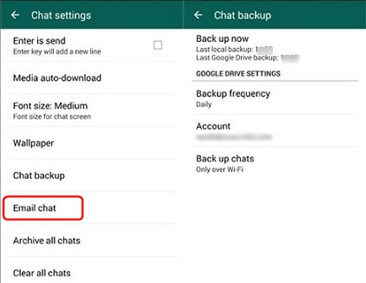
Backup WhatsApp to Email
The Bottom Line
The above two ways to backup WhatsApp on Samsung phone. If you think the article is useful to you, please share it with your friends and family. If you have other better solutions or any problems, please share them with us in the comment area.
Product-related questions? Contact Our Support Team to Get Quick Solution >

