How to Recover Files with Windows File Recovery 2025
In our digital world, losing important files can be a nightmare. Whether due to accidental deletion, system crashes, or malware attacks, file loss can disrupt both personal and professional activities. Thankfully, tools like Windows File Recovery offer a lifeline.
Windows File Recovery is a powerful utility developed by Microsoft that is designed to help users retrieve lost files from the recycle bin or their Windows systems. In this article, we’ll explore what Windows File Recovery is, how to use it, and its best alternative in 2024.
Part 1. What is Windows File Recovery?
Windows File Recovery is a command-line application provided by Microsoft, aimed at helping users recover deleted files from local storage devices like internal and external hard drives, USB drives, and SD cards. It supports a variety of file systems including NTFS, FAT, exFAT, and ReFS. The tool can recover photos, documents, videos, and more, making it a versatile solution for data recovery on Windows 10 and above.
Part 2. Is Windows File Recovery Free to Use?
Yes, Windows File Recovery is completely free to use. As an official Microsoft tool, it can be downloaded directly from the Microsoft Store without any cost. This makes it an accessible option for anyone needing to recover lost files without investing in commercial software.
Part 3. How to Use Windows File Recovery?
Windows File Recovery involves a few steps since it operates via the command line. Here’s a detailed guide on how to use it:
1. Download and Install:
- Open the Microsoft Store.
- Search for “Windows File Recovery”.
- Click “Get” to download and install the application.
2. Launch the Application:
- Press Win + S, type “Windows File Recovery”, and hit Enter.
- Grant the necessary permissions to run the application.
3. Understand the Syntax:
The basic syntax for recovering files is:
winfr source-drive: destination-drive: /mode /switches
source-drive: is where the files were lost.
destination-drive: is where the recovered files will be saved.
4. Select a Mode:
Default Mode: For recently deleted files on NTFS drives.
winfr C: D: /n \Users\Documents\*.docx
Segment Mode: For files deleted a while ago on NTFS drives.
winfr C: D: /r /n \Users\Documents\*.docx
Signature Mode: For non-NTFS drives or when other modes fail.
winfr C: D: /x /y:PDF,JPG
5. Recover Files:
- Replace C: and D: with your source and destination drives.
- Use specific file paths and types as needed.
- Run the command and wait for the recovery process to complete.
- Check the destination drive for recovered files.
Part 4. Pros & Cons of Windows File Recovery
Pros:
- Free: No cost to download and use.
- Official Support: Backed by Microsoft.
- Versatile: Supports multiple file systems and file types.
Cons:
- Complexity: The command-line interface can be intimidating for non-technical users.
- Limited Features: Lacks some advanced features found in commercial software.
- No GUI: The absence of a graphical user interface might deter some users.
Part 5. Best Alternative to Windows File Recovery 2025
While Windows File Recovery is a robust tool, it may not suit everyone’s needs, especially those preferring a user-friendly interface. For such users, Glarysoft File Recovery is the best alternative in 2024.
Introducing Glarysoft File Recovery
Glarysoft File Recovery is a comprehensive data recovery tool that provides a simple, intuitive interface, making file recovery accessible to everyone. It supports a wide range of file types and storage devices, ensuring that users can recover data effectively without needing advanced technical knowledge.
Key Features of Glarysoft File Recovery:
- User-Friendly Interface: Easy-to-navigate GUI.
- Deep Scan: Thoroughly scans storage devices to find and recover lost files.
- External Recovery: Recover data from external hard drive.
- Preview Function: Allows users to preview files before recovery.
- Broad Compatibility: Supports various file systems including NTFS, FAT, exFAT, and more.
- Regular Updates: Continuously improved features and performance.
How to Use Glarysoft File Recovery:
Download Glarysoft File Recovery and install it on your Windows computer.
Launch Glarysoft File Recovery from the start menu or desktop shortcut.
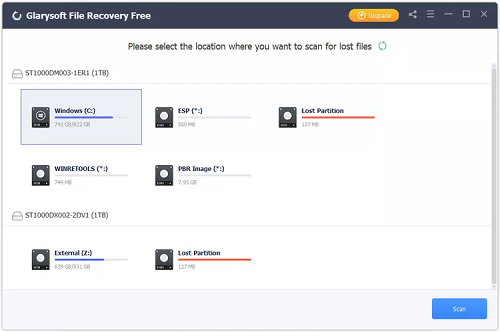
Glarysoft File Recovery Free
Choose the drive or folder where the files were lost.
Click on “Scan” to begin searching for lost files. Use the “Deep Scan” option for a more thorough search.
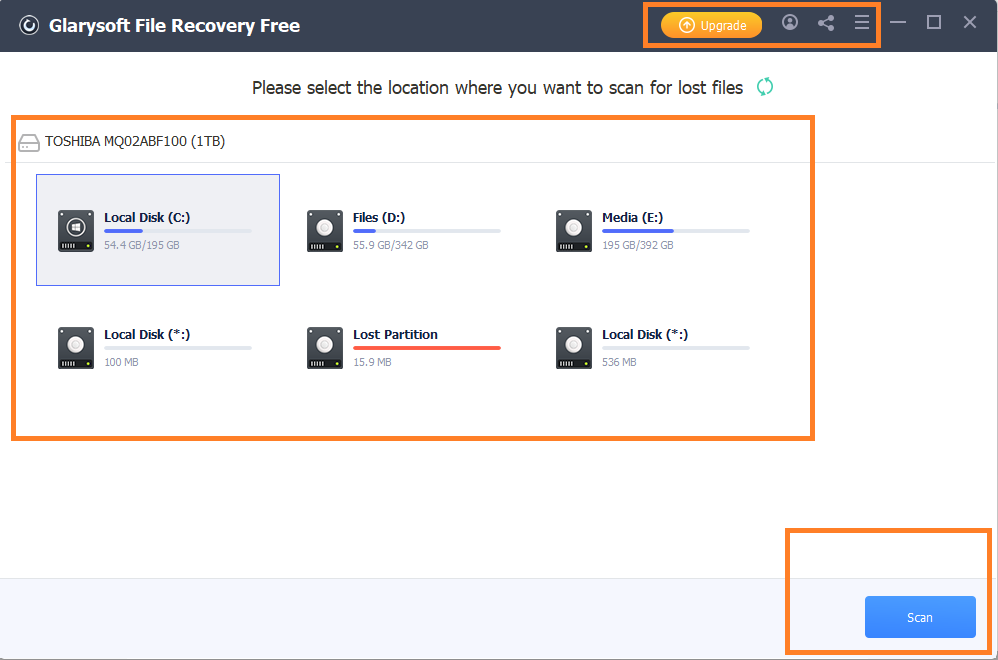
Click the Scan Button
Browse the scan results. Preview files to ensure they are the ones you need. Select the files and click “Recover” to restore them to a safe location.
To provide more convenience to your use of Glarysoft File Recovery, here is a coupon code FR60iMobie that you can claim a 60% OFF discount.
FAQs About Windows File Recovery
1. Can I recover permanently deleted files with Windows File Recovery?
Yes, Windows File Recovery can recover permanently deleted files, especially if they haven’t been overwritten. Using the Segment or Signature mode increases the chances of successful recovery.
2. How can I find a lost file on my Windows computer?
To find a lost file on your Windows computer, use the search function in File Explorer, check the Recycle Bin, and use file recovery tools like Windows File Recovery or Glarysoft File Recovery for more thorough searches.
Conclusion
Recovering lost files doesn’t have to be a daunting task. Windows File Recovery offers a free and effective solution for those comfortable with command-line tools. However, for a more user-friendly experience, Glarysoft File Recovery stands out as the best alternative in 2024. Both tools provide valuable options for ensuring your important data can be recovered with minimal hassle. Whether you choose Windows File Recovery or Glarysoft File Recovery, you’ll be well-equipped to handle data loss with confidence.
Product-related questions? Contact Our Support Team to Get Quick Solution >

