5 Ways to Recover Deleted Files from Trash on Mac
It is common for PC users to delete files from the trash by accident. But do not fret, as your important files are not gone for good! In this article, we have put together 5 simple and easy ways to recover deleted trash Mac.
If you are a frequent PC user, one of the most common issues you must have faced is deleting items from the trash. Most people think that files deleted from the trash are gone forever! However, that is not the case!
It is very much possible to recover deleted trash Mac!
In this comprehensive guide, we have shared 5 different methods to help you recover single or multiple deleted files from your Mac’s trash.
Table of ContentsHide
Can I Recover Deleted Files from Trash on Mac?
Yes, you can!
If your files are lying in the trash on your Mac, restoring them is as easy as pie. However, the real issue arises when you empty the trash!
However, you can easily recover deleted files from the trash on Mac by using several methods, including third-party apps, iCloud backup, using the external drive trash bin, Time Machine, and Terminal.
Below, you will find the detailed steps for each of these methods.
1-Click Recover Deleted Files from Trash on Mac with Professional Tool [Safe & Easy]
The first method to recover deleted trash Mac is one of the best ones. We are talking about the third-party app Glarysoft File Recovery.
Glarysoft File Recovery is a free data recovery software that can help you recover deleted photos, videos, documents, and more from your Mac.
The software works by scanning your device for traces of deleted files. Once the scan is complete, you can preview the recoverable files and choose the ones you want to get back. The free version of Glarysoft File Recovery allows you to recover up to 2GB of data.
Key Features of Glarysoft File Recovery
- It recovers various file types including photos, videos, documents, audio, emails, and more.
- It supports recovery from various devices including hard drives, USB drives, SD cards, etc.
- It offers a deep scan for maximum file recovery.
- You can preview recoverable files before recovery.
- It has an easy-to-use interface.
Steps on How to Use Glarysoft File Recovery
Step 1. Download and install Glarysoft File Recovery on your Mac, and launch it. Select the location on your Mac where the deleted files were stored, and click “Scan.”
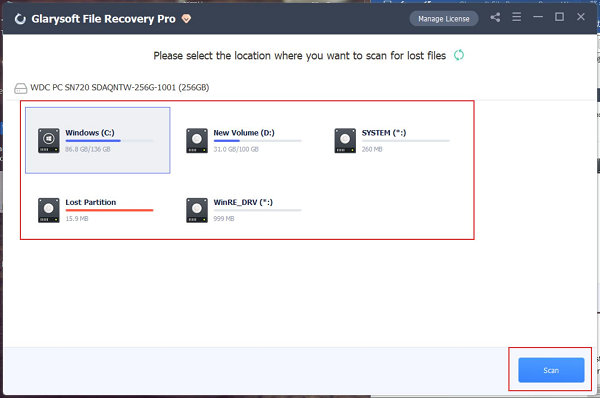
Scan the Folder Where the Lost Files Were Stored
Step 2. It may take up to a few minutes for the scanning process to take place, after which the search results will appear. You can narrow down the results by using the filters on the left.
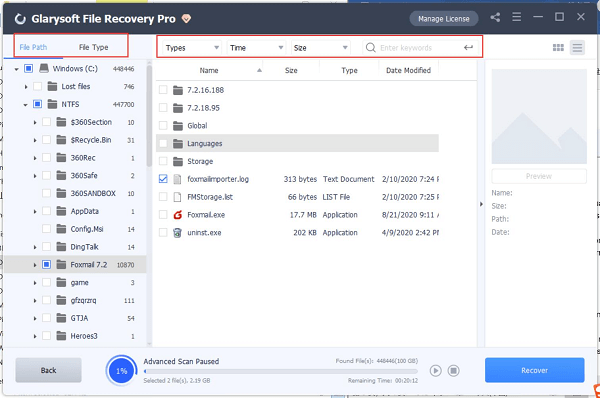
Narrow down the Results
Step 3. You can preview the recovered files, select the ones that you want to restore, and click on “Recover.”
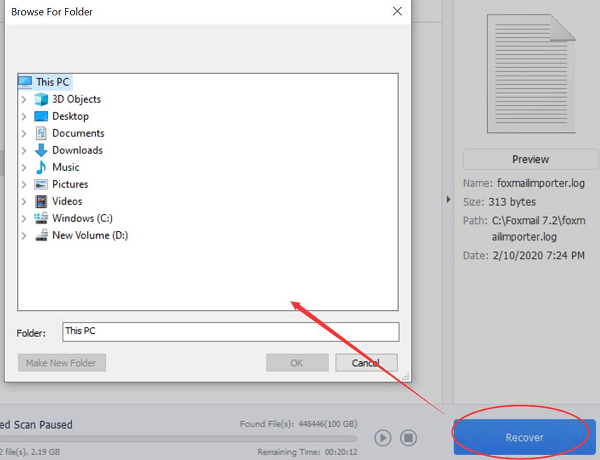
Restore the Recovered Files
Step 4. Once the files are recovered, click on “View Recovery” to view the recovered files.
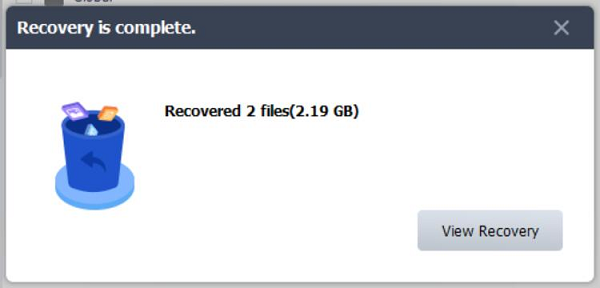
View Recovered Files
And that is all you have to do to recover deleted trash Mac using Glarysoft File Recovery.
4 Regular Ways to Recover Deleted Files from Trash on Mac
If you do not want to use a third-party app to recover deleted files from your Mac, there are several other ways to do so. Here is a run-down of 4 such methods:
Way 1: Recover Emptied Trash from iCloud Backup on Mac
One of the go-to regular methods to recover files from an emptied trash on a Mac is by using the trusty iCloud backup. This method backs up the files on your Mac, recovering the deleted ones from an emptied trash.
Steps on How to Recover Deleted Trash Mac via iCloud Backup
- Sign in to iCloud using your Apple ID, click on your account icon at the top right corner of the screen, and select “iCloud Settings.”
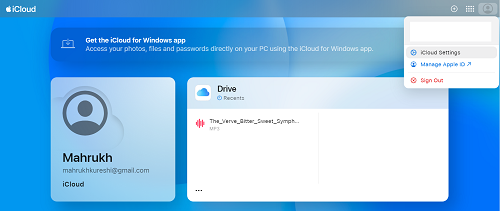
Go to iCloud Settings
- Go to the “Data Recovery” tab and click on “Restore Files.”
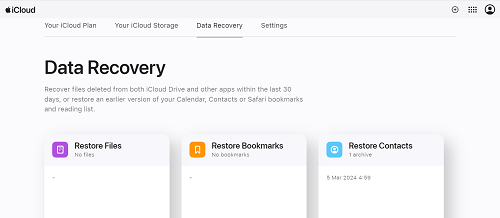
Go to Restore Files from the Data Recovery Tab
- This will display all the recoverable files from the backup. You can select the ones you want to restore, or simply click on “Select All” to recover them all.
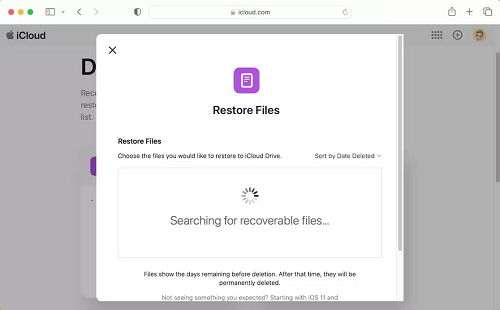
Select the Files You Want to Restore
- Lastly, click on “Restore Files” to recover deleted trash Mac.
Way 2: Recover Deleted Files from Trash on Mac Using Terminal
You can also recover deleted files from trash on Mac using Terminal. It works on the same lines as the “Command” prompt on Windows and involves typing in some commands to recover the files.
It may be a bit technical for people who do not know how to enter commands; however, if you follow the steps correctly, you might be able to recover the deleted files.
Steps to Recover Deleted Files from Trash on Mac via Terminal
- Go to “Finder > Applications > Utilities” and click on “Terminal.”
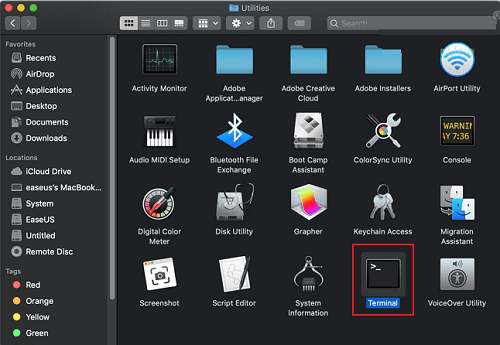
Open Terminal on Mac
- Type “cd .Trash” in the Terminal window to view the items in the Trash folder.

Type the Relevant Command in the Terminal Window to View Trash Files
- Next, type “ls -al ~/.Trash” to list all the deleted files and folder.
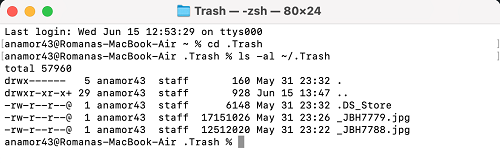
Type Relevant Command to View Deleted Files and Folders
- Type “mv (name of file)../” and hit enter.
- Type “Quit” and go back to Finder.
- Type the name of the deleted file and hit enter. The deleted file will appear, and you can restore it to your desired location.
Way 3: Recover Trash on Mac Using External Drive Trash Bin
If you are using an external drive on your Mac, like an external hard disk or SD card, the files deleted from these devices, automatically go to a hidden “.Trashes” folder. You can view the contents of this hidden folder via Terminal, and then restore the files to their original locations.
Steps to Recover Trash on Mac via External Drive Trash Bin
Step 1. Go to “Finder > Applications > Utilities” and click on “Terminal.”
Step 2. Enter the following command in the Terminal window”
“defaults write com.apple.finder AppleShowAllFiles TRUE
killall Finder”
Step 3. Once you find the Trashes folder, you can restore it to its original location, recovering all the deleted items in the process.
Way 4: Recover Emptied Trash with Time Machine
Before we wrap up, there is one last method we have up our sleeves to help you recover deleted trash Mac.: The Time Machine tool!
It is a built-in tool on your Mac that backs up your files automatically. You can use it to bring back your files to how they were before. Plus, restoring your files with this method does not take too long.
Steps on Recovering Deleted Trash File via Time Machine
- On your Mac, click on the “Clock” from the menu bar at the top and select “Time Machine.”
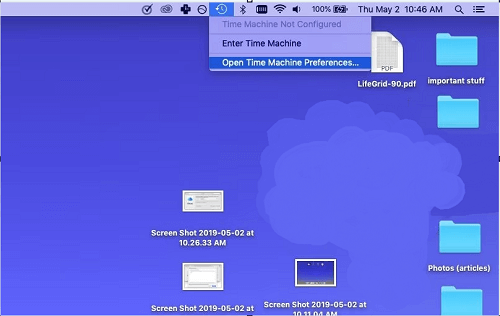
Launch Time Machine on Mac
- Locate the files you want to recover, select them, and click “Restore.”
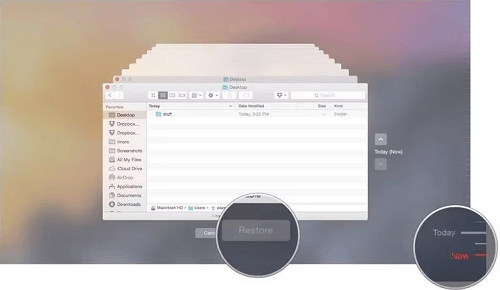
Find and Restore the Deleted Items via Time Machine
NOTE: This option only works if you have created a backup using Time Machine.
The Bottom Line
We all have the habit of emptying the Trash on our PCs frequently. However, sometimes, deleting the Trash items can result in losing important files that got accidentally deleted. In this guide, we have discussed 5 different ways to recover deleted trash Mac.
However, the best and highly recommended method is using Glarysoft File Recovery. Why? Because it helps recover various file types, and can recover them from multiple storage devices. With its preview feature and deep scanning, you are guaranteed to recover even those files that have been lost for a long time. So, free get Glarysoft now to get your deleted files back!
Product-related questions? Contact Our Support Team to Get Quick Solution >

