Why is My Computer so Slow & Speed up My Slow Computer
If your computer’s performance has gone down and you are wondering why your computer is so slow, this guide will help you find that out and the guide also offers methods to speed up the performance of your PC. Read on to find out how.
Windows PC Clean Tips
Fix Computer is Slow
Windows Cleanup Tips

Why is My Computer so Slow
As you store more and more files on your computer, over time your computer will have thousands of files and it will likely become slow. If you are going through this situation and your PC has slowed down already, you might want to take some actions to bring back the performance that it had when you bought it.
There are a number of reasons as to why a PC slows down. Maybe you have installed software and it is using up all of your resources. The following post will tell you the factors responsible for slowing down your PC. It also offers ways for you to optimize your machine so it runs faster.
Why is My Computer so Slow
Before you jump onto the methods to speed up your computer, it is a good idea to learn about various elements that may be the reason of your slow down. Here are some of those things for you.
1. Memory Space
If your computer is running at an extremely low memory space, it will likely slow down as it does not have enough storage to store your temporary files.
2. Virus and Malware
If you do not have good antivirus software installed on your computer, your computer may have caught some viruses and malware that may be slowing down the performance.
3. Insufficient Random Access Memory (RAM)
The RAM on your computer is responsible for delivering files quickly to the CPU, and if it is not sufficient for the tasks you are doing on your machine, your machine will run at a slower pace.
4. A Lot of Apps on Your Machine
Experts have always recommended to only install those apps that you regularly use on your machine. If you have installed a large number of apps on your machine, those may be causing your PC to slow down.
5. System Updates
If a system update is happening in the background while you are working on your tasks, your PC will slow down a bit as it needs more resources for the update it is downloading and processing.
6. Slow Internet Connection
It could be that your Internet connection is slow and not your computer. It is worth running a speed test for your connection to see what speed you get with your Internet provider.
7. Old Software and OS
If you are using old versions of software and/or you have not updated your operating system for a long time, you will likely face the slow issue on your computer.
8. Aged Computer
Many people do not get rid of their computers despite their computers being too old and incapable of performing many of the regular tasks. If yours is too old, too, you may want to get a new computer for yourself.
Hot Topic: 3 Ways to Transfer Photos from iPhone to iPhone >
How to Speed up Slow Computer with 3 Simple Methods
Now that you know why your laptop or desktop PC has slowed down, you may want to perform a few actions to speed up your machines. There are a number of ways you can optimize the performance of your computer and the following are three of the methods we have for you in this guide.
Method 1. Update the Operating System Version
If it has been a long time since you updated the version of operation system, it is time that you run a software update and see if new updates are available. Operating system developers often push new updates to make machines more reliable and stable. You should get these updates installed as soon as they are available on your machines.
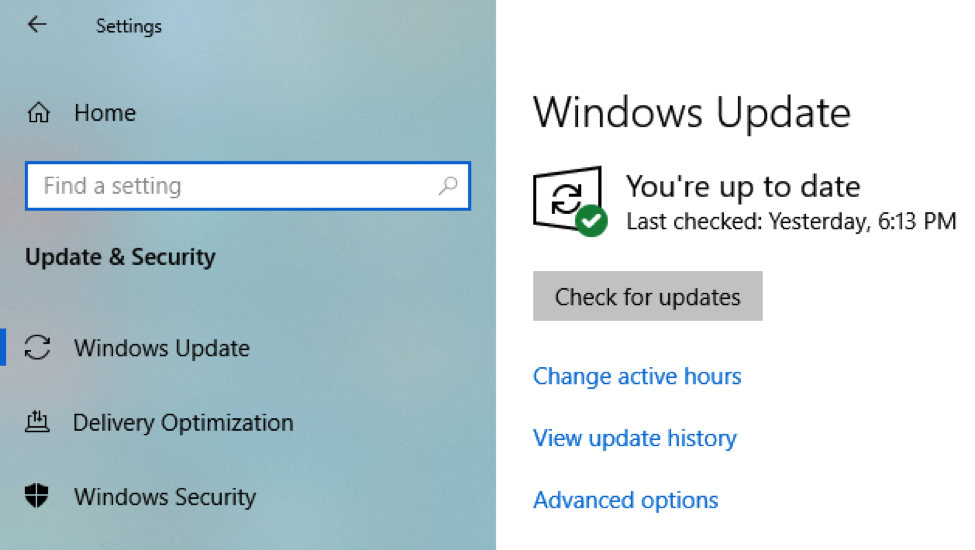
Why is My Computer so Slow – Check for operating system updates
On a Windows PC, you can easily check for new updates by launching the Settings app, selecting the Update & Security option, and then clicking on the Check for updates button.
Method 2. Perform a Virus Check
If your newly purchased laptop or desktop has suddenly slowed down, a virus could have infected your system and you may want to get rid of it as soon as possible.
A virus or malware can be removed from your PC by using a good antivirus program. There are tons of free antivirus on the web and many of those work good and let you remove viruses from your machine.
Method 3. Use a Dedicated System Optimizer
If you have not been able to speed up your machine using the aforementioned methods, there is a dedicated tool that helps users clean their machine to speed up the performance.
The tool is called Ashampoo WinOptimizer and it offers a number of ways for you to clean your machine of any junk files. As a result, you will have a machine that runs at its optimum level. There are a number of advantages of using this tool to clean up your PC and the following are some of those advantages for you.
- One-click optimizer to quickly optimize your PC.
- Clean drives with a built-in utility.
- Fix and clean registry of any invalid entries.
- Defrag drives.
If you would like to give the tool a try, the following is how you use it to increase the performance of your computer.
Step 1 Download and install the Ashampoo WinOptimizer tool on your computer.
* 100% Clean & Safe
Step 2 Double-click on the tool icon on your desktop to launch the tool. When it launches, you will see a list of features in the left sidebar. Find and click on the option that says Maintain system and then choose the Drive Cleaner option from the right panel.
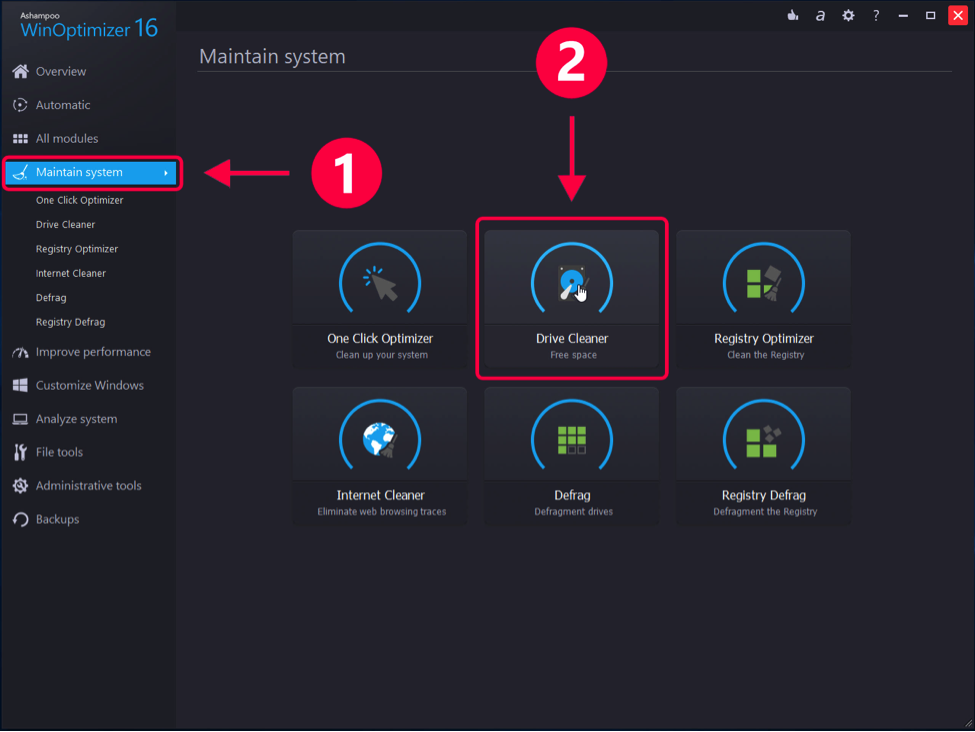
How to Speed up Your Slow Computer – Step 2
Step 3On the following screen, the tool will display what it is going to delete from your machine. Once you have reviewed the list, click on the Delete now button in the bottom-right corner to start the deletion process.
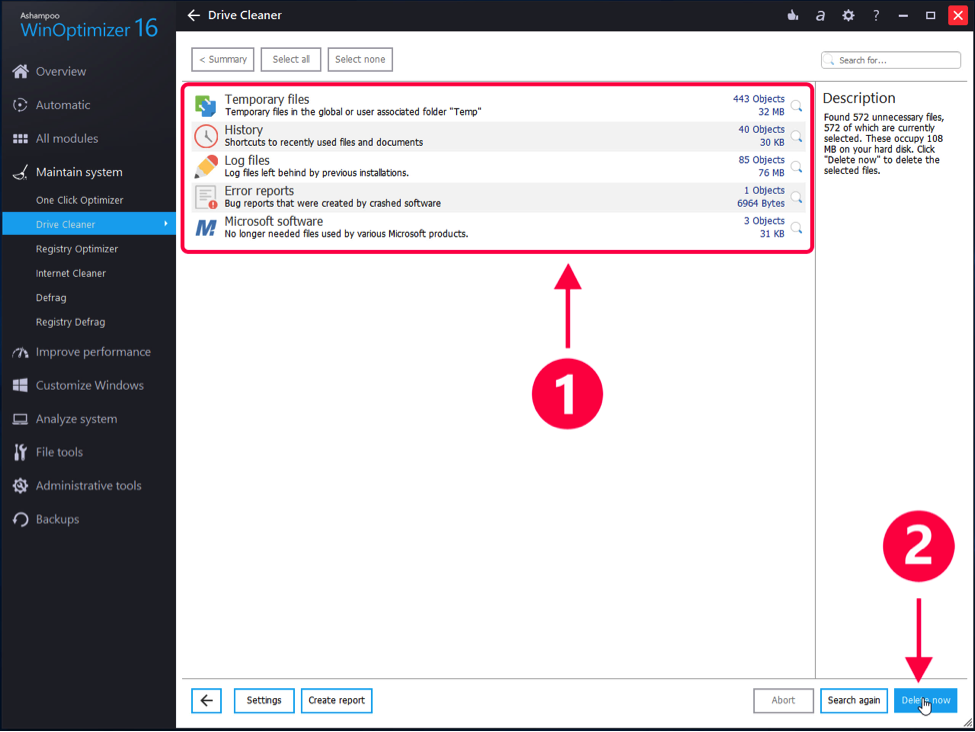
How to Speed up Your Slow Computer – Step 3
Step 4 Once the tool has finished deleting your files, it will show the following success message on your screen.
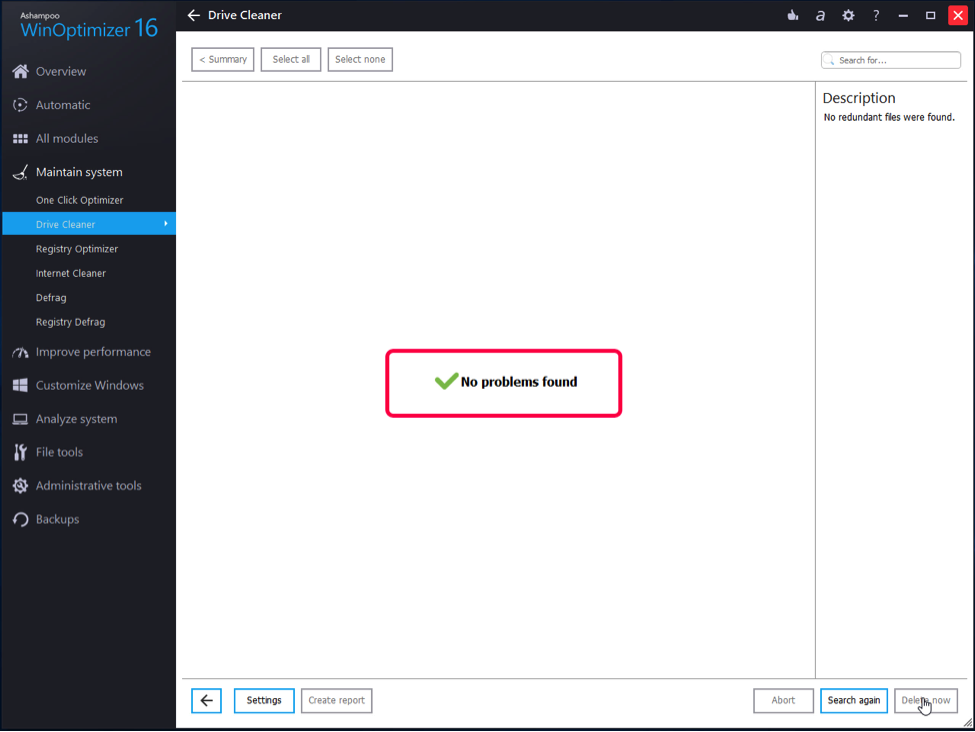
How to Speed up Your Slow Computer – Step 4
You have successfully gotten rid of the junk files from your computer.
The Bottom Line
If your computer ever slows down and you do not know why, the above guide will let you know of the responsible factors as well as it offers multiple methods for you to speed up your computer.
Product-related questions? Contact Our Support Team to Get Quick Solution >
