How to Fix A Slow Computer & Speed up Slow Computer
If you have found that your computer runs slower than before, the following guide will show you how you can fix your slow computer. It provides you with ideas on how to speed up a slow computer.
Windows PC Clean Tips
Fix Computer is Slow
Windows Cleanup Tips
A slow computer negatively affects your productivity and your work tasks. A task that could be done in five minutes on a normal computer would take fifteen minutes to be done on a slow computer. Therefore, users are always trying to improve their computers’ performance. There are some methods that you can use to do so.

How to Fix A Slow Computer
In the following guide, you are going to learn how you can speed up a slow computer using some of the common methods. These methods can easily be applied on any computer and do not require any advanced level proficiency in computers. In case these methods do not work for you, you have a dedicated app to get your task done.
How to Fix A Common Computer with Common Tips
This section will provide you with some of the common tips that will help you tremendously to fix your slow computer. Make sure you apply all of these methods on your computer so your computer works faster.
Tip 1. Remove Unwanted Apps from Your Computer
If you have installed a large number of apps on your computer, it is unlikely you are using all of them for your tasks. If you do not use any of these apps, it is highly recommended that you remove them from your computer.
Each app that you install on your computer uses your memory space as well as other resources. Removing unused apps will help you reclaim your memory space and it will free-up other resources being used by the app on your machine. You may use the Control Panel utility to uninstall unused apps.
Tip 2. Limit Apps That Launch at Startup
Many of the apps on your computer automatically launch when you boot-up your computer. This has an effect on your computer’s performance as it needs to allocate the essential resources to these apps.
If you do not use the apps that launch at startup, you may want to remove them from the startup list. Doing so will prevent the apps from automatically launching and it will help speed up your computer. If you ever wish to use these apps, you can always launch them by clicking on their icons on your desktop.
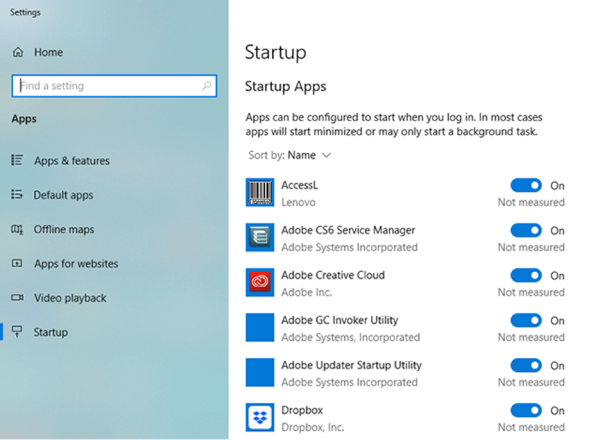
Speed up Slow Computer – Remove Unwanted Apps
The Settings app on your PC provides you with an easy way to control these startup apps. You can remove any unwanted apps from this list.
Tip 3. Get a High Capacity Hard Drive
One of the major reasons why your computer has slowed down is because you are running out of memory space on your PC. If your hard drive is full and there is no storage available for new files, you may want to consider adding a new high-capacity hard drive to your PC.

Speed up Slow Computer – Install A Hard Drive
Adding a new hard drive will provide you with more memory space that your PC can use for its tasks as well as you can use to store your new files and data.
How to Fix A Slow Computer with Ashampoo
If you have not had any luck with the aforementioned common methods, your computer apparently needs a dedicated app for a thorough cleanup. Fortunately, there is an app that can help you do it.
Enter Ashampoo WinOptimizer, an application that helps you clean up your PC with a few clicks on the app interface. It has a one-click optimizer feature that allows you to get rid of many of the unwanted items from your PC in a single click. There are a lot of other features built into the app and the following are some of the main features of the app.
- Remove unwanted files and optimize PC with a single click.
- Clean Internet, registry, and drive junk files at once.
- Extremely user-friendly and easy to use.
- Multiple modules to thoroughly clean your system.
The following are the steps on how you can use the app to fix your slow computer should you decide to use the app.
Step 1 Download and install the Ashampoo WinOptimizer tool on your computer.
* 100% Clean & Safe
Step 2 Open the app when it is installed and click on All modules in the left panel. Select One Click Optimizer from the right panel to start optimizing your PC.
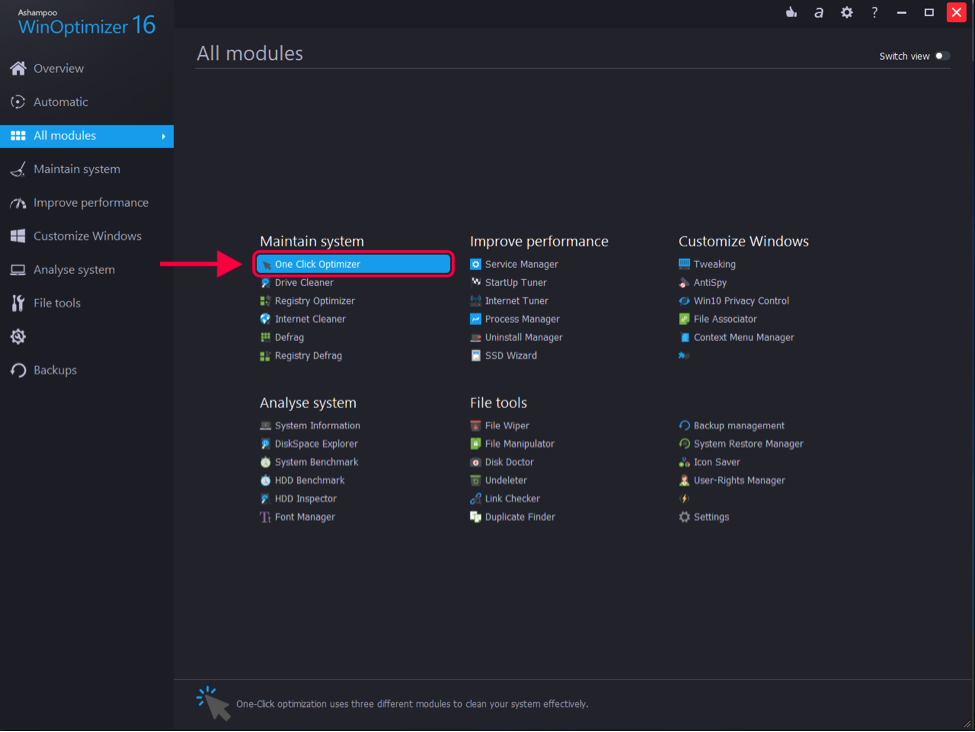
How to Fix A Slow Computer – Step 2
Step 3 Review the actions the app is going to perform on the following screen and click on the OK button to continue.
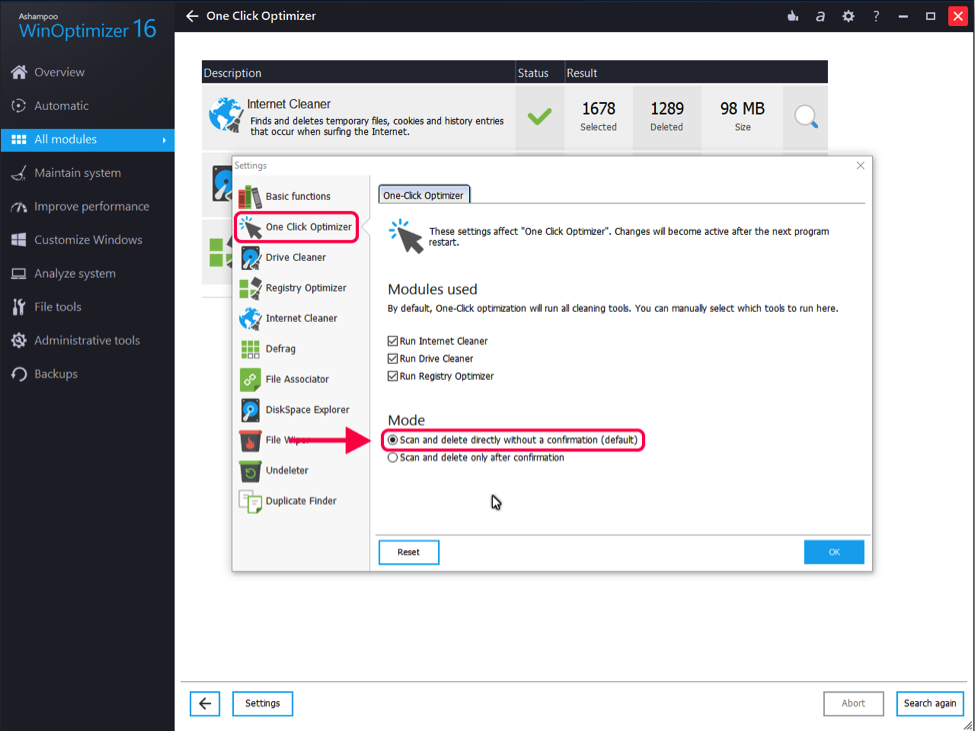
How to Fix A Slow Computer – Step 3
Step 4 The app will show the progress of the tasks it is currently running.
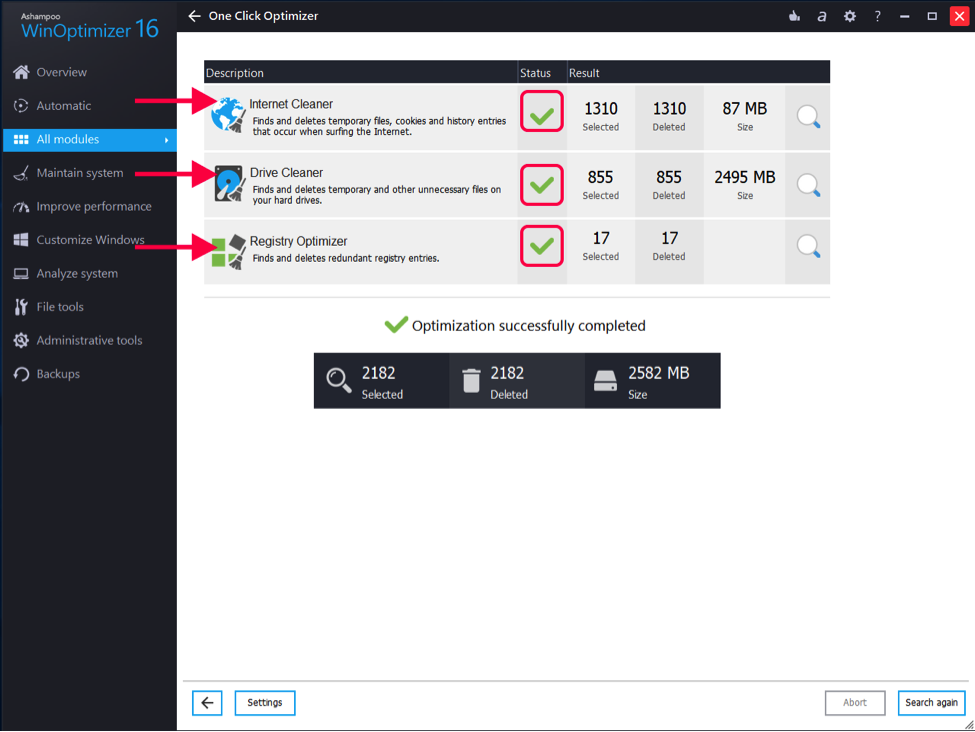
How to Fix A Slow Computer – Step 4
Step 5 Once the app has finished all the tasks, you will get a report as shown below on your screen.You are all set. Your PC is now fixed and it should run faster than before.
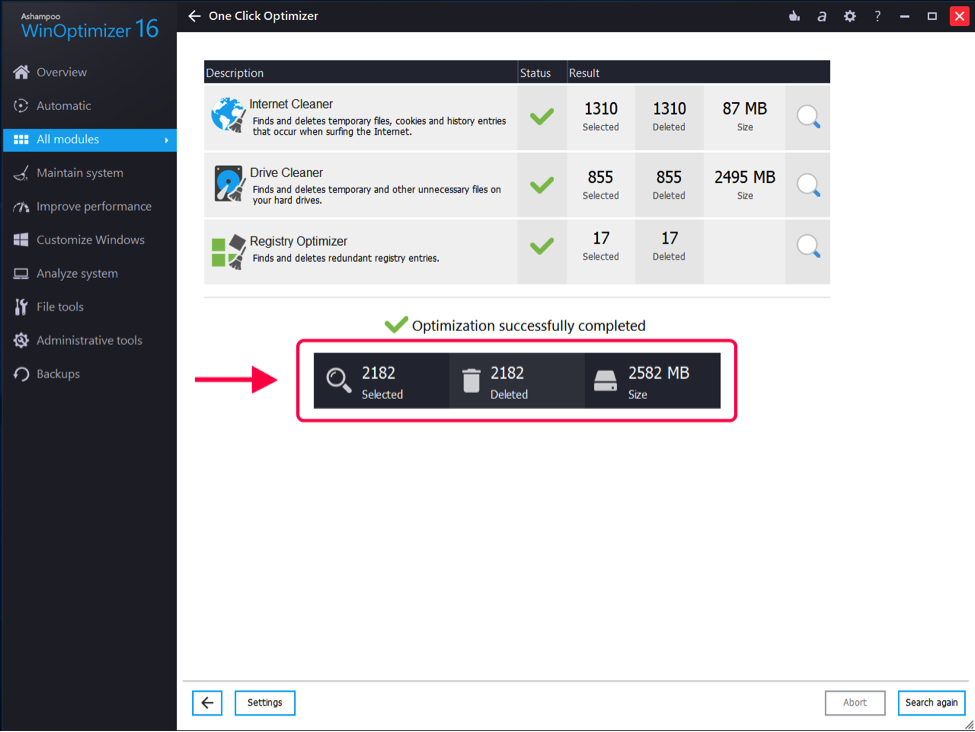
How to Fix A Slow Computer – Step 5
The Bottom Line
Nobody likes working on a slow computer and our guide above will help you fix your slow computer. It has multiple methods for you to speed up the performance of your system so your tasks are done on time.
Product-related questions? Contact Our Support Team to Get Quick Solution >
