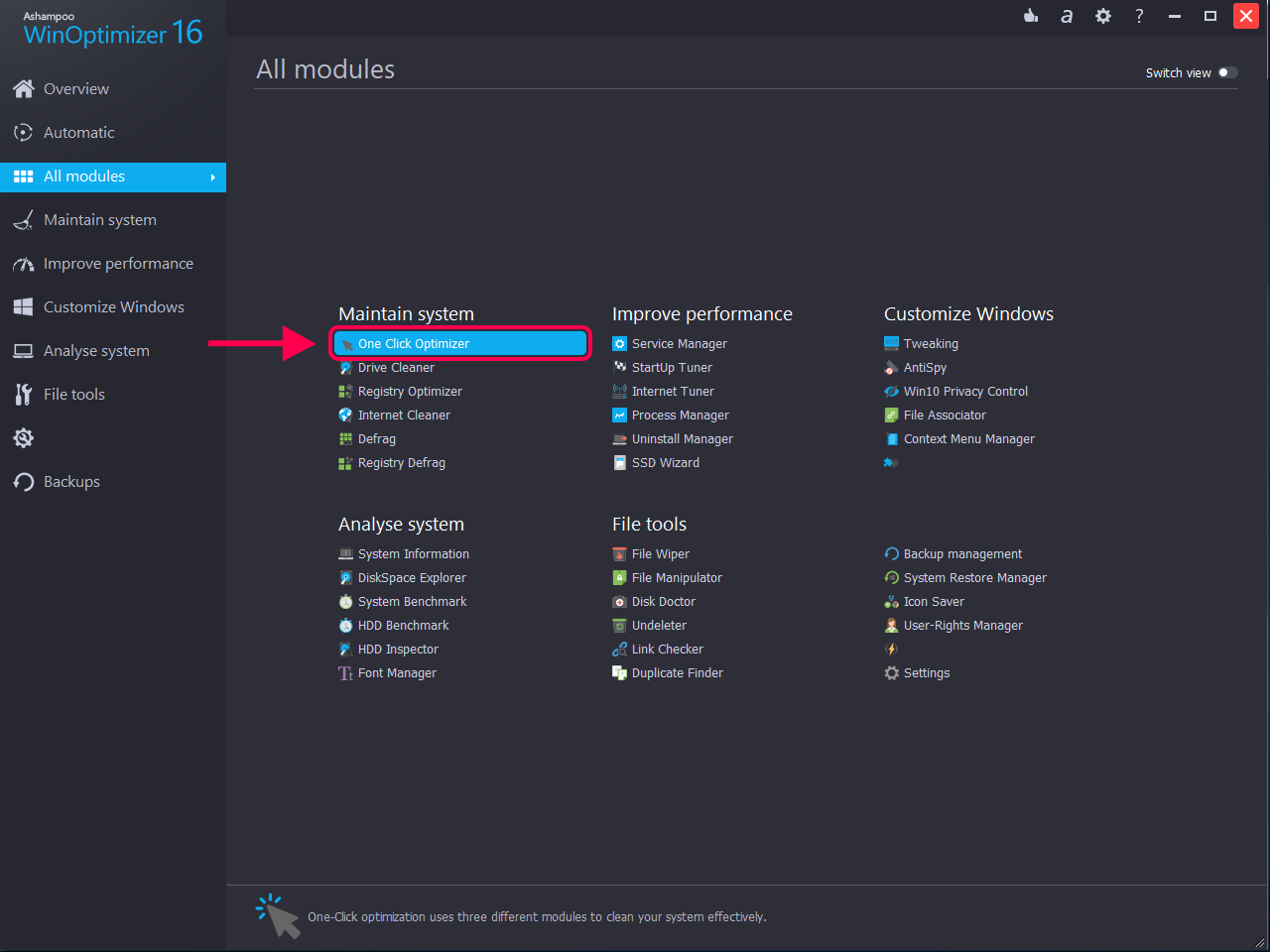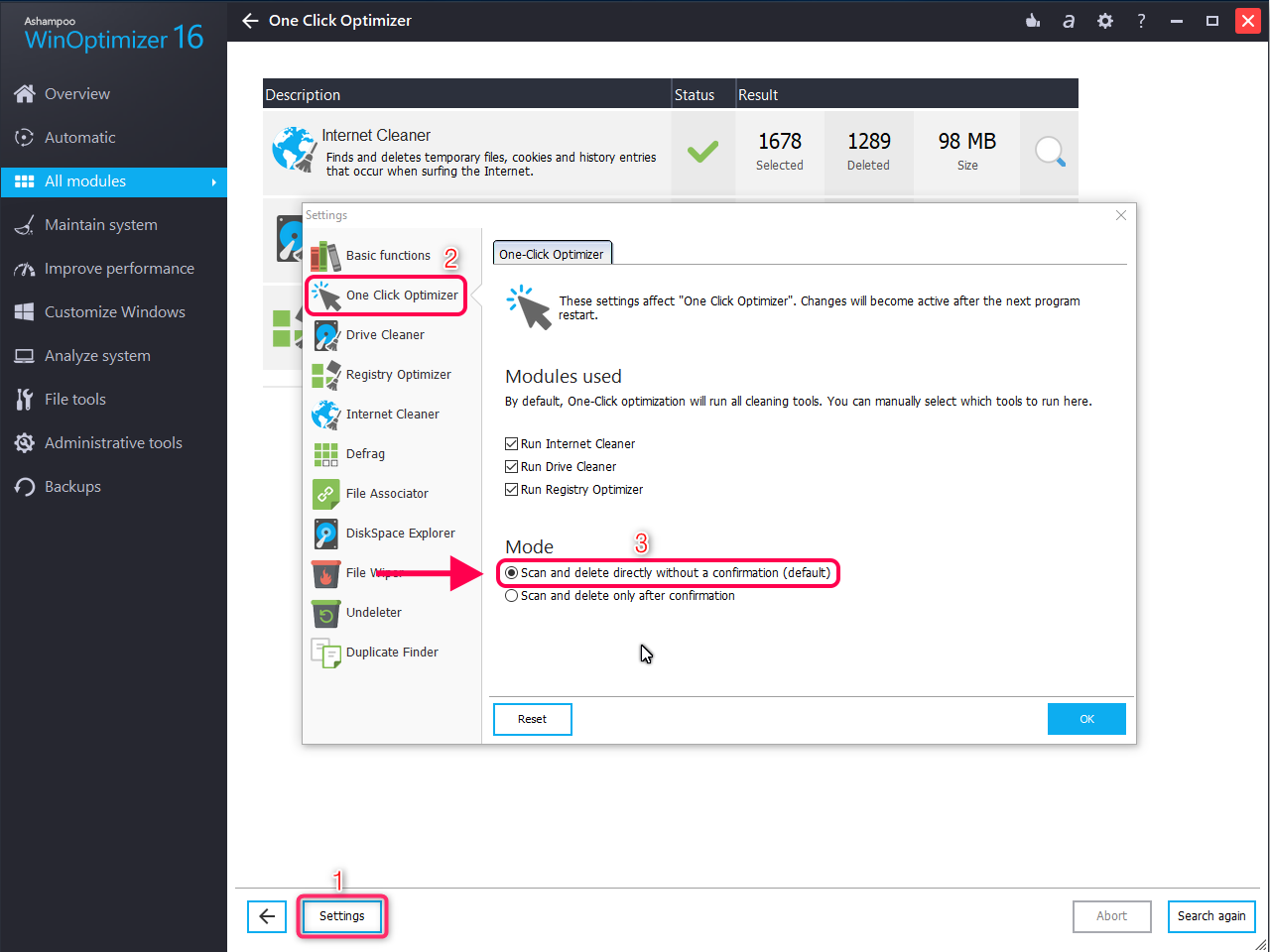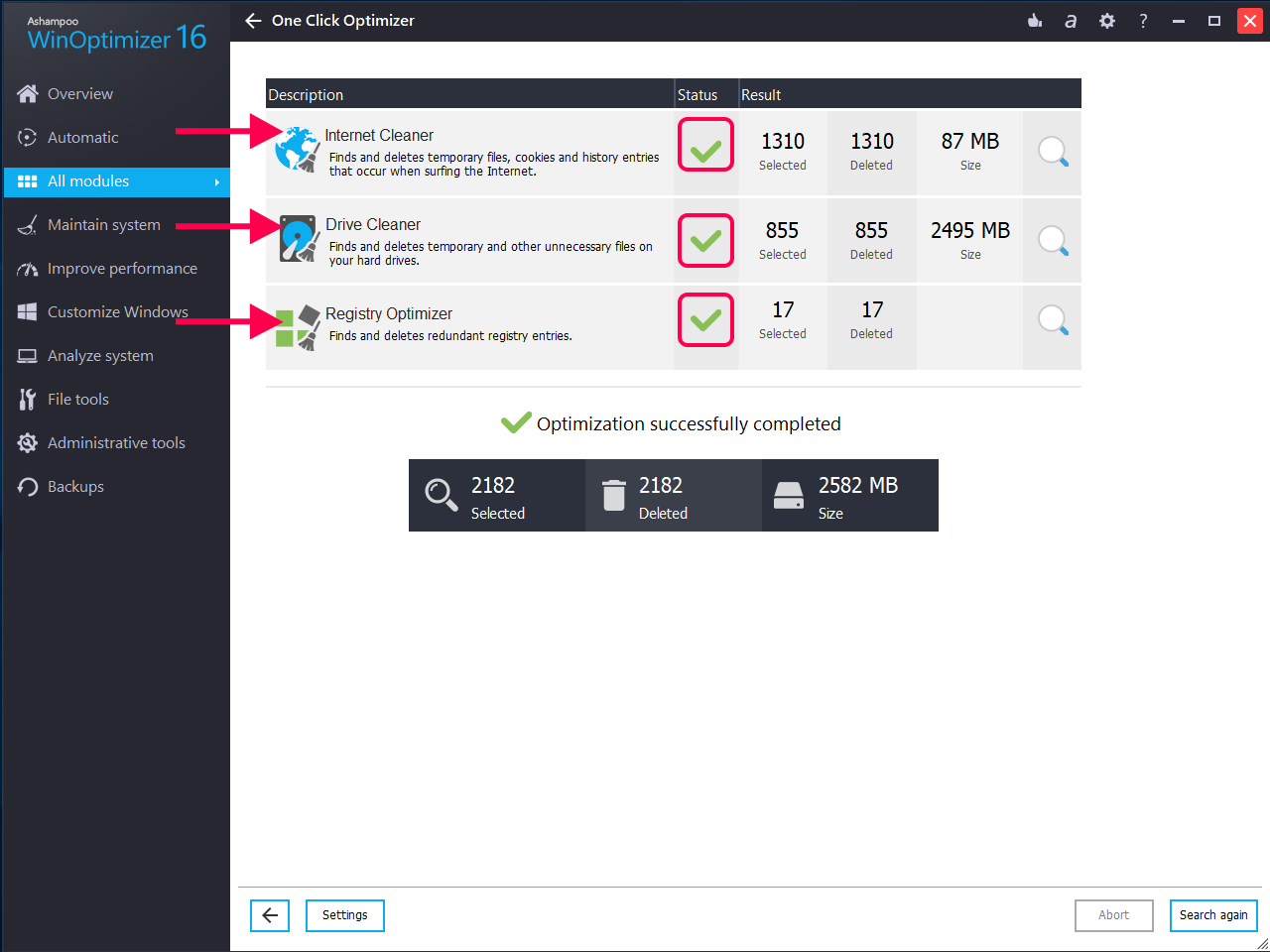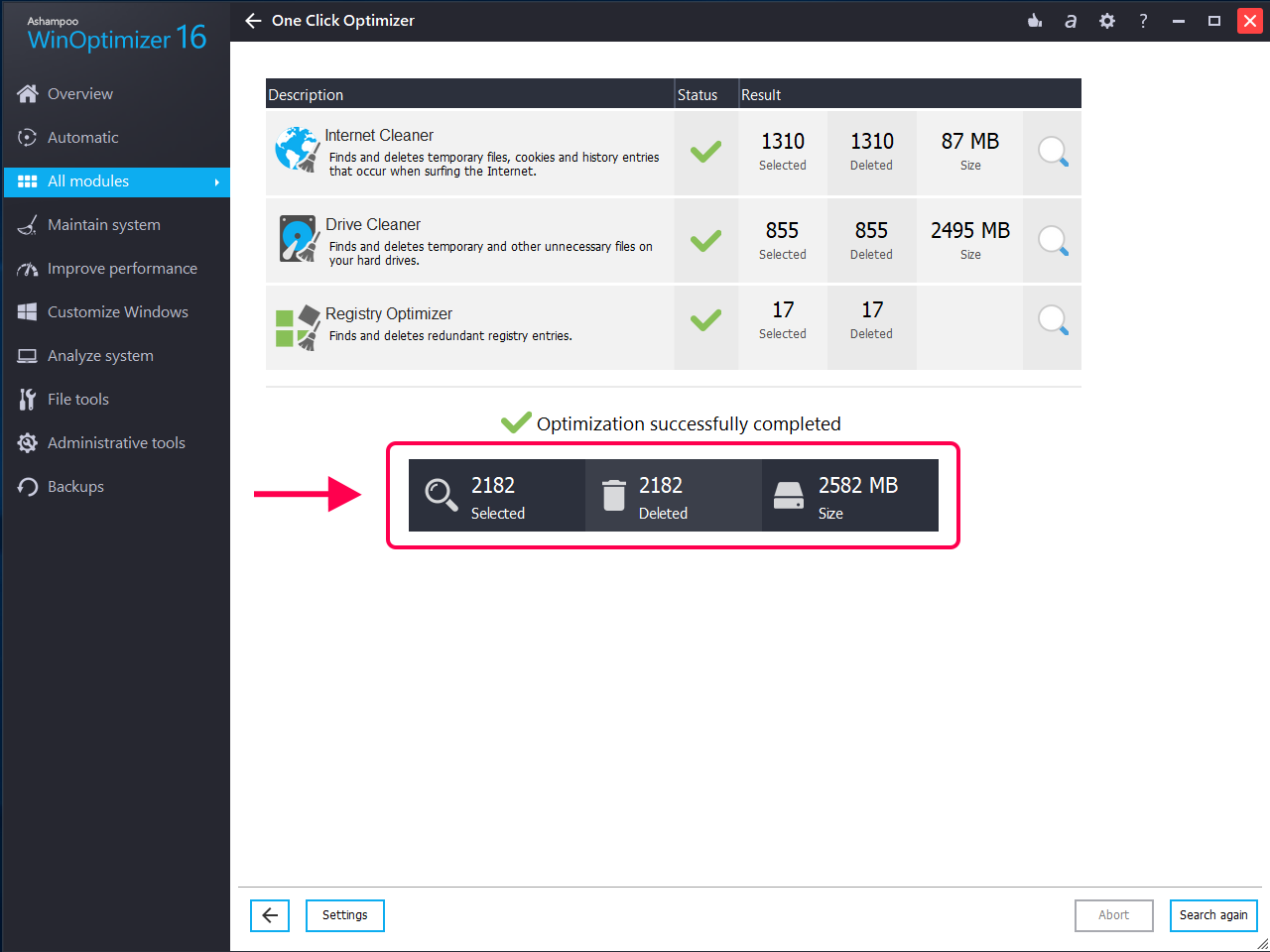One of the frustrating things for computer users is their computers slowing down when they have to do something really important on their computers. Even you may have faced this situation at least once in your life where your computer decided to slow down and you had something urgent to do on it. Fortunately, there are a few things you can do to speed up your computer.
The following guide covers a number of ways on how you can speed up your PC with minimum effort. All of the methods mentioned below require no advanced levels of computer skills and anyone with basic knowledge of computers should be able to implement the methods.
How to Speed Up Computer with Common Tips
As the title says, all the tips given below are common ones and you can perform them on any of your computers that show signs of slowness. You may try multiple methods to thoroughly clean and speed up your computer. Let’s get started:
Tip 1. Remove Duplicate Files from Your PC
Many times duplicate files are created automatically by various applications on your computer. You may never see these files but they take up a lot of your computer resources and slow down the performance of the computer.
Therefore, it is highly recommended that you scan your computer for any duplicate files and remove these files from your machine. There are a number of duplicate file finders available on the Internet and you can use any good app to perform the task.
Tip 2. Update the Apps on Your PC
Developers constantly try for their apps to use minimum resources and provide high-quality output. In order to do that, they often push new updates for their applications. If you have not updated the apps installed on your computer, you may want to do it now.
Keeping all of your apps updated with latest patches and bug fixes will ensure the apps use your computer resources efficiently and they do not become a burden on your system. You can visit the official websites of your apps to obtain latest versions.
Tip 3. Backup Old Photos and Videos to External Storage
If you happen to store your photos and videos on your computer, you may want to move some of your old content over to an external storage. Doing so will free-up the memory space and resources on your computer and it will help speed up your machine.
An external storage could be an external hard drive, USB flash drive, or even a cloud storage service. As long as you do not keep heavy files on the local storage of your computer, your computer will continue to run at faster speeds.
Tip 4. Keep the Operating System Up to Date
If you have noticed, many of the operating system developers have pushed tons of new updates in the last few years. The sole purpose of these updates is to make your computer more efficient so it runs apps without becoming slow.
If you have not updated your operating system for a long time, it is time to head to the Settings app and get your version of the OS updated to the latest one. It will ensure everything runs buttery smooth on your PC.
Tip 5. Add More RAM to Your PC
We can’t emphasize more on this. The more amount of RAM is available on your computer, the faster it will work. You may have noticed many of the latest apps and games require a large amount of RAM in order for them to work.
If there is an empty RAM slot available in your PC, you can buy a compatible RAM chip and install it on your system. It will help your computer in terms of performance improvement tremendously and effectively.

How to Speed Up Computer – Add More RAM to Your PC
How to Speed Up Computer with a Powerful PC Cleaner
Since computer slowdown is a big issue, a number of cleaning and optimization apps have become available. The purpose of these apps is to help you clean up and speed up your computer with minimum hassle.
One of these optimizer apps is Ashampoo WinOptimizer. It comes preloaded with a number of features to help you optimize and speed up your laptop or desktop PC. The following are some of the main features of the app you can use to speed up your computer’s performance.
- The app is ready even for the latest versions of Windows 10.
- Quickly analyze and fix some of the common issues on your PC.
- Remove unwanted extensions from your web browsers.
- Automatically enable certain features for cleaning your computer.
If you are interested in giving the app a try, download it now and follow the below steps to know how to speed up computer.
Step 1. Launch Ashampoo WinOptimizer on your PC and click on the option that says All modules in the left sidebar. Then, choose One Click Optimizer from the Maintain system section in the right panel.
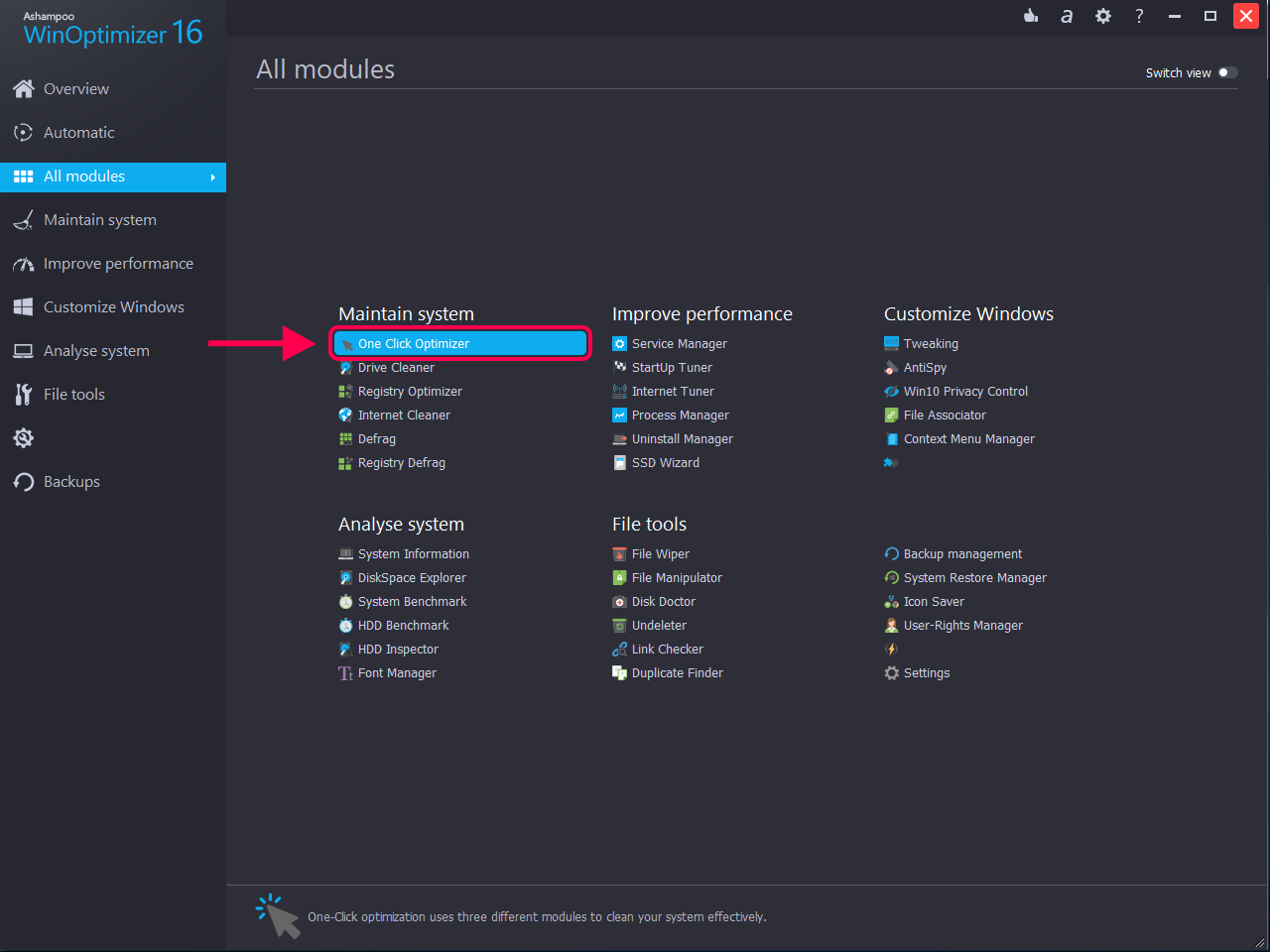
How to Speed Up Computer with Ashampoo WinOptimizer – Launch the One Click Optimizer Module
Step 2. Select work mode on the following screen and click on the button that says OK.
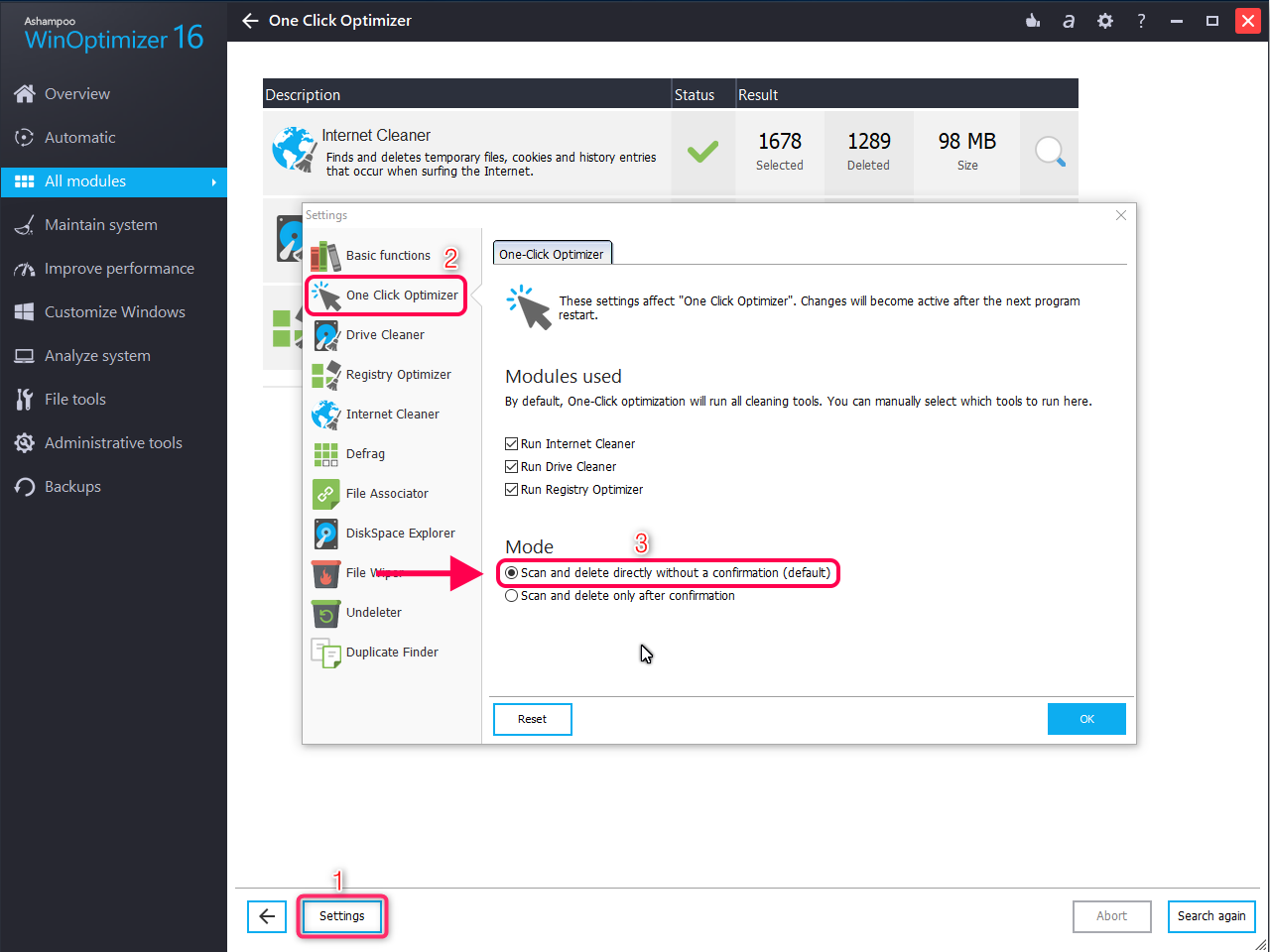
How to Speed Up Computer with Ashampoo WinOptimizer – Review the Content to be Deleted
Step 3. You should be able to see realtime information for each task that is being carried out by the app on your PC.
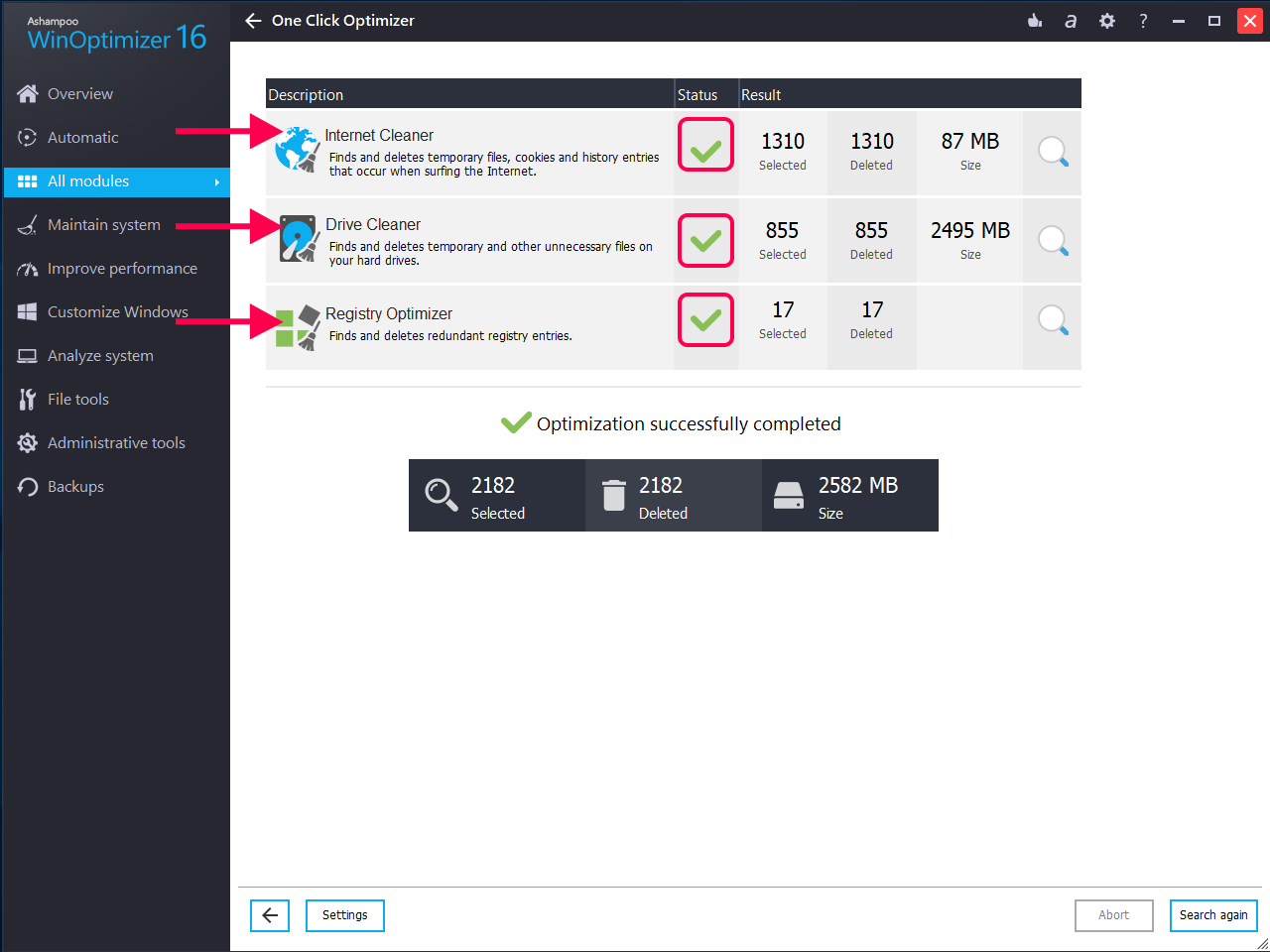
How to Speed Up Computer with Ashampoo WinOptimizer – Cleaning Process Being Performed
Step 4. When all of the tasks are carried out, you will see the following screen.
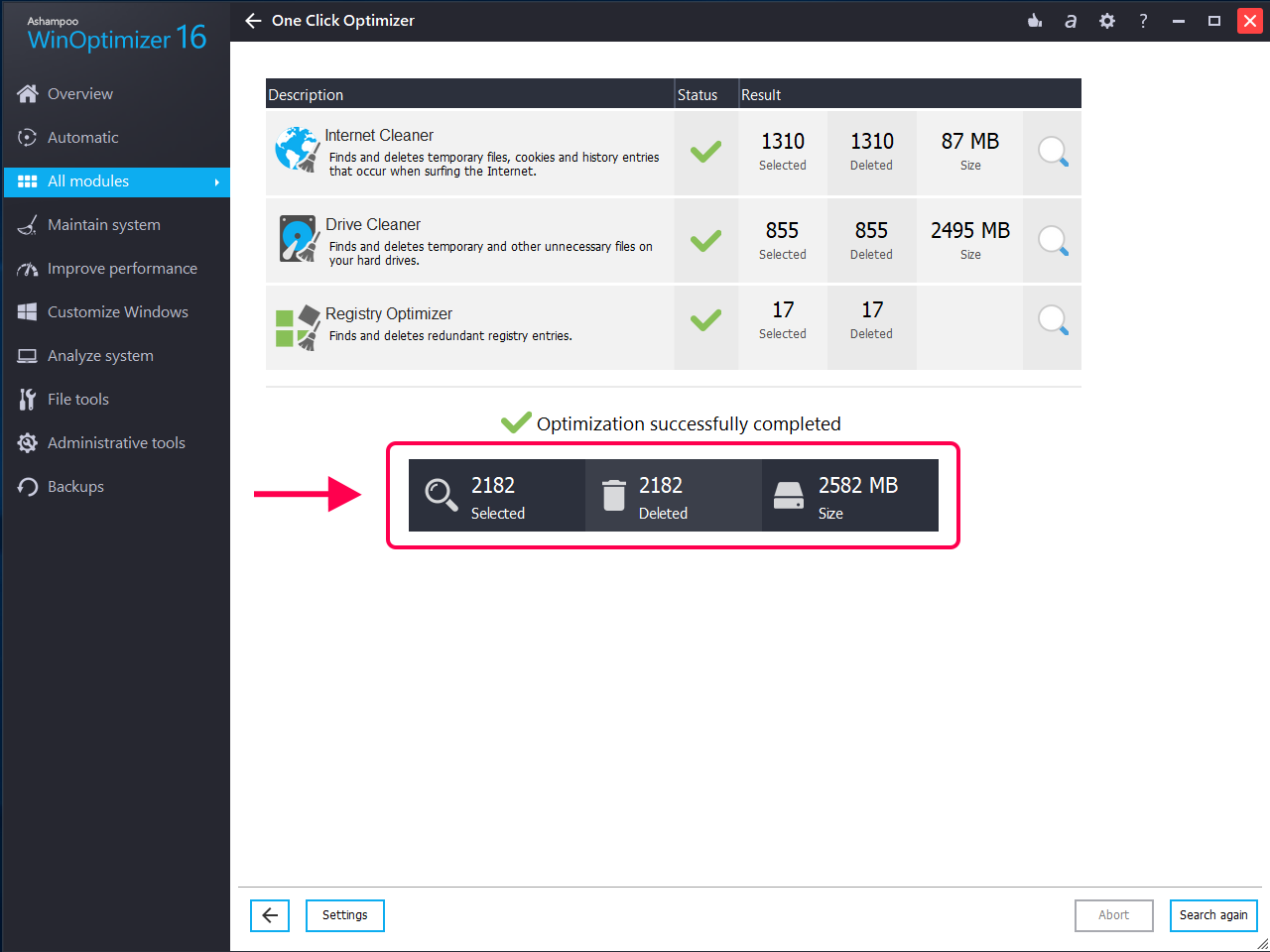
How to Speed Up Computer with Ashampoo WinOptimizer – Cleaning Finished for Your PC
Your computer has been successfully optimized with the aforementioned app.
Conclusion
If you have a slow running computer and you are not sure what you can do to speed up your PC, the above guide should provide you with some ideas and tips to help you improve the performance of your machine.

Joy Taylor


Member of iMobie team as well as an Apple fan, love to help more users solve various types of iOS & Android related issues.
Screenify
AnyEnhancer
FocuSee
Vozard
AnyMiro
AnyMirror