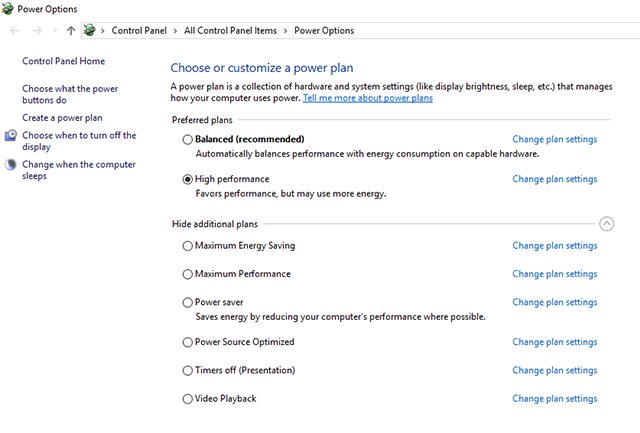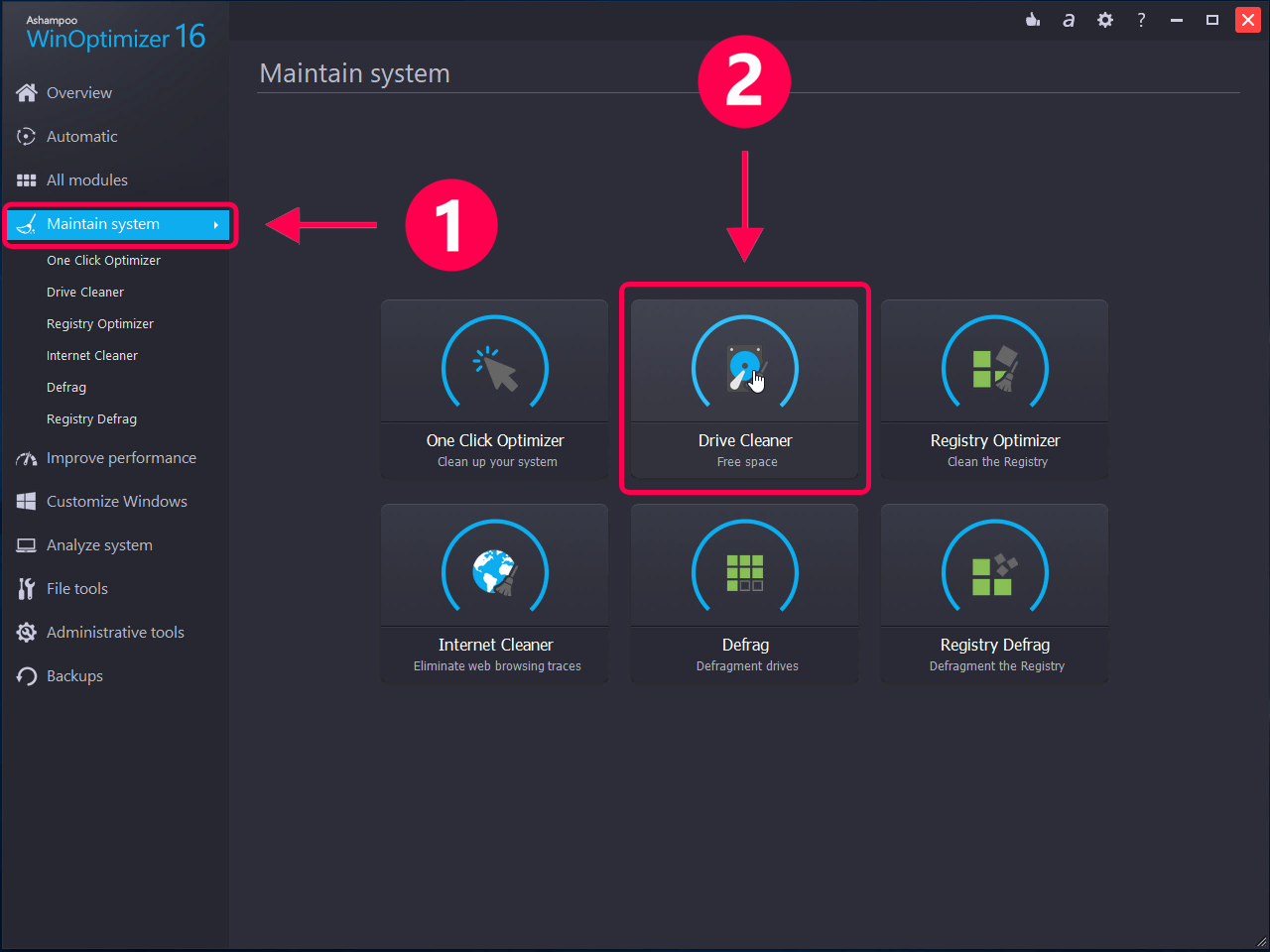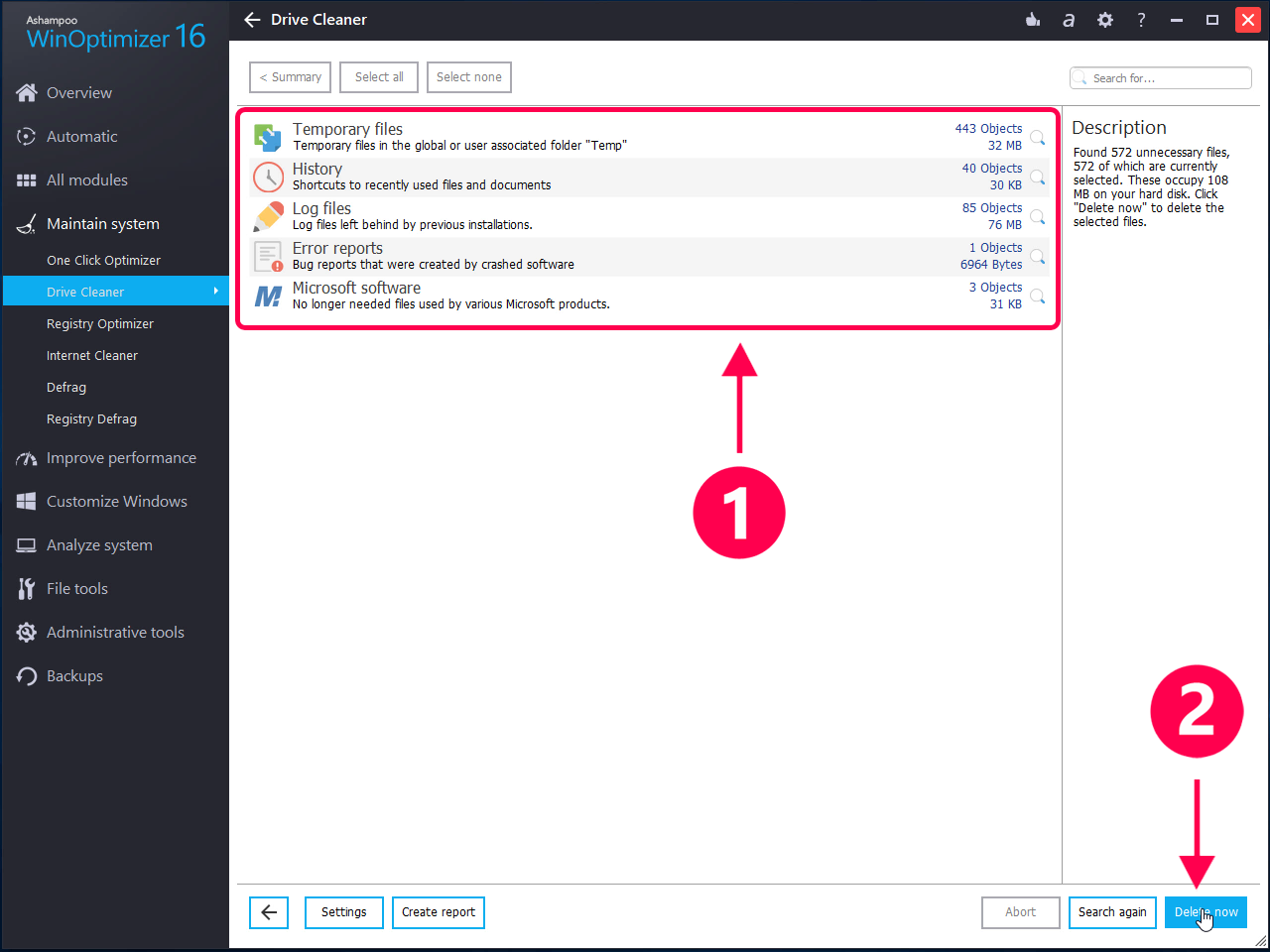If there is one thing that most computer users are not happy about, it is the performance of the computers. Many of the users complain that their computers have slowed down and that they are not performing at their best level. If you are in a similar situation and your computer shows signs of slowness, this guide will teach you how you can make your PC faster than what it is right now.
There are a number of reasons as to why your computer runs slower. In the following guide, you are going to learn about these reasons as well as how you can get rid of them so your computer works faster.
Reasons of Slowness of Your Computer
If you have no clue what has made your computer so slow, the following is a list of some of the possible things that may have slowed down your computer.
Reason 1. Low Space on Hard Drives
Your hard drive is where you store files on your computer and if it has too low memory space available on it, your computer will likely slow down. Your PC needs to store temporary files while you work on your tasks and if there is not enough storage available, the entire performance of the computer goes down.
Reason 2. Virus or Malware Infection
There are some viruses and malware that are known to be causing computers to slow down. If your computer has been infected with one of these viruses, that virus is the reason why your machine runs slower.
Reason 3. Old Components in Your Computer
Some users use decade old outdated components in their computers and those are often the reason why your PC is not as fast as you expect. Old components do not utilize advanced technologies and so they are slower than modern components.
Reason 4. Old Version of Operating System
Operating system also plays a big role when it comes to the performance of a computer. If you are using an old version of the OS, it may not have the latest patches and updates and so your computer will run slower as a result.
Reason 5. Less Amount of RAM
The more the RAM you have, the faster your computer works. If you are still relying on those 256MB RAMs, you are causing your computer to slow down as most modern apps require much more RAM than what you have.
How to Make Your Computer Faster
Now that you have learned the causes of the slowness, let’s check out what you can do about them and make your brand new laptop or desktop faster. Here are some of the methods you can use to make your PC faster:
Tip 1. Install a SSD Drive Instead of a HDD
Gone are the days when people used HDD to store their data. If you want faster performance from your computer, you are highly recommended to install a SSD drive as it works much faster than a traditional HDD on your computer.
Tip 2. Get More Amount of RAM
The amount of RAM you have on your computer often determines the speed at which your computer works. If you want more speeds out of your computer, you should consider adding a few more gigabytes of RAM to your computer.
As long as you have an empty slot on your machine, you can buy and install a RAM chip on your computer.
Tip 3. Disable Apps from Launching at Boot
One of the features on your PC allows you to automatically launch apps when your PC boots-up. Many of the apps use this feature and open up automatically. During this process, a lot of your computer resources are used and that slows down the overall performance of the machine.
Therefore, you are advised to keep only those programs in the startup list that you actually use and want for them to open on startup.
Tip 4. Modify Power Settings
The power settings on your computer has an option that lets you increase the performance of your system but it puts burden on the resources your computer has. If you do not mind that, you can enable it and enjoy faster performance on your machine.
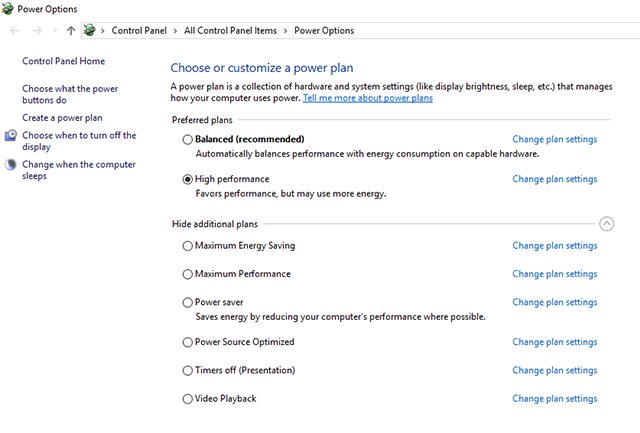
How to Make Your Laptop Faster – Modify Power Settings
Tip 5. Disable Search Indexing
Search indexing is a feature that keeps running in the background to create an index of all the files sitting on your computer. You may consider turning it off to reduce the burden on your resources and to speed up your computer.
Tip 6. Disable Extensions in Your Web Browser
If you happen to use the web browser program a lot on your computer, you have likely installed extensions for the browser on your computer. Many times it happens that these extensions use a lot of resources on your computer resulting in slowness.
Therefore, you are advised to uninstall any extensions that you do not use in your browsers so you have more resources available for other apps to use on your computer.
Tip 7. Use Ashampoo WinOptimizer to Make Computer Faster
Over the time as you install apps and store temporary files on your computer, your computer accumulates a large number of useless, often called junk files, on the system. These junk files slow down the speed of your computer and so it is recommended that you get rid of them as soon as you find them.
If you are not sure how to go about finding and deleting these files, you can use a dedicated app called Ashampoo WinOptimizer. It is a fully-featured app for Windows users that allows you to clean your machine of any useless files to speed it up. Here are some of the reasons why you may want to use this app:
- Modern and easy to use interface.
- One-click optimization for your PC.
- Extremely easy to find and delete junk files.
- Defrag drives for faster speeds.
- Clean-up registry of any bad entries.
Using the app to clean up your computer is as easy as pressing a few buttons. Download Ashampoo WinOptimizer on your computer and the following is how you do it.
Step 1. Launch Ashampoo WinOptimizer on your computer. When it opens, select the option that says Maintain system in the left sidebar and then click on Drive Cleaner in the right panel.
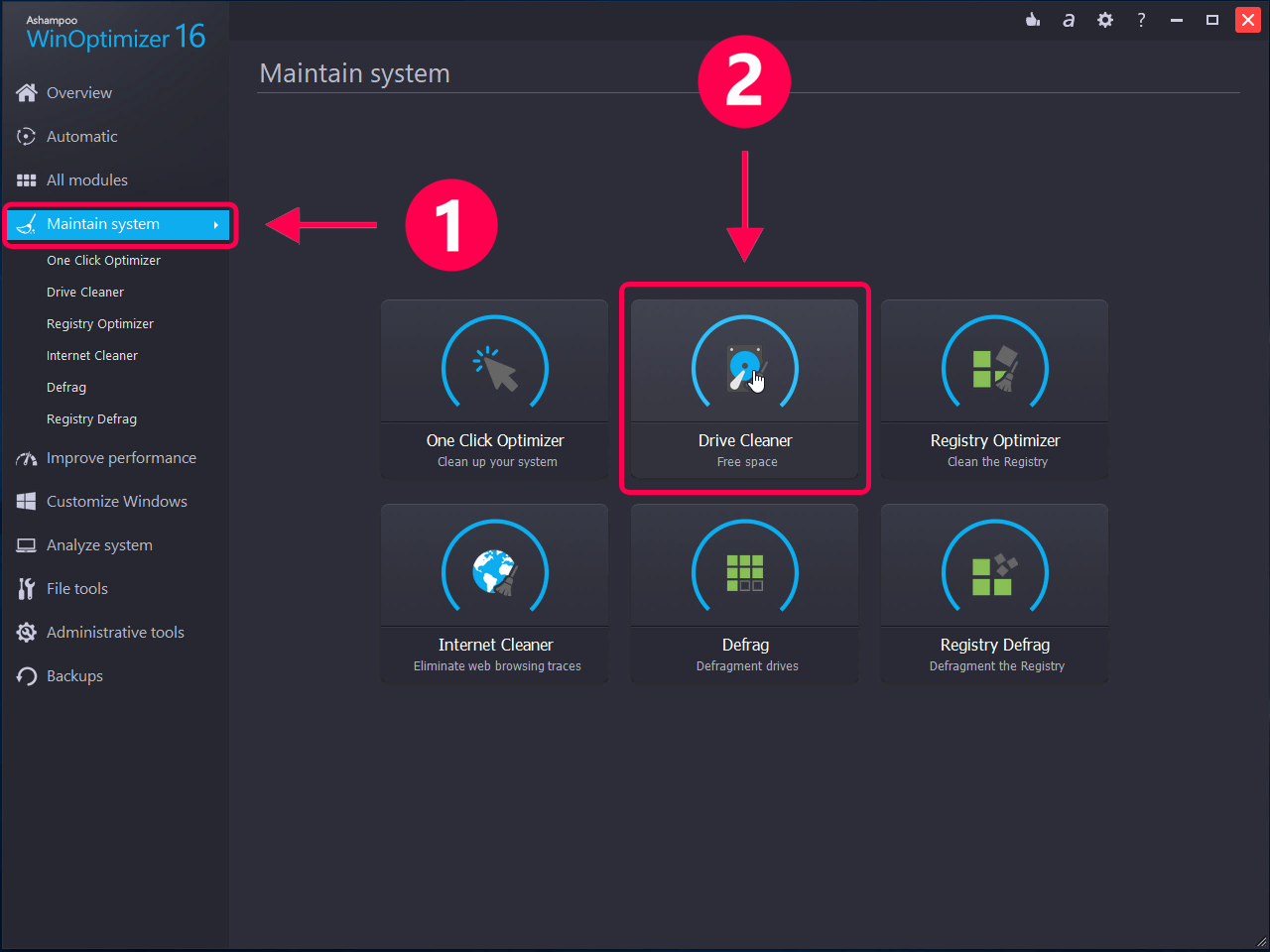
How to Make Your Computer Faster – Select Drive Cleaner in the Ashampoo WinOptimizer
Step 2. You will see a list of file types that will be removed from your system. Confirm that and then click on the button that says Delete now in the bottom-right corner.
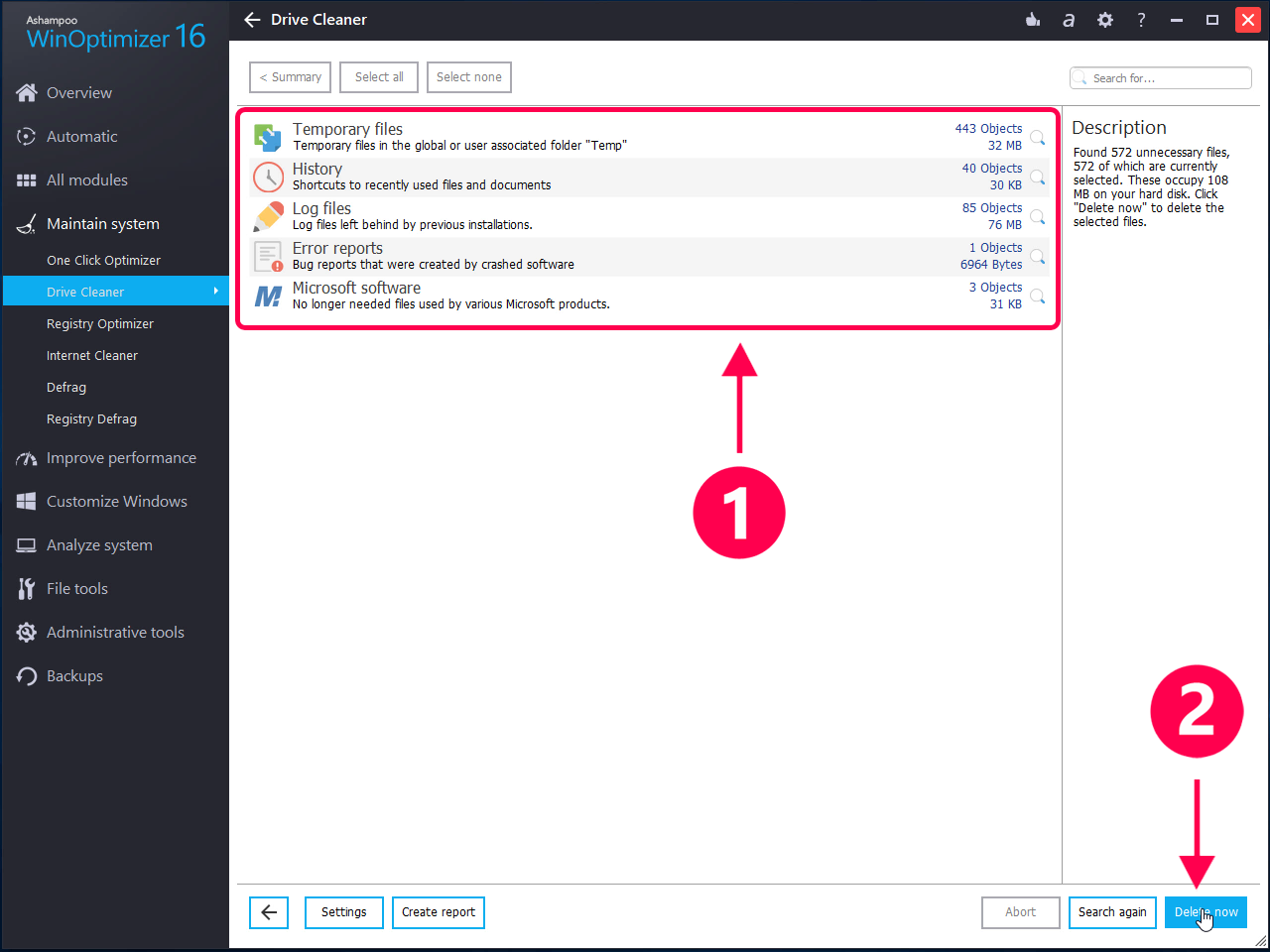
How to Make Your Computer Faster – Delete Junk Files
Step 3. Wait for the app to clean junk files from your computer. When it’s done, you will see the following on your screen letting you know cleaning has finished.

How to Make Your Computer Faster – Junk Files Deleted from the Computer
That is how you use a third-party app to optimize and make your computer faster.
Conclusion
If you are troubled by the slow performance of your computer, the above guide will be of great use to you as it shows multiple methods of fixing the issue and making your PC faster than ever. We hope it helps you improve the performance of your machine.

Joy Taylor


Member of iMobie team as well as an Apple fan, love to help more users solve various types of iOS & Android related issues.
Screenify
AnyEnhancer
FocuSee
Vozard
AnyMiro
AnyMirror