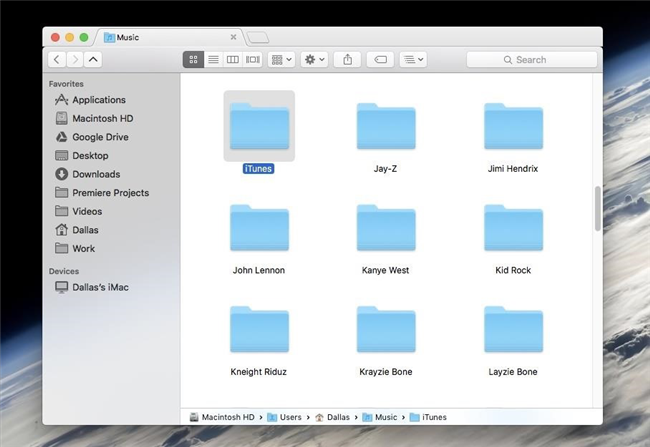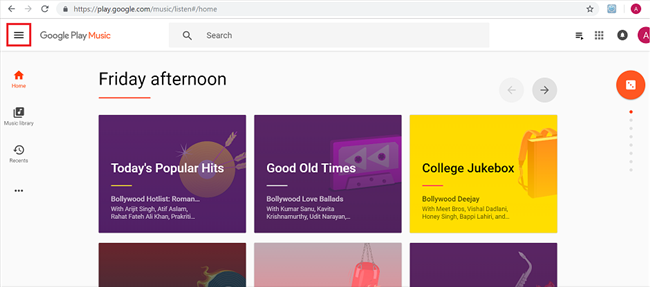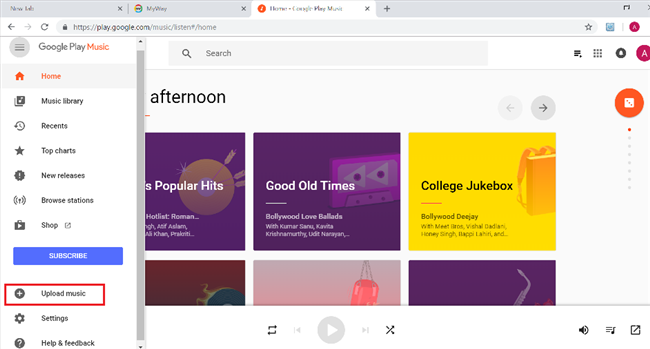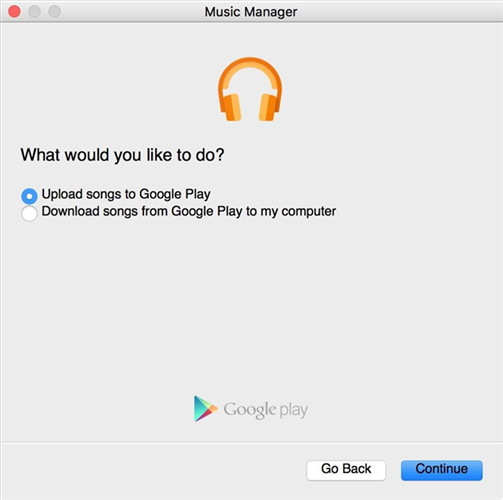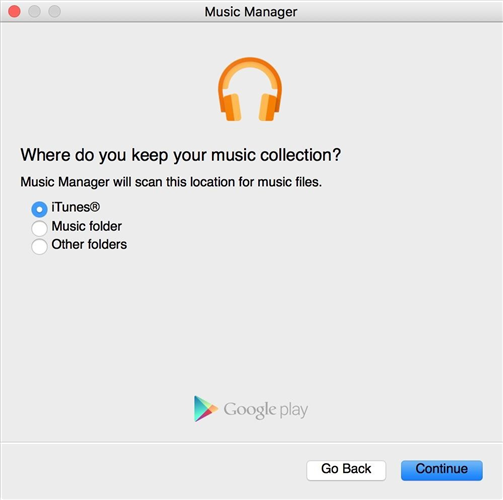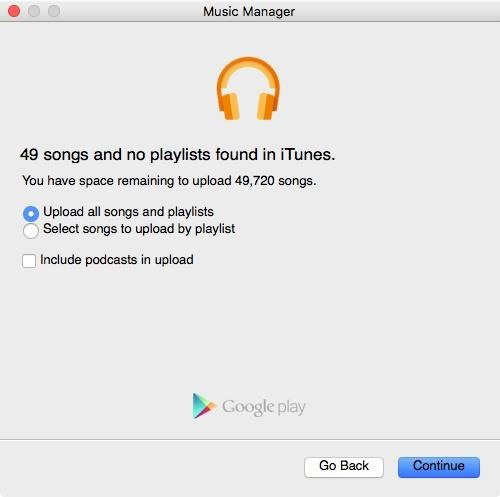How to Transfer Music from iTunes to Google Play
Want to transfer music from iTunes to Google Play? Go through this quick guide as here we have shown how you can transfer iTunes music to Google Play.
iTunes Backup & Transfer Tips
iTunes Backup Password Issues
Undoubtedly, iTunes is a great music media player where you can manage and store your desired music tracks. Transferring music files from iTunes to iPhone is easy and all it is because of iTunes for iPhone is available. However, when it comes to moving iTunes music to Android, there is no iTunes for Android, but cloud-based music streaming services are there. Google Play is one of cloud-based music service that allows users to upload music files up to 50,000 for free. Thus, we come up this guide on how to transfer music from iTunes to Google Play that users can refer.
Here, we are going to mentioned detailed steps on how you can transfer music from iTunes to Google Play. All you need to do is follow the steps carefully.
Method 1: Transferring from Google Play Music Website
Step 1: To begin the process, locate iTunes Music library on your computer. On Mac, open Finder>Users folder>Your User name>Music folder>iTunes. On Windows, go to C drive>Users folder>Your Name folder>Music folder>iTunes.
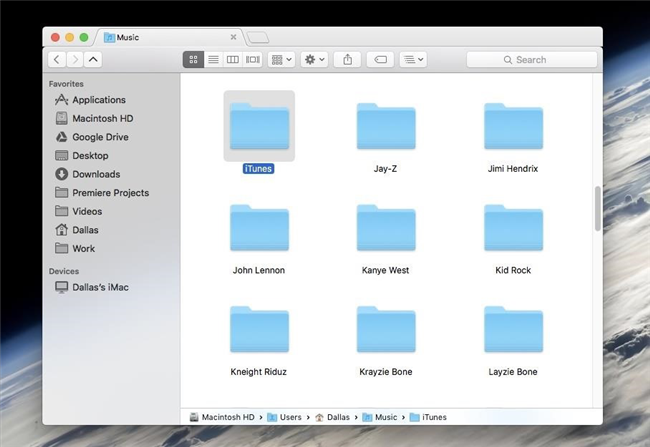
How to Transfer Music from iTunes to Google Play via Google Play Music Site – Step 1
Step 2: Now, visit Google Play Music Website via chrome browser on your system. After that, log-in with your Google account. Then, click on “Menu” button.
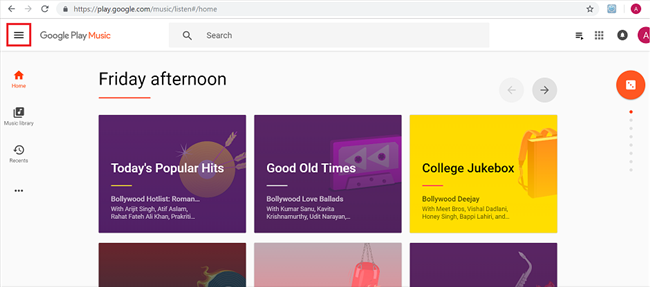
How to Transfer Music from iTunes to Google Play via Google Play Music Site – Step 2
Step 3: After that, scroll down the menu and click on “Upload Music” option.
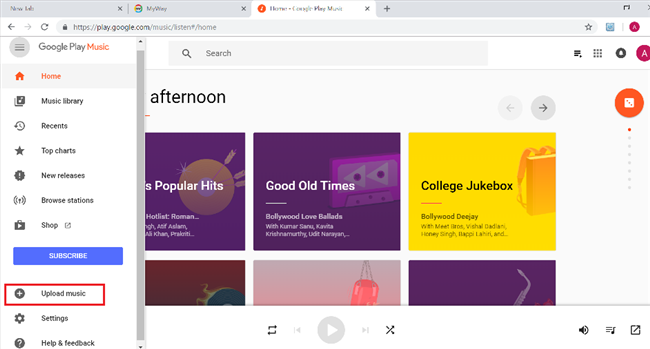
How to Transfer Music from iTunes to Google Play via Google Play Music Site – Step 3
Step 4: Then, you can add iTunes music from a computer via browsing or simply you can drag and drop the files.
Step 5: Wait until music files are not uploaded and it can take a few hours. Once it is uploaded, you can access the uploaded files across different devices.
Note: Google Play music will convert music files into mp3 format at the time of uploading. And the process of conversion can take a few minutes.
Method 2: Transferring from Music Manager
To upload iTunes music directly from Google Play website, you need a chrome browser. If you don’t have a chrome browser, then you can download the Music Manager app. It is an easier way to transfer iTunes music to Google Play.
Here are steps on how to transfer iTunes music to Google Play using Music Manager:
Step 1: Download Music Manager app and install and run the app. After that, select “Upload songs to Google Play” option.
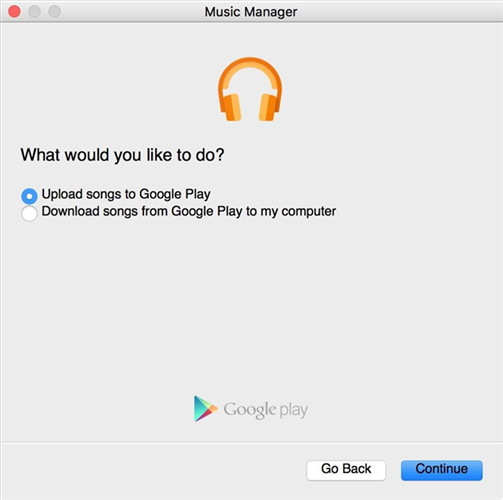
How to Transfer Music from iTunes to Google Play via Music Manager App – Step 1
Step 2: After that, select “iTunes” option as from where to select songs. The app will locate iTunes music folder automatically.
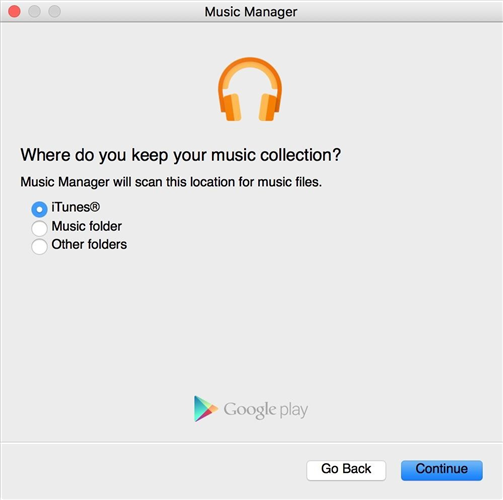
How to Transfer Music from iTunes to Google Play via Music Manager App – Step 2
Step 3: The app will find iTunes music file and you need to choose “Upload all songs and playlists” option and click on “Continue” button.
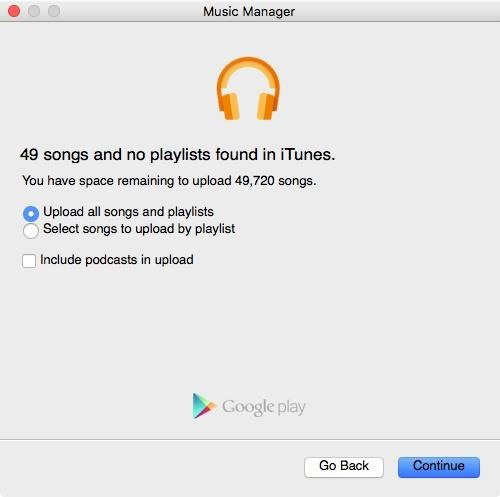
How to Transfer Music from iTunes to Google Play via Music Manager App – Step 3
Conclusion
That’s all on how you can transfer music from iTunes to Google Play. Once you are able to move iTunes music to Google play, you can stream added music from various devices, including iPhone and Android. Don’t forget to share this guide with your friends and they will also get to know about how helpful Google Play is to stream iTunes music across different devices.

Joy Taylor


Member of iMobie team as well as an Apple fan, love to help more users solve various types of iOS & Android related issues.
Screenify
AnyEnhancer
FocuSee
Vozard
AnyMiro
AnyMirror