6 Ways to Fix iTunes Keeps Crashing on Windows or Mac
Looking for the methods to fix iTunes keeps crashing issue? Then, you have come to the right place as here we will tell you how to come out of this annoying problem with ease.
iTunes Tips & Issues
iTunes Basic Learning
iTunes Music Tips
iTunes Libary Tips
iTunes Connection Issues
iTunes is a great tool for iOS users to manage their device content on a computer. However, sometimes, users face many issues with iTunes, such as iTunes keeps crashing while downloading or transferring songs to iPhone. Thus, the iTunes stops working is like a nightmare for users. If you are also going through this same situation, then you are on the right page. In this post, we have gathered several methods that can probably help you to fix iTunes keeps crashing on Windows/Mac problem.
Here, we have covered fixes for both Windows and Mac users. So, give a try to the below-mentioned methods and maybe the issue gets resolved for you.
Method 1: Upgrade iTunes Version
One of the common reasons why iTunes keep on crashing is due to its outdated version that may not be compatible with the new iOS device. This can be an incompatible issue that makes your iTunes crash. To fix the problem, you can check if your iTunes is updated to the latest version. Generally, the next software update solves the many minor bugs and issues. Below are the steps on how to check and update iTunes version on both Windows and Mac:
Step 1: To begin the process, run iTunes on your computer.
Step 2: Next, click on “iTunes” tab (Mac users) or “Help” tab (Windows users).
Step 3: Then, choose “Check for Updates” and if an update is available, then download and install it.
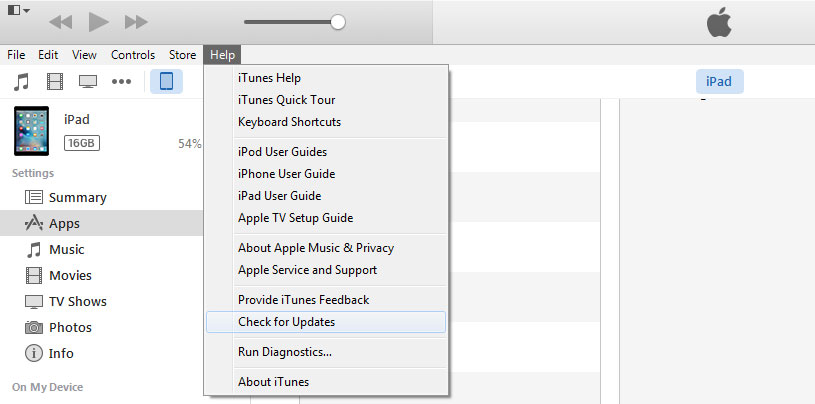
Update iTunes
Method 2: Run iTunes in Safe Mode
Third-party plug-ins also put a hindrance to the working of iTunes. Thus, if you have installed any third-party plugins, then you must disable it to fix the problem “iTunes keeps crashing on Mac/Window”. You can do this by simply running your iTunes in safe mode. If iTunes work properly in safe mode, then you have to uninstall third-party plug-ins so that your iTunes works well without safe mode also.
To run iTunes in Safe mode on Mac, press Option and command. If you are Windows PC user, then press the Shift and Ctrl keys.
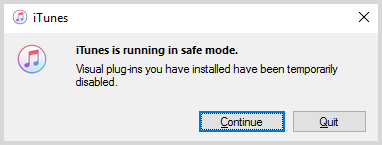
Run iTunes in Safe Mode
If iTunes does not crash in safe mode, then you need to uninstall the third-party plug-ins you have installed. So, move to C:\Users\username\App Data\Roaming\Apple Computer\iTunes\iTunes Plug-ins on Windows and /Library/iTunes/iTunes Plug-ins on Mac. Finally, cut and paste plug-ins to your PC desktop.
Method 3: Fix iTunes Crashes with iTunes Repair Tool
No matter iTunes keeps crashing or iTunes crashes when syncing, AnyFix can help you. It is well qualified to fix up to 200+ iTunes errors for you, including installation/download/update errors, connection/backup/restore errors, sync/CDB errors, and others like iTunes won’t open/won’t play/won’t respond, or the issues like iTunes Store is unable to process purchases, etc.
Now, you can download and install the latest version of AnyFix and fix iTunes crashes in two ways:
Free Download * 100% Clean & Safe
Fix iTunes Crashes when Syncing
Step 1: Launch AnyFix and Click iTunes Repair.

Tap on iTunes Repair from Homepage
Step 2: Choose iTunes Sync/CDB Errors > Click Fix Now.
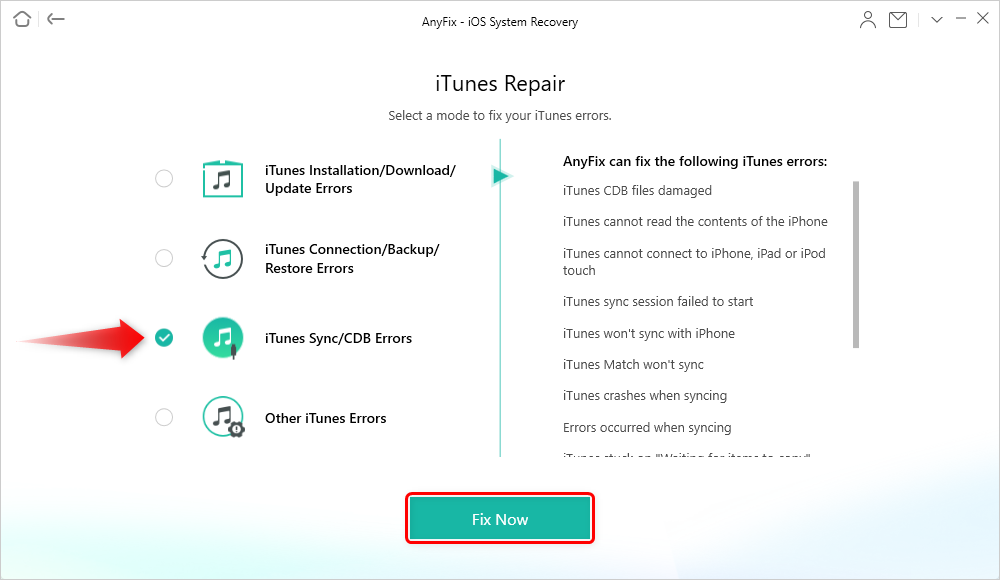
Choose iTunes Sync/CDB Errors
Step 3: Then you need to connect your iPhone with computer and tap on the green button to continue > AnyFix will start to repair automatically as below.
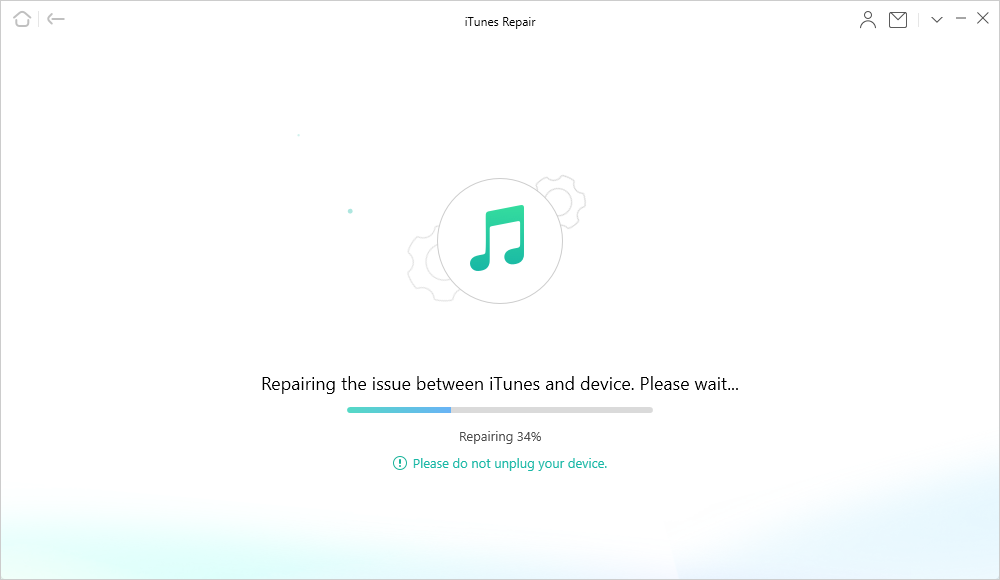
AnyFix is Repairing iTunes Sync/CDB Errors
Fix iTunes Keeps Crashing on Other Situations
1. Back to Step 2 and you need to choose Other iTunes errors > Click Scan Now.
2. AnyFix will scan the iTunes errors and they will be listed as below when the analyzing process finished > Tap Fix Now button.
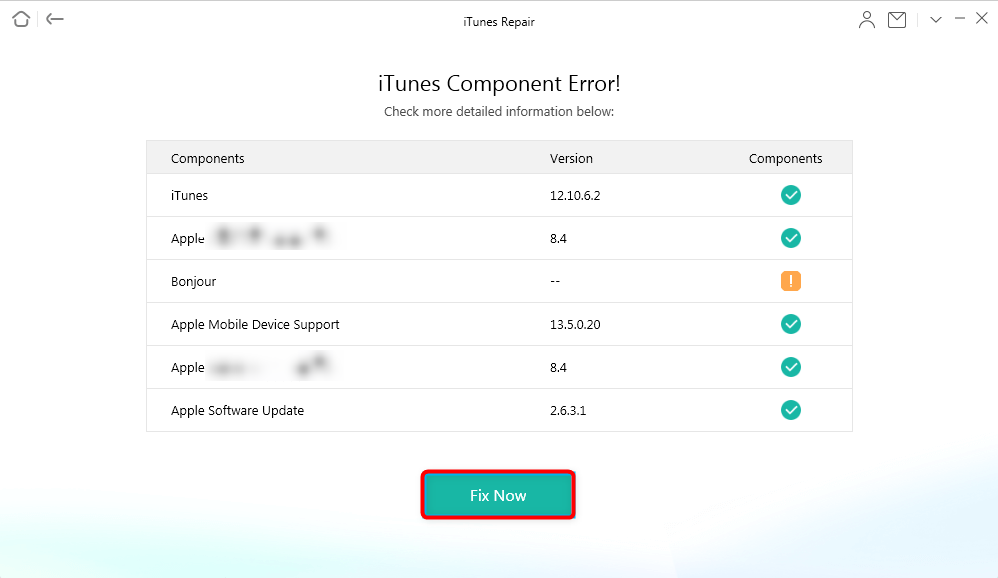
Start to Repair
3. Then you will see a prompt to instruct you to authorize AnyFix the administrator rights > Click OK button to give AnyFix permission.

Give AnyFix Permission on your Computer
4. The repairing process will begin. Once repairing is finished, you will see the Repair Completed page. Here you can Open iTunes to check if the problem is resolved. If not, you can choose Deep Repair mode to fix it.
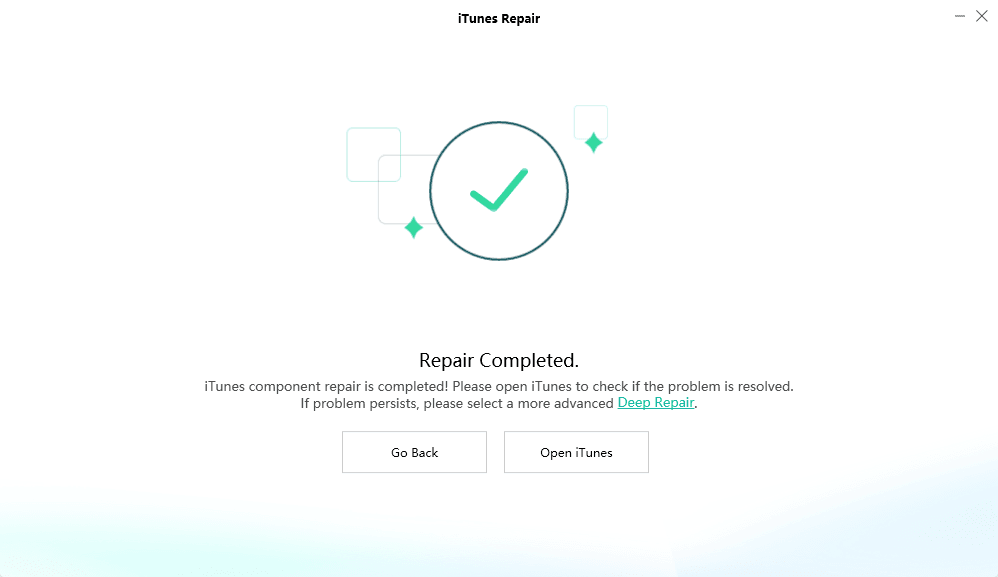
iTunes Repair Completed
Method 4: Use Anti-Virus Software
It might be the case that your system has a virus and that’s why iTunes keeps on crashing. In this case, you can use Anti-virus software so that iTunes would work properly and your problem gets fixed. Anti-virus software will detect and remove the virus from your computer. So, if the issue you are facing is due to a virus attack, then it will get resolved by this method.
Method 5: Uninstall Application that Consumes Large RAM
If there are some programs on your computer that occupy high RAM, then it can also be a reason why your iTunes keeps crashing. Thus, all you have to do is uninstalling those programs having high RAM usage and the issue will certainly get solved for you.
And Method 4 & 5 also can be applied when the PC keeps crashing.
Method 6: Uninstall iTunes
Tired of the above method, but the issue still persists? It’s time to uninstall iTunes completely and reinstall it on your computer. If the issue is within iTunes, not your system, then simply reinstalling it will solve the problem for you.
Here are the steps on how to uninstall iTunes:
On Windows:
Step 1: Go to the Start menu and then, open “App & Features”. Here, press “Enter” and then, choose iTunes and click on “Uninstall” button.
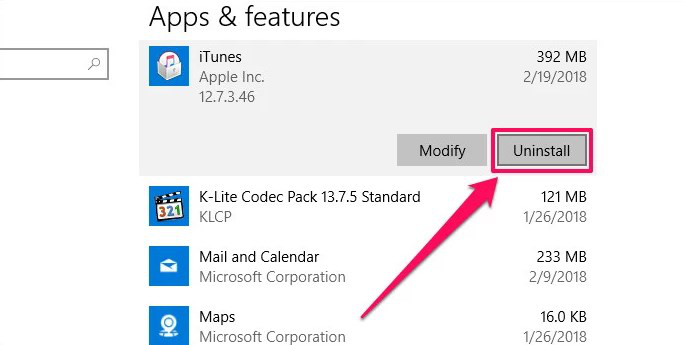
Uninstall iTunes (Windows) – Step 1
Step 2: Next, you need to uninstall some applications, which are Apple Software Update, Apple Mobile Device Support, Bonjour, and Apple Application Support.

Uninstall iTunes (Windows) – Step 2
Step 3: Once un-installing iTunes, again reinstall it from its official site.
On Mac:
Step 1: Move to the Application folder and then, search for the iTunes app. Right-click on it and then, select “Get Info” option. Next, look and open the “Sharing & Permissions” and then, quickly tap on the file icon which is at the right-bottom corner.
Step 2: Now, you need to enter your admin password. After that, look for “everyone” and change the status to “Read & Write”.
Step 3: Thereafter, close the window and simply, put or drag iTunes app to the Trash bin to uninstall it from your system. Also, delete it from the Trash bin.
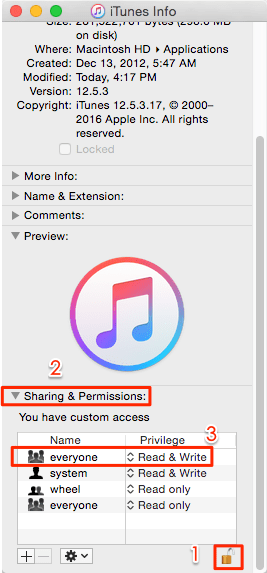
Uninstall iTunes (Mac)
Once able to uninstall the iTunes application from your system, visit iTunes official site and re-install it on your system.
The Bottom Line
That’s all on how to fix iTunes keeps crashing on Windows/ Mac. This guide has covered all possible ways for users to come out of this problem and now, it’s your turn to try out these methods. Among them, AnyFix is able to fix the most common and complicated iTunes errors for you. Why not give it a try first? We hope that our guide may help you to fix the problem with your system.
Product-related questions? Contact Our Support Team to Get Quick Solution >

