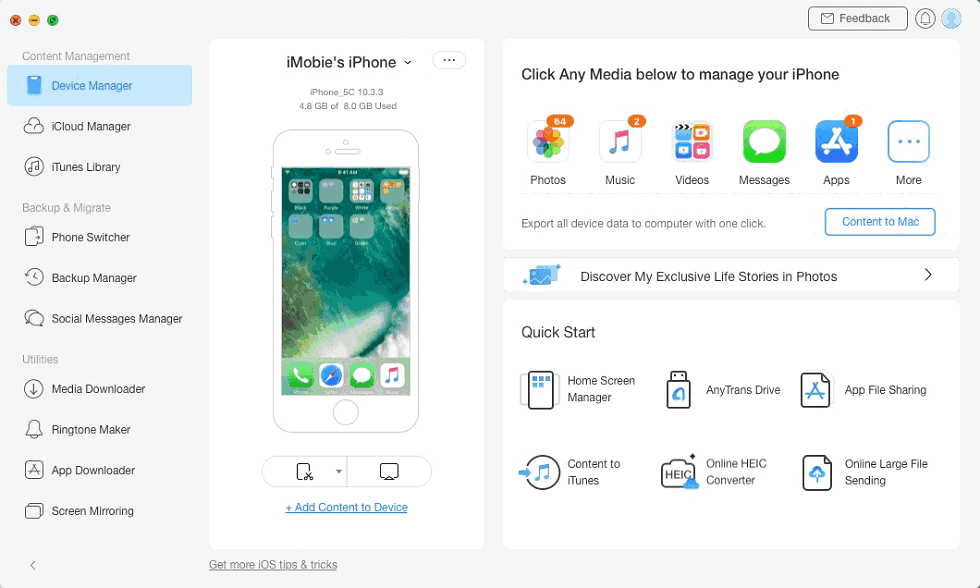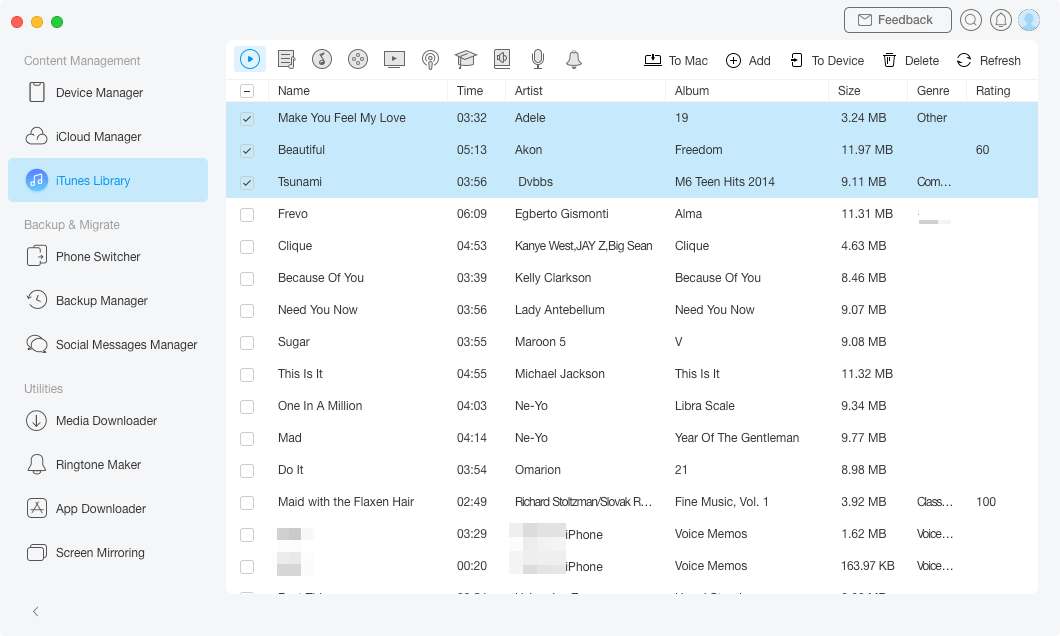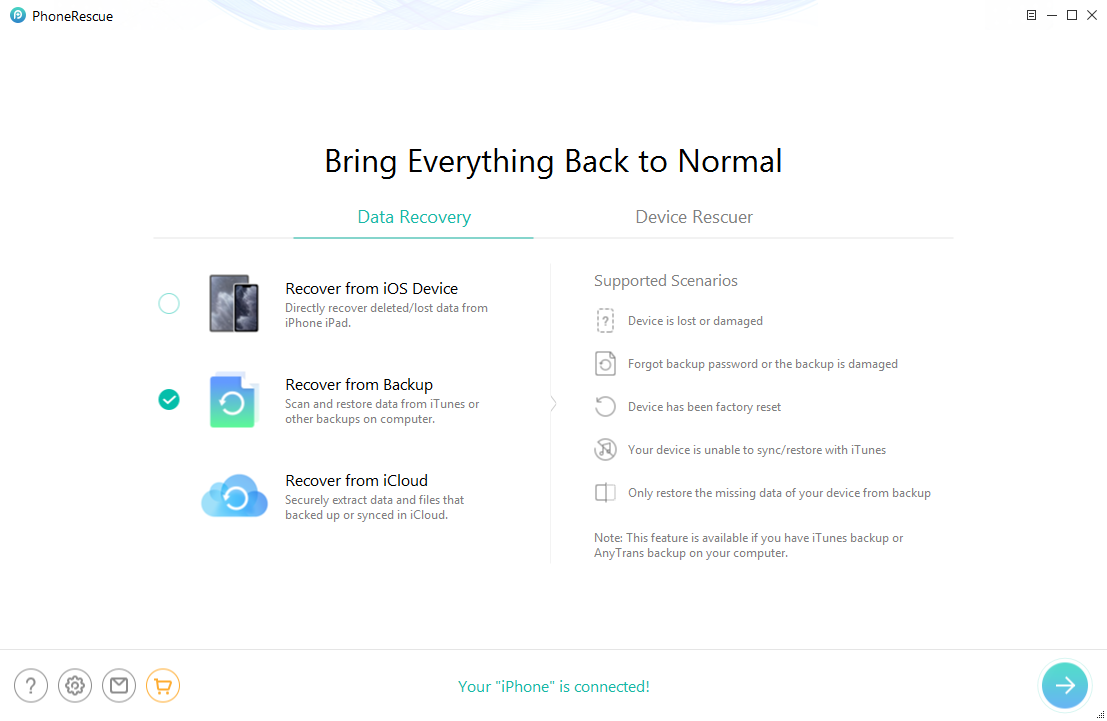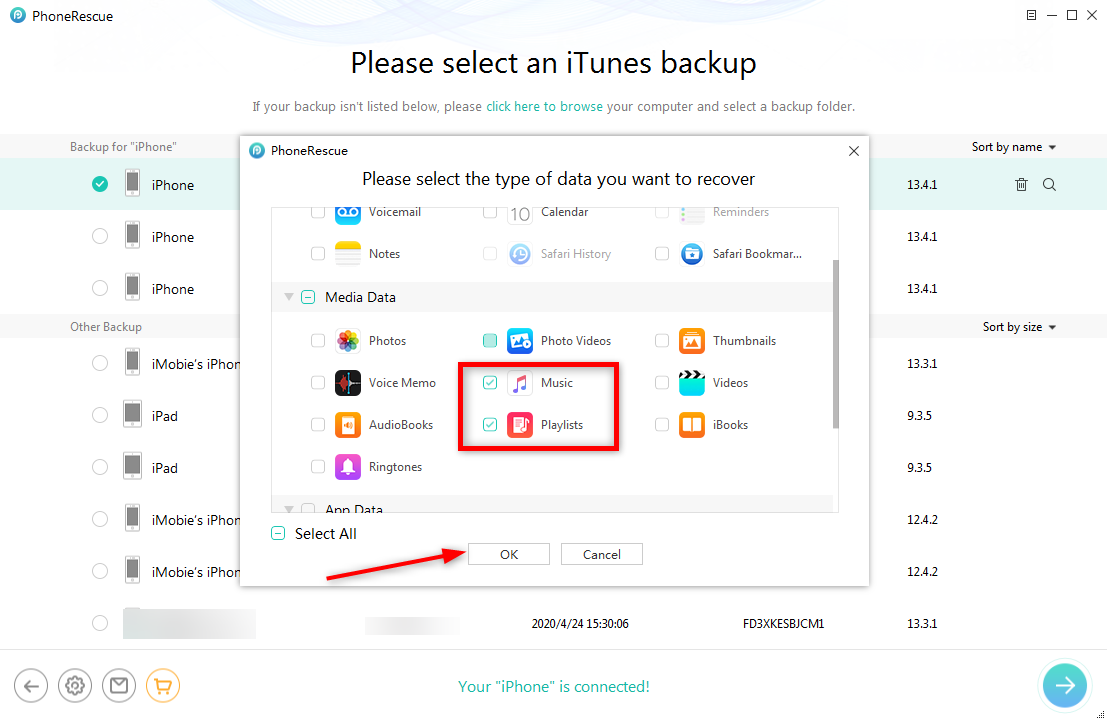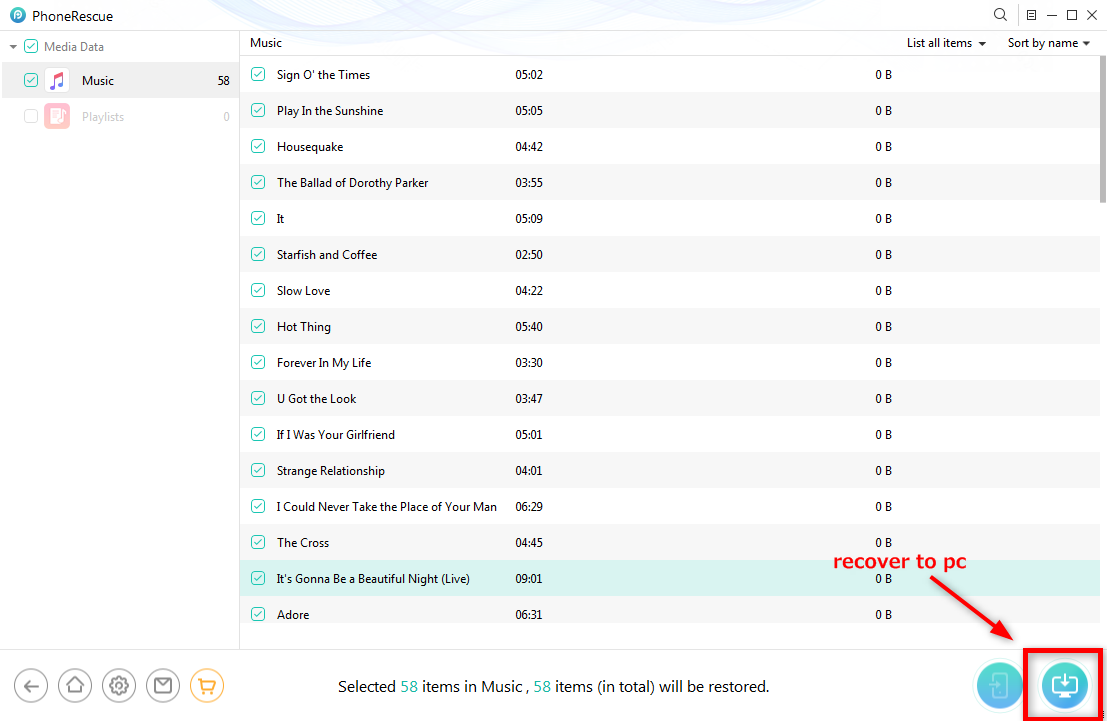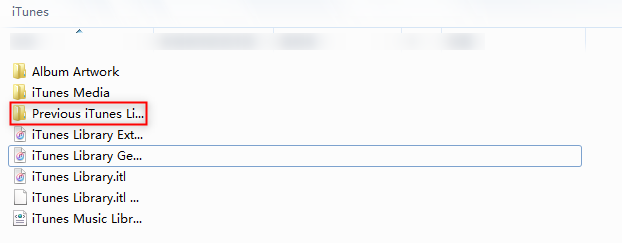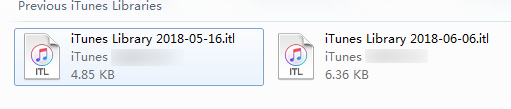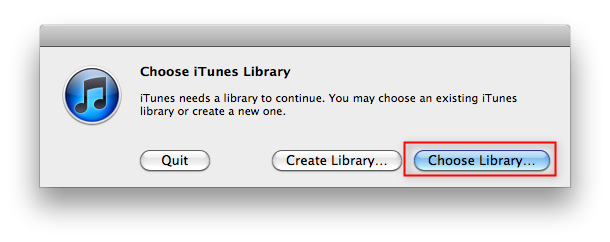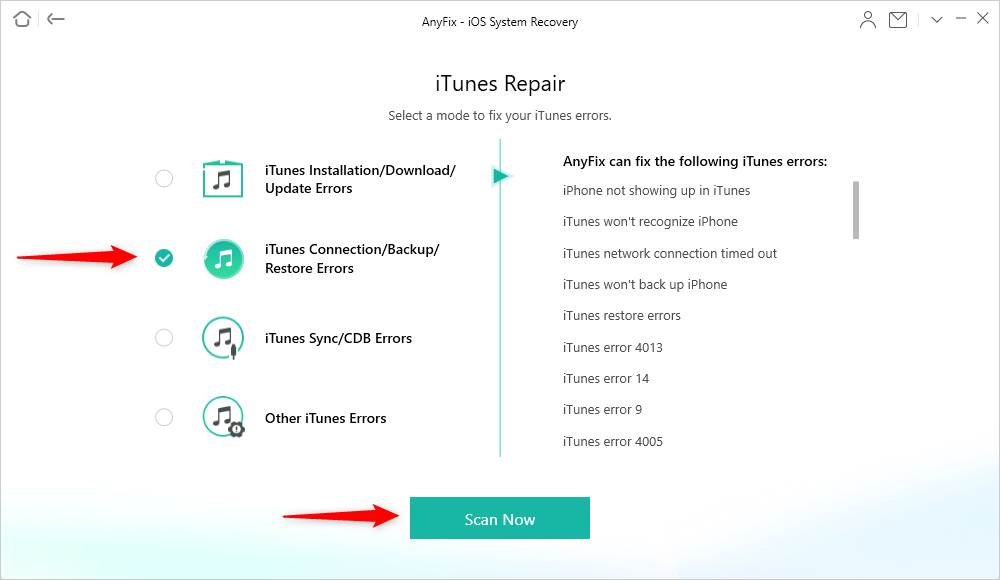How to Restore Previous iTunes Library in 6 Ways
Have no idea about how to restore previous iTunes library? If you don’t know how to do it, this post will help you solve this problem in 2 different ways.
Common iTunes Tips
iTunes Library Transferring
If you found that your iTunes library is empty and want to know what happened to the old iTunes library, or want to restore the previous iTunes library on a new computer, here you can get the answers.
When you change the computer, suffer a hard drive crash, reload an operating system, or for some other reasons, you may need to restore the iTunes library. No matter what are the reasons for restoring the previous iTunes library, this guide will give you the solutions. Now, you can read the following guide to find the answer.
Don’t Miss: How to Find iTunes Library Location on a PC or Mac Computer >
What Happened to my Old iTunes Library?
First, if you are a Mac user that is running macOS Catalina or later, you may find your iTunes library is empty. “With macOS Catalina, your iTunes media library is now available in the Apple Music app, Apple TV app, Apple Books app, and Apple Podcasts app. And Finder is where you can manage and sync content on your iPhone, iPad, and iPod touch.” Therefore, you can find the purchased music with Apple Music, and check movies or TV shows with Apple TV.
How to Restore iTunes Library Directly
AnyTrans is a software that allows you to manage your iPhone or iPad data, iCloud data, and iTunes library. You can restore the iTunes library to your new PC/Mac, to your iPhone/iPad, or add music from your PC/Mac to your iTunes library. With the iTunes Library panel on AnyTrans, you can back up & restore all media, including playlists, music, movies, home videos, TV shows, podcasts, and audiobooks.
Here are the steps to restore iTunes library to new Mac:
Step 1. Download AnyTrans on your Mac. If you want to restore the iTunes library to your device, connect your iPhone or iPad to your computer.
Step 2. Launch the software and click iTunes Library.
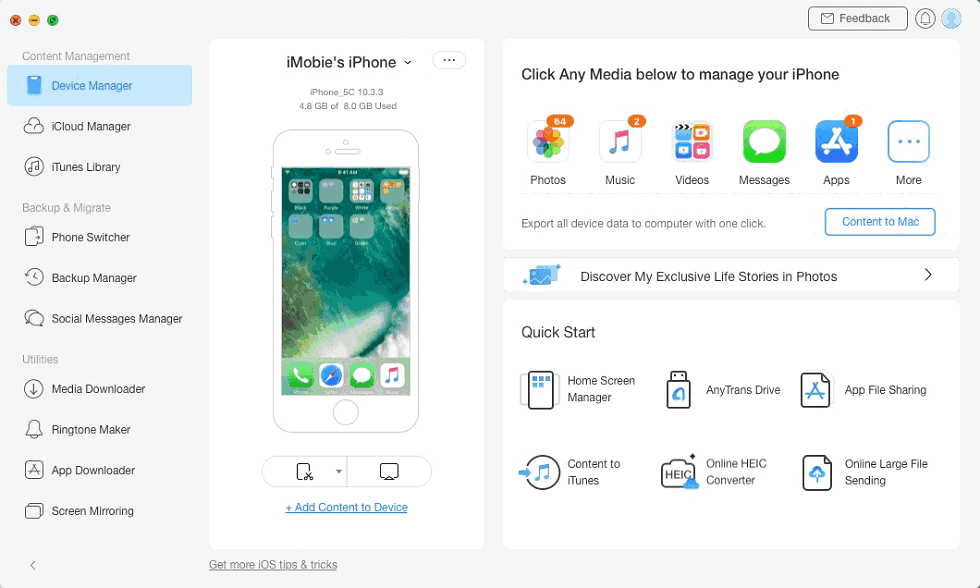
Choose iTunes Library from Home Page
Step 3. Here you can view all the media in your iTunes library. Check the whole iTunes library or some of the media files > Click To Mac, and iTunes library will be restored to your Mac.
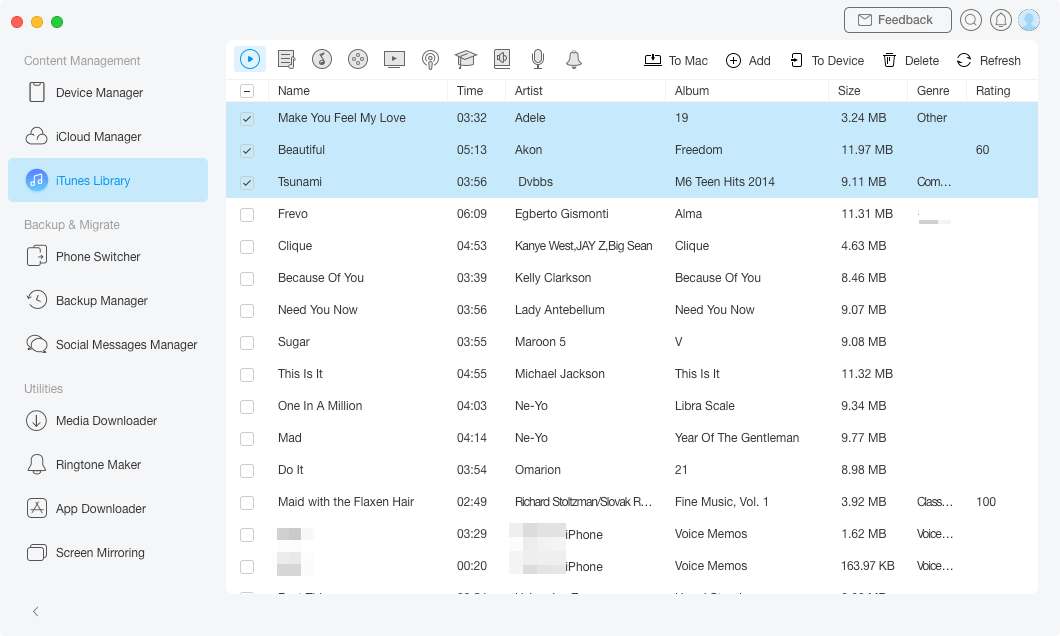
Restore iTunes Library to Mac
How to Restore iTunes Backup
If you need to restore iTunes backup files or restore deleted iTunes library from a backup, you can use an iTunes backup extractor – PhoneRescue for iOS. It helps you to preview what are included in your iTunes backup. Then you can choose to recover music, videos, audiobooks, playlists, etc. You can view all iTunes backup history, choose one to download, scan all the data on this backup, and then choose any files to recover to your iPhone or Mac/PC.
Here are the detailed steps:
- First, get PhoneRescue for iOS on your Mac/PC. Connect your iPhone to your computer and choose Recover from Backup.
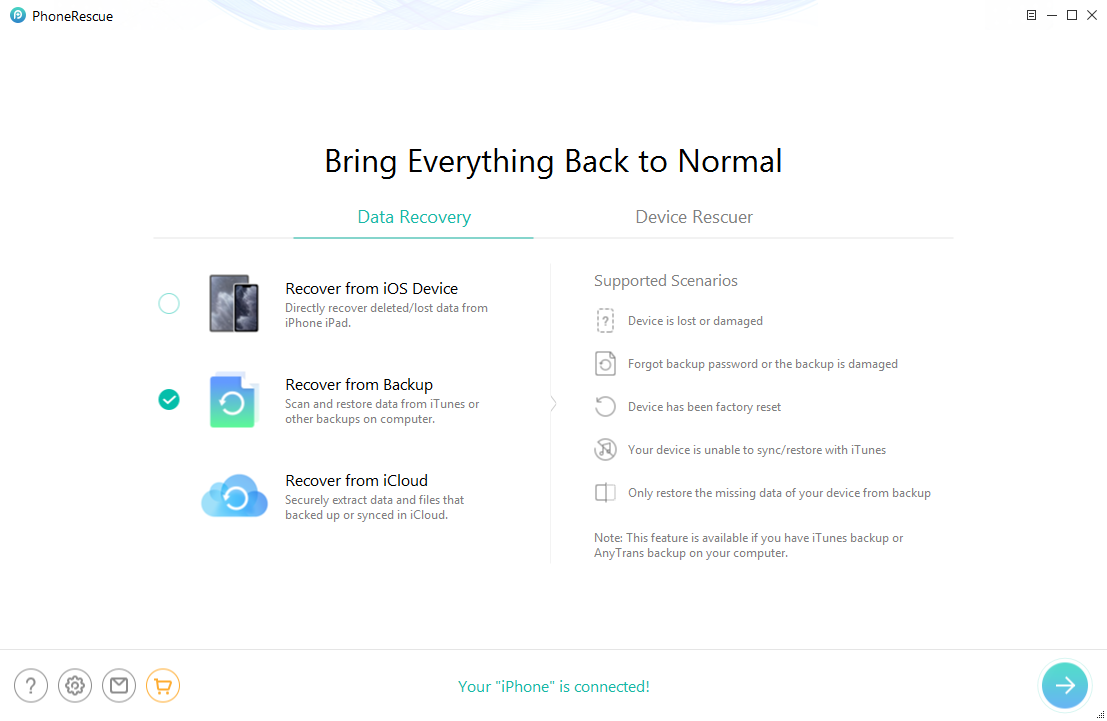
Get Back Songs Deleted from iTunes Library
- See all iTunes backups > Click one to download > Scan the data in this backup.
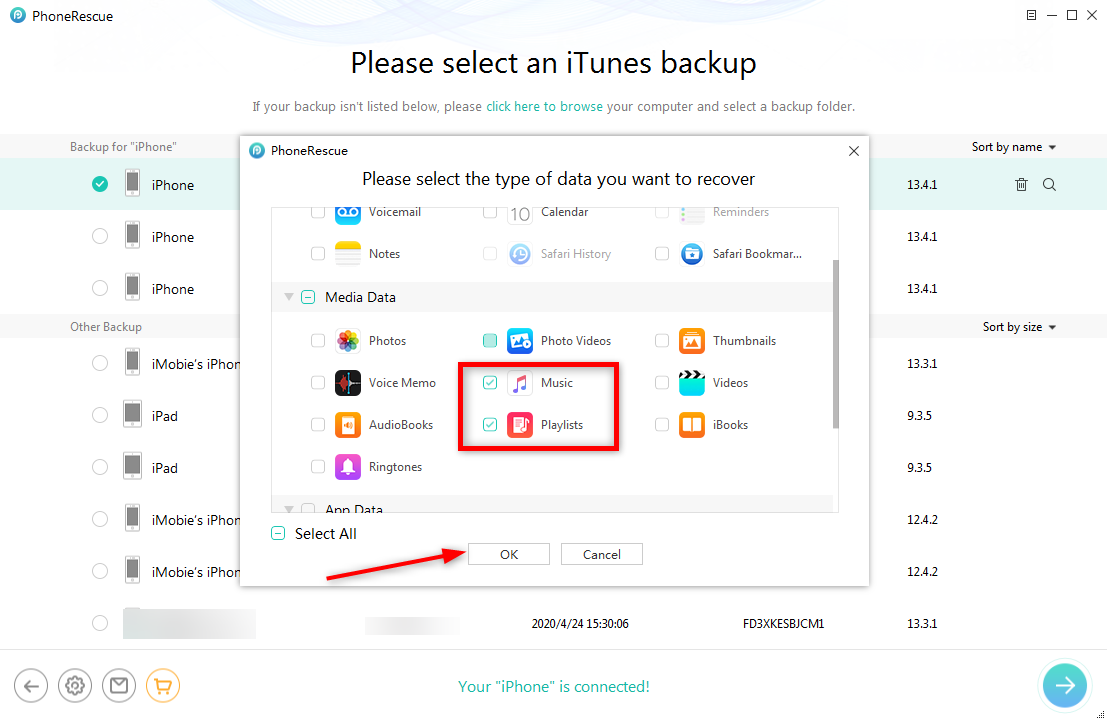
Scan All the Music or Playlists
- Choose music to recover (Here we take music as an example).
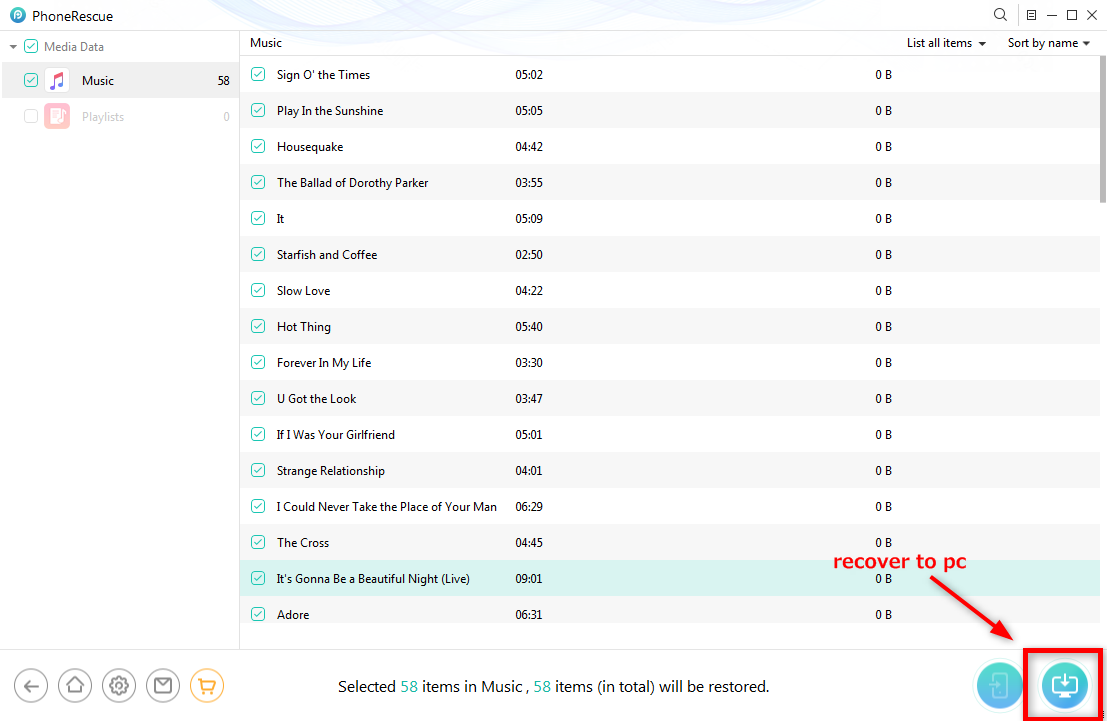
Restore Music from iTunes Backup
Also Read: How to Fix Music Disappeared after iOS Update >
Restore Previous iTunes Library from iTunes Library File
If you want to revert back to the previous version of your iTunes, you may receive an error that writes “ iTunes Library.itl cannot be read because it was created by a newer version of iTunes”. That means the old version of iTunes is no longer compatible with the new one. But you don’t have to be upset, cause Apple has automatically backed up your iTunes library file. Now, you can use the following steps to recover a previous version of iTunes Library.itl file.
1. Open up the folder of iTunes Library.
- Mac: Choose Go > Home from the Finder menu bar. Double-click the Music folder.
- Windows XP: Locate in the Documents and Settings\username\My Documents\My Music\.
- Windows Vista: Locate in the Users\username\Music\iTunes.
- Windows 7/ 8: Navigate to \Users\username\My Music\iTunes.
2. You need to back up your current iTunes library first: Rename iTunes Library.itl to Library.itl.bak.
3. Go to the My Documents > My Music > Previous iTunes Libraries folder.
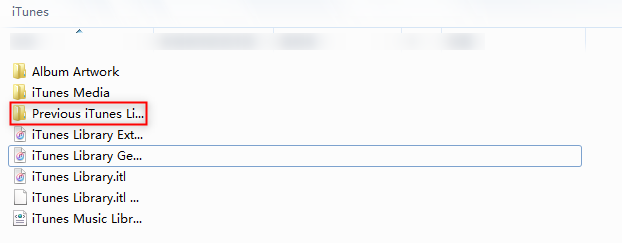
Navigate to Previous iTunes Libraries Folder
4. Then, several files start with iTunes Library and have a date in the name. Please copy the newest file in the folder.
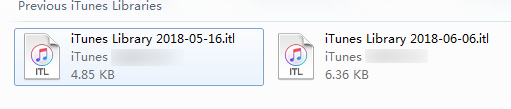
Copy the Newest File in the Folder
5. Navigate to the My Documents > Choose music > paste the file you copied in step 4.
6. Finally, rename the newly copied file to the iTunes Library.itl.
Restore Previous iTunes Library from Backup (Mac/PC)
This is a normal way to restore your previous iTunes library to a new computer (Mac or PC). In general, if you have backed up your iTunes library on an external drive, things get easy, cause you can restore your iTunes library from backup to your new computer. Now, you can read the following steps to know how to restore the previous iTunes library from a backup.
For Mac Users
- Quit iTunes. Then, click the Finder to open it on Mac > Find the iTunes folder that you backed up in the external hard drive.
- When you find it, drag the iTunes folder from the external hard drive to whatever location you want to put it.
- Open your iTunes, simultaneously, holding down the Option.
- Finally, you will see a dialog like a picture shown below, click the Choose Library.
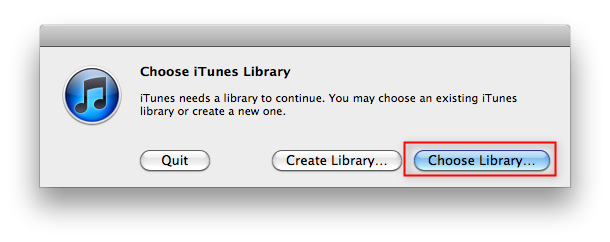
Restore Previous iTunes Library From A Backup (Mac & PC)
5. Move to the new iTunes folder you just copied and locate the iTunes Library.itl
6. Click Choose. Then, iTunes will be opened and your iTunes library will be restored.
For Windows PC Users:
- Quit iTunes.
- Locate your external drive on your computer.
- Find the iTunes folder from your external drive to wherever you want to put on your internal drive.
- Hold the Shift key while opening iTunes.
- When you see a message that asks you to Create or Choose Library, click Choose Library.
- Choose the iTunes folder that you dragged from your internal drive.
- Click Open. Then, choose the iTunes Library.itl file.
You May Also Like: How to Backup iTunes Library to External Drive >
How to Restore Apple Music Library
If your Apple Music library missing from your iPhone or Mac computer, you can check as below:
- On your iPhone: Go to Settings and click Music > Toggle on iCloud Music Libary, which will recover your music library from iCloud, including songs, albums, and playlists from Apple Music.
- On your Mac: Launch iTunes and find Preferences… > Select iCloud Music Library under the General tab.
If you’ve previously purchased items from the iTunes Store and want to restore them on your new iPhone, here are the steps:
- Launch iTunes Store on your iPhone
- Tap on the Purchased tab.
- Find the purchased music that you want to restore and click the Re-download button.
If you Got any Error Messages to Restore Library from iTunes Backup
Yes, when you try to restore the iTunes library from a backup, you may get error messages, like iTunes error 42408, iTunes error 4013, iTunes error 2006 or 14, and more iTunes restore errors. Then you need to complete the iTunes repair tool – AnyFix to help you. With AnyFix, you can fix iTunes installation/download/update, connection/backup/restore, sync/CDB errors, etc. What’s more, if you are also an iPhone/iPad/iPod touch user, AnyFix is capable of fixing 130+ iOS/iPadOS/tvOS problems.
Follow the steps below to fix iTunes errors while restoring:
Step 1. Download the free trial of AnyFix and install it on your computer. Click iTunes Repair from the home page.

Tap on iTunes Repair from Homepage
Step 2. Choose iTunes Connection/Backup/Restore Errors and click Scan Now button.
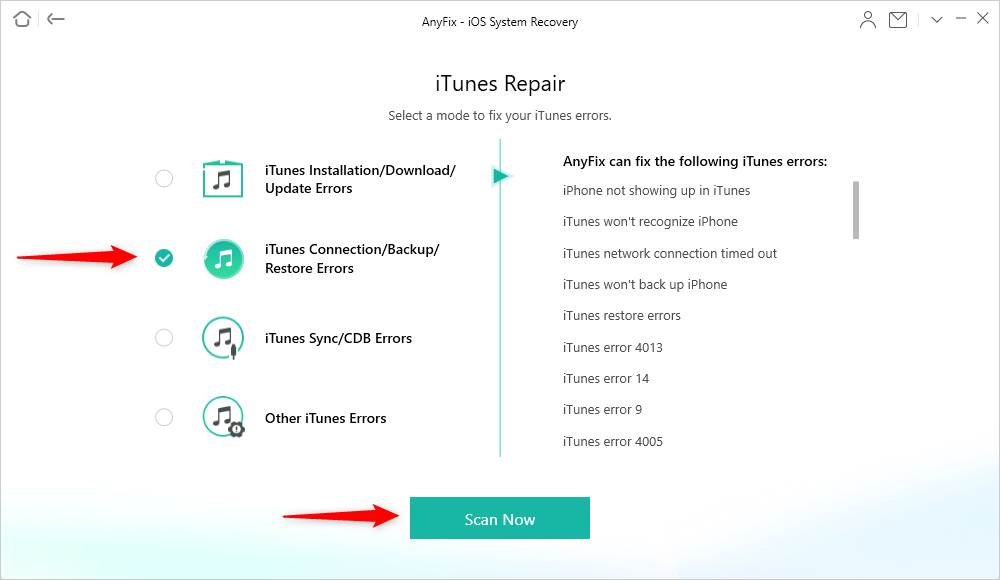
Choose iTunes Connection/Backup/Restore Errors
Step 3. Then AnyFix will scan your iTunes and some components errors will be listed. Just click Fix Now button.

iTunes Component Errors will be Detected
Step 4. Give AnyFix authorization on your computer. It will start repairing immediately. Wait a minute and you will see the Repair Completed page.
The Bottom Line
That’s all about how to restore the previous iTunes library. Hope you have known why is iTunes library empty and got a way to recover. You can restore the iTunes library to a new computer with AnyTrans directly. Besides, an iOS data recovery tool – PhoneRescue allows you to recover any deleted or lost files from iTunes backup, you can also download it to have a try!

Joy Taylor


Senior writer of the iMobie team as well as an Apple fan, love to help more users solve various types of iOS & Android-related issues.
Screenify
AnyEnhancer
FocuSee
Vozard
AnyMiro
AnyMirror