How to Convert Wav to MP3 in iTunes
Don’t know how to convert wav to mp3 iTunes? Then, you are on the right page. Here, we have shown how you can convert your desired wav files into mp3 in iTunes.
iTunes Tips & Issues
iTunes Basic Learning
iTunes Music Tips
iTunes Libary Tips
iTunes Connection Issues
iTunes is the first preference of many users when they want to backup and restore data from iPhone. Amazingly, if someone wants to convert files then iTunes can also help in doing file conversion. As we all know mp3 is a common audio format which works on most media players. Thus, when you have a music file of format such as wav, it is better to convert to mp3 format.
Users who don’t know how they can do this, they can refer to steps that we have mentioned in this guide on how to convert wav to mp3 iTunes.
Also Read: How to Make AAC Version in iTunes >
How to Convert Wav to Mp3 in iTunes
You can easily convert wav to mp3 format in iTunes and all you need is the latest version of iTunes on your system and good internet connection to carry out the whole process smoothly.
Here is the detailed step-by-step guide on how you can convert wav to mp3 format in iTunes:
Step 1. To begin it, open iTunes on your system and after opening it, tap on “iTunes” which is in the menu bar and thereafter, select “Preferences” from the list.
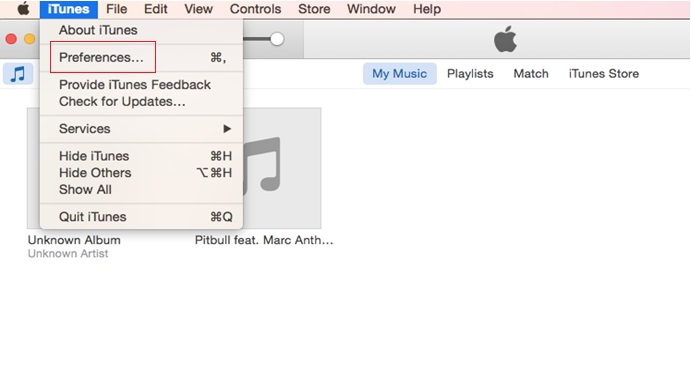
How to Convert Wav to MP3 iTunes -Step 1
Step 2. After that, navigate to “General’ tab and then, click on “Import Settings” to move to the window where you can change the file format.
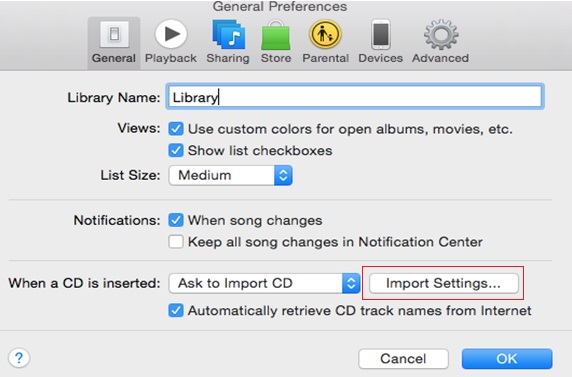
How to Convert Wav to MP3 iTunes -Step 2
Step 3. Here, you need to select Mp3 encoder from Import Using drop-down menu. After selecting encoder, tap on “Ok” button and move towards the next step.
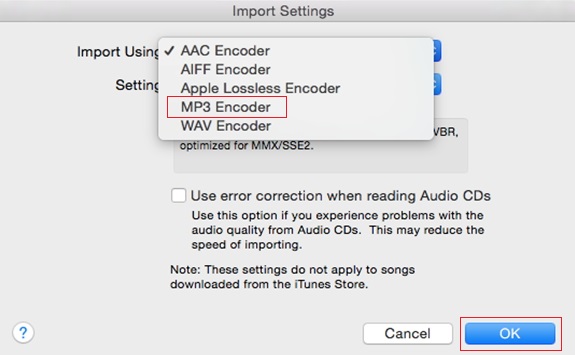
How to Convert Wav to MP3 iTunes -Step 3
Step 4. Thereafter, go to Music and then, choose wav music files you want to convert to mp3 format and then, you need to double-click files. Finally, select “Create Mp3 Version” and within a few minutes, selected music file will be converted to mp3.
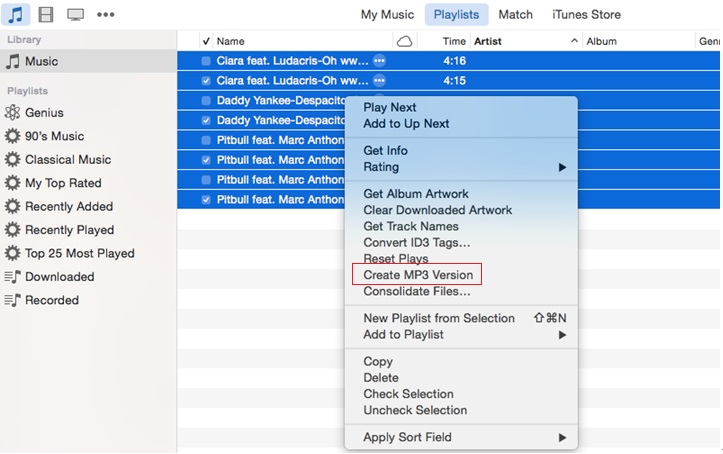
How to Convert Wav to MP3 iTunes -Step 4
The Bottom Line
Hence, this guide has provided detail information on iTunes convert wav to mp3. Now, you can easily convert music files to mp3 format using iTunes. Don’t forget to share this guide with your friends as they will also get to know iTunes file conversion functionality.
Product-related questions? Contact Our Support Team to Get Quick Solution >

