4 Ways to Convert iTunes Songs to MP3
iTunes music can be converted to MP3 by selecting “MP3 Encoder” as the import format before creating a conversion. You can make the conversion in iTunes or the Apple Music app. For some protected music format, you can convert iTunes to MP3 with AnyTrans, which helps to preserve the audio quality and allows batch conversion.
AnyTrans – iTunes Songs Converter
AnyTrans can not only help you easily convert iTunes music to MP3, but also enable you to transfer music as well as other up to 23 file types from iPhone to iPhone/computer/iTunes, and vice versa. Have a try now.
If you have ever tried to play the iTunes songs on another device, you might have found that your files do not play. And there is really nothing wrong with your files. iTunes actually uses an audio format called AAC that many other devices do not support. What that means is all of your songs stored in iTunes are actually in the format that many media players cannot play.
The best way to get those songs to play on other devices is to convert them to a compatible format, like the MP3 format. That way you can access and play your files on any of your devices as MP3 is widely supported and there is hardly and device that does not play this format. The following methods should teach you how to do the task.
You may also like: How to view songs on iTunes
How to Convert iTunes Songs to MP3 Directly
iTunes has a built-in converter that allows you to convert your songs from one format to another. Using the feature, you can get your iTunes AAC music files converted to the MP3 format, which will then work on all of your devices and in all of your applications. All that you are going to need is the latest version of iTunes and you are ready to perform the conversion.
Step 1. The first thing you will want to do is to launch the iTunes app on your computer. Open it from your desktop if you are a Windows user or use Launchpad if you are on a Mac.
Step 2. When iTunes opens, select Music from the dropdown menu given at the top-left corner of your screen. It will list out all of your music files in the app.
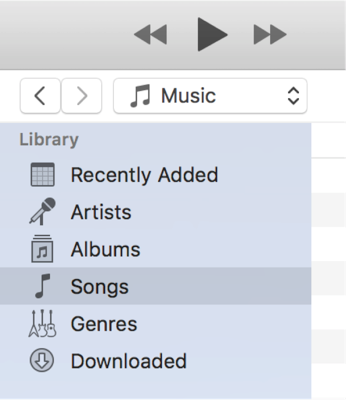
Access the Music Library in iTunes
Step 3. Ensure you are in the Library tab. If you do not click on the Library option at the top of your screen.
Step 4. You will see a full list of all of your songs available in the app. You now need to select the songs that you want to convert to MP3. You can click on a song to select it, and if you wish to select multiple songs, use the Command (Mac) or Control (Windows) keys to do it.
Step 5. Once you have made a selection, click on the File menu at the top and select the option that says Convert followed by Create MP3 Version. It will let you create the MP3 version of your selected songs.
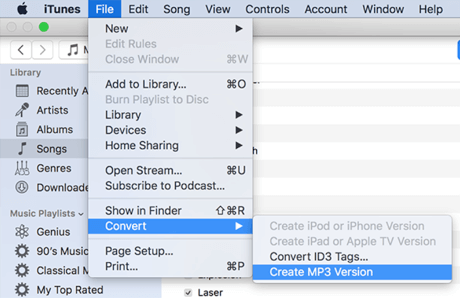
Convert AAC iTunes Songs to MP3 in iTunes
When your songs are converted, they will be available in the app for you to play. You can now get rid of the older AAC format songs as you no longer need them. Your MP3 songs are just the same as your AAC songs except for the difference in file format.
You can also use the above procedure to convert WAV to MP3 in iTunes. The method can also be used to convert MP4 to MP3 but you will lose your video content since MP4 files are usually video files.
How to Convert Protected AAC Audio Files to MP3
Please note that songs purchased from the iTunes Store before 2009 may be in a protected AAC format, which can’t be converted to MP3 directly. To convert AAC audios to MP3, you can follow the steps below:
Step 1. Delete the AAC audio files and re-download them in your iTunes library.
Step 2. Click the Preferences option and then select MP3 encoder as your import format.
Step 3. Click on the file you want to convert and choose File> Convert>Create MP3 Conversion.
Then your AAC audios in iTunes are converted to MP3.
How to Convert Batch iTunes Songs to MP3
While iTunes gets the job done for you, it does take quite some effort to produce expected results. If you do not want to convert multiple iTunes songs to MP3 together, using a third-party audio converter can help you out. AnyTrans is a full iOS device management app that allows you to convert your iTunes songs as well. The following should teach you how to use AnyTrans to convert iTunes songs to MP3:
AnyTrans – iTunes Songs Converter
- Convert iTunes songs to MP3 in just a few easy clicks.
- Unlike iTunes, you needn’t perform the complicated creating process.
- Allow you to transfer the converted music to computer to device.
- Support converting almost all audio files to MP3 format.
Free Download100% Clean & Safe
Free Download100% Clean & Safe
Free Download * 100% Clean & Safe
Step 1. Download AnyTrans on your computer and open it. Click on “AnyTrans” and choose “Preferences”. If you want to send the converted music to your iOS device, just connect your iPhone to the computer via a USB cable.
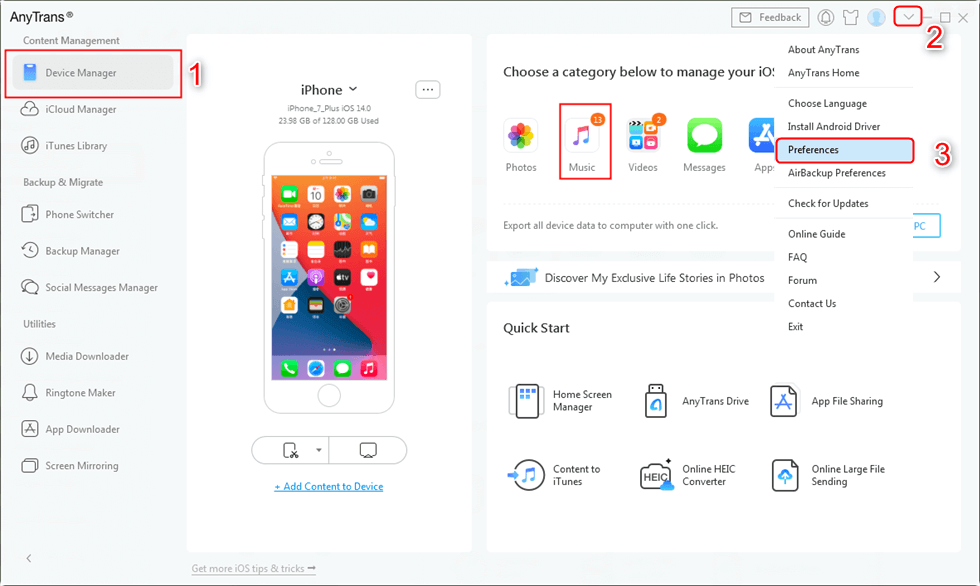
Configure MP3 Conversion Settings in AnyTrans – Step 1
Step 2. Click on Transcoding > Enable the option that says “I’d like to convert audio files to MP3 format for smaller file size” > Click on the “Save” button to save your settings.
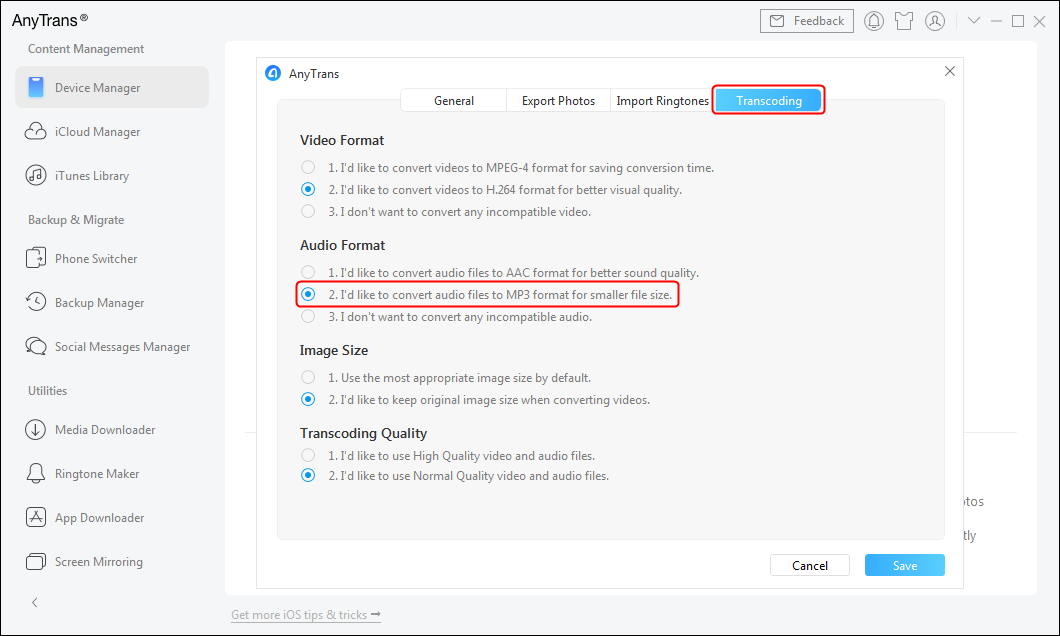
Configure MP3 Conversion Settings in AnyTrans – Step 2
Step 3. Head back to the main app interface and click on the iTunes Library mode > Select the songs you want to convert to MP3 and click on either To Computer or To iPhone button at the top.
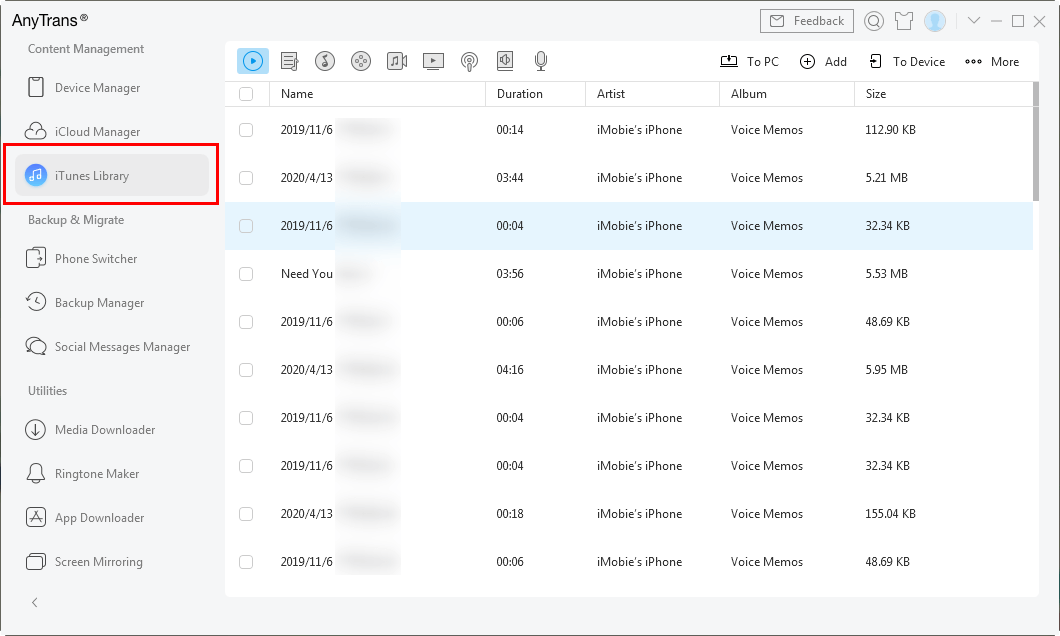
Choose iTunes Library on the Left Panel
Step 4. Once the songs are converted, you will find them either on your device or on your computer depending on what option you chose in the previous step.
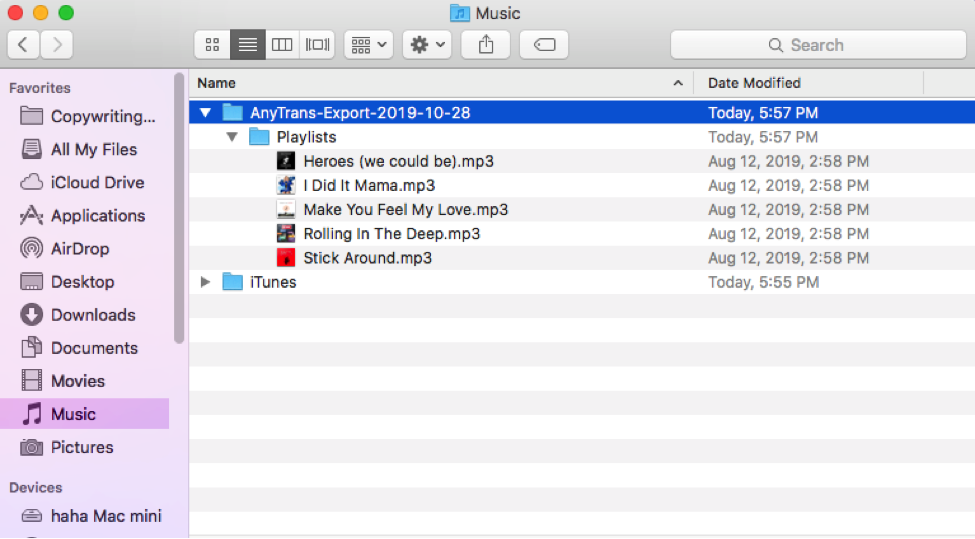
Check the Converted MP3 Songs on Mac
How to Convert iTunes to MP3 Online
For users who don’t want to convert iTunes music in the app or use a third-party program, you can also make the conversion with an online converter. UniConverter online tool can be a choice. It supports converting iTunes to MP3 directly on the website, without downloading the software. Here are the steps:
Step 1. Go to UniConverter online tool page, then drag your iTunes music to the upload section.
Step 2. Choose the format as MP3 under Audio option.
Convert iTunes to MP3 in UniConverter
Step 3. Download the converted file when it’s finished.
Download Converted Music in UniConverter
FAQs About Converting iTunes to MP3
1. Why won’t iTunes let me convert to MP3?
If songs are protected by AAC format, you can’t convert them to MP3 directly. You need to delete the old AAC audios and download them again in iTunes library, then convert them to MP3 in settings.
2. Can I transfer music from iTunes to an MP3 player?
Yes, you can transfer music form iTunes to an MP3 player. But before transferring, you should convert the music to MP3. It can avoid playing failure.
3. Can I convert iTunes to MP3 without quality loss?
Yes, as long as you convert songs with right methods, they can keep the quality. Besides, you can try AnyTrans to convert iTunes music to MP3 with original audio quality and make batch conversion in one click.
The Bottom Line
If you are having difficulties playing iTunes songs on your other devices, check out our guide above that lets you convert your iTunes songs to a more widely compatible MP3 format. You should then be able to play your songs on all of your devices.
More Related Articles
Product-related questions? Contact Our Support Team to Get Quick Solution >

