What Is An Apple ID? What Is the Difference Between Apple ID and iCloud?
This article describes an Apple ID and how it differs from iCloud. Also, it offers four ways to deactivate Apple ID and iCloud from an iPhone or iPad. And a Q&A section that handles typical queries precedes the article’s conclusion. Please read on!
Understanding the differences between Apple ID and iCloud is key because they are both required for accessing Apple devices.
The definitions and distinctions of an Apple ID and iCloud are discussed in this article. iCloud is a cloud-based program that enables users to store data on multiple Apple devices. While an Apple ID is a private account that grants access to Apple services.
The article also covers how to erase iCloud and Apple ID from an iPhone. It also has a section with frequently asked questions concerning iCloud and Apple ID.
Let’s dive directly into this!
Recommended Articles: How to Remove Activation Lock without Previous Owner 2023>
Table of ContentsHide
What Is An Apple ID?
An Apple ID is a personal account of the client. Many Apple services, such as the App Store, iTunes, Apple Music, Apple TV, and iCloud, demand an Apple ID. People must enter their name, birth, email address, and password while creating an Apple ID.
Users can sign in to all of their devices, including iPhones, iPads, Macs, and Apple Watches, using their Apple ID. Users can sync data between all their devices, including contacts, emails, and images.
The Apple ID provides a range of functions and features to manage all platforms in one place easily!
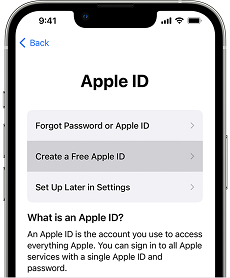
About Apple ID
Features of Apple ID
Users can access a variety of features and activities using an Apple ID which are shown as:
・Easily access to all Apple services and applications.
・Syncing data across all Apple devices.
・Provides backup of the data to iCloud.
・Makes purchases and billing of apps easy to do.
・Provides a two-factor authentication system.
・Subscriptions are family shareable.
Broadly, an Apple ID is a necessary account for utilizing Apple products and accessing Apple’s online services.
What Is iCloud?
Apple provides a cloud computing and storage solution named iCloud. Users can retrieve their data, including photographs, documents, and music, from any internet-connected device by storing it on Apple’s servers.
In addition to offering several functions like email, calendar, and contacts, iCloud is utilized to sync data between devices and back up iOS devices. Images, documents, and other items can be stored in the 5GB of free iCloud storage.
Note: If users want more storage, they can buy more space, with sizes varying from 50GB to 2TB.
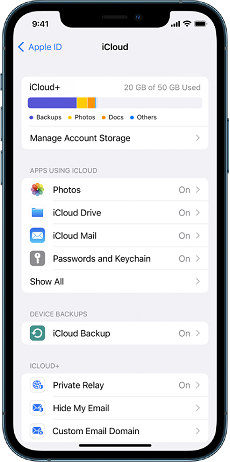
iCloud Services on iPhone
Features of iCloud
・The range of functions provided by iCloud is shown as follows:
・Save images and videos on iCloud using iCloud Photos.
・Store and retrieve documents, spreadsheets, and presentations using iCloud Drive.
・Send and receive emails on any device by iCloud Mail.
・Use iCloud Backup to back up iOS devices.
・Use to find Apple products, including iPhones, iPads, and Macs, by Find My Phone.
Fundamentally, Apple’s iCloud is an effective cloud computing and storage solution. Users can access a vast array of features and activities using it.
Recommended Articles: How to Remove iCloud from iPhone/iPad?>
What Is the Difference Between Apple ID and iCloud?
iCloud and Apple ID are different, despite having certain connections. An Apple ID is a one-time password that allows customers to access Apple products. It differs from iCloud even though it is additionally utilized to sign in to iCloud.
While iCloud is a platform that enables users to store and access personal data on Apple’s servers. It is used to sync data between devices and back up iOS devices.
The key distinctions between them are well-explained, as shown below!
1. Functionality
Since iCloud is primarily used for data storage and access across devices, Apple ID is designed to access Apple solutions directly. However, an Apple ID is required to sign in to iCloud and use its features.
2. Storage
While iCloud offers 5GB of free storage that can be utilized to store images, documents, and other data, an Apple ID does not offer any space for storage. If users want extra space, they can buy more storage
3. Use Case
iCloud is not required for Apple users, although an Apple ID is. Yet customers who wish to back up their iOS devices, save and retrieve their data between devices, and use iCloud services like iCloud Drive and iCloud Photos are advised to use iCloud.
After learning the difference between them, it’s time to remove the Apple ID from your iPhone!
How to Remove Apple ID / iCloud from iPhone
The removal of Apple ID or iCloud from the iPhone is required when the user wants to sell his device. It is mainly signed out due to privacy concerns. You can also disable it if you face some technical issues in the device’s settings.
The four straightforward methods are explained and illustrated with notifications below to make your way easy. You can simply follow the instructions to get your results!
Method 1. Remove Apple ID / iCloud from iPhone without Password
If you want to remove Apple ID from your iPhone or iPad without a password, you should give AnyUnlock – iPhone Password Unlocker a try!
With the use of the tool AnyUnlock, you can unlock an iPhone without a password and delete your Apple ID. Those who have lost their Apple ID password or purchased a used iPhone that is still connected to its former owner’s Apple ID can utilize the tool to get help. See its main features below:
・Remove Apple ID/iCloud account from the iOS device via simple clicks. Save your precious time.
・Support the latest iOS 16/iPadOS 16, iPhone 14, iPad Pro models.
・Apart from unlocking Apple ID, it also helps you unlock the screen time passcode, bypass the iCloud activation lock, bypass iPhone unavailable lock screen, , and remove the SIM lock, among other features.
・AnyUnlock always puts user privacy first. You never have to worry about your personal information being leaked.
Why not get the AnyUnlock and have a try!
Free Download for all windows & 100% safe Free Download for all mac & 100% safe
Free Download100% Clean & Safe
The AnyUnlock can remove your Apple ID by following the instructions which are illustrated as:
Step 1. Download AnyUnlock on your computer. Then select Unlock Apple ID mode.

Click Unlock Apple ID from the Homepage
Step 2. Connect your iPhone to the computer and click on Unlock Now.

Click Unlock Now Button
Then, AnyUnlock will remove the Apple ID and iCloud account on your iPhone automatically. Make sure not to disconnect your iPhone until it restart and don’t launch iTunes during the Apple ID removal process.
Step 3. When the removal process is completed, you will see the interface below. Next, you can enjoy your iPhone more freely.

Apple ID Removed Successfully
After the Apple ID gets removed successfully, please DO NOT “Erase All Content and Settings” on the device or restore the device with iTunes/iCloud.
All the steps above support the device that keeps Find My iPhone turned off. If your device is turned on the Find My iPhone function, you can follow the guide to continue to unlock Apple ID.
Method 2. Remove Apple ID from iPhone/iPad in the App Store
Deleting an Apple ID from an iPhone or iPad in the App Store can be required for various reasons. To keep each person’s purchases and personal information distinct when many people share the same device, it’s imperative to delete an Apple ID.
Furthermore, it’s essential to delete your Apple ID if you want to exchange or give away the iPhone to safeguard your privacy and stop the provider from making purchases using your account.
Finally, you should delete your Apple ID from your device if you have security concerns about it to prevent illegal access or transactions.
A guide to removing the Apple ID from iPhone / iPad from the App store
The removal of Apple ID/ iCloud from the iPhone in the App store is achieved by following the below steps:
1. Select the profile icon at the top of the Settings screen.
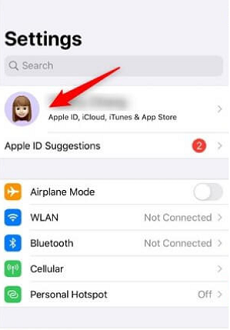
Settings Display on the iPhone
2. Choose iCloud > Sign Out. Enter your Apple ID password and choose Delete from My [device], after which you may press Sign Out once again.
3. Next, select the iTunes & App Store.
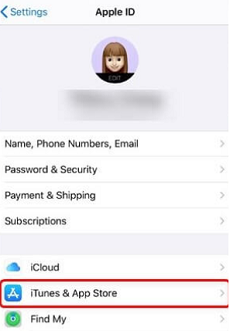
iTunes & App Store in the Settings
4. Then, select Sign Out by tapping on your Apple ID.
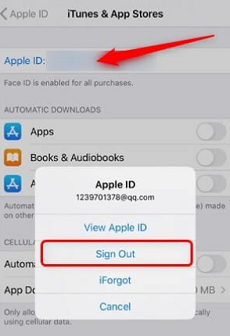
Sign Out the Apple ID
5. The Apple ID will no longer be available in the App Store after that.
Removing and disabling an Apple ID can also fix issues with the App Store, such as troubles with purchases or updates
Method 3. Remove Apple ID from iPhone/iPad Remotely
Remotely wiping an Apple ID from an iPhone or iPad may be desired for various purposes. One typical scenario is when the device is lost or stolen since it is crucial to deactivate the Apple ID remotely. It is to prevent unauthorized access to personal data.
Also, removing the Apple ID from your iPhone or iPad before selling will prevent the new buyer from viewing your personal data. Consequently, disconnecting the Apple ID remotely can assist in resolving technical difficulties that occur with the Apple ID.
Note: To protect your personal information’s security and privacy, remotely deactivating the Apple ID is essential.
A guide to remotely remove the Apple ID from iPhone / iPad
The method of deleting the Apple ID remotely is straightforward and is guided as follows:
1. First, log in to iCloud.com.
2. Go to Find My next.
3. Choose All Devices from here. Choose the device you wish to remove.
4. Click Delete from Account to complete.
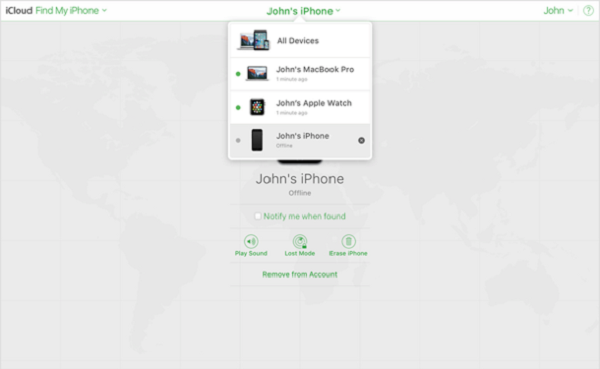
Remotely Remove the Apple ID from iPad/ iPhone
If you don’t find this method capable for your device, then check the next method to accomplish your results!
Method 4. Remove Apple ID from iPhone/iPad via Turning Off Find My
When deleting an Apple ID from a device, the Find My function on the iPhone or iPad must be disabled. This is so that you can locate your phone if it is misplaced or stolen due to the security feature called Find My, which is connected to your Apple ID.
If you delete an Apple ID without disabling Find My, the device will stay locked to that Apple ID. It makes it difficult for the next owner or user to use it. They might need to learn the Apple ID and password connected to the device when inputting them.
Note: The device can become useless as a result, and Apple support could be required.
A step-by-step guide to removing the Apple ID by Find My
To perform this action, you can delete your Apple ID from your iPhone or iPad by following these steps:
Step 1. On your iPad or iPhone, move to Settings.
Step 2. At the top of the screen, tap on your name.
Step 3. Click “Find My” after scrolling down > turn off the “Find My iPhone“ or “Find My iPad” option.
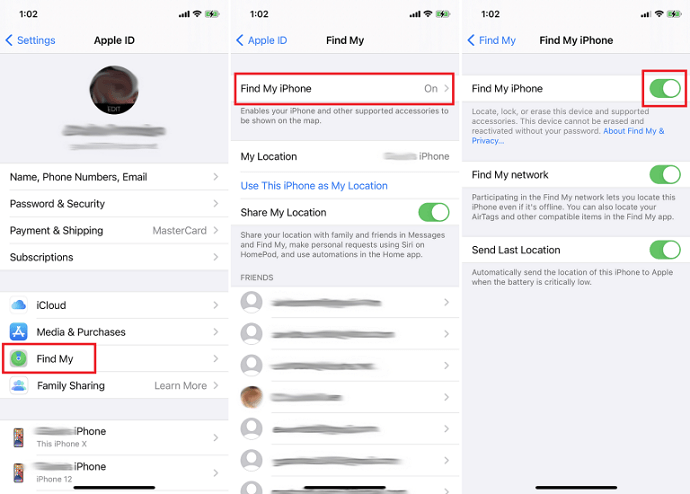
Remove Apple ID by Find My
Step 4. To confirm, enter your Apple ID password. To turn off Find My, tap “Turn Off.”
Step 5. Choose “General” from the main Settings panel by returning there.
Step 6. Click “Reset” after scrolling down. Choose “Erase All Content and Settings” by tapping on it.
Step 7. Enter and then confirm the device passcode.
You should create a backup of any essential information before deleting your device. Because after removing Apple ID, all information and settings are lost.
FAQs on Apple ID and iCloud
1. How to make a new Apple ID?
If you’re a newbie to Apple, you can create one by following these instructions:
・Visit the iTunes Store or App Store > Find free music or app > click “Get or Free.”
・When choosing to Create New Apple ID, proceed as directed.
・Provide an email address, and a password > Validate email address.
・Enter your details > confirm the terms and conditions > choose “Create Apple ID.”
Another alternative is to go to the Apple website and follow the instructions to establish a new Apple ID.
Recommended Articles: How to Change Apple ID on iPhone/iPad/iPod>
2. Can I create a new Apple ID with the same email?
Unfortunately, creating a new Apple ID with the same email address as an existing one is prohibited. A unique email address must be linked to each Apple ID. An error will appear if you attempt to establish a new Apple ID using an email address that is already in use.
3. What Happens If I Remove iCloud Account from My iPhone?
Availability to synced iCloud content will only be maintained if your iCloud account is removed from your iPhone. You won’t be able to utilize iCloud services on your iPhone, but purchases will still be connected to your account. Apple ID will remain when you remove your iCloud account.
The Bottom Line
The features and distinctions between Apple ID and iCloud are well explained in the above lines. Removing Apple ID or iCloud is needed when you need privacy or want to sell your device. By following the above methods and techniques, you can easily remove it and sort out your technical problems.
What’s more, with the help of AnyUnlock, it is very easy and convenient to unlock Apple ID. Please download AnyUnlock and give it a try now!
Free Download for all windows & 100% safe Free Download for all mac & 100% safe
Free Download100% Clean & Safe
iPhone Unlock Tips
Apple ID Unlock
- Apple ID Cannot Reset Security Questions? Fix Now! [New]
- What Are Apple ID Password Requirements? How to Change/Reset? [Solved]
- Best 8 Apple ID Removal Tools
- 10 Tricks to Fix Apple ID Verification Failed Issue
- How to Remove Devices from Apple ID
- Use “appleid apple com” To Reset Apple ID Password [NEW!]
- 5 Proven Ways to Bypass Apple ID [Full Guide]
- How to Solve Erase iPhone Verification Failed Problem [Full Guide]
- How to Fix Apple ID Disabled or Locked
- How to Change/Remove Apple ID Phone Number?
- How to Change Old iCloud Account to a New One?
- How to Fix iCloud Authentication Error? [2025 New!]
- How to Turn Off Two Factor Authentication on iPhone
Product-related questions? Contact Our Support Team to Get Quick Solution >

