How to View Saved WiFi Password iPhone with Ease [2025]
How to see saved WiFi passwords on iPhone? This guide is exactly for you. In this article, we will show you step by step to view saved WiFi password iPhone. So just read and learn how to view saved WiFi password iPhone 2023.
iPhone Unlock & Password Tips
iPhone Password Tips
iPhone Unlock Tips
Apple ID Unlock Tips
- Remove Apple ID from Locked iPhone
- Forget Apple ID Email
- Cannot Update Apple ID Settings
- Unlock Apple ID Without Phone Number
- Unlock Apple ID Securely
- Completely Delete Apple ID Account
- Unlink iPhone From an Apple ID
- Apple ID Cannot Unlock iPhone
- Apple ID Locked for Security Reasons
- Top Apple ID Unlock Tools
AnyUnlock – View Saved WiFi Password iPhone/iPad
Don’t know how to view WiFi password on iPhone? Just free download AnyUnlock to easily find and view WiFi, Email accounts, apps passwords on your iPhone/iPad with simple clicks.
WiFi password is something that you only need to enter once on your device, and your device then saves that password for you and connects to your network each time you are in the range. Typically, your iPhone saved WiFi passwords automatically, which makes it hard for you to recall the password when you seek to share the WiFi password from iPhone to another device with your friends. And in this case, you may wonder how to see saved WiFi passwords on iPhone.
If you connected your iPhone to your WiFi network, your device would have saved the password on it. The saved WiFi passwords on iPhone can be retrieved and you can then use it to connect another device to your network. This guide takes a look at where your iPhone saved WiFi passwords and how you can access and view saved WiFi password iPhone with simple clicks.
Does iPhone Save WiFi Password?
YES! No matter what iOS device you use, almost all of these devices store your WiFi password. This eliminates the hassle of entering the password the next time you want to connect to your WiFI network. Windows PCs, Macs, Android devices, and even your iPhone saves your WiFi passwords.
Then, where are WiFi passwords stored on iPhone? On an iPhone, the WiFi passwords are saved in the iCloud Keychain. iCloud Keychain is a password management service offered by Apple, helps you save your passwords. These passwords sync across all your Apple products. This allows you to use the passwords on your Mac that you have saved on your iPhone and vice versa.
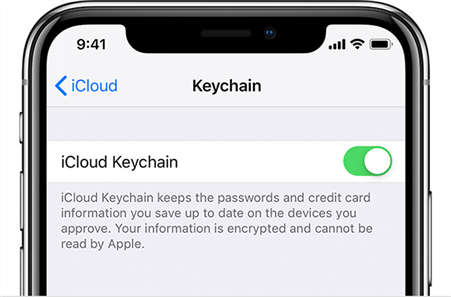
View WiFi Passwords in iCloud Keychain
Your iPhone stores your WiFi passwords in the system or with iCloud Keychain. If your iPhone’s system is above iOS 16, you can see an option to help you view your saved WiFi passwords. For the “iCloud Keychain” solution, as explained earlier, your iPhone syncs your passwords with iCloud which are then further synced across all your devices. Your Mac has a tool called Keychain Access that can help you access the WiFi passwords saved on your iPhone. You can open this tool on your Mac and get access to all your saved passwords including the ones for your wireless networks. To do this, both your iPhone and your Mac must be signed in to the same iCloud account. You can then open the Keychain Access app and view all your passwords.
Now, we know where iPhone saves WiFi passwords, but how to view saved WiFi passwords on iPhone? Don’t worry. In the following sections, we’ll introduce 3 proven ways to find and view these passwords with ease. You can adopt one according to your needs.
Find Saved WiFi Password iPhone/iPad via Settings [iOS 17]
How to find saved wifi passwords on iPhone or iPad? iOS 16 introduces a new feature for iOS users to view saved WiFi passwords on iPhone. iOS users can share WiFi network between iOS devices, though, it fails to view what the iPhone password is. In other words, if you want to share it with an Android user or merely seek to write down the password to make a record, you can’t make it with an iPhone below iOS 17. This is the time for you to update to the latest iOS 17. Then you can directly view saved WiFi password iPhone via Settings by following the detailed steps below.
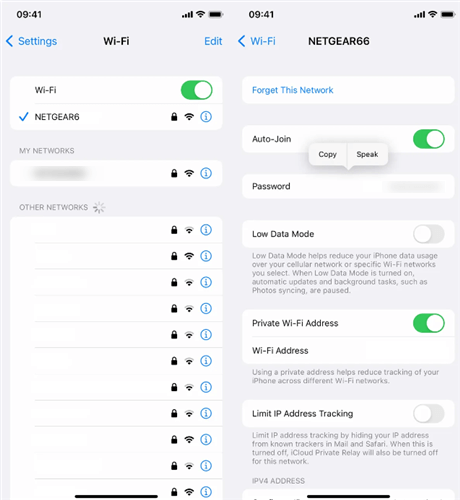
View Saved WiFi Password iPhone via Settings
Find Saved WiFi Passwords on iPhone or iPad:
- Make sure your iPhone is updated to the latest iOS 16.
- Go to ‘Settings’ and navigate to ‘Wi-Fi’.
- Find the Wi-Fi network name and click on the ‘blue information’ icon.
- Tap on ‘Password’ and enter your passcode to view saved WiFi passwords iPhone.
Once you’ve seen the saved password, you can copy and share it with your friends and family members.
View Saved WiFi Password iPhone without Root
If your iPhone doesn’t support iOS 17 or you fail to update to the latest iOS 17, you can turn to some third-party tool to make it. However, most tools will root your device to let you see saved WiFi password iPhone, which may expose your phone to data leakage risks. So how to view saved WiFi password on iPhone without root? AnyUnlock – iPhone Unlocker is here for you!
As a powerful iPhone password manager, AnyUnlock allows you to 1-click view all the saved passwords, like WiFi password, Gmail passwords, etc. on your iOS-based devices. And most importantly, it supports all iOS systems, like iOS 17. And you can also use it to find passwords on your latest iPhone 15.
Besides, as a complete iOS password unlocker, AnyUnlock can also help you unlock iOS screen passcode, MDM lock, Apple ID, SIM lock, iCloud Activation Lock, and other iOS locks on your iPhone/iPad.
AnyUnlock – View WiFi Password iPhone
- 1 click to view various passwords for WiFi, email, SNS, etc.
- Quickly find and list out all the passwords saved on iPhone/iPad.
- Support to export your passwords and manage them as you like.
- 100% safe, no root and no data will be lost during the process.
Free Download100% Clean & Safe
Free Download100% Clean & Safe
Free Download * 100% Clean & Safe
Free try the latest version of AnyUnlock on your computer and take the following steps to find and check your saved WiFi passwords iPhone. AnyUnlock runs on both Windows and Mac machines.
View Saved Wifi Password iPhone without Root in Simple Clicks:
Step 1. Connect your iPhone to your computer, launch the AnyUnlock app, and click on the option that says iOS Password Manager. This will help you access your passwords.
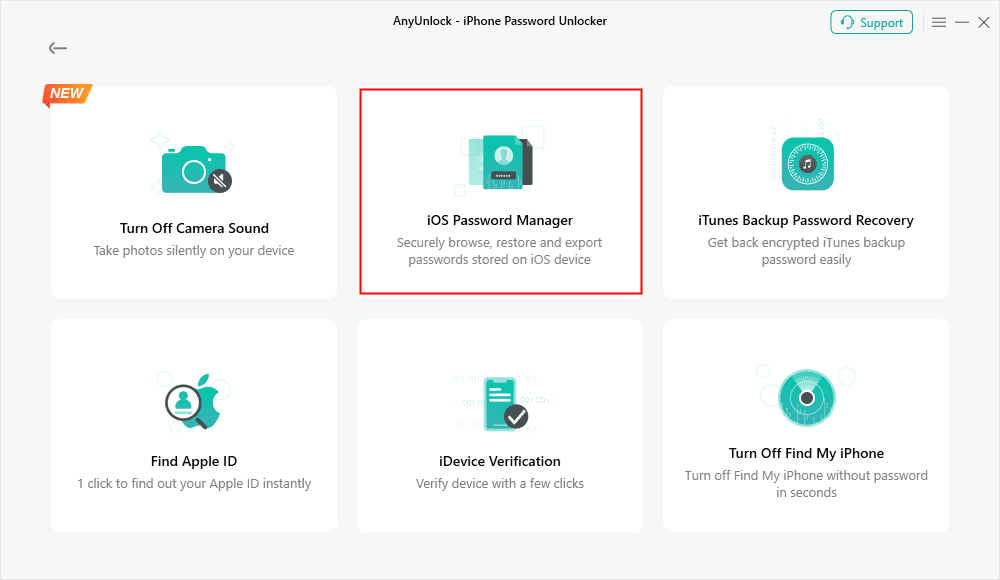
Click on iOS Password Manager
Step 2. Click on the button that says Scan Now on the following screen to scan your device for saved passwords.
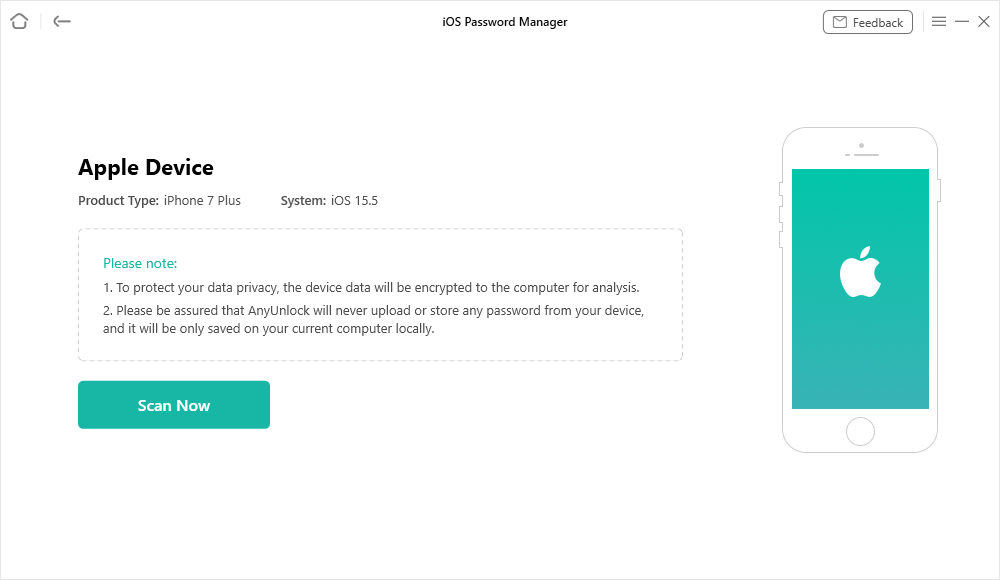
Scan iPhone to Find All the Passwords Saved on your Device
Step 3. Enter a random password on the following screen and hit OK. Click on the option that says WiFi Account in the left sidebar and you will see all your passwords on the right-hand side panel. And here you can click the Export button to download the passwords.
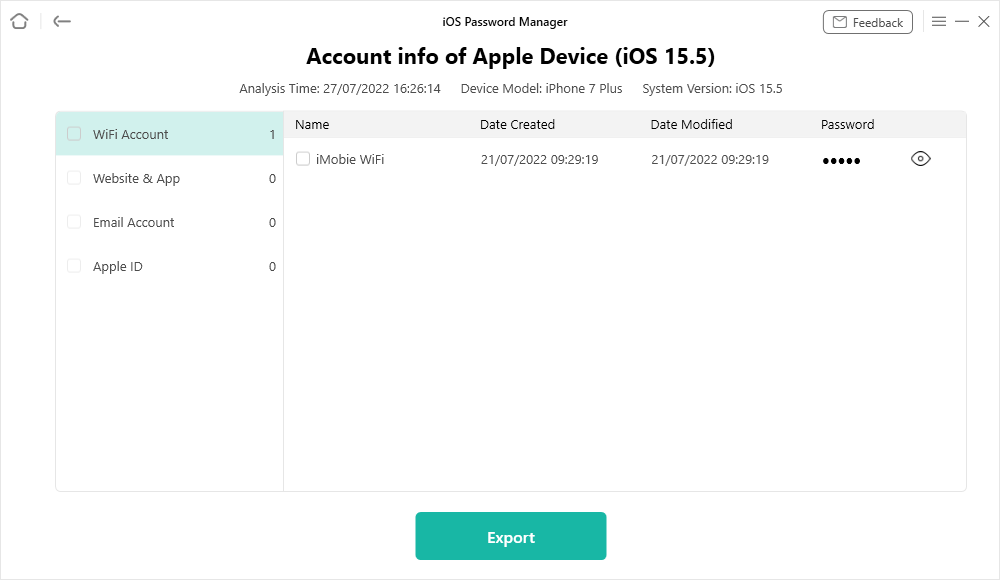
Gmail Account & Gmail Password Recovery
View Saved WiFi Password iPhone via iCloud Keychain
Some users also ask for a method to view saved WiFi password iPhone iOS 15. To be honest, your iPhone does not allow you to see your saved WiFi passwords if your device is below iOS 16. However, that does not mean you cannot access any of your saved passwords on your device. In addition to AnyUnlock mentioned above, a feature called Keychain on your iPhone can also help you access all your saved passwords, including the passwords that you have saved for various websites.
When you sign in to a website using Safari on any of your devices, you are prompted to save your login details. If you choose yes for that option, then your device saves your login details in Apple Keychain. You can then retrieve these saved details later on when you need them. When a website or an app requests login details from your Keychain, you might see a message that says something like “accounts wants to use the login keychain”. This is when Keychain retrieves your saved passwords for you. The following are the steps on how you can view saved WiFi password iPhone.
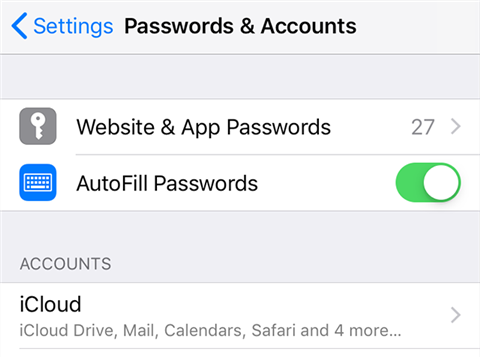
View Saved WiFi Password iPhone via iCloud Keychain
- Launch the Settings app from the home screen on your iPhone.
- Scroll down on the following screen and tap on the Passwords & Accounts option.
- Select the first option that reads Website & App Passwords to view your saved passwords.
- The following screen lists out all the services you have saved passwords for.
That is how you access Keychain on an iPhone.
The Bottom Line
If you are looking for ways to view saved WiFi password on iPhone or iPad, the above guide should tell you if it is possible to do that and how to make it. And among these methods, AnyUnlock is the most helpful one, because it supports all iOS systems and will not root your device. So just free download AnyUnlock to see your WiFi passwords first.
Free Download * 100% Clean & Safe
More Related Articles
Product-related questions? Contact Our Support Team to Get Quick Solution >

