How to Get Rid of Verification Required on App Store
Many users encounter the “verification required app store” problem when using Apple devices. This is usually caused by payment information or Apple ID settings needing verification. In this article, we explore in detail 7 effective ways to resolve the “app store verification required” prompt.
I can’t download an app in the App Store, verification required – apple Community
You may encounter problems like this while using your Apple device. This is usually caused by problems with payment information or Apple ID settings, especially when you try to download or update an app, the system may prompt “verification required app store”. Fortunately, however, the solution to this problem is not complicated. With a few simple steps and tips, you can easily get rid of these cumbersome verification requirements. Let’s explore how to solve this common App Store problem and get back to normal use.
Why does the App Store Show that Verification Is Required
The App Store usually shows that verification is required for the following reasons:
- Payment information update: When you try to download or purchase an application that requires payment, you need to make sure that the payment information of your Apple ID is up to date and valid.
- Unverified account: Apple may require additional identity verification or confirmation to protect the security of user accounts.
- Unpaid bills: When there are unpaid bills on your Apple ID, you will not be able to continue downloading and paying.
- Family Sharing Settings: If you use the Family Sharing feature, there may be verification requirements for payment and permission management.
In the above cases, the App Store will prompt users to perform necessary verification to ensure account security and normal application access and purchase experience.
How to Fix App Store Requires Verification
If you see an “App Store Verification Required” message on your iPhone, iPad, or Mac, it usually means there’s a problem with your payment method or Apple ID that needs to be resolved.
Here are common steps to resolve App Store Requires Verification:
1. Update or Verify Payment Information
One of the most common reasons for App Store Requires Verification is a problem with your payment information. Follow these steps to verify and update your payment method:
On your iPhone or iPad:
Step 1. Open Settings: Tap your name at the top.
Step 2. Select Payment & Shipping: You may need to enter your Apple ID password.
Step 3. Edit Payment Method: Tap Payment Method to update or add a new payment method. Make sure all details are correct and up to date.
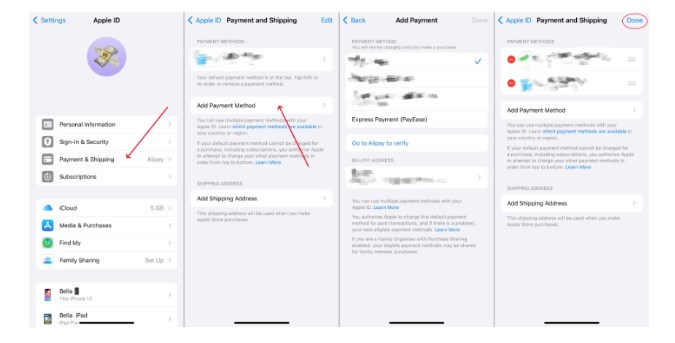
update or verify payment information
On Mac:
Step 1. Open App Store: Go to App Store and click your name or the sign-in button at the bottom of the sidebar.
Step 2. Account Settings: Click “View Information” and sign in as needed.
Step 3. Manage Payment Information: Under the “Manage Payment” section, you can update, add, or delete payment methods.
2. Check Apple ID Settings
Sometimes, there may be problems with your Apple ID settings, which can also cause verification required app store.
On iPhone or iPad:
Step 1. Open Settings: Click your name.
Step 2. Select “Media and Purchases”: Click “View Account”.
Step 3. Verify Information: Make sure all your account details are correct, including billing address and contact information.
On Mac:
Step 1. Open System Preferences: Go to “Apple ID”.
Step 2. Select “Media and Purchases”: Click “Manage” and make sure your information is accurate and up to date.
3. Clear Pending Payments
If there are any outstanding charges or problems with previous payments, this may trigger verification required app store”.
On iPhone or iPad:
Step 1. Open “Settings” on your iPhone and tap your Apple ID name.
Step 2. Tap “Media & Purchases” and select “View Account” to enter the account settings page.
Step 3. Tap “Purchase History” to see if there are any outstanding items.
Step 4. Tap the unpaid subscription and pay.
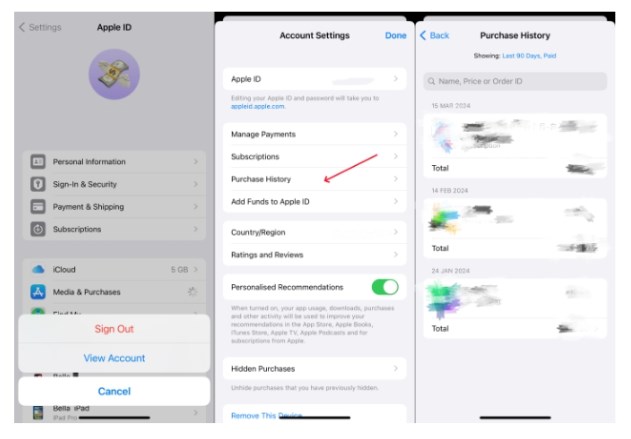
clear pending payments
On a Mac:
Step 1. Open the App Store: Go to your profile.
Step 2. Check your purchase history: Find any pending charges and resolve them.
4. Sign out and Sign Back in
Sometimes, signing out and back in to your Apple ID can fix the problem.
On an iPhone or iPad:
Step 1. Open Settings: Tap your name.
Step 2. Sign out: Scroll down and tap Sign Out. Then sign back in.
On a Mac:
Step 1. Open System Preferences: Go to Apple ID.
Step 2. Sign out: Tap Overview, then Sign Out. Then sign back in.
5. Disable Require Password in Restrictions
On an iPhone, when you encounter the “verification required” issue, it’s usually due to the need to verify payment information or update Apple ID settings. You can adjust the App Store purchase requirements by changing the settings in Screen Time, ensuring that you can download and update apps smoothly without having to frequently enter your password. Here’s how to adjust the relevant options in Screen Time settings.
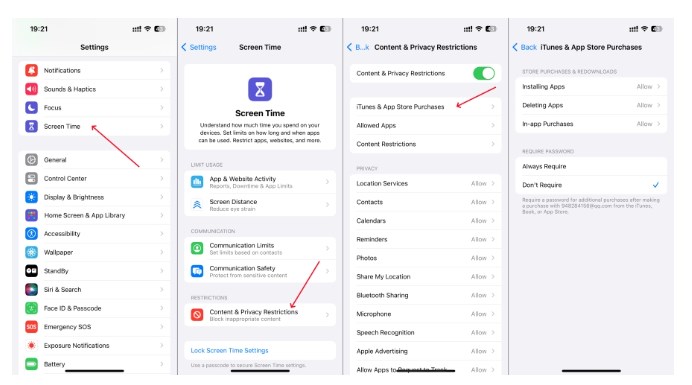
Disable Require Password in Restrictions
Step 1. Open Settings.
Step 2. Tap Screen Time.
Step 3. Select Content & Privacy Restrictions.
Step 5. Tap iTunes & App Store Purchases.
Step 6. Select Require Passcode.
Step 7. Tap Don’t Ask.
6. Update Your Apple ID Country or Region
Sometimes, your Apple ID country or region may cause the “Verification Required” message. You can change your Apple ID country or region to resolve this issue.
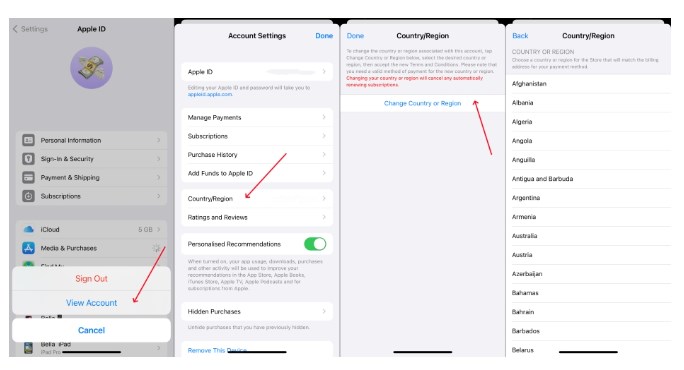
Update Your Apple ID Country or Region
On iPhone or iPad
Step 1. Open Settings > Tap your name > Media & Purchases > View Account.
Step 2. Tap Country/Region > Change Country/Region.
Step 3. Select a new country or region > Agree to the terms.
Step 4. Enter new payment information and address > Done.
On Mac
Step 1. Open App Store > Tap your name > View Information.
Step 2. Select Country/Region > Change Country/Region.
Step 3. Select a new country or region > Agree to the terms.
Step 4. Enter new payment information and address > Done.
Notes
- Existing Balance: Before changing the country or region, make sure your Apple ID account balance is zero. If there is an unused balance, you will not be able to change the country or region.
- Active Subscriptions: Cancel all active subscriptions and wait for the subscription period to end.
- Purchased Items: Purchased items may not be available in the new country or region.
- Family Sharing: If you are the organizer or member of a Family Sharing group, you may need to leave the group to change the country or region.
The above are the general methods to solve “verification required app store”. By using the above methods, you can get rid of the App Store verification requirement.
How to Remove App Store Verification Requirement Without Apple ID Password
By using the above methods, you can get rid of the App Store verification requirement, but some methods require your Apple ID password. Therefore, if you have forgotten your Apple ID password, you cannot use the above methods to solve the App Store verification requirement. But you can also remove the verification requirement error in the App Store without Apple ID password.
It is recommended to use a reliable unlocking tool to remove Apple ID from iPhone without password. For example: AnyUnlock. This tool is a professional iphone unlocking tool. When you need to remove “verification required” on the App Store, you can use AnyUnlock. In addition, AnyUnlock can also remove screen time passwords, MDM locks, and screen passwords, and bypass iCloud activation locks.
Free Download * 100% Clean & Safe
You can get rid of the need for verification on the App Store (without password) by doing the following:
Step 1. Free download AnyUnlock and launch it on your computer > Select the Unlock Apple ID option to get started.

Click Unlock Apple ID from the Homepage
Step 2. When you confirm Unlock Apple ID and connect your iOS device to the computer via a USB cable > Click the Unlock Now button from the interface below.
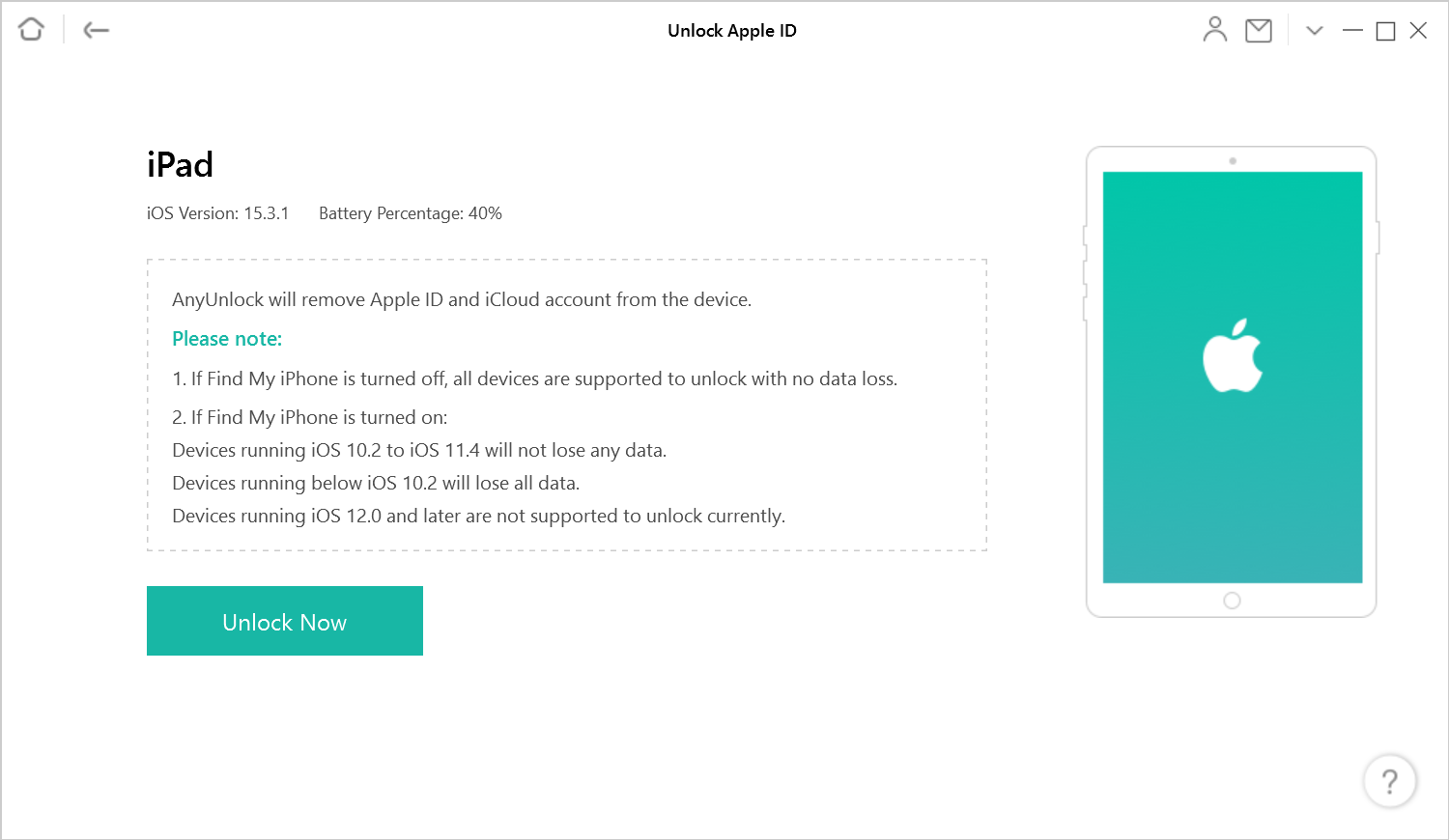
Click the Unlock Now to Start the Unlocking Process
Step 3. Then AnyUnlock will remove Apple ID and iCloud account on iPhone automatically. Please do not disconnect your device until it restarts. Meanwhile, please don’t use your device or launch iTunes during removal. When the removal process is completed, you will see the interface below. Next, you can enjoy your iPhone more freely.

Apple ID Removed Successfully
By using the above method, you can get rid of the need for verification on the App Store (no Apple ID password required)
Faq about App Store Verification Required
1. How do I fix verification failed in App Store?
- Check Apple ID Details: Ensure your Apple ID information is correct and up-to-date.
- Update Payment Information: Go to Settings > [Your Name] > Payment & Shipping to verify or update your payment method.
- Verify Payment Method: Ensure there are no issues with your payment card by contacting your bank.
- Check Network: Ensure a stable internet connection and try again.
- Restart Device: Sometimes a restart can resolve temporary issues.
2. Why can’t I add payment method to my Apple ID?
- Check Details: Verify all payment method details are correct.
- Bank Restrictions: Contact your bank to ensure no restrictions are preventing online purchases.
- Regional Restrictions: Ensure the payment method is compatible with your region.
- Apple ID Settings: Make sure your Apple ID region matches the payment method’s region.
- Device Settings: Check if any device settings are blocking payment method additions.
Final Thought
The above article discusses several effective methods for dealing with the frequent “verification required” problem on the App Store. Whether it is updating payment methods, checking Apple ID settings, or changing the country or region of Apple ID, these steps can help solve this common problem.
However, for those who have forgotten their Apple ID password, AnyUnlock provides a simple and efficient solution. By using AnyUnlock, you can easily remove your Apple ID password and restore full access to the App Store. I hope these methods can help you solve the troubles of “verification required app store”.
Free Download * 100% Clean & Safe
Vital iPhone unlock Tips
Product-related questions? Contact Our Support Team to Get Quick Solution >

