How to Unlock iPhone without Passcode or Face ID [New!]
If you can’t remember your iPhone passcode, or cannot use Face ID for some reasons, this post is exactly for you. Here you will learn some easy ways how to unlock iPhone without passcode or Face ID. Just read on.
AnyUnlock – Unlock iPhone without Passcode or Face ID in 1 Click
Forgot iPhone passcode? Cannot use Face ID? Just free download AnyUnlock to unlock iPhone without passcode or Face ID in simple clicks. No skills required, you can unlock iPhone even at home. Support all iPhone models, including the latest iPhone 17 and iOS 26.
When Apple users repeatedly enter the incorrect password of an iPhone, the device is deactivated. If you can’t remember iPhone password, or you cannot use Face ID due to a broken screen or other reasons, what to do? Can you unlock an iPhone without passcode or Face ID? Yes, fortunately. Professional iOS unlocker, iTunes, and more tools can help you unlock it.
Since most users don’t know how to do that, here we will discuss in detail how to unlock iPhone without passcode or Face ID. 6 proven ways will be talked about in this article. Just continue reading and pick up the most useful ways for you to unlock iPhone without passcode or face ID.
How to Unlock iPhone without Password or Face ID using Professional Tools [Safe & Easy]
How to get into iPhone without passcode or Face ID? One of the simplest ways is to use a dedicated iPhone unlocker, such as AnyUnlock – iPhone Password Unlocker.
It provides a simple click-through procedure for quickly unlocking iOS devices. Whether the device has been locked due to several failed attempts or just forgot the passcode, you can get into the locked iPhone. And here are some of its key features.
Key Features:
- Unlock all iPhone/iPad screen locks – AnyUnlock can help you unlock any iOS screen locks such as digital password, Face ID, fingerprint recognition, PIN, pattern, etc.
- Easy to handle – You only need to click the buttons to unlock your device. Even if you don’t have any technical knowledge, you can use it with ease.
- Ultra-fast unlocking speed – It only takes a few minutes for you to unlock and re-enter your device.
- Super high compatibility – Supports all iPad/iPhone models, such as the latest iPhone 17. And it works quite well on all iOS versions.
- Powerful functions – you can also bypass the MDM lock, unlock iPhone without passcode or Apple ID, bypass the iCloud activation lock, etc.
Now, get AnyUnlock for free and check the detailed steps below to learn how to unlock iPhone without passcode or Face ID:
Free Download * 100% Clean & Safe
How to Unlock iPhone without Passcode or Face ID with AnyUnlock:
Step 1. Install AnyUnlock on your computer > Tap on Unlock Screen Passcode.

Choose Unlock Screen Passcode
Step 2. Connect your iPhone to the PC via a USB cable and head to Start Now > Download on the iOS firmware package page.

Get a Matching Firmware
Step 3. Once the firmware is downloaded completely, tap on the Unlock Now option to allow AnyUnlock to unlock your device.

Tap on Unlock Now
When the recovery process is completed, you will see the Screen passcode removed successfully interface.

iOS Device Unlocked Successfully
How to Unlock iPhone without Passcode or Face ID via iTunes
iTunes is also a good choice for you to resolve how to bypass Face ID or passcode. Its restore feature is a technique for deleting all data on an iPhone, including the lock screen password. If you’ve recently synced your iPhone with iTunes, this method will work. Follow the steps below to learn how to unlock iPhone without passcode or Face ID now.
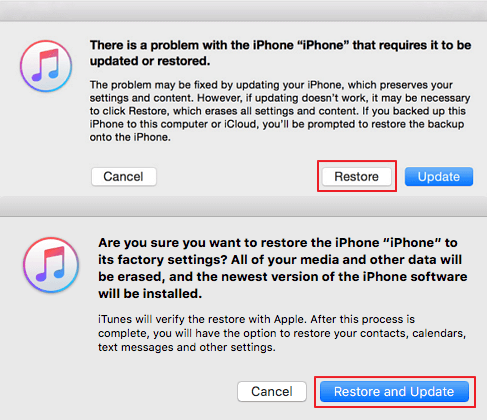
Restore Your iPhone with iTunes
- Launch the most recent iTunes and connect your iPhone X to the Mac or Windows computer with which you’ve already synced. Please try another technique if you are required to enter a screen lock PIN.
- Put your iPhone X, XS, or XR in recovery mode: Turn off your iPhone, then quickly push the Volume Up and Volume Down buttons. Hold the Side button down until the Connect to iTunes screen appears.
- When your iPhone is in Recovery Mode, you’ll see a popup on your computer with two options: Restore or Update.
- You should select Restore and wait for the process to finish.
- iTunes will confirm that you want to factory reset your iPhone. To begin deleting the iPhone forgotten passcode, tap Restore and Update.
When the restoration is finished, all of the data, including the screen passcode, is erased. You may now reset your iPhone and restore it from an iTunes backup if necessary.
How to Unlock iPhone without Passcode or Face ID or Computer
If you don’t have a computer, how to unlock iPhone without Face ID or passcode? Siri can help you do that. It lets you unlock your locked iPhone without using an Apple ID or even a computer. Furthermore, it will not wipe your existing iPhone data. To use Siri to unlock your iPhone without a passcode, your iPhone needs to run iOS 8.0 to iOS 13. If yes, follow these steps:
- Long press the home button on your locked iPhone to activate Siri.
- Inquire about the “What time is it now?”. Siri will then show you the current time in your location.
- Click the clock symbol when it appears.
- Then, as shown in the image below, you will see a World Clock menu with some small icons.
- In the right corner, click the + sign.
- A search window will display; enter any characters in the search box and click the Choose All button to select all of them.
- Following that, you will be presented with many alternatives; simply select Share to proceed. Now, select the Message app.
- A new message window will open; tap any character in the To field and then tap the Return key on your keyboard.
- Wait a few seconds and then click the Home button to unlock your iPhone.
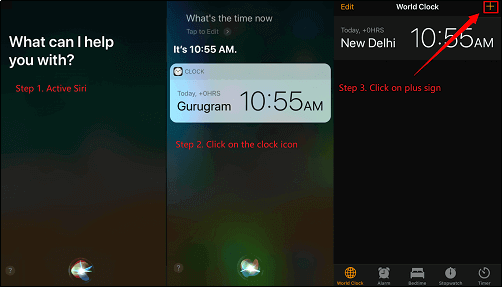
Unlock iPhone with Siri
How to Unlock iPhone without Passcode or Face ID via Find My
If you have another iOS device, such as an iPhone or iPad, you might utilize the Find My app to unlock iPhone without passcode. But you should note that all the methods will be erased after you use this app to bypass Face ID or passcode. And here is how to unlock iPhone without passcode or Face ID via this method.
- To start, open Find My on a different iPhone device.
- Log in using your Apple ID and password. Simply input your Apple account login credentials and click the Sign in button.
- On the map, you will now see all of the linked devices to the same account.
- After that, tap on your locked device to select it.
- Now, select Erase iPhone from the actions menu. It will completely erase all data from your locked device.
- After you’ve erased your iPhone, you’ll need to set it up, then choose Restore from iCloud Backup and enter your iCloud credentials to restore the Backup.
- Finally, you’ve now unlocked your iPhone’s passcode.
TikTok Method on How to Unlock iPhone without Passcode or Face ID with Calculator
TikTok can help you unlock iPhone without passcode or Face ID with calculator. It is currently one of the most popular short video social media platforms on the market. The videos often have some relatively small tips to share. Here is a very interesting tip to unlock the iPhone, let’s take a look at it together!
- Turn on your phone’s airplane mode.
- Go to the calculator and enter any decimal characters
- Set your iPhone to display in landscape > Hit scientific mode, press “IN” and “Rand“
- Then swipe up. You can then unlock your iPhone without a passcode or Face ID.
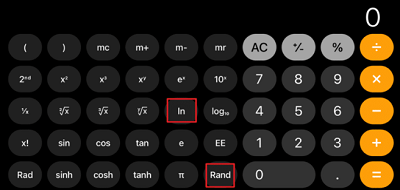
Unlock iPhone without Passcode or Face ID with Calculator
Unlock iPhone Using Forgot Passcode Option on iOS 17 and Later
You can reset your iPhone passcode when you’ve forgotten it if you are using iOS 17 and later.
NOTE: Within 72 hours of setting your prior passcode, you can use this option. This option isn’t available after that. You should know your previous passcode. If not, your iPhone will get disabled and even extend to a permanent lockdown mode.
If all the requirements are satisfied, you can reset your iPhone passcode by doing the following steps:
- Enter the potential passcodes until you see the iPhone Unavailable screen.
- Tap Forgot Passcode > choose “Enter Previous Passcode”.
- The Passcode Reset screen will appear. Enter your old password here.
- Next, select a Passcode Option and enter the new passcode.
How to Unlock iPhone without Passcode or Face ID by “Erase iPhone”
This method can unlock iPhone without computer. If the device is running iOS 15.2 or later, you can use the Erase iPhone feature to unlock your iPhone without a passcode or Face ID. This method will erase all data on your iPhone, so remember to back up your data.
Here are the steps on how to use Erase iPhone to unlock an iPhone without a passcode or Face ID:
Step 1: Enter an incorrect passcode
Repeatedly enter an incorrect passcode until the iPhone is disabled and the Erase iPhone option appears on the screen.
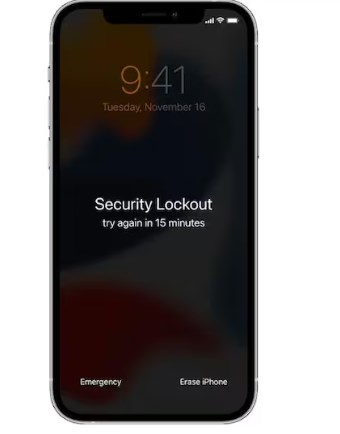
unlock iphone without passcode or face id by erase iphone
Step 2: Tap Erase iPhone
When the Erase iPhone option appears in the lower-right corner, tap it.
Step 3: Confirm deletion:
You will be prompted to confirm that you want to delete all content and settings from your iPhone. Tap Erase iPhone again to continue.
Step 4: Enter your Apple ID password
Enter your Apple ID password to sign out of your Apple ID on the device. This is required to disable Activation Lock.
Step 5: Erase and reset
The iPhone will begin erasing data. This may take several minutes. Once completed, the iPhone will restart and display the Welcome screen.
The Bottom Line
By executing this guide, you will know how to unlock iPhone without passcode or Face ID. You can select the one that best matches your needs from those listed. AnyUnlock should be the most effective way to unlock an iPhone with only simple clicks. Just free download AnyUnlock to bypass Face ID or iPhone passcode now! If you have any feedback/questions, please leave a comment below.
Free Download * 100% Clean & Safe
Product-related questions? Contact Our Support Team to Get Quick Solution >


