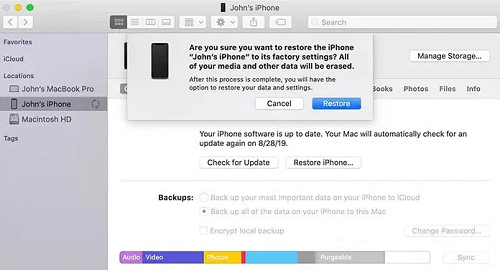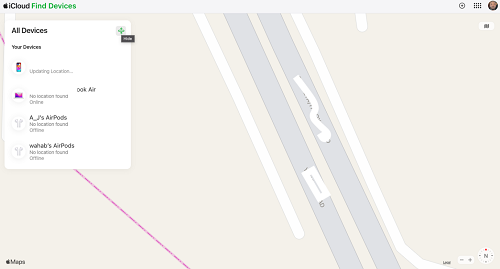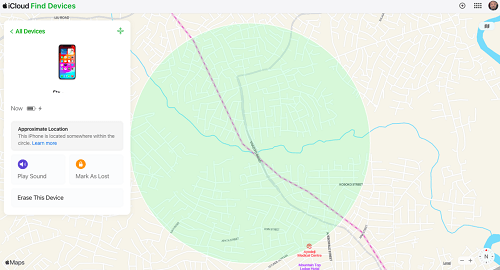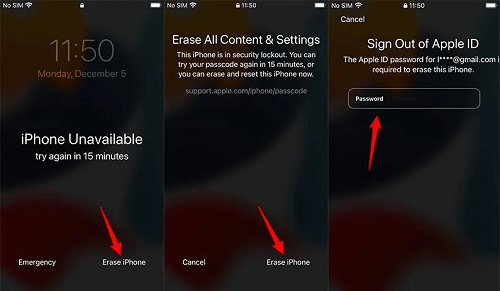4 Ways to Unlock iPhone 15 without Passcode or Face ID
Lost or forgotten passcode isn’t the end of your iPhone. You can still regain control of the device with the right guide. In this post, we will explore the 3 safe ways to unlock iPhone 15 without using a passcode.
Forgot iPhone 15 passcode? Cannot use Passcode or Face ID? Just free download AnyUnlock to unlock iPhone 15 without passcode or Face ID in simple clicks. No skills required, you can unlock iPhone even at home. Supports all iPhone models.
Hi,
Recently, I got an iPhone 15 Pro from the store and configured it with iCloud and other necessary things. I also set up a screen passcode on it for privacy protection purposes. However, unfortunately, I can’t recollect the passcode and now I’m locked out of the device. Please, how do I unlock an iPhone 15 without entering the corresponding passcode?
Unlocking your iPhone 15 can sometimes be a tedious task, especially in a scenario where you cannot remember or recollect the corresponding passcode, but that’s nothing to worry about now that you’ve made it to this platform. In this post, we will explore how to unlock an iPhone 15 easily without providing a passcode. Keep reading as we reveal the 4 powerful techniques recommended by experts.
Also Read: How to Bypass MDM on iPhone/iPad >>
Can You Unlock An iPhone that Is Locked?
Sure, you can unlock an iPhone that’s locked.
There are different approaches to bypassing screen locks on an iPhone. Users have the option to wipe their entire device remotely using iCloud, restore to factory settings via iTunes, or better yet use the Erase iPhone feature introduced in iOS 17.0- all of which unlock your iPhone 15 without passcode.
Also, you can use an iOS security unlock software to bypass the screen lock on your iPhone 15. However, mind you, it’s not just any iOS unlock software but one that offers great results to end-users. We will introduce one to you in the next section of this post.
Best Way to Unlock iPhone 15 without Passcode/Apple ID Directly [Safe & Easy]
What to do if you forgot your iPhone 15 passcode? How to unlock iPhone 15 without passcode or Face ID? Since the iPhone has set strict privacy restrictions, finding one professional password removal tool is one of the best choices for users to get into a locked iPhone. AnyUnlock – iPhone password is a unique iOS unlock software dedicated to fixing any security challenge you may encounter on your iPhone 15. It comes with unique unlock features that simplify the screen unlock process on your Apple smartphone without damaging your system.
With this iOS unlock solution, you can reclaim control of your locked iPhone 15 conveniently from the comfort of your home. Thanks to the easy-to-use interface. It doesn’t matter how you got locked out of your device. AnyUnlock bypasses security challenges related to lost or forgotten passcodes, unrecognized Face ID/Touch ID biometrics, and more.
When using this iOS security unlocker, you don’t need your Apple ID details or screen passcode to reclaim control of your device. AnyUnlock uses one of the best security unlock algorithms to scrutinize your iPhone system and recommend the most suitable firmware for you to install so as to unlock it.
Key Features
- AnyUnlock can help you unlock any iOS screen locks such as 4/6 digital password, Face ID, fingerprint recognition, PIN, pattern, etc.
- Only need to click the buttons to unlock your device. Even if you don’t have any technical knowledge, you can use it with ease.
- It only takes a few minutes for you to unlock and re-enter your device.
- Besides, it offers solutions for removing iTunes backup passwords, Apple ID, Screen Time passwords, iCloud activation lock, etc.
How to Unlock iPhone 15 without Passcode/Apple ID Using AnyUnlock
Step 1. Free download AnyUnlock and launch it on your computer > Click Unlock Screen Passcode.

Choose Unlock Screen Passcode
Step 2. Connect your iPhone 15 to the computer, and wait until AnyUnlock has detected your iPhone 15. Click Start Now.

Click Start Now Button
Step 3. Download on the iOS firmware package page. When the firmware is downloaded, click the Unlock Now option. Then AnyUnlock will unlock the screen passcode automatically.

Tap on Unlock Now
Step 4. When the recovery process is completed, you will see the Screen passcode removed successfully interface.

Screen Passcode Removed Successfully
How to Unlock iPhone 15 without Passcode or Face ID via iTunes
Established by Apple Inc., iTunes is a powerful app with multiple functionalities. It’s well-known for downloading and streaming songs. It also comes in pretty handy for fixing minor issues you may encounter on your Apple smartphone such as screen lock issues.
iTunes unlocks any model of iPhone, including the iPhone 15 using a popular approach- restoration. The app helps you restore your device to factory mode by clearing all installed data and settings from the system.
Here are the directions to follow to successfully unlock your iPhone 15 via iTunes without using Face ID or providing a passcode:
- Start by downloading the updated version of iTunes on your computer. Install the app and launch it to unlock your iPhone 15.
- Get the locked iPhone 15 connected to your computer using a USB cable, then wait for iTunes to detect the device. Once done, you get a screen similar to the one below:
- Navigate to the top left corner of your screen where you have the device icon and click on it.
- Head to the right-hand panel and tap the Restore iPhone tab. After that, click on the corresponding icon when a confirmation prompt pops up.
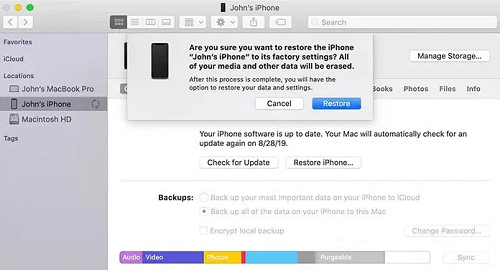
Unlock iPhone 15 without Passcode or Face ID via iTunes
Without further ado, the screen unlock will start. Please ensure your iPhone 15 is connected to the computer throughout the unlock process to avoid interruption.
Limitations
- Unlocking your iPhone 15 with iTunes often leads to data loss, as your device will be wiped for you to reclaim control.
- You must have the corresponding iCloud details linked to the iPhone for you to use this approach.
- It’s crucial you’ve connected the iPhone to the computer in the past to avoid verification when connecting for the first time. First-time connections usually require you to click Trust so iTunes can connect with your device. And if your iPhone is locked, there’s no way to do that.
iPhone 15 Unlock with iCloud (Apple ID)
Instead of using iTunes, you can leverage the iCloud storage facility to help you fix security lock issues on your iPhone. iCloud offers a simplified approach to bypassing the screen lock on your iPhone 15.
With iCloud, you can wipe your iPhone remotely from anywhere and regain control of your device. However, you must have Find My enabled plus the Apple ID and password linked to the device for you to use this method. If you have these details ready, apply the stepwise guide below to unlock your iPhone via iCloud:
Step 1: Visit iCloud.com on another internet-enabled device, which could be a computer or mobile phone. Enter your Apple ID details and click the appropriate button to log in.
Step 2: Enter the 2FA code if necessary to proceed. After that, click the Find My icon on your iCloud profile page. Wait a while for iCloud to discover your phone where about and the screen below will pop up:
Click on All Devices and select your iPhone 15 from the list.
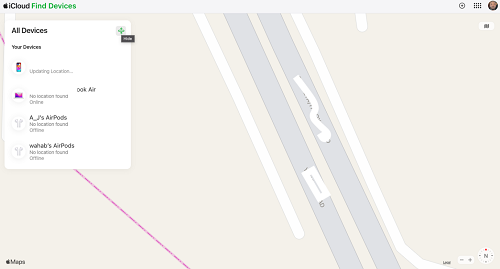
Click on All Devices and select your iPhone 15
Step 3: Next, click on Erase iPhone. Enter your Apple ID password and click Erase iPhone again to complete this technique.
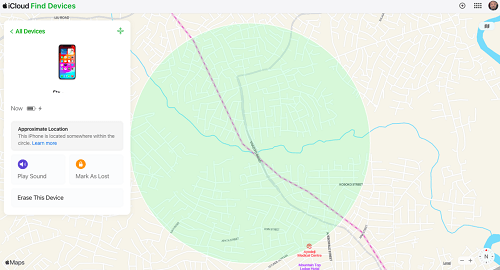
iPhone 15 Unlock with iCloud
Limitations
- You need the Apple ID details connected to the iPhone 15.
- A reliable internet connection is needed for you to successfully use this approach.
- Find My must be activated before using iCloud to unlock your iPhone.
How to Unlock iPhone 15 without Passcode via Erase iPhone
With the Erase iPhone option on your security lockout screen, you can unlock your iPhone 15 conveniently without a passcode. Apple introduced the Erase iPhone feature in iOS 15.2 and later versions to help end-users rescue their devices when faced with security challenges like lost or forgotten passcodes.
This method allows you to unlock your iPhone 15 freely without a computer system. All operations leading to screen unlock are performed directly from your iPhone. To use this solution, you must fulfil the following conditions:
- Ensure you have the Apple ID and password linked to the iPhone.
- Make sure Find My is enabled on the iPhone 15 to use this solution.
- The iPhone 15 must be running on iOS 15.2 or later.
If you meet the conditions above, follow the steps below to unlock your iPhone 15 without a passcode via Erase iPhone:
Step 1. Enter the wrong passcode on your iPhone deliberately 5-7 times consecutively till your device displays the Security Lockout screen. Click Erase iPhone at the bottom right corner of your screen.
Step 2. Next, your iPhone will direct you to an interface telling you the consequences of erasing your phone. Tap Erase iPhone again to proceed.
Step 3. Now, you will find a screen labeled Sign Out of Apple ID. Kindly enter the password associated with the Apple ID you have on the iPhone 15.
Without further delay, your iPhone will be wiped. Wait patiently for it to reboot, then proceed to configure it. After configuring it, you can now use the iPhone without restrictions.
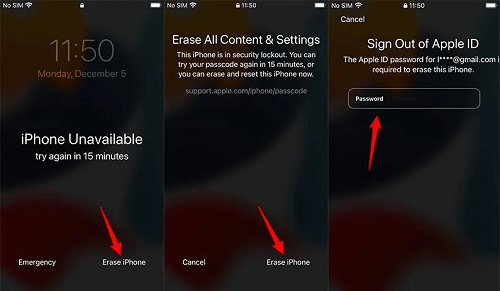
Unlock iPhone 15 without Passcode via Erase iPhone
Limitations
- The iPhone must be running on iOS 15.2 or later (but not iOS 17.0).
- Your data and settings are automatically wiped when you use the Erase iPhone option to unlock your iPhone 15.
Bonus Tip: How to Unlock iPhone 15 Apple ID without Password [HOT]
Are you struggling to recollect your Apple ID credentials on your iPhone 15? If so, you may find it difficult to unlock your device via iCloud, Erase iPhone, and tunes. In fact, using some Apple services can be tough. To solve this, AnyUnlock is a great screen unlock utility to use.
With AnyUnlock, you can unlock your Apple ID easily and quickly. You don’t have to remember the password associated with the Apple ID for you to bypass the Apple ID on your iPhone, whether iPhone 15 or older models. Free get AnyUnlock to unlock iPhone 15 Apple ID without password now>>

Click Unlock Apple ID from the Homepage
Final Words
Unlocking your iPhone 15 just got easier with this guide at your disposal. Now, we’ve demonstrated the 4 unique ways recommended by iOS experts to bypass screen lock. Our best solution involves AnyUnlock. The software removes any type of security challenge whatsoever on your iPhone 15 within the shortest possible time. Just free download AnyUnlock to bypass Face ID or unlock iPhone 15 without passcode or face id now!

Joy Taylor


Senior writer of the iMobie team as well as an Apple fan, love to help more users solve various types of iOS & Android-related issues.
Screenify
AnyEnhancer
FocuSee
Vozard
AnyMiro
AnyMirror