How to Unlock iPhone with Apple Watch?
Are you encountering issues in unlocking your iPhone with Apple watch? If you have nodded in a yes, this article will guide you. Here, you will walk through different ways to fix the issue of how to unlock iphone with apple watch. In the end, there’s a bonus tip as well. So, read through it till the end.
A few years back, Apple launched its Face ID facial recognition feature that allows you to unlock the device. But recently, Apple’s recent update has a major integration between Apple Watch and iPhone. It enables you to unlock your iPhone with the help of the Apple Watch when you are wearing a face mask.
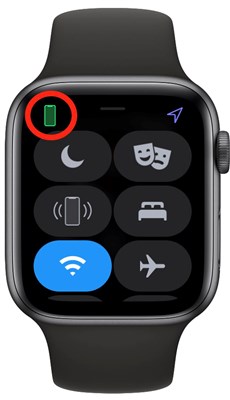
Unlock iPhone with Apple Watch
Indeed it is a smart feature. However, there are some users who have a view that unlocks with Apple watch not working. This feature has somehow been inconsistent, and in some cases, it has failed completely. Thus, if you’re also facing the same issue with your Face ID feature, iPhone or Apple Watch, do not fret.
In this article, you’ll read about how to unlock iPhone with Apple Watch and what you can do if unlock iPhone with Apple watch not working for you. So, let’s dive right in!
Can I Unlock My iPhone with My Apple Watch?
You can simply unlock your iPhone with Apple Watch. However, there are certain requirements that you are required to meet to be able to enjoy this feature. Otherwise, you cannot unlock your smartphone with your smartwatch.
Thus, in order to make the unlocking process smooth, you are required to have two devices. First, an iPhone that utilizes a Face ID system to unlock the device, which is iPhone X or later, and has an operating system 14.5 or later. Secondly, an Apple Watch Series 3 or later has watchOS 7.4 or later.
Furthermore, there are some conditions that should meet for your Apple Watch to unlock iPhone. Such as, your Apple Watch is required to have a paired connection with your iPhone; your iPhone and Apple Watch must have their Wi-Fi and Bluetooth on; your Apple watch must have a passcode, and its wrist detection must be enabled.
Apart from these, your Apple Watch should be on your wrist and your Apple watch should be unlocked. Lastly, you must be wearing a mask that hides your mouth and nose or sunglasses that covers your eyes. Once these requirements are met, your Apple Watch will be able to unlock your iPhone authentically.
How to Unlock iPhone with Apple Watch?
To be able to unlock iPhone with Apple Watch, there are two major steps that you need to follow in a particular order. Let’s discuss them one by one.
Step 1. Set up Unlock with Apple Watch
Begin by clicking on the Settings app on your iPhone. Click on the Face ID & Passcode option and type your passcode. Once done, go to Unlock with Apple Watch option and enable the feature right next to your Apple Watch’s name.
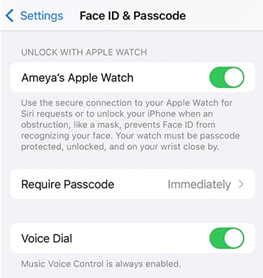
Set up Unlock with Apple Watch
Step 2. Unlock Your iPhone with Apple Watch
To unlock your iPhone with Apple Watch, ensure that your mask, sunglasses, or ski goggles are on. Apple watch must be placed on your wrist and unlocked. Now, wake up your iPhone by tapping its screen or raising it. Have a glance at your iPhone to unlock it. Swipe up on your iPhone screen to continue using it.
What to Do If iPhone Unlock with Apple Watch Not Working?
If the above-mentioned way of how to unlock iPhone with Apple watch is not working for you, then here we have discussed three sure-shot ways to fix iPhone unlock with Apple Watch not working.
Way 1. Check Some Settings on Your Apple Watch
By now, you already know that there are a few set of requirements that needs to be fulfilled for your Apple Watch to unlock iPhone. Thus, if you think unlock with apple watch not working, consider checking below stated settings in your Apple Watch and iPhone.
1. If iPhone and Apple Watch are well paired and connected
Ensure that your Apple Watch is well paired with your iPhone. Also, it should be actively connected to your smartphone. To check, follow these steps.
Step 1. Swipe up on your Apple Watch from the bottom of its screen. It will bring up the Control Center. Look for a green iPhone icon in the top-left of the screen.
Step 2. If you find it there, your Apple Watch is actively connected. If not, check whether Bluetooth is enabled on your iPhone, and Apple Watch is shown as connected in the My Devices list.
2. If the “Wrist Detection” is turned on
Apple Watch utilizes Wrist Detection in order to analyze if you are wearing it. However, if you are not wearing it, you will have to enter the passcode to be able to access it. Wrist Detection should be enabled if you want to fix the problem of unlock iPhone with Apple watch not working. To enable it, do the following:
Step 1. Open the Wrist app on your iPhone. In the Watch tab, choose the Passcode option.
Step 2. Now, enable the option of Wrist Detection from the given options.
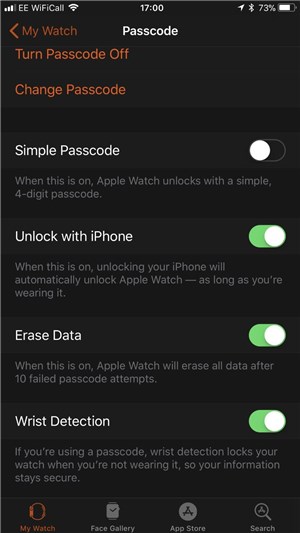
Enable Wrist Detection
Way 2. Unlock Your iPhone with iPhone Unlocker
The next option that you can consider to fix the issue of unlocking with Apple watch not working is using an advanced tool. If you’re unable to unlock your iPhone with Apple Watch or even with passcode, Face ID, or iTunes, you can turn to AnyUnlock – iPhone Password Unlocker.
Free Download * 100% Clean & Safe
It is a tool that you can use to unlock any iOS device. If you are looking for an effortless method, then free trying AnyUnlock will not disappoint you. The tool is easy to use. Thus, you don’t require any technical background to be able to unlock your iPhone. By following simple steps, you’ll resolve all your iOS related issues within no time. Here are the steps to use AnyUnlock.
Step 1. Begin with downloading and launching AnyUnlock on your PC. Then, plug in your iPhone to the PC and click on the Unlock Screen Passcode option.

Choose Unlock Screen Passcode
Step 2. Click on the Download option to download the firmware.

Get a Matching Firmware
Step 3. Once the firmware is downloaded by the tool, click on the Unlock Now option. AnyUnlock will automatically unlock the iPhone.

Tap on Unlock Now to Continue
Step 4. Once the process is completed, the Screen passcode removed successfully will appear on the screen.

iOS Device Unlocked Successfully
Bonus Tip. How to Unlock iPhone with Mask without Apple Watch
Apple Face ID will not unlock your device if your eyes, nose, and mouth are not visible. But you can still unlock your iPhone wearing a face mask as well. Wondering how? There is a whole setup process for that. Here are the steps that you are required to follow in a specific order to unlock iPhone with a mask if you don’t have an Apple watch.
- Open the Settings app in your iPhone and go to the Face ID & Passcode option.
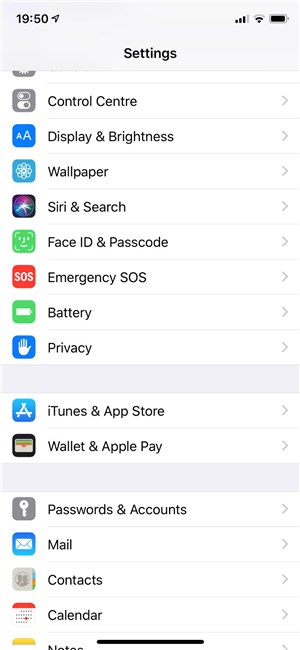
Click on Face ID and Passcode Option
- You can either decide to Reset Face ID or set up an Alternate Appearance.
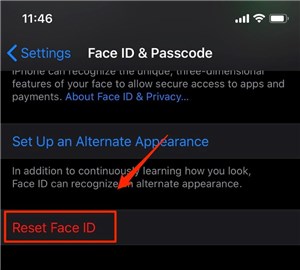
Choose Reset Face ID
- Once you choose Set up Face ID or Alternate Appearance, fold your face mask in half and hold it up.
- If your iPhone shows Face Obstructed, shift your mask away from the center of your face until your iPhone asks you to Move your head slowly to complete the circle.
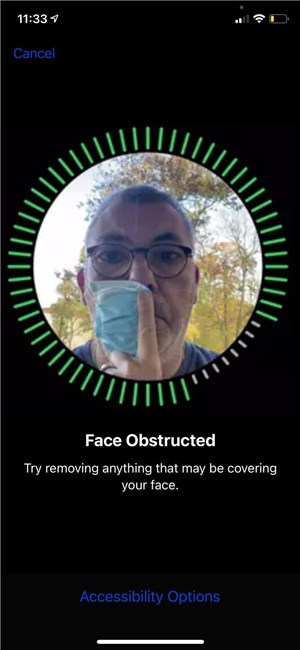
Shift Your Mask away from Your Face
- Finish two scans of your face having the mask folded in the same orientation.
- Now, you’ll see Face ID is now set up.
With your face mask on, check out if it unlocks your iPhone.
The Bottom Line
That’s it about how to unlock iPhone with Apple watch. All the methods and tips mentioned above will help you in resolving the issue of unlock with apple watch not working. Also, make sure that you try your hands on the AnyUnlock tool for some quick results.
Free Download* 100% Clean & Safe
Product-related questions? Contact Our Support Team to Get Quick Solution >

