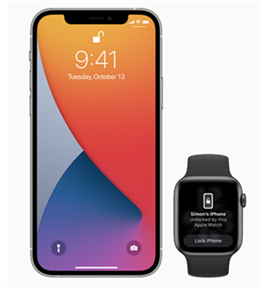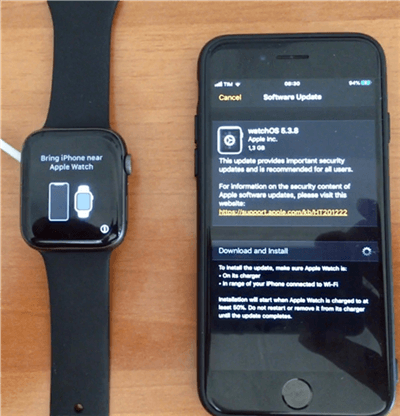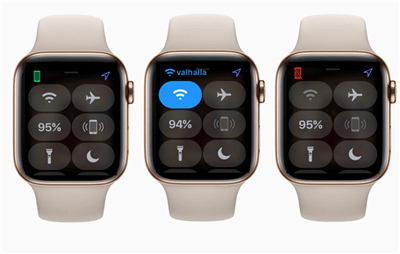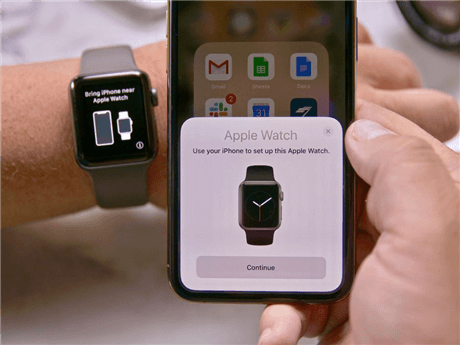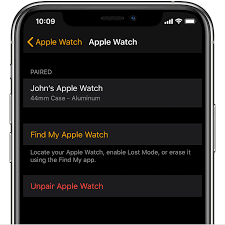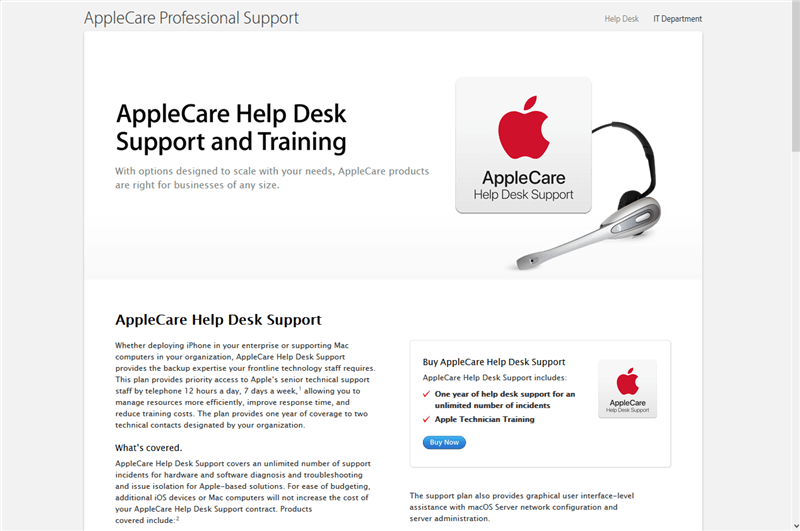How to Fix Unlocking iPhone with Apple Watch Not Working?
Are you unable to unlock your iPhone using your Apple Watch, then calm down you are not the only one? Many people face this issue, especially the users of the iPhone 13. If your unlock iphone with apple watch not working, read here to get tips to make it work.
People sometimes find themselves unable to operate their iPhone through their Apple watch. But the problem starts when unlocking iPhone with Apple watch not working. On a busy day, when you have plenty of work to complete, and you also get into one of these issues related to the unlocking of your Apple devices, it could complicate things even more.
While using your Apple Watch to unlock your iPhone, you may see an error message stating that your iPhone is not getting connected to your Apple Watch. Restarting both gadgets is the primary thing you should do. If the unlock iPhone with Apple watch not working issue further persists, try the following tips which are listed below to unlock your iPhone.
Why Won’t My Apple Watch Unlock My iPhone?
You are not alone if your Apple Watch no longer unlocks your iPhone. This issue has been reported by a large number of iPhone 13 users, and Apple has indeed acknowledged and resolved it. There are a few more certain ways to fix unlock iPhone with Apple watch not working issue that may be causing this.
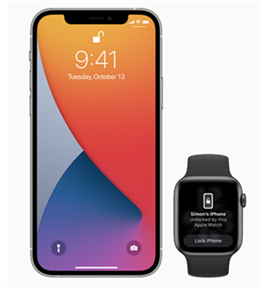
Unlock iPhone with Apple Watch
This feature might not work for you if the configuration of your iPhone does not meet the requirements that are listed below.
- Check for a face ID sensor on your iPhone. This includes all iPhones with a notch, as well as the iPhone X and the higher versions.
- It will only work on iPhones running on iOS 14.5 or newer versions, so ensure that you are available with the latest iOS version.
- While unlocking your iPhone, make sure that your Apple Watch is password-protected and unlocked.
- You are provided with the Apple Watch Series 3, watchOS 7.4 or any other of the recent versions of the Apple Watch.
- Make sure your Apple Watch and iPhone are both linked to each other and within a required distance.
If you are still facing unlock iPhone with Apple watch not working after checking the above-mentioned requirements, check out some of the fixes mentioned below.
How to Fix Unlocking iphone with Apple Watch Not Working?
Till now you have read much about why unlock iPhone with Apple watch not working. Here is are some points that will tell you how to fix this issue. Follow these steps to make your iPhone work with the apple watch.
Fix 1. Ensure Your Face Is Covered

Ensure Your Face Is Covered
To unlock your iPhone with your Apple Watch must ensure that your face is fully covered on your screen. It will disable the unlocking process, if you’re the device is unable to recognize your face or if you are wearing any mask or anything that covers your face anyhow. Your iPhone will only be unlocked using your Face ID if there is nothing that covers your face even partially or there will be no obstacle.
Fix 2. Update iPhone and Apple Watch to the Latest Version
You can also fix unlock iPhone with Apple watch not working just by updating the software of your iPhone and Apple watch to the latest version. It might be an issue that both or any of the devices might not be updated with the latest versions of the software, which leads to the improper working of the devices.
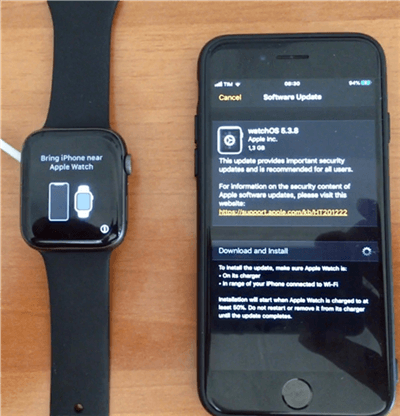
Update Apple Watch
To update your iPhone or Apple Watch, go to the Setting>General>Software Update.
It will start working in a better way, once you update the software of both devices.
Fix 3. Restart Bluetooth and Wi-Fi
It might be possible that you are facing unlock iPhone with Apple watch not working issue even without noticing that your iPhone and Apple watch are not connected to bluetooth and/or wi-fi.
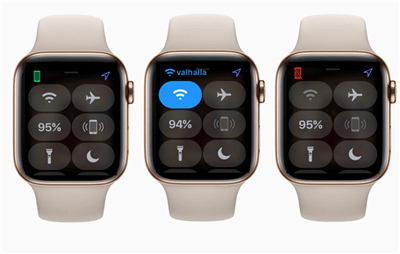
Restart Bluetooth and Wi-Fi
In such a case, you first need to check whether your Apple watch is connected to the iPhone or not? You can simply do this by swiping up on your watch face. It will open the Control Panel and at the top if you see a green phone icon that means your watch is connected to your iPhone. But if there is a red phone icon, that means your iPhone might not be connected to the watch.
As a consequence of this, your iPhone was not getting unlocked using your Apple watch. Now, you must restart your bluetooth and wifi connection, and connect your Apple watch to your iPhone.
Fix 4. Check the Relevant Settings in iPhone
There might some issue in the setting section that may be causing unlock iPhone with Apple watch not working issue. In such a case, you must check the network setting and/or iPhone settings.
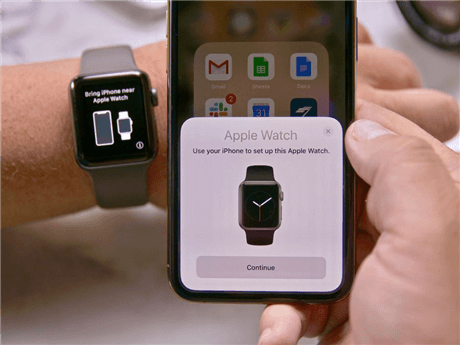
Check the Relevant Settings in iPhone
If there is some network issue, you can simply reset the network setting. For so, go to the Settings>General>Reset>Reset Network Settings.
Before coming to any result, you must check the settings of your iPhone. While going through any update it may be possible that it has affected any feature of the settings. You can simply check whether to unlock your iPhone with your Apple Watch is enabled or not. If not, you must enable it to unlock your iPhone with Apple watch.
Fix 5. Unpair and Re-pair Your iPhone and Apple Watch
Unpairing and re-pairing your devices is like rebooting a system. It is one of those fixes that work in most conditions.
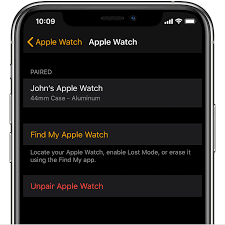
Unpair and Re-pair Your iPhone and Apple Watch
- Start by keeping both iPhone and Apple Watch nearby.
- Run the Apple Watch App on your iPhone and select My Watch.
- Go to the All Watches option and click on the Info button.
- There you can find the option to Unpair Apple Watch. Click on it to unpair your watch.
- Switch off your devices and then switch them on. Try pairing them again.
Fix 6. Contact Apple Support
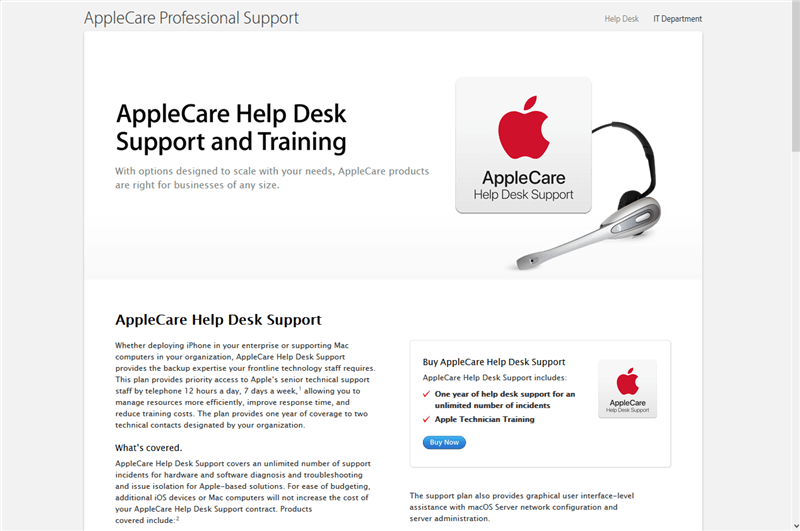
Contact Apple Support
You may need to contact Apple Support if all the else way fails. Any iPhone unlocks issues should have been resolved using the preceding methods. However, there could be a different issue, and in that case, only Apple Support will be able to assist you.
Bonus Tip. How to Unlock iPhone without Password?
In this part, you should demonstrate how to unlock iPhone without a password via AnyUnlock – iPhone password unlocker. If you have locked your phone and now your unlock iPhone with Apple watch not working issue arises. Don’t get panic in such a condition. You can resolve this issue in minutes using our AnyUnlock application. AnyUnlock can help you to unlock any iPhone in just some simple steps. After unlocking you can reset your password for further use.
There are a few steps given below that you can use to unlock your iPhone using AnyUnlock.
Step 1. Download the AnyUnlock application on your PC or Mac and start the installation. Then use a lightning USB cable to connect your iPhone to your computer and let the AnyUnlock application detect your iPhone. As it detects your iPhone, select ‘Unlock Screen Passcode’.

Choose Unlock Screen Passcode
Step 2. To unlock your iPhone, download the appropriate iOS firmware as needed by your phone.

Get a Matching Firmware
Step 3. As the download of the firmware gets completed, another screen will appear with the ‘Unlock Now’ button. Tap on Unlock Now to start unlocking your iPhone.

Tap on Unlock Now to Continue
Step 4. After this process of successfully unlocking your iPhone. You can reset a new password.

iOS Device Unlocked Successfully
The Bottom Line
We hope that after using the above-mentioned fixes, you can use your iPhone in a much better way. These methods have helped you much with unlock iPhone with Apple watch not working. In any case, if your problem further persists or you are unable to solve it using these methods, unlocking your iPhone via AnyUnlock can be another solution you are left with.

Joy Taylor


Senior writer of the iMobie team as well as an Apple fan, love to help more users solve various types of iOS & Android-related issues.
Screenify
AnyEnhancer
FocuSee
Vozard
AnyMiro
AnyMirror