4 Ways to Unlock iPhone SE without Passcode
You might wonder how to unlock iPhone SE when you forget your iPhone SE passcode? But unlocking the screen passcode using AnyUnlock, iTunes, and Find My iPhone service is no more challenging. Also, You can use AnyUnlock to remove the SIM lock on your iPhone SE.
Have you ever gotten frustrated about losing your iPhone SE Passcode? Most probably, yes, because it is one most frustrating experiences. However, you won’t experience it again as we have covered you.
This article will discuss how you can unlock, or factory reset the iPhone SE without the passcode. Furthermore, you can use AnyUnlock to unlock iPhone SE screen passcode. Also, you can use iTunes and Find My iPhone service to get access to your iPhone.
Besides, we will discuss how you can unlock iPhone SE for use with a different carrier. So let’s dive deep to learn about all of them in detail.
How to Unlock iPhone SE without Passcode via AnyUnlock
One of the most straightforward solutions to unlock iPhone SE is AnyUnlock. The software is specially designed to unlock the iPhone passcode, Apple ID, and iCloud Activation Lock. Additionally, it can unlock the MDM lock, SIM lock, and Screen time passcode.
On top of that, you don’t require any tech knowledge to remove iPhone SE passcode using AnyUnlock. Above all, it easily removes the passcode with three easy steps.
Furthermore, it has a high success rate, indicating that it can remove most iPhone locks. Besides, it is user-friendly, which makes it easy to use the tool.
Free Download* 100% Clean & Safe
To unlock iPhone without passcode or iTunes with the help of AnyUnlock, continue reading and learn detailed steps:
Step 1. Free download AnyUnlock and launch it on your computer, click Unlock Screen Passcode.

Choose Unlock Screen Passcode
Step 2. Connect your iPhone to the computer, and wait until AnyUnlock has detected your iPhone. Click Start Now.

Click Start Now Button
Step 3. Click the Download button for unlocking the screen passcode.

Get a Matching Firmware
Step 3. When the firmware is downloaded, click the Unlock Now option. Then AnyUnlock will unlock the screen passcode automatically.

Tap on Unlock Now
Step 4. And when the recovery process is completed, you will see the Screen passcode removed successfully interface.

Screen Passcode Removed Successfully
You can see it is so simple to unlock iPhone SE with AnyUnlock. Next, let’s move to the second solution.
How To Unlock iPhone SE With iTunes
Another practical way to unlock iPhone SE is using iTunes. It allows you to remove all the data on your iPhone SE. Thus, your iPhone SE passcode will also be erased. So, it is essential to back up all the data on your phone before applying this procedure.
Steps to Unlock iPhone SE with iTunes
You might be confused about how to unlock iPhone SE passcode with iTunes. Next, let’s understand it in steps.
Step 1. First, put the device into recovery mode.
Step 2. Second, connect your iPhone SE to Mac or Computer and launch iTunes.
Step 3. Next, iTunes will ask you whether to restore your iPhone or not.
Step 4. Now iTunes will restore the data deleted on your phone.
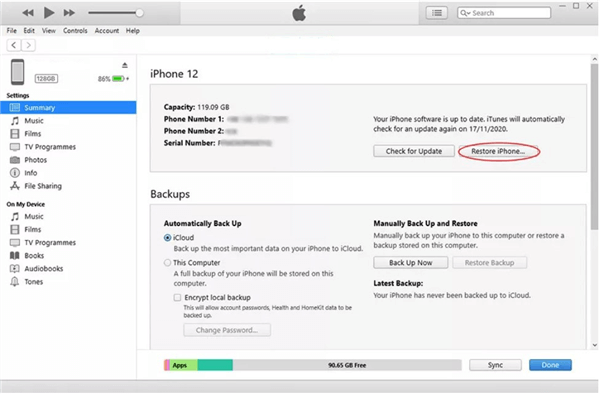
Unlock Any iPhone via iTunes
So, you can easily see that it doesn’t require much time and effort to unlock iPhone SE with iTunes. Now, let’s move ahead to the next section of our discussion.
How to Unlock iPhone SE Passcode without Computer
Another way to unlock iPhone SE passcode without a computer is using Apple’s Find My iPhone service. Over and above, you can remotely perform actions on an iOS device using it. Hence, you can remove the screen passcode on your iPhone SE using Find my iPhone service.
Unlocking iPhone SE without a computer using Apple’s Find My iPhone service is easy. So, let’s learn the whole procedure in steps.
Step 1. On the other phone, download and install the Find My iPhone app.
Step 2. First, log in to your iCloud account in the application.
Step 3. Now you can see all of your Apple devices using the same iCloud account. Next, tap on your disabled iPhone.
Step 4. Next, you will find three options at the bottom of the screen. And Click on the last option that says Erase iPhone.
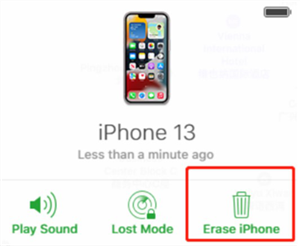
Unlock Any iPhone via iCloud
Step 5. Now it will erase all the data on your iPhone SE, including your screen passcode.
So, this is all about unlocking iPhone without using a computer. Next, let’s move ahead to the next part of our article.
Extra Tip: How To Unlock iPhone SE Carrier
If you want to unlock your iPhone SE with a different carrier, you must first unlock it. Without unlocking, you wouldn’t be able to get access to your iPhone SE. So, let’s first remove SIM Lock with AnyUnlock for use with a different carrier.
All you need to do is to connect your iPhone to your Windows or Mac computer, and then you can use AnyUnlock to remove the SIM lock with simple steps. After SIM card unlocking, the SIM restrictions remove and you can enjoy any other carriers. Here are the steps to unlock iPhone SIM from any carrier:
Step 1. Free download AnyUnlock on your Windows PC or Mac. Click on Remove SIM Lock on the home page.

Choose Remove SIM Lock
Step 2. Connect your iPhone to the computer and make sure your iPhone is jailbroken before clicking Remove Now to continue.

Click Remove Now
If your iDevice isn’t jailbroken, follow the on-screen instructions to jailbreak your iPhone on your own.
Step 3. Follow the on-screen instructions to Forget This Network on your iPhone.

Forgot This Network on iPhone
Step 4. AnyUnlock will start removing SIM lock as below.
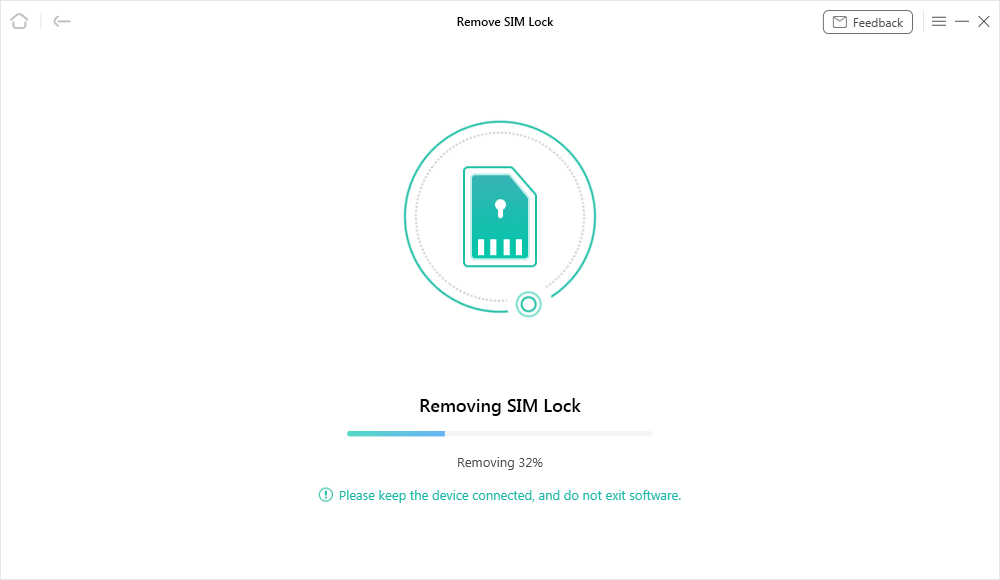
Start Removing
Step 5. Once the SIM lock is unlocked, you will get the success page.

SIM Lock Removed Successfully
Final Words
In summary, forgetting the iPhone SE passcode is no more frustrating, as you can easily unlock it. Actually, many methods exist to unlock iPhone SE, or factory reset iPhone without a passcode or SIM lock. Thus, you can easily remove the iPhone SE passcode using AnyUnlock, iTunes, and Find My iPhone Service.
Additionally, if you want to unlock iPhone SE with a different carrier, you can remove the SIM lock using AnyUnlock. Hence, these methods can help you easily access your iPhone SE. Last of all, if you find this article helpful, please share and comment.
Product-related questions? Contact Our Support Team to Get Quick Solution >

