Unlock iPhone 12/Pro/Max/Mini with Any Network
Have you had trouble unlocking your iPhone device? The guide will demonstrate how to unlock iPhone 12/Pro/Max/Mini for use with a different carrier. Also, you can learn how to unlock your iPhone 12 if you’ve forgotten the screen passcode.
A variety of factors can cause your iPhone 12/Pro/Max/Mini to be locked. For example, your iPhone may be locked to a carrier. Thus, unlocking your iPhone device means you can use it with a different carrier. In this post, we have collected appropriate solutions for you to unlock iPhone 12/Pro/Max/Mini for use with a different carrier. Besides, some iPhone 12 users may be bothered by the screen passcode. For this reason, we also demonstrate how to unlock iPhone 12/Pro/Max/Mini if you have forgotten the screen passcode.
Keep reading to learn the proven methods for unlocking iPhone 12/Pro/Max/Mini for any carrier or without a passcode.
How to Unlock iPhone 12 for Any Carrier?
If you want to unlock your iPhone 12 with any carrier, the easiest way is to call the carrier and have it done quickly. If you’re unsure how to do it, just follow the steps below, and you’ll be good to go!
Step 1. You can begin by contacting the carrier using live chat or by calling their customer service number. Explain to the customer representative that you want to remove your phone from the carrier’s service. The following are the phone numbers for the top carrier providers.
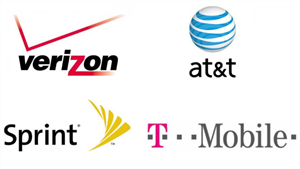
Unlock iPhone to Any Carrier
- At&t unlock: 800-331-0500
- Sprint unlock: 888-211-4727
- T-Mobile unlock: 1-800-866-2453
- Verizon unlock: 800-922-0204
Step 2. The information will be requested by the support person, i.e.
- The name and account number of the account holder IMEI number of your device
- Your contact information
- The Social Security number or password of the account holder
- A signed contract and a payment plan for the equipment
- If you are in the army and want to unlock your phone before your contract expires, you will need to get overseas deployment documents.
Step 3. After receiving the information you provided and confirming that you own the phone, they will begin processing your unlock request.
Step 4. Within the next 30 days, the carrier will email you an unlock code. They will walk you through the process of entering this code and unlocking your phone.
Step 5. Finally, you can use a SIM card from a different operator after you’ve unlocked the phone.
Limitations of carrier method
- Even if it appears to be the most straightforward method, requesting an unlock through your carrier has certain drawbacks:
- The carrier will not approve your request if you are not the original owner of the phone.
- It takes 30 days for the carrier to complete the unlock.
- Each carrier has its own set of requirements, but you must meet all of them to unlock the phone.
- Only the original carrier can unlock your phone.
Can iPhone be Unlocked to Any Network?
Yes. To unlock iPhone to any network means manually changing the carrier and using iPhone on a different carrier. If your iPhone is locked by a specific carrier or facing SIM is not supported, you can use AnyUnlock – iPhone Password Unlocker, which allows you to remove the SIM lock. After removing the SIM lock, you can switch to any carrier freely, including AT&T, Sprint, T-Mobile, Verizon, etc. Here are the steps:
Step 1. Get AnyUnlock installed on your computer (Windows PC/Mac). Connect your iPhone with the SIM card to the computer, then tap on Remove SIM Lock.
Free Download * 100% Clean & Safe

Choose Remove SIM Lock
Notes: Support for iPhone 12 is coming soon. Now, AnyUnlock supports iPhone 5S to iPhone X. Jailbreak is required, but will NOT lose any data.
Step 2. Check your iDevice’s information and make sure your iPhone is jailbroken already before clicking Remove Now to continue.

Click Remove Now
Considering your iDevice isn’t jailbroken yet, you can follow the on-screen instructions to jailbreak it with simple clicks.
Step 3. Follow the on-screen instructions to Forgot This Network on your iPhone.

Forgot This Network on iPhone
Step 4. Later, you will get Removed SIM Lock Successfully page as below.

SIM Lock Removed Successfully
Bonus Tip. How to Unlock iPhone 12 If You Forgot the Passcode?
Besides unlocking iPhone 12 for use with any carrier, you may also want to know how to unlock iPhone 12 if you have forgotten the passcode. In this part, we collect the proven way to unlock iPhone 12/ 12 Pro / 12 Pro Max / 12 Mini on your own.
A significant issue that all iPhone users confront is forgetting their passwords, leaving them stranded because they can no longer use their phones. This may appear difficult because iPhone users cannot use their phones without a passcode, but let us show you a great application that makes this impossible.
AnyUnlock- iPhone Password Unlocker, a well-known application among most iPhone users, may rapidly remedy the issue. Because it guarantees to protect users’ personal information, this is an exceptionally secure site for iPhone users. The application is simple to use, and even a novice may utilize it without difficulty. Let us mention some of its highlights:
Free Download * 100% Clean & Safe
- Recover the iTunes backup passwords and unlock the Screen passcode.
- Bypass or remove administration restrictions for iPad/iPhone.
- If you are unable to log in to your Apple ID/iCloud account, remove your Apple ID.
- It works with both Mac and Windows.
Install AnyUnlock on your computer after downloading it. It is accessible for both Windows and Mac computers. The steps for using this app to remove the passcode from your iPhone 12 are as follows:
Step 1. When the app is entirely installed on your computer, launch it. On the main screen, tap the Unlock Screen Passcode option.

Choose Unlock Screen Passcode
Step 2. To download the firmware for your iPhone model, choose Start Now and then Download.

Click Start Now Button
Step 3. After downloading the firmware, click the Unlock Now option to begin unlocking your iPhone. On your screen, you should be able to watch the live progress.

Tap on Unlock Now
Step 4. When you remove your iPhone’s passcode, the notice below will appear.

Screen Passcode Removed Successfully
You can now begin configuring your iPhone as a new device.
The Bottom Line
Hopefully, you’ve already unlocked your iPhone 12/12 Pro/12 Pro Max/12 Mini to any network. As indicated, if you fail to unlock your iPhone lock screen, you are also recommended to free try AnyUnlock to unlock your iPhone passcode in the techniques listed above. If you have any queries, please leave them in the comments section.
Free Download * 100% Clean & Safe
Product-related questions? Contact Our Support Team to Get Quick Solution >

