How to Unlock iPad without Apple ID [2025 Updated]
“How to unlock an ipad I found?” This is a common question on forums. If you have the same question, or you forget your Apple ID, don’t worry, just read this article and find out how to unlock iPad without Apple ID with several proven ways.
AnyUnlock – Unlock iPad without Apple ID in 3 Steps
Finding an effective tool to unlock an iPad without an Apple ID? Free down AnyUnlock to have a try. It can help you unlock an iPad within a few clicks. No skills are required, no worries about iTunes limitations.
When you set up an Apple device, you must use your Apple ID and password to sign in. This is a security measure that Apple takes to prevent others from accessing your devices, such as your iPad. However, either you are getting a second-hand iPad from a friend or family, or you simply forgot your Apple ID and its password, this measure might be a big trouble for you. Fortunately, this article covers four easy solutions to unlock an iPad without an Apple ID.
Is It Possible to Unlock an iPad without an Apple ID?
The answer is YES. But it’s certainly not easy to do so. Apple ID and password are used by iPad to identify its users and therefore are security measures that can’t be bypassed easily. Unlocking an iPad without an Apple ID usually means that you need to restore it and thus erase all contents from your iPad. Such action may be troublesome if you do not have a backup for your iPad. Thus, it’s highly recommended that you remember your Apple ID and password and unlock your iPad with them.
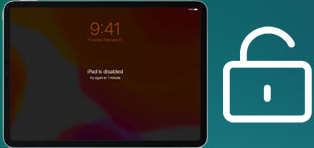
Unlock iPad without Apple ID
Then, how to unlock an iPad without an Apple ID or the password if you unluckily forget? Don’t worry! There are still methods how to unlock iPad without Apple ID. You will see four methods to make iPad unlock without Apple ID below.
How to Unlock iPad without Apple ID without Erasing Data
If you cannot remember your Apple ID, or wonder how to unlock an iPad you found, AnyUnlock would be a good choice. As a reliable Apple ID removal tool, AnyUnlock can help you unlock an iPad without data loss if the Find My iPhone feature is disabled. It contains regular updates to support all iOS versions, including the latest iOS 26. With its easy steps and user-friendly interface, AnyUnlock is suitable for most users, even without any technical knowledge and skills. Thanks to the high success rate and fast process, AnyUnlock stands out from numerous competitors as a solution for how to unlock an iPad without an Apple ID within minutes. Besides, this powerful tool also allows you to unlock a screen passcode, bypass iCloud Activation Lock, etc. on iOS devices.
AnyUnlock – Unlock iPad without Apple ID
- Supports all iPad models and iOS systems.
- Easy steps to unlock iPad within Minutes.
- High success rate in unlocking iPad without data loss.
- No data and privacy leakage, 100% safe & clean.
Free Download100% Clean & Safe
Free Download100% Clean & Safe
Free Download * 100% Clean & Safe
Here is a detailed guidance on how to unlock an iPad without an Apple ID:
Step 1. Free download and launch AnyUnlock on your computer. Connect your iPad to the computer with a USB cable. Then click on the Unlock Apple ID panel.

Click on the Unlock Apple ID Mode
Step 2. When your iPad is detected by AnyUnlock, click on the Unlock Now button.
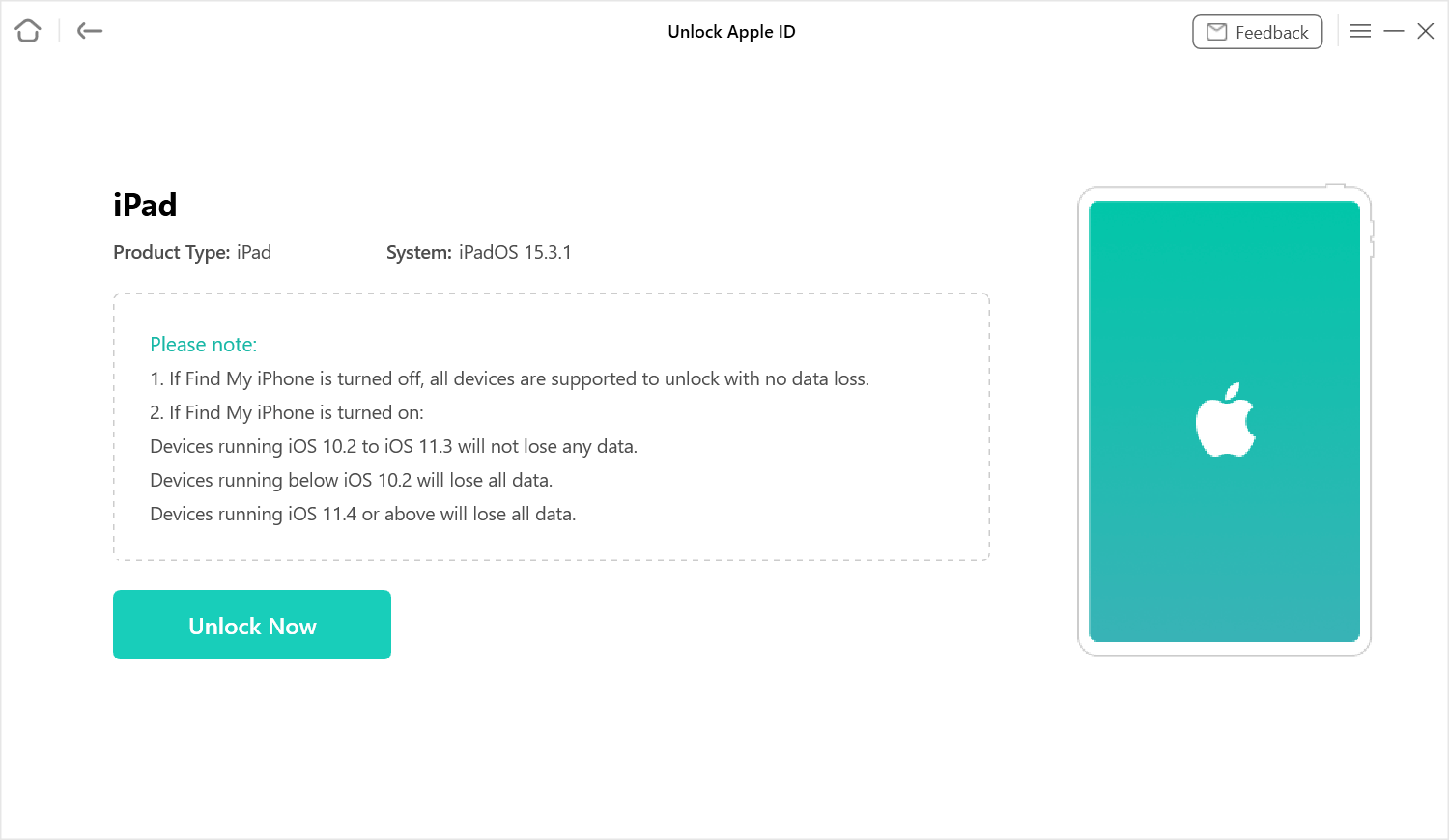
Click Unlock Now Button
Step 3. The app will immediately start unlocking your Apple ID and you will see the live progress on your screen. The following will appear when the Apple ID password is successfully unlocked.

Apple ID Removed Successfully
How to Unlock iPad without Apple ID If Find My iPad Enabled
Since most people have turned on Find My iPad on the device, this will make Apple ID unlocking more difficult. Fortunately, AnyUnlock makes it easy to unlock iPad without Apple ID even when Find My iPad is turned on. Let’s free download AnyUnlock and see how to unlock your iPad without Apple ID now:
Step 1. Open AnyUnlock > Select Unlock Apple ID mode > Click Start Now button > Connect your iPad and computer, and tap on the Unlock Now button.
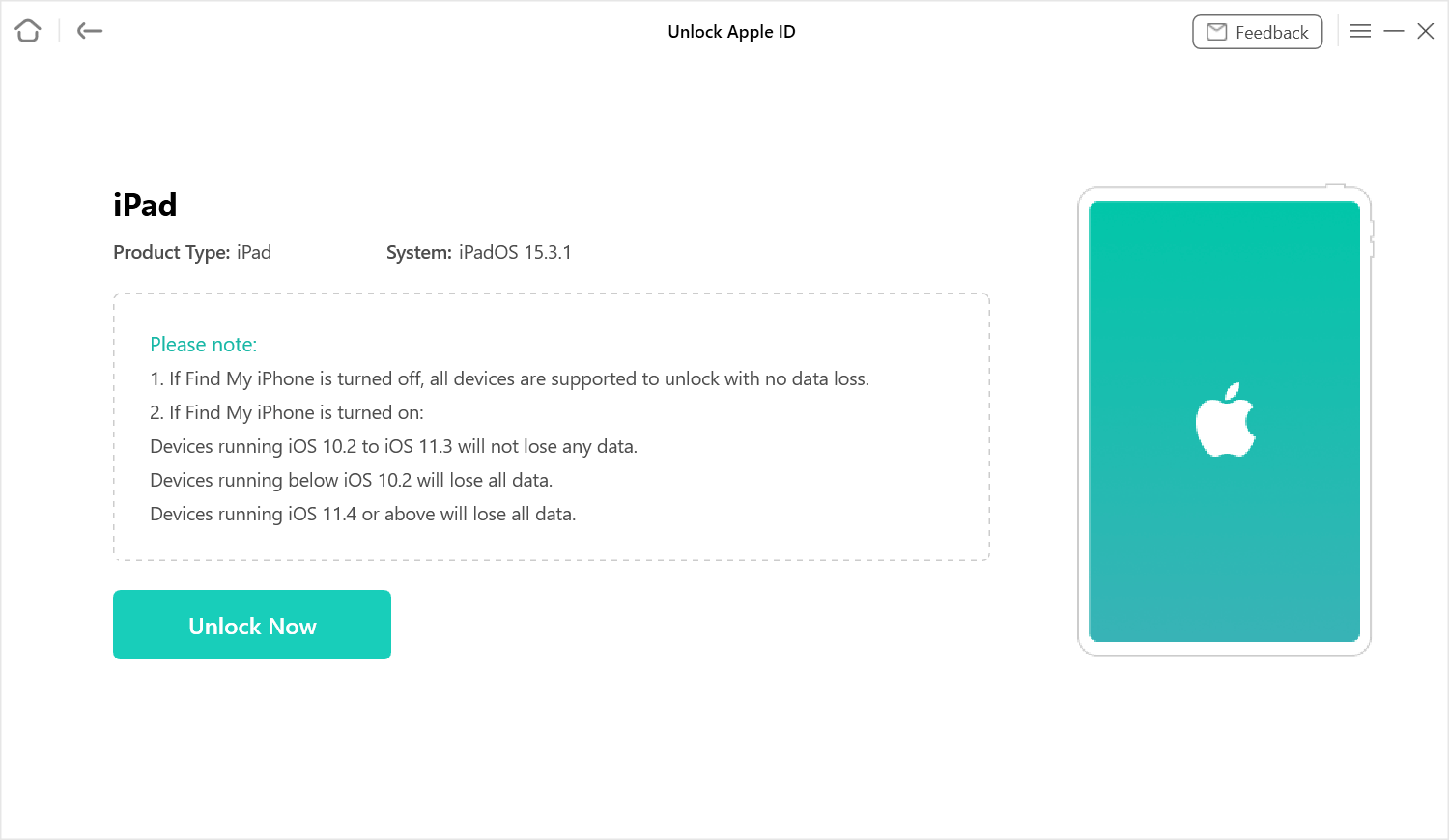
Click Unlock Now Button
Step 2. After you select the “Unlock Now” button, the following interface will be displayed. You need to reset all settings, please go to Settings > General > Reset All Settings on your device.
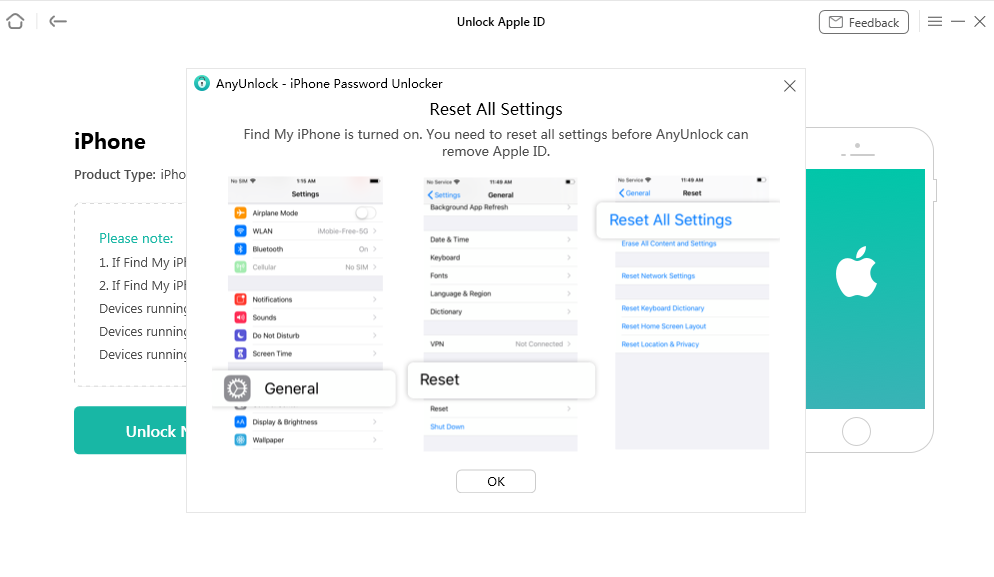
Reset your Device
Step 3. After you reset all settings, your iOS device will restart. And it may take some time to restart, please keep patient.
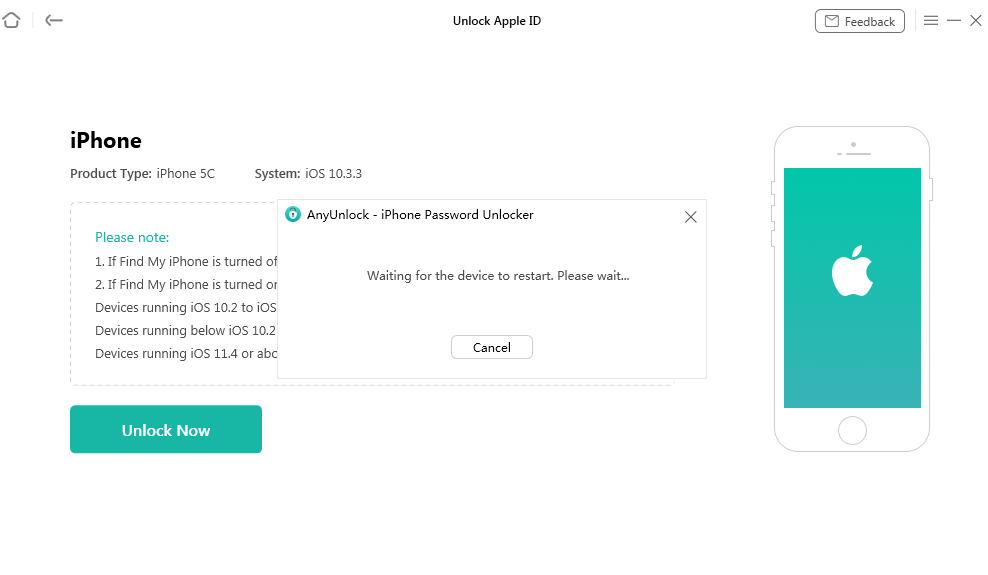
Wait for Reset
Step 4. After the device restarts, AnyUnlock will start the removing Apple ID process automatically.

Apple ID Removed Successfully
If your device is turned on the Two-Factor Authentication, please check how to turn off two-factor authentication on iPhone/iPad.
How to Unlock iPad Without Apple ID Via iTunes
iTunes can also be used to unlock iPad without Apple ID. However, if Find My iPad is enabled, the device will still be activation-locked and require the original Apple ID credentials to bypass the iCloud activation lock. Also, if you want to unlock your iPad with Apple ID using iTunes Restore, you have to meet the following requirements:
- Your iPad was connected to iTunes and trusted the computer before.
- The Find My feature has been disabled on your iPad.
- You have updated iTunes to the latest version.
Then you can follow the steps below to unlock the iPad without Apple ID in iTunes.
Step 1. Launch iTunes on your computer and use a USB cable to connect your iPad.
Step 2. Put your iPad into recovery mode.
Step 3. On your computer, find the iPad in iTunes and choose the Restore option.
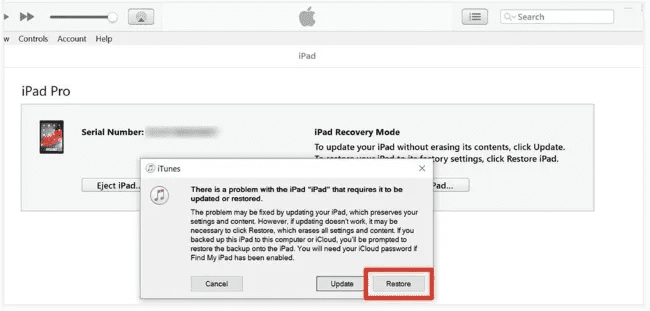
Restore iPad in iTunes
Step 4. After restoring, your iPad will restart and you can set up with a new Apple ID.
How to Unlock iPad without Apple ID via Apple ID Password Reset
How to bypass the iPad passcode without an Apple ID? If you are lucky enough to have access to another Apple device, such as a Mac or an iPhone, and that device is signed in to the same Apple ID as your iPad, you can reset your Apple ID password there. Let’s see the guide on how to unlock an iPad without an Apple ID in this way.
If your Apple ID is logged in on your Mac:
- Go to the Apple Menu, which is the Apple icon on the top left corner of your Mac, and click “System Preferences”.
- Go to “Apple ID” > Click “Password & Security” > Click “Change Password”.
- When prompted, enter your Mac screen password, and then click “Allow”.
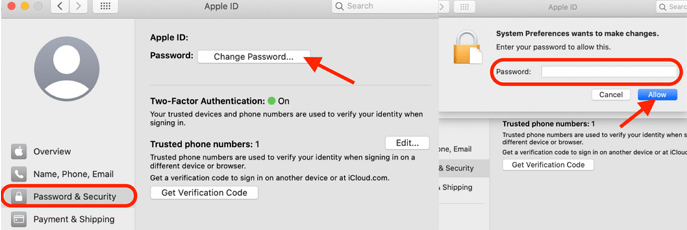
Reset the Apple ID Password on Mac
These steps are compatible with macOS Catalina.
If your Apple ID is logged in on your iPhone:
- Go to “Settings” > Tap your name > “Password & Security” > “Change Password”.
- When prompted, enter your iPhone passcode. Then you can reset your Apple ID password.
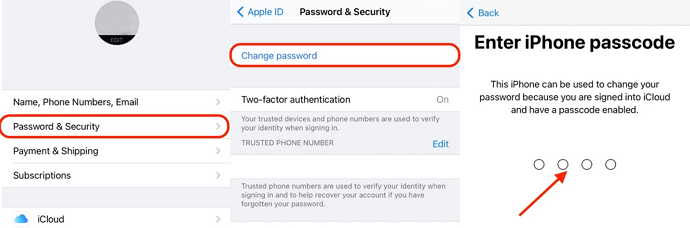
Reset the Apple ID Password on iPhone
The Bottom Line
In summary, this article covers 4 effective solutions for how to unlock an iPad without an Apple ID in different cases. All the methods we offer can solve your problem when you forget your Apple ID and password, wonder how to unlock an iPad I found, or how to unlock disabled iPad without Apple ID. Considering the highest success rate and convenience, AnyUnlock would be the best way to unlock an iPad without an Apple ID, even if the FMI is enabled. Free download AnyUnlock enjoy your iPad without any problems now!
Free Download * 100% Clean & Safe
Product-related questions? Contact Our Support Team to Get Quick Solution >


