How to Unlock iPad Passcode without Restore (4 Ways)
Are you facing trouble in unlocking your iPad? If yes, then you will find this article helpful. Here you will learn about how to unlock ipad passcode without restore using different methods. So, ensure that you read the article till the end.
AnyUnlock – How to Unlock iPad Passcode without Restore 1 Click
How to unlock iPad passcode without passcode without resetting? Just free download AnyUnlock to unlock iPad passcode in simple clicks. No skills required, you can unlock iPhone even at home. Supports all iPhone models.
In order to secure your iPad from unauthorized access, you may choose to lock it by creating a long and strong passcode. Surely it does enhance the security of your device, but a lot of times, a “difficult-to-remember” passcode makes it challenging to recollect.
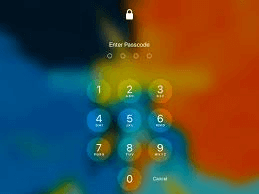
Unlock iPad Passcode without Restore
With time or when in a hurry, you are most likely to forget the screen passcode completely. Things get worse when you repeatedly enter the wrong passcode, and you get locked out of your iPad. In such a scenario, it is natural to panic.
But not anymore! If you are unable to get inside your iPad and looking for how to unlock iPad passcode without restore, consider this article as help. In the coming parts of this article, you will come to figure out several solutions that will help you in unlocking your device. So, let’s begin!
Can You Unlock iPad Passcode without Restore?
If you have forgotten the passcode or you have entered a wrong passcode several times on the iPad, it will be disabled due to security reasons. In such a case, you are left with no choice but to perform an iOS restore. As it is by far the only official way to unlock an iPad, it is impossible to unlock iPad password without restoring.
Moreover, there are certain disadvantages of unlocking an iPad by restoring it. One is that you will end up erasing all the existing settings and data of your device. It means you will lose all the pictures, videos, messages, etc; the other disadvantage is that restoring an iPad is an extremely complicated task and you may face iTunes won’t restore issue sometimes. It will take some time, and the worst consequence is a blank device with no previous data at all. Even if you use iTunes or Find My iPad, restoring the operating system would end up deleting all your crucial data. However, if you have maintained a backup of your important files on a computer or an external storage device, you restore disabled iPad without losing data or losing everything.
Now, you may wonder how to unlock iPad passcode without restore. Thankfully, there are some effective methods by which you can remove passcode from iPad without restoring. So, now let’s check out the ways one by one.
1. How to Unlock iPad Passcode without Restore via iCloud
The first way to resolve the issue of how to unlock iPad passcode without restore is to bypass the iPad passcode through iCloud. For most issues related to Apple devices, iCloud is one of the effective tools to fix the issue. Even if you don’t have a laptop, you can still unlock your iPad without restoring it via iCloud.
For this method to work, you will be required to link your device to the iCloud account. Then, enable the Find My iPad option by visiting icloud.com. Here are the steps to remove your iPad passcode via iCloud.
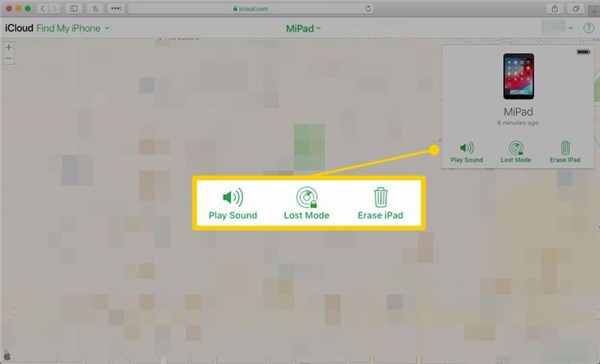
Select the Erase iPad Option
- Go to the iCloud site from any device and log in to your account by entering the correct Apple ID and password.
- Select the Find My iPhone and then hit the All Devices option and choose your device.
- Select the Erase iPad option from the given options.
Further Reading: How to Fix iPhone Restore from Backup Stuck >
2. Unlock iPad Passcode without Restore Directly [SAFE & EASY]
If the above-mentioned method fails to unlock your iPad, you would require an advanced tool that will help you with how to unlock iPad passcode without restore. Since there are many third-party iPhone/iPad unlock tools available in the market out there, you can’t afford to take a chance on random software. It might end up erasing all your data.
Thus, the best way to remove passcode from your iPad without restoring is to use AnyUnlock. It works as a professional iPhone unlocker to unlock the iPad if you have accidentally disabled it after entering too many wrong passcodes. With just simple clicks, you will be able to use your device normally.
Key Features
- AnyUnlock can help you unlock any iOS screen locks such as 4/6 digital password, Face ID, fingerprint recognition, PIN, pattern, etc.
- Advanced technology ensures the highest success rate.
- It only takes a few minutes for you to unlock and re-enter your device.
- It supports all the iPad series and Apple’s operating systems.
- Despite unlocking iPad passcode, AnyUnlock can also help you bypass the iCloud activation lock, remove the MDM lock, recover your backup password, view saved passwords on your iOS device, etc.
Free Download* 100% Clean & Safe
How to Unlock iPad Passcode without Restore with AnyUnlock:
Step 1. Download and launch AnyUnlock on your PC. Connect your iOS device to the PC through a cable. From the main interface, select the Unlock Screen Passcode mode.

Choose Unlock Screen Passcode
Step 2. AnyUnlock will auto-detect your device. Tap on the Download button to get matching firmware. If not, please manually enter your iPhone into recovery mode.

Get a Matching Firmware
Step 3. When you see the Download Complete page, click on the Unlock Now option.

Tap on Unlock Now
Step 4. Wait for a few minutes, you will see the removed successfully page as below.

Screen Passcode Removed Successfully
That’s it! In mere 4 steps, your iPad will be unlocked. Isn’t it fast?
Free Download * 100% Clean & Safe
3. How to Unlock iPad Passcode without Restore via Siri
If you fail to bypass the iPad passcode via iCloud, then you can consider using Siri. It is a voice recognition system launched and developed by Apple. Here is how you can use Siri to fix the issue of how to unlock iPad passcode without restore.
- Activate Siri by pressing long the Home button on your iPad. Then, ask Siri what time is it to access the iOS clock.
- Tap on the clock icon to open the World Clock app.
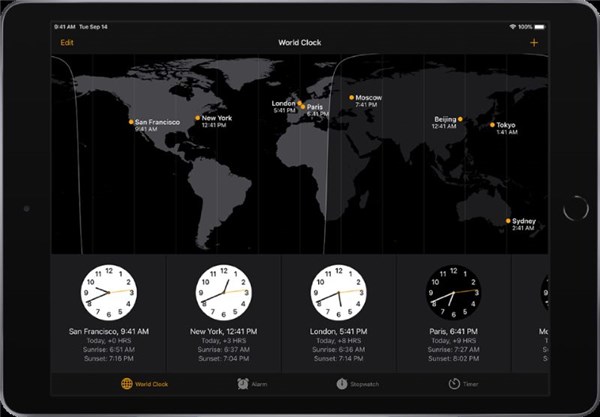
Open the World Clock App
- Tap on the + icon to add a new clock.
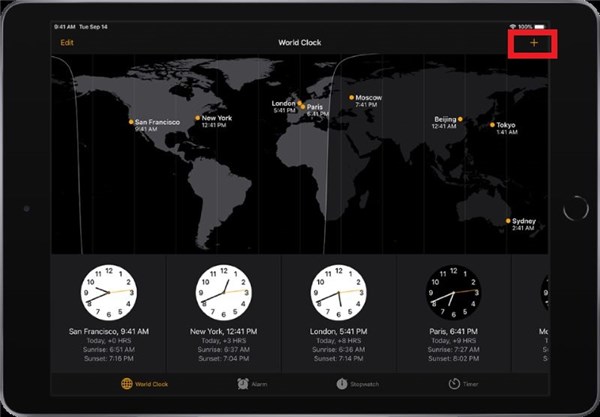
Tap on the Plus Icon
- Search about anything using the search bar and select the Select All option. Then, click on the Share option.
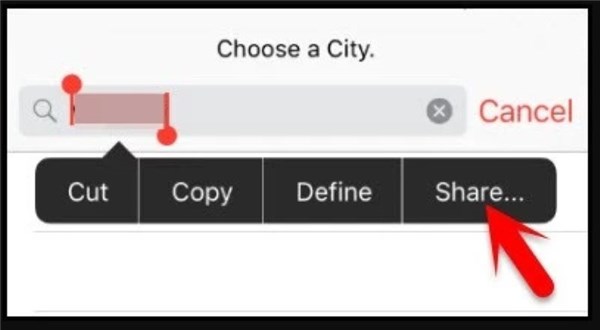
Click on the Share Option
- Now, click on the Message option and choose the To: option. Type anything and click on the + icon.
- Select the Create New Contact option and choose the Add Photo option.
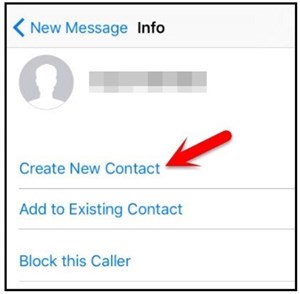
Select the Create New Contact Option
- Click on the Choose Photo option. The Photo app will be opened. Select an album and wait for a few minutes. Once the album opens, tap on the Home button, and your iPad will be unlocked.
4. Unlock iPad Passcode without Restore via Apple Service
The last option you can consider to bypass the iPad passcode is by taking support from Apple service. After several failed attempts of putting the wrong passcode or forgetting your passcode completely, your device will be disabled.
According to the solution provided by Apple support, you’ll have to erase your iPad settings. It will delete your data, including the passcode as well. Thus, make sure you take a full backup of your iPad before you decide to go with this method. Here’s how you can remove the password.
- Plugin your iPad to the computer.
- Press and hold together the Top button and either Volume button until the Power-off slider appears on the screen. Now, drag the slider to switch off your device.
- Hold the Top button. Keep holding it until the Recovery mode screen appears on the screen.
- Restore your data and settings once you remove the passcode.
The Bottom Line
You can go with any of the methods mentioned above to unlock your iPad. However, using AnyUnlock is a hassle-free way to remove the passcode from your device. With this, you’ll have an answer to how to unlock iPad passcode without restore.
Free Download * 100% Clean & Safe
Product-related questions? Contact Our Support Team to Get Quick Solution >

