Top 3 Ways to Reset Your Apple ID & Password with iforgot.apple.com
It’s pretty common to forget your Apple ID password or get locked out due to multiple failed attempts. However, there are many ways to reset it. This article discusses 3 easy ways to reset your Apple ID & password via the iforgot.apple com unlock website.
AnyUnlock – Unlock Apple ID without Any Password Directly
Forget the password or phone number of Apple ID? Just free download AnyUnlock to 1-click to unlock Apple ID without phone number or password. You can also use this tool to find and recover Apple ID without phone number with ease. Supports all iOS versions.
Apple’s security feature is one of the most robust ones out there. You can practically get locked out of your iPhone if you enter the wrong passcode or Apple ID credentials multiple times. And this is one of the most common issues faced by iPhone users!
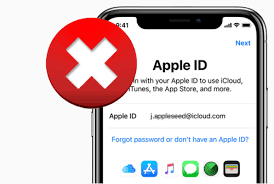
How to Unlock Apple ID with iForgot Apple
However, with the launch of iforgot.apple com, it has become easier for Apple users to reset their forgotten Apple ID and password.
Here are the top 3 ways to reset your Apple ID & password with the iforgot.apple.com unlock website and a detailed guide on how to unlock Apple ID when it’s locked or disabled without recovery key.
Further Reading: How to Find Apple ID Password>>
What Is iforgot.apple com?
Have you ever forgotten your Apple ID password and felt locked out of your own device? How do I reset my Apple ID with my phone number? It can be super frustrating, right? Well, that’s where iforgot.apple.com comes in handy!
It’s a website designed to help Apple users reset their passwords and regain access to their accounts.
All you need to do is provide some basic information about your account, such as your email address or phone number, to verify your identity. Once you’ve done that, you can create a new password, and voila! You’re good to go.
So, if you’re an Apple user, remember to keep iforgot.apple com in mind. It’s a handy tool that can save you a lot of frustration if you ever forget your password. And let’s face it, with so many passwords to remember these days; it’s easy to get mixed up!
When Might You Use iForgot Apple (iforgot.apple.com Unlock)?
You might need to use the iforgot.apple.com unlock website in many instances.
For example:
- When you forget your Apple ID password.
- Suspect that your account has been compromised.
- Get a notification that your Apple ID has been locked for security reasons, and you can’t log in to your account.
In any of these cases, you can visit the website, follow the prompts, and reset your password to regain access to your Apple account. It’s a quick and easy process that can save you a lot of frustration and ensure the security of your account.
Bonus Tip: If you have some other problems with Apple ID, free to read: Fix “Incorrect Apple ID” Issue >>
However, there is more than one way to use iforgot.apple.com unlock. Below we have put together 3 ways to use it.
How to Reset Apple ID with iForgot Apple (3 Regular Ways)
While using iforgot.apple com is pretty straightforward, sometimes one method is not enough to reset your Apple ID and password. Therefore, we have discussed 3 different ways to reset your Apple ID using this website. If you wanna learn about iforgot.apple.com unlock, please read on!
Way 1: Unlock Apple ID via Two-Factor Authentication on iforgot.apple com
Two-factor authentication is the first way to reset your Apple ID and password with iforgot.apple.com unlock. This method uses your mobile number to verify your identity and reset your Apple ID.
- Go to the iforgot website, enter your Apple ID, and code in the given space.
- Enter your phone number associated with your Apple ID and click “Continue.”
- You will receive a notification on your phone to reset your Apple ID. Tap “Allow.”
- The next step is to enter your lock screen passcode and proceed to the set new Apple ID and password page.
Way 2: Reset Apple ID via Recovery Email or Security Questions on iforgot.apple com
If you don’t have your iPhone or are locked out of it, you can reset your Apple ID using the recovery email or security question feature on iforgot.apple com.
- Go to the iforgot website, enter your Apple ID, and code in the given space.
- Enter your phone number associated with your Apple ID and click “Continue.”
- You will receive a notification on your phone to reset your Apple ID. Tap “Allow.”
- You will be asked to enter your lock screen passcode. Tap “Forgot the Passcode > Continue.”
- You will be asked to confirm your phone number and enter the passcode again. Tap “Don’t Know iPhone Password > Start Account Recovery.”
- Apple will send a verification code to your recovery email address, after verifying which you can reset your Apple ID and password.
Way 3: iforgot.apple.com Unlock Apple ID via Account Recovery
If you cannot reset your ID using the recovery email or security question, you can use Account Recovery as a last resort. This method uses your recovery key to verify your identity and enable you to reset your Apple ID and password. However, you need to set up the recovery key option for this method to work. Here’s how to set up a recovery key and use it to unlock your Apple ID:
Set Up Recovery Key
- Go to “Settings > Apple ID > Password & Security > Account Recovery.”
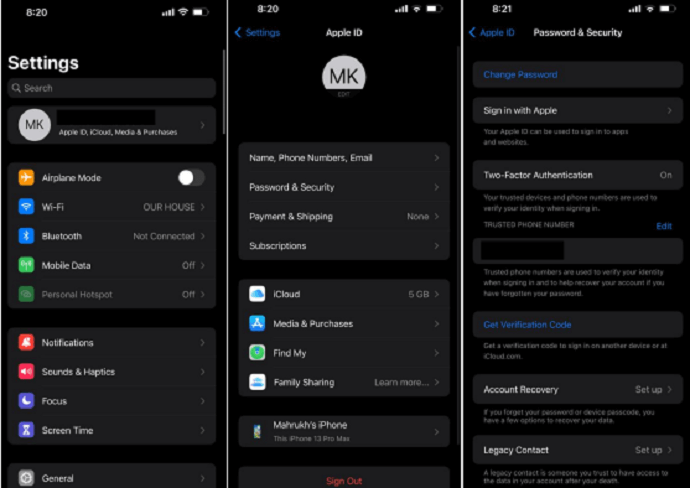
Set Up Account Recovery
- Now tap “Recovery Key,” turn the toggle on and tap “Use Recovery Key.”
- Enter your lock screen passcode, after which you will get a message displaying the recovery key. Write it down and enter it for verification.
Use Account Recovery to Unlock Apple ID
To unlock your Apple ID using account recovery, follow the steps below:
- Go to the iforgot website, enter your Apple ID, and code in the given space.
- Enter your phone number associated with your Apple ID and click “Continue.”
- You will receive a notification on your phone to reset your Apple ID. Tap “Allow.”
- You will be asked to enter your lock screen passcode. However, click “Forgotten the Passcode.”
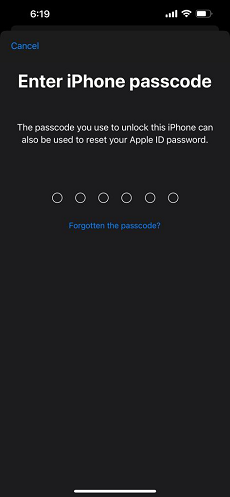
Click Forgot Passcode
- You will be asked to verify your phone number and enter the recovery key you set earlier.
- Once you enter the recovery key, you will be able to reset your Apple ID & password.
1-Click Unlock Apple ID without iForgot Apple / Password Directly [Safe & Easy]
The 3 methods mentioned above require you to use your email address or recovery key to unlock your Apple ID. But, How can I unlock my Apple ID without the recovery key? If you don’t have access to these options or simply want to save time, you can use a professional iPhone unlocker, like AnyUnlock to reset your Apple ID.
AnyUnlock is an iPhone password unlocker tool that can help you remove your Apple ID safely and securely. It is a one-stop iOS unlocker and can help you get rid of the Apple ID even without phone number or password. Let’s check what it can do for you:
Key Features:
- The best part? You need no prior experience using the software and can easily get the job done in a few simple steps.
- In only a few minutes, you can successfully unlock your Apple ID. No more waits, saving your precious time.
- Fully cover all iPhone/iPad models and all iOS versions. You don’t need to worry about system or model support issues.
- Meet different unlocking situations. Success rate guaranteed.
- AnyUnlock also comes in handy for removing a lock screen passcode, bypassing the iCloud activation lock, and bypassing MDM lock.
Now free get AnyUnlock and follow the guide to unlock Apple ID that’s locked or disabled:
How can I unlock Apple ID without iForgot Apple with AnyUnlock:
Step 1. Download and install AnyUnlock on your PC > Click “Unlock Apple ID” mode.

Click Unlock Apple ID from the Homepage
Step 2. Connect your iPhone to the PC using a lightning cable > Tap on “Unlock Now.”

Click Unlock Now Button
Step 3. Then, AnyUnlock will start removing your Apple ID automatically if Find My iPhone is turned off. Do not unplug your device during the process. Wait a minute, you will get Apple ID removed successfully page below.

Apple ID Removed Successfully
This step applies to devices that do not have Find My iPhone turned on. If you’ve already opened Find My iPhone, don’t worry. Click on Guide to see how to remove Apple ID with Find My iPhone enabled.
The Bottom Line
Forgetting your Apple ID or password is quite a common issue. And Apple has provided its users with easy ways to unlock it like the iforgot.apple.com unlock website.
However, while the website is an easy way to reset your Apple ID, it requires your number, email address, and recovery key, which most people don’t have access to. In such a case, we recommend using AnyUnlock. It helps you remove Apple ID from your device without any email or code. And it takes only 5 minutes to do so. Free get AnyUnlcok and give it a try>>
Free Download * 100% Clean & Safe
Vital Phone Tips
Unlock iPhone ID
- How to Unlock Apple ID without Phone Number
- How to Unlock Apple ID without Security Questions [Full Guide]
- How to Unlock Apple ID That’s Locked for Security Reasons [Solved]
- 6 Proven Ways to Unlock Macbook Pro without Password or Apple ID
- 4 Ways to Unlink 2 iPhones With the Same Apple ID
- Bypass iCloud Activation Lock iOS 16/15 [Full Guide]
- 4 Ways to Unlock iPhone 15 without Passcode or Face ID
- 5 Proven Ways to Bypass Apple ID [Full Guide]
Product-related questions? Contact Our Support Team to Get Quick Solution >

