How to Fix Turn Passcode off Greyed out on iPhone/Apple Watch
Due to updates in iOS security policies, many issues take place. Turn Passcode Off become greyed is one of them. In this article, we will see 4 different methods to fix the Turn Passcode off greyed issue.
Many people are having an issue where their iPhone or Apple Watch’s turn-off passcodes have turned out grey. This might be due to a recent iOS update that removed the ability to turn the passcode off entirely on these devices.
These restrictions create a lot of frustration and are unnecessary, especially for people who want to avoid being constantly concerned about the safety of their devices. This article will show you how to fix Turn Passcode off grey out on your iPhone/Apple Watch, including resetting the Settings or removing the application from your device. Let’s get started.
Why Is Turn Passcode off Greyed out?
If the iPhone’s Turn Passcode Off option is greyed out, the device is likely to be protected by a passcode via a corporate configuration profile, mobile device management, or Exchange policy.
Passcode restrictions placed on a controlled iPhone affect Apple Watch as well. In such situations, it will be unable to remove the watch’s passcode.
You can use the below methods to fix Turn Passcode Off greyed out on iPhone/Apple Watch.
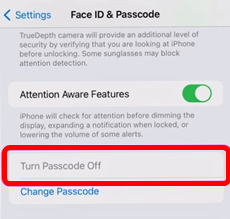
Turn Passcode Off Greyed out
Fix Turn Passcode off Greyed out with Configuration Profile
A configuration profile can deploy many settings and information to your iOS device. A common issue we face is that the Turn Passcode Off iPhone greyed out in the Settings on iOS devices, which means you can’t turn it off. Here is how you can remove the configuration profile from your iPhone:
Step 1. Open Settings and go to General, then VPN & Device Management.
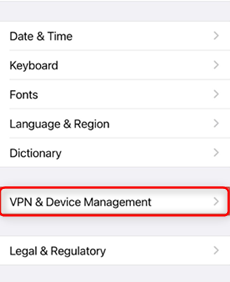
Click VPN & Device Management
Step 2. If you see any configuration profile in the list. Click on the Remove Profile to remove it.
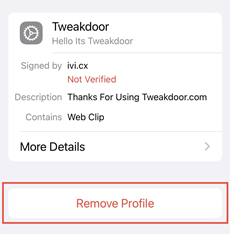
Click on Remove Profile
Step 3. In the last step, enter your passcode to confirm.
Removal of the configuration profile should have enabled the Turn Passcode Off option. If you do not have any configuration profile or this method doesn’t work, you can use the following method.
Fix Turn Passcode off Greyed out by Deleting Email Account
Sometimes your work/school email accounts have security mechanisms that restrict you from making any changes to your security settings. If you have added any such emails to your iPhone, you should remove them. Deleting such emails from the iPhone might solve this problem. Here is how you can do it:
Step 1. Tap Settings and select Mail.
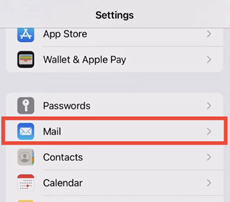
Select Mail in Settings
Step 2. Select Accounts and then Exchange.
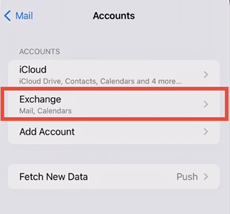
Select Accounts and Then Choose Exchange
Step 3. Now select Delete Account to remove the email that is causing the problem.
After deleting the email account, you can check whether the Turn Passcode Off greyed out has been fixed.
Fix Turn Passcode off Greyed out in 1 Click by Using iOS Unlocker
If you face the problem of Turn Passcode Off greyed out and have tried everything but still cannot remove the passcode from your iOS device. Don’t worry! AnyUnlock has your back because it is the one-stop iPhone unlocker for many iOS unlocking problems. With this tool, you can easily turn off the passcode on your iDevices even the turn off button has been greyed out. And you can also find more amazing features of AnyUnlock with the following content.
Free Download * 100% Clean & Safe
- Turn off any type of screen lock in seconds – No matter whether you set a digital passcode, pattern lock, or enable Face ID, fingerprint, etc. on your iPhone or iPad, you can quickly remove it with AnyUnlock.
- Easy operation beyond imagination – Only a few simple steps and clicks on buttons are required to turn off/remove locks. If you have always thought that unlocking is troublesome, then AnyUnlock will definitely break your perception.
- No worry about device/system compatibility – AnyUnlock is always updating the supported iPhone/iPad/iPod models and systems, and currently, it has supported the latest iPhone 17 and iOS 26.
- All-in-one unlocking tool for iOS – Besides screen locks, AnyUnlock can also help you remove Apple ID without password, unlock your encrypted iTunes backup, bypass iCloud activation lock, unlock SIM card from any carrier, and more. As long as you need to unlock iOS, trust AnyUnlock with confidence.
Therefore, just download AnyUnlock for free now and follow these easy steps below to remove your screen lock if the turn passcode off greyed out.
Step 1. After opening AnyUnlock on your computer, connect your iOS device to your computer via a USB. You will see several options on the main interface. Please select Unlock Screen Passcode mode.

Choose Unlock Screen Passcode
Step 2. You’ll see this screen once AnyUnlock has successfully detected your iOS device. Then, just press the Start Now button below. And then download the most recent firmware version by clicking Download on the following screen.

Click Start Now Button
Step 3. The downloading process will take some time. Once the download is completed, the following interface will be shown. Click Unlock Now to proceed further.

Tap on Unlock Now
Step 4. The Unlock Now button initiates the immediate removal of the screen lock’s passcode. To complete the unlocking process, keep your device connected to the computer.

Screen Passcode Removed Successfully
After a few minutes, the screen passcode will be removed from your device, and you will no longer face the issue of Turn Off Passcode greyed out.
If you still face the problem, then the last you can do is reset your phone. Let’s see how.
Fix Turn Passcode off Greyed out with Resetting
If you have tried all the above methods, and none of them fixed the problem. Then you can reset your phone to clear all the settings that will ultimately remove the passcode, and there will be no Turn Passcode Off greyed. Follow these steps:
Step 1. Tap Settings, then go to General > Transfer or Reset iPhone > Reset.
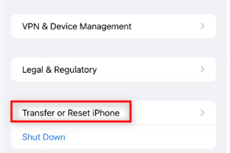
Click on Transfer or Reset iPhone
Step 2. Tap Reset and enter your passcode.
Don’t do anything till the reset is done. After a reset, you’ll see that the option to remove the passcode, “Turn Passcode Off,” is no longer greyed.
The Bottom Line
Hopefully, after reading this article, you know how to fix Turn Passcode off greyed out on your iPhone or Apple watch. While the passcode is easy to set, it can become difficult to remove due to security reasons. Fortunately, there are a few solutions available to help you get your passcode removed. The most convenient way to fix this issue is AnyUnlock’s Unlock Screen Passcode function, and its success rate is obviously much higher than any other solution.
Free Download * 100% Clean & Safe
Product-related questions? Contact Our Support Team to Get Quick Solution >

