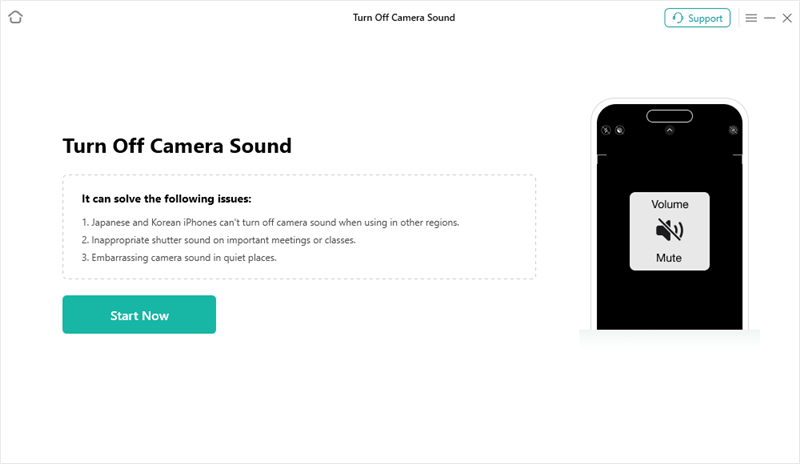Turn Off iPhone Camera Sound Full Guide 2024
“I bought a Korean iPhone when I was studying there, it comes with built-in shutter sound and I can’t turn it off. Now I’m not staying in Korean, can I turn off the camera sound?” – A user asked online.
The distinct shutter sound when taking photos on an iPhone can be charming for some but a nuisance for others, especially in quiet settings. This sound mimics the click of a traditional camera, providing auditory feedback that a picture has been taken. However, there are times when you might want to disable this sound. Whether you’re using an iPhone 12, iPhone 13, or another model, this comprehensive guide will walk you through several methods to turn off the shutter sound on your iPhone. By the end of this article, you’ll have multiple strategies at your disposal to ensure a silent photography experience.
You may also like: How to fix camera not working on iPhone/iPad
What iPhones Are Enabled with Shutter Sound?
All iPhones come with a built-in shutter sound that activates when you take a photo. This feature is standard across all models, including the iPhone 12 and iPhone 13. The shutter sound is part of the overall design to enhance user experience, but it’s particularly enforced in certain regions due to privacy laws. For example, in Japan and South Korea, the shutter sound cannot be muted to prevent covert photography. However, in most other regions, you have several options to disable or mute this sound.
Is It Possible to Turn Off iPhone Shutter Sound?
Yes, it is possible to turn off the iPhone shutter sound, but the methods available can vary depending on your region and the specific iPhone model you are using. While some methods involve using the phone’s built-in settings, others might require additional apps or tools. In the following sections, we will explore each method in detail, ensuring you have a variety of options to choose from based on your preferences and needs.
More Tips: How to stop iPhone camera from shaking
How to Turn Off Camera Sound on iPhone
Method 1. Use Live Photos
One of the easiest ways to mute the shutter sound is by using the Live Photos feature. Live Photos captures a short video clip along with your picture, which includes sound and movement.
Open the Camera app on your iPhone.
Tap the Live Photos icon (a set of concentric circles) at the top of the screen. The icon should be yellow, indicating that Live Photos is enabled.
Take your photo. The shutter sound will be automatically muted when Live Photos is turned on.
This method works well on most iPhones and is a quick solution if you frequently use the Camera app. Also, you can turn live photo into video if you want.
Method 2. Turn Off the Media Volume
Another method involves lowering the media volume on your iPhone. The shutter sound is tied to the media volume, so reducing it to zero can effectively mute the sound.
Unlock your iPhone and swipe down from the top-right corner to open the Control Center.
Use the volume slider to lower the media volume to the lowest setting or mute it completely.
Open the Camera app and take your photo. The shutter sound should be muted.
Note that this method mutes all media sounds, so you won’t hear alerts or other media playback until you adjust the volume back up.
Method 3. Enable iPhone Silent Mode
Using the physical mute switch on the side of your iPhone is perhaps the most straightforward way to silence the shutter sound.
Locate the mute switch on the left side of your iPhone, just above the volume buttons.
Flip the switch downwards to mute the phone. You will see an orange indicator when the phone is in silent mode.
Open the Camera app and take your photo. The shutter sound will be muted.
This method is quick and easy, ensuring your phone remains silent not just for the camera shutter but for all notifications and alerts.
Method 4. Turn Off iPhone Shutter Sound with AnyUnlock
Besides the common settings on iPhone to turn off camera sound, using a third-party tool is more straightforward. AnyUnlock, as a comprehensive iPhone unlocker, supports turning off iPhone shutter sound directly. You can just follow the steps below to get a mute iPhone when taking photos.
Step 1. Download and install AnyUnlock on your computer.
Step 2. Open AnyUnlock and connect your iPhone to the computer using a USB cable. Then Choose the Turn Off Camera Sound option under More Tools.
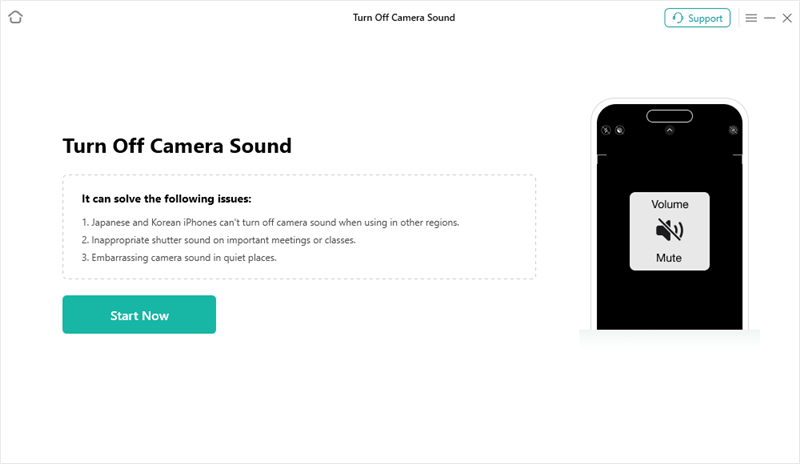
AnyUnlock Turn Off Camera Sound
Step 3. Follow the on-screen instructions to disable the shutter sound.
Using AnyUnlock can provide a more permanent solution, especially if the other methods do not work due to regional restrictions.
Conclusion
In this guide, we explored several methods to turn off the shutter sound on your iPhone. Whether you have an iPhone 12, iPhone 13, or another model, you can choose from using Live Photos, adjusting the media volume, muting the phone directly, or employing a third-party tool like AnyUnlock. Each method provides a viable solution depending on your needs and circumstances. By following these steps, you can ensure a quieter photography experience, allowing you to take photos without the disruptive shutter sound.
Vital iPhone Data Solutions
Vital iPhone Data Recovery Tips

Joy Taylor


Senior writer of the iMobie team as well as an Apple fan, love to help more users solve various types of iOS & Android-related issues.
Screenify
AnyEnhancer
FocuSee
Vozard
AnyMiro
AnyMirror