6 Proven Ways to Fix This Apple ID Is Not Active
A growing number of users are facing the frustrating “Apple ID is not active” error on their iPhone or Mac. This issue can be caused by a variety of factors, including payment problems, repeated security question failures, or issues related to second-hand devices. In this guide, we will cover six effective methods to fix the Apple ID not active issue, including resetting your Apple ID password, checking iCloud system status, and using third-party software like AnyUnlock for a one-click solution.
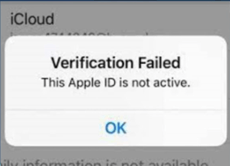
This Apple ID Is Not Active
If you’re encountering the error “This Apple ID is not active,” it typically means that your Apple account is either disabled, locked, or has issues with the verification process. The main reasons could include forgotten passwords, repeated incorrect security questions, or violations of Apple’s terms. This article offers 6 practical solutions to resolve the issue, including resetting your Apple ID password, contacting Apple support, and using third-party tools like AnyUnlock to bypass the problem in just a few clicks.
Why Is My Apple Account Not Active
There can be many reasons why your iPhone says, “This Apple account is not active” or “verification failed this Apple ID is not active,” but here are a few to get an idea.
- Disabled Account: This is one of the most common reasons Apple disables your account, and it is because of payment problems and misinterpretation of identity.
- Apple ID is Locked: It occurs if you or someone else enters the password and other security questions incorrectly again and again, then Apple can lock your Apple ID, and you won’t get access to any services, and you will face “verification failed this Apple ID is not active”
- Second-Hand Device: If the previous owner of the phone has not signed out of iCloud, you may encounter the ‘Apple ID is not active’ error. Then you may need to remove the previous owner’s Apple ID from your iPhone.
- Violated Apple’s terms and conditions: In a few cases, you may be in breach of the user terms and conditions agreement set out when you created your Apple account and ID. If this is the case, Apple can disable your account and make it inactive.
Understanding these reasons will help guide you to the right fix.
How to Fix This Apple ID Is Not Active
Knowing the reasons why your Apple account is not active, here are 6 proven ways to fix this issue effectively. Check them one by one and get out of your Apple ID trouble.
Method 1. Reset Your Apple ID Password
The first thing you can do is reset your Apple ID password in the Settings app. Follow the steps below to reset Apple ID password quickly.
- On your iPhone/iPad or Apple watch, go to settings.
- Tap your Apple ID> Password & Security > Change Password.
- It’s required to enter your device passcode to continue.
- Follow the on-screen steps to reset your password.

Method 2. Recover Apple Account Via Apple iForgot
If you use security questions with your Apple ID, or if you don’t have access to a trusted device or phone number, you can go to the iforgot website. After that, you can unlock your Apple account with your existing password or reset your password.
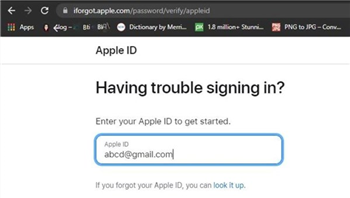
Reset the Apple ID via iforgot Web
Method 3. Restart Your iDevice to Solve Temporary Issues
Sometimes, your iPhone may encounter the Apple account not active issue because of occasional bugs. In this case, you can restart your iPhone and solve the problem quickly and easily.

- To restart your Apple phone, you need to long-press the lock button or the power button on your device until you see the “swipe to power off” option.
- Once the device is completely turned off, release the power button. Restart your device after a while and then you can check whether you can use your Apple ID on your iPhone or not.
If the problem gets solved, then congrats, but if not, then let’s try another method.
Method 4. Check iCloud System Status
Like all other phone companies, Apple is susceptible to bugs and system errors, so it’s a great idea to visit iCloud System Status to see if all the systems are properly functioning. Upon visiting Apple System Status, you will see a green circle, which means the system is running normally from their end, and you are having a problem with your device, which you have to deal with personally.
But if the circle is yellow, it means the system is having problems from their end, and all users face this kind of problem, and you don’t have to take any action personally.

Method 5. Unlock Apple ID Without Password
As of now, we have gone through a lot of phases, and this is getting frustrating as well. Let’s continue to talk about the ultimate Apple account not active solution. Here, you are recommended to use AnyUnlock. This iPhone unlocker will save you from many inconveniences, including the “this Apple ID is not active” problem. Just by using “Unlock Apple ID” mode, you can unlock your Apple ID to fix the Apple account not active issue in a few clicks.
Key Features:
- Without any difficulty to use. You only need to click the button to unlock Apple ID in 3 simple steps.
- The whole unlocking process only takes you a few minutes, so you don’t have to wait too long to re-enter your device.
- AnyUnlock works well on all iPhone/iPad models. It also supports all iOS versions. Don’t have to worry about compatibility.
- AnyUnlock can also help you unlock other iOS locks, such as iCloud activation lock, iPhone/iPad screen lock, SIM card lock, MDM lock, etc. And it can also help you get back your Apple ID if you forget it.
Just download the latest version of AnyUnlock and fix “this Apple ID is not active” issue by bypassing Apple ID with AnyUnlock:
Free Download * 100% Clean & Safe
Step 1. Free install AnyUnlock on your computer and launch it > Select the Unlock Apple ID option and click on “Start Now” button.

Step 2. Please connect your iOS device to your Windows or Mac computer by using a USB cable. Once your device is successfully connected, please select the “Unlock Now” option.

Step 3. After selecting “Unlock Now”, AnyUnlock will unlock your Apple ID automatically. Please don’t unplug your device during the unlocking process, or it may cause a failure. Once AnyUnlock successfully removes the Apple ID, you will see the interface given below.

Method 6. Contact Apple Support
If none of the above solutions worked, it’s time to contact Apple Support.
- Visit your local Apple Store or reach out to Apple Support online.
- Bring your device and any relevant information (e.g., purchase receipts, identification) to help verify your ownership of the account.
While this method may be time-consuming, it’s a guaranteed way to resolve the issue with professional assistance.

FAQs About This Apple ID Is Not Active
1. How do I make my Apple Account active again?
If your Apple ID is inactive, you can recover it via the iForgot website or reset the password through the Settings app.
2. How do I log out an Apple ID that is not active?
Go to Settings and navigate to your profile. You can try to sign out of the inactive Apple ID. If you’re unable to, contacting Apple Support is your best option.
3. How long does an inactive Apple Account last?
The duration depends on the cause. If it’s a system error, it will resolve once the issue is fixed on Apple’s end. If it’s a security lock, you’ll need to follow the recovery steps to regain access.
The Bottom Line
If you’re facing the “This Apple ID is not active” issue, it’s essential to try the methods outlined above. AnyUnlock provides the simplest solution for users seeking to quickly unlock their Apple ID without encountering complex recovery processes. Try it today to save time and get back to using your device hassle-free!
Free Download * 100% Clean & Safe
Vital Phone Tips
iPhone ID
- 4 Ways to Unlink 2 iPhones With the Same Apple ID
- 6 Proven Ways to Unlock Macbook Pro without Password or Apple ID
- How to Fix Apple ID Disabled or Locked
- 10 Tricks to Fix Apple ID Verification Failed Issue
- Use “appleid apple com” To Reset Apple ID Password [NEW!]
- How to Unlock iPhone without Apple ID [2024 New!]
Product-related questions? Contact Our Support Team to Get Quick Solution >

