All Things to Know About Switching SIM Cards between iPhones
Scared of switching SIM Cards on your iPhone because of some assumed implications you have in mind? Then this article is for you. Here, we discuss in detail everything you need to know about switching SIM Cards on iPhones.
AnyUnlock – iDevice Passwords Unlocker
Free download AnyUnlock to unlock Screen lock, Apple ID, SIM Lock and so on.
SIM Cards play a crucial role in every mobile device. With SIM Cards, you can carry out several cellular operations such as surfing the internet, sending text messages, hosting/participating in phone calls, etc.
All of these operations come with a cost attached, which varies for different network providers. Many folks usually capitalize on this factor, and more when selecting a SIM Card. Some even go to the extent of changing SIM Cards when the factors don’t favor them. Additionally, you may wonder can you switch SIM cards between iPhones?
Well, regardless of the reason, do you know the merits and demerits of switching SIM Cards on your phone? If not, then this post is for you. Here we focus on all you need to know about switching SIM Cards between phones, with the Apple iPhone being our case study.
Can You Just Switch SIM Cards in iPhones
Ever thought “Can I put my SIM card in another iPhone”? Well, the answer is- yes, you can switch SIM Cards between two or more iPhones. You can also do the same for the same iPhone, in case the network you are connected to is misbehaving.
The procedure to switch SIM Cards between iPhones is easy, and very quick. But before we get started, kindly get a SIM Card remover tool (most preferable is the one that came with your iPhone). Once you have that ready, follow the directions below to switch SIM Cards:
Step 1: At the side of your iPhone, insert the SIM Card remover tool into the corresponding tiny hole, and press it down gently. Without delay, the tool will push out the SIM Card tray.

Change SIM Card with Eject Tool
Step 2: Next, pull out the SIM Card tray, and take out the SIM Card on it. Once done, insert the tray into the phone.
Step 3: Using a similar approach as in step 1, eject the SIM Card tray for the second iPhone you want to switch SIM Cards with. When the tray comes out, place the SIM Card properly, and re-insert into the device.
Whenever you want to switch SIM Cards, always put off the device before proceeding with the operation. Also, ensure the SIM Card network provider is active in your region to avoid issues of SIM Card not working.
How to Switch SIM Card to New iPhone from Any Carrier
Is your iPhone locked to a particular network carrier? If so, and you need to switch SIM Cards, then an iOS Unlocker is needed. This is because a SIM locked device won’t work with any other carrier except the preconditions are met. However, since that’s not happening, an iPhone unlocker like AnyUnlock will come in handy.
Free Download* 100% Clean & Safe
- Easily to switch/change SIM unlock from any carrier, such as AT&T, T-Mobile, etc.
- Fixes several iOS lock issues, such as SIM Lock, iCloud Activation Lock, Screen Time Passcode, remove Apple ID, and more.
- Easy to use. Just needs a few clicks to remove SIM unlock.
- Most iPhone models and iOS versions are supported.
Step 1. Free download AnyUnlock on your Windows PC or Mac. Click on Remove SIM Lock on the home page.

Choose Remove SIM Lock
Step 2. Connect your iPhone to the computer and make sure your iPhone is jailbroken before clicking Remove Now to continue.

Click Remove Now
Step 3. Follow the on-screen instructions to Forget This Network on your iPhone.

Forgot This Network on iPhone
Step 4. AnyUnlock will start removing SIM lock as below.
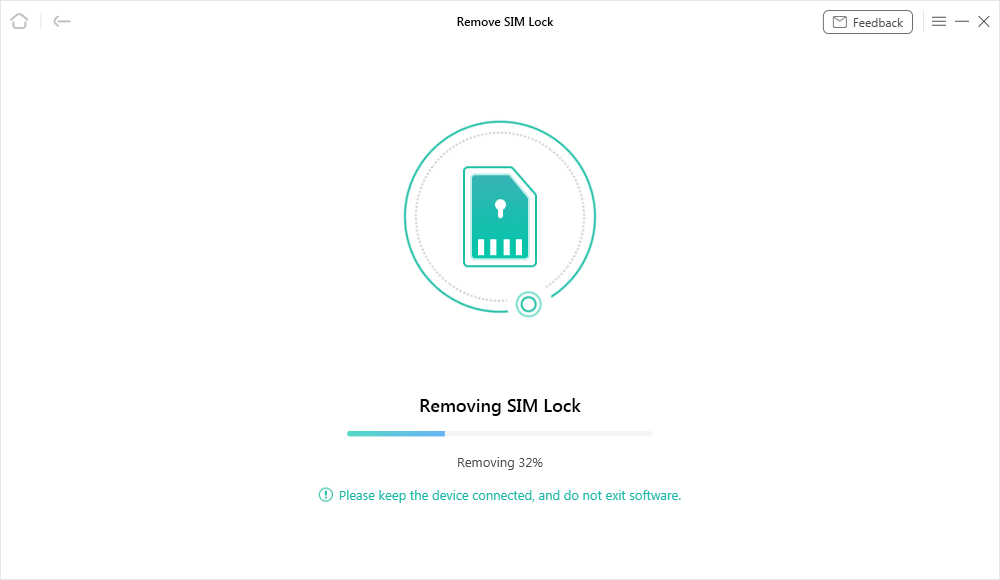
Start Removing
Step 5. Once the SIM lock is unlocked, you will get the success page.

SIM Lock Removed Successfully
Does Switching SIM Cards Transfer Everything?
No! When you switch SIM Cards on an iPhone, there’s not much difference such as the transfer of data or anything related. One of the changes you may encounter is your contact list.
Your new SIM Card automatically imports your contacts should you have some phone number stored on it. Another thing that changes when you switch SIM Cards is your FaceTime, and iMessage address.
Bonus Tip: How to Transfer All Data to New iPhone in One-Click
As previously discussed, the majority of your data isn’t transferred when you switch SIM Cards. You can only be lucky to find or import a few contacts, and that’s all. But if you wish to migrate all your phone data to the new iPhone, you need a professional iOS data transfer program like AnyTrans.
AnyTrans is the best iOS data transfer software. It’s popular software with a host of quality features that you need to migrate data between iPhones. Also, it powers features that make data transfer from Android to iPhone possible.
Free Download* 100% Clean & Safe
- 1-click to move all your data files to a new iPhone without compromising the quality.
- Do more with the AnyTrans iOS data manager, such as backup of over 30+ iOS data, data migration from iOS to Android, or computer, etc.
- The latest Android and iPhone models are supported.
Step 1. Connect the two iPhones and choose transfer mode.
Install and launch the software > Connect your iPhones to the computer via USB cables > Choose “Phone Switcher” > Click on “Phone to iPhone” mode.

Choose Phone to iPhone to Migrate
Step 2. Select the source and target iPhone.
Select the source device and target device > Click the “Next” button to continue.

Transfer Data from One iPhone to Another with AnyTrans
Step 3. Transfer iPhone to iPhone.
Select the file categories you want to transfer, here we take Contacts as an example (Or you can Select All to move) > Click the “Next” button to start transferring data from old iPhone to new iPhone.
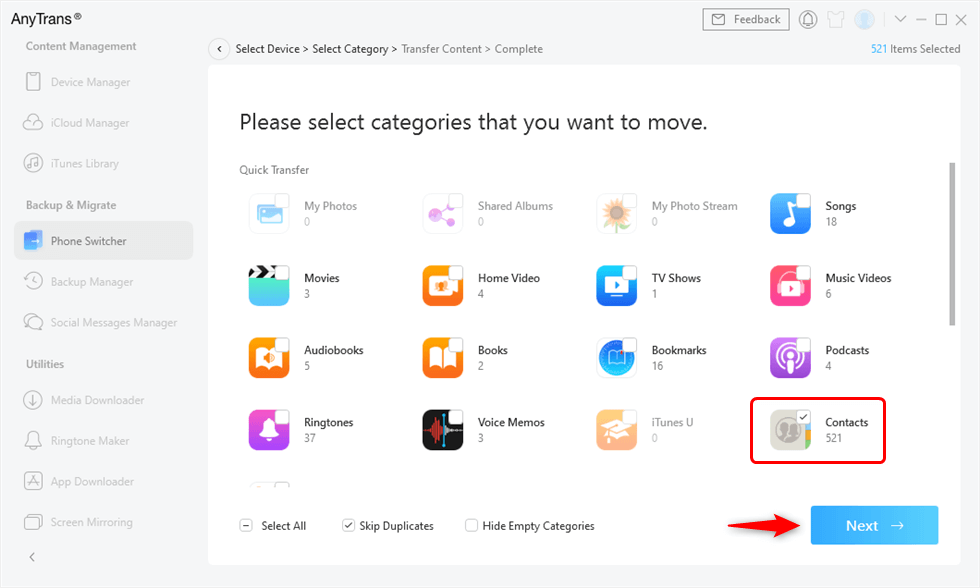
Check Contacts Box to Transfer
Anytrans will start the data transfer as soon as possible. Wait for that to be completed, then disconnect both devices from the computer system. Check the target device, all transferred files should be available in no time.
FAQs on Switching SIM Cards between iPhones
Below we have some urgent queries and the corresponding answers based on users’ search. Check them out to understand this topic better:
What happens when I switch SIM Cards on iPhone?
Before switching SIM Cards on iPhones, you need to note the consequences involved. Here are some just a few of them, in case you need to switch SIM Cards:
- Your SIM Card doesn’t contain all your data files except your contact list. So when you switch SIM Cards between iPhones, you shouldn’t expect the data to move. Just your contacts will be made available on inserting or switching SIM Cards.
- All network services associated with the SIM Card will be moved on to the new iPhone. So all tariffs, plans or fees offered on the SIM Card remain the same after switching.
- If the network provider for that particular SIM Card isn’t supported in your region, it won’t work.
- Whenever you switch SIM Cards on iPhone, you have to set up FaceTime and iMessage under the cellular settings page. Reason being that, the previous settings for the other SIM Card will be wiped automatically on ejecting it from the device.
Final Words
This article has provided various information about switching SIM Cards on an iPhone. In addition, a detailed guide on how to transfer data or unlock SIM locked iOS devices was discussed. Both AnyTrans and AnyUnlock will come in handy for such operations. So you can count on them to help you out.
Mobile Phone Unlocking
Necessary for iPhone Unlocking
Product-related questions? Contact Our Support Team to Get Quick Solution >

