How-to-do Guide: SIM Unlock iPhone 7
You want to use the device with any carrier worldwide? Here we offer some tips to unlock the original SIM on your iPhone 7.
AnyUnlock – Remove SIM Lock in Minitues
Free download AnyUnlock to Remove SIM, Unlock Screen Passcode and Apple ID with simple clicks.
Are you looking to “SIM unlock iPhone 7” to gain the freedom of using your device with any carrier worldwide? Unlocking your iPhone 7 allows you to break free from carrier restrictions and enjoy flexibility in choosing your service provider. In this comprehensive guide, we will walk you through the process step-by-step, ensuring you can unlock your iPhone 7 hassle-free.
Why Do You Unlock SIM on iPhone 7?
Many iPhones, including the iPhone 7, come locked to specific carriers, restricting the use of other SIM cards. This can be inconvenient if you travel abroad or wish to switch carriers for better service or pricing. Here are some reasons to explain why SIM locks exist:
- Contractual Obligations: Carriers often lock iPhones to ensure subscribers fulfill their contract terms before allowing the device to be used elsewhere.
- Subsidized Phones: Phones purchased at a subsidized rate are often locked to prevent resale at higher prices in other markets.
- Network Compatibility: Different carriers use different network technologies (GSM, CDMA), requiring specific settings that locked phones are configured to.
How to Solve SIM Locked iPhone 7
SIM unlocking iPhone 7 can be achieved through several methods, each with its own steps and requirements. Below are three effective solutions:
Solution 1: Contact Your Carrier
The simplest way to get iPhone 7 SIM unlock free is via contacting your carrier if your iPhone 7 is under contract or still being financed.
Step 1. Collect your iPhone’s IMEI number and account details.
Step 2. Contact your carrier’s customer support and request an unlock.
Step 3. Follow the carrier’s instructions to complete the unlock process.
Step 4. Once approved, you’ll receive confirmation and instructions to finalize the unlock on your iPhone 7.
Step 5. Insert a SIM card from another carrier to confirm the unlock was successful.
Solution 2: Unlock SIM on iPhone from Any Carrier via One-Click-AnyUnlock🔥
Not only your carrier can unlock your iPhone, but you can also unlock your iPhone yourself as long as you get the right toolkit. You can unlock the SIM card on your iPhone by using one of the most popular SIM unlock services in 2025 – AnyUnlock –a reputable iPhone Password Unlocker. It is complete iOS unlocking software that helps you to unlock SIM lock, bypass iCloud activation lock, find Apple ID email, unlock screen lock, etc. Except for unlocking SIM card iPhone, AnyUnlock can also resolve other SIM lock-related issues:
Free Download * 100% Clean & Safe
- Fix iPhone SIM not supported, invalid SIM card, and other SIM card-related issues.
- Unlock all types of SIM carriers, such as AT&T, Sprint, T-Mobile, Verizon, etc.
- Unlock SIM card iPhone without contacting the previous carrier or SIM network unlock PIN.
- Also, you can unlock iPhone without passcode or face id, etc.
Here are the steps to unlock iPhone SIM from any carrier:
Step 1. Free download AnyUnlock on your Windows PC or Mac. Click on “Remove SIM Lock” on the home page.

Choose Remove SIM Lock
Step 2. Connect your iPhone to the computer via USB cable. Then please choose “Start Now” button. Then you will enter the Remove SIM Lock interface. You can view the Basic info about your device. Please click the “Jailbreak Now” button.
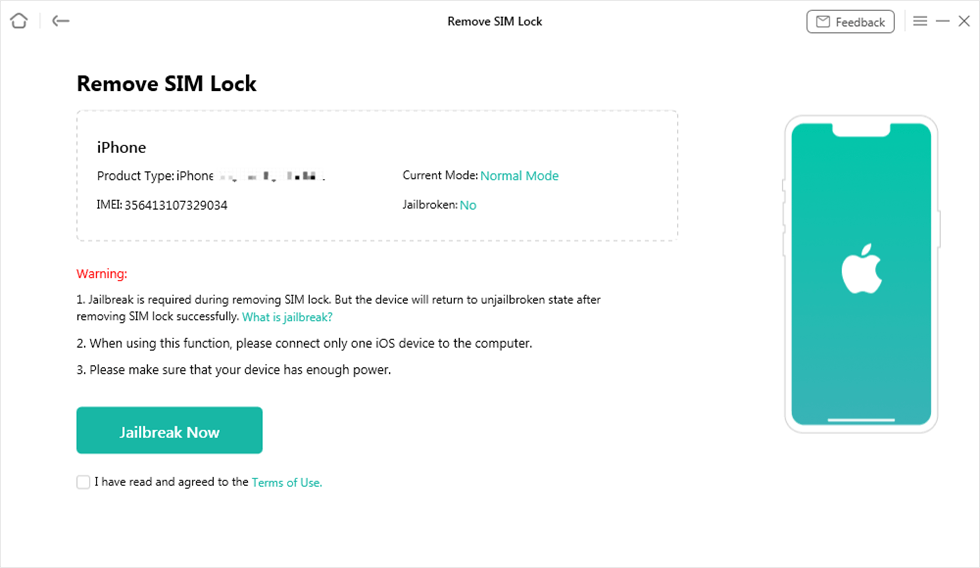
Click Jailbreak Now Button
Step 3. Please click the “Remove Now” button.

Click Remove Now
Step 4. Follow the on-screen instructions to Forget This Network on your iPhone.

Step 5. AnyUnlock will start removing SIM lock, and once the SIM lock is unlocked, you will get the success page.

SIM Lock Removed Successfully
Solution 3: Unlock SIM Card iPhone for Use with AT&T Carrier

Unlock an AT&T iPhone
Step 1. Locate your iPhone’s IMEI number.
Step 2. Then navigate to Settings > General > About and look for your IMEI number under the “Primary” section.
Step 3. Enter your IMEI number into AT&T’s unlock site.
Step 4. To unlock your phone, simply follow the on-screen prompts.
If you run into any problems, simply dial *#06# on your iPhone to contact AT&T customer service.
How to Turn Your SIM PIN on and off?
People may choose to lock the SIM card with PIN to prevent cellular data or unwanted calls. However, whenever you want to turn the phone off or remove your SIM card, you need to activate the SIM. So how to turn of SIM PIN on and off in case of permanent lock down of the PIN for mis-operations?
Step 1. On your phone, go to Settings > Phone > SIM PIN.
Step 2. Toggle the SIM Pin on or off as you need.
Step 3. Enter the SIM PIN when it asked. Hit “Done” to finish.
Use the default SIM PIN of the carrier if you haven’t configured. Or Contact the carrier for it.
Frequently Asked Questions
Q: How do I know if my iPhone 7 is carrier locked?
A: You can check by inserting a SIM card from another carrier. If your iPhone shows a message like “SIM Not Valid,” it is likely carrier locked.
Q: Can I unlock my iPhone 7 for free?
A: Some carriers offer free unlocks under certain conditions, such as completing your contract term.
Q: Is unlocking legal?
A: Yes, unlocking your iPhone 7 is legal in most countries, but it’s essential to ensure you meet the carrier’s requirements.
Conclusion
To perform SIM unlock iPhone 7 opens up a world of possibilities, allowing you to use your device with any carrier globally. By following the methods outlined in this guide, you can successfully unlock your iPhone 7 and enjoy the freedom of choice in selecting your mobile service provider. Whether you choose to contact your carrier directly, use a third-party AnyUnlocker, or explore other options, unlocking your iPhone 7 can be a straightforward process when done correctly.
Free Download * 100% Clean & Safe
Vital iPhone unlock Tips
Product-related questions? Contact Our Support Team to Get Quick Solution >

