Easy Ways to Set up iPhone without Apple ID
If you want to set up an iPhone without Apple ID or unlock Apple ID on your phone, read this tutorial to move on.
While setting up or using iPhone, Apple ID is the primary requirement. Because with it, you can have full access to iPhone features such as iCloud, App Store or data sharing between iOS devices. Most iPhone users are comfortable using their Apple ID to set up iPhone, but some don’t want to use Apple ID and share data with Apple. So, can you set up iPhone without Apple ID, and can you use an iPhone without an Apple ID? Yes, of course, and this guide is for you.
How to set up iPhone without Apple ID is the most common question that iPhone users seek an answer to, but they end up getting disappointed as they don’t find a way out of this situation. But fortunately, we have got you covered with the method where it is possible to set up and use iPhone without Apple ID. New iPhone and second-hand iPhone are both supported.
Also Read: [8 Fixes] You Could Not Sign in Apple ID >
How to Set up iPhone without Apple ID via Settings?
When you buy a new iPhone, setting up an iPhone or iPad from scratch requires you to enter your Apple ID, but some people don’t want to set up new iPhone with it. Then, how can you set up iPhone without Apple ID. In fact, Apple has considered this situation and provided a corresponding solution. If you are hunting for a method on how to set up iPhone without Apple ID, then refer to the guide below that has got you covered with easy-to-follow steps:
- Press and hold down the Power button of your iPhone to turn on your device. Continue pressing the key until the Apple logo is visible on the screen.
- Next, choose your preferred language and select your location.
- Now, two options will be visible. Click on the Set up Manually option to continue.
- Connect to a Wi-Fi network or use your Cellular data to activate and continue setting up your iPhone.
- You can now create a passcode, set up Touch ID or Face ID. If you don’t want to use any of these features, click Set up Later in Settings. But we suggest you set them up so that you can unlock your iPhone and make purchases.
- Now, you will come up with an option to transfer or restore your data from the old iPhone to the new iPhone, but as this is a new setup without using Apple ID, click on the Set Up as New iPhone option.
- Next, click on Forgot password or Don’t have an Apple ID? Click on Set Up Later in Settings, and a dialog box will pop up asking if you are sure you don’t want to use an Apple ID.
- Finally, click on Don’t use to confirm, and you will be able to set up iPhone without Apple ID.
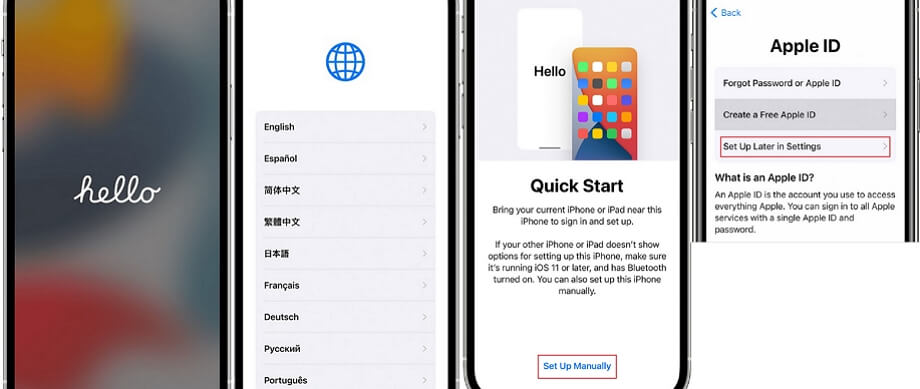
Set up iPhone without Apple ID
How to Set up iPhone without Apple ID via One Click?
Other than the above situation, you may also buy a second-hand iPhone that was locked with an Apple ID you don’t know. Or you forgot Apple ID and password to activate iPhone and thus cannot set it up. So how to unlock iPhone without Apple ID becomes your primary problem. Even in this situation, you don’t need to worry, because a dedicated iPhone unlocking tool can easily solve this problem for you.
AnyUnlock is a professional iPhone unlocker that unlocks multiple iPhone locks without any hassle. With this tool, you can bypass the iPhone screen password, remove Screen Time/Restrictions passcode, bypass iCloud activation lock, bypass Remote MDM, etc. Now, let’s check its main features:
Free Download * 100% Clean & Safe
- Unlock any kind of iPhone screen passwords like Apple ID, MDM, Screen Time, iTunes backup passcode, etc.
- Remove passcode in simple steps, no technical knowledge is required.
- No data loss during and after unlocking the phone.
- Unlock your iPhone with a high success rate.
Download AnyUnlock and follow the steps below to learn how to set up iPhone without Apple ID:
Step 1. Run AnyUnlock on your PC, connect your iOS device to the PC via a USB cable, and choose Unlock Apple ID function on the main interface.

Click Unlock Apple ID from the Homepage
Step 2. Please connect your iPhone. Once your iPhone has been recognized, please click on the Unlock Now button.

Click Unlock Now
Step 3. Now, AnyUnlock will remove the Apple ID automatically. Do not disconnect your iPhone until it restarts and don’t exit AnyUnlock.
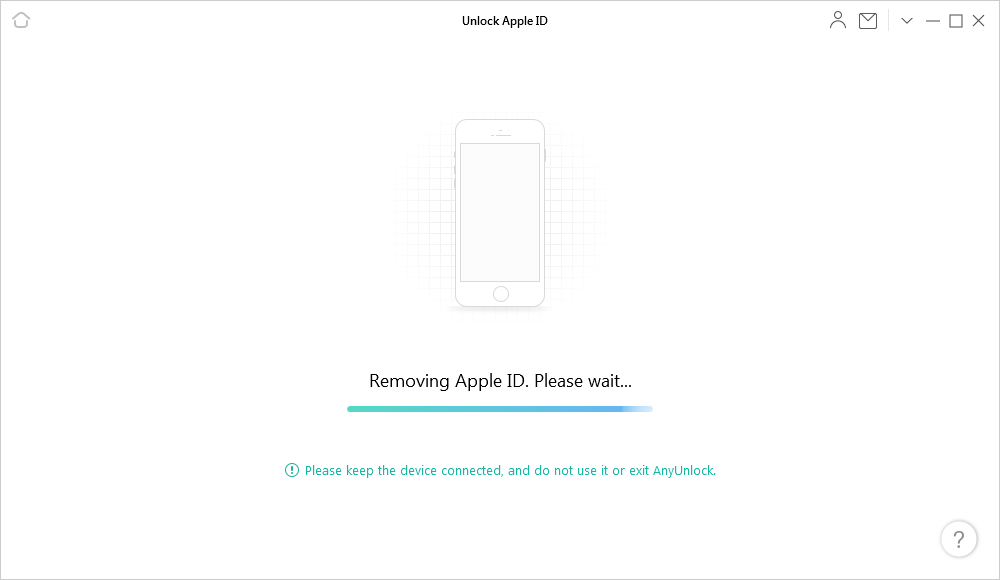
AnyUnlock is Removing Apple ID
Step 4. Once the Apple ID removing process is completed, the Apple ID removed successfully message will appear on the screen.

Apple ID Removed Successfully
If you have the Find My iPhone feature turned on, you will find the steps are slightly different. Here is the specific guideline:
Step 1. Launch AnyUnlock > Connect iPhone and computer > Select Unlock Apple ID mode > Click Start > Press Unlock Now button.

Click Unlock Now
Step 2. Follow the on-screen instructions to check and make sure the screen passcode and Two-Factor authentication are enabled. Click Continue.
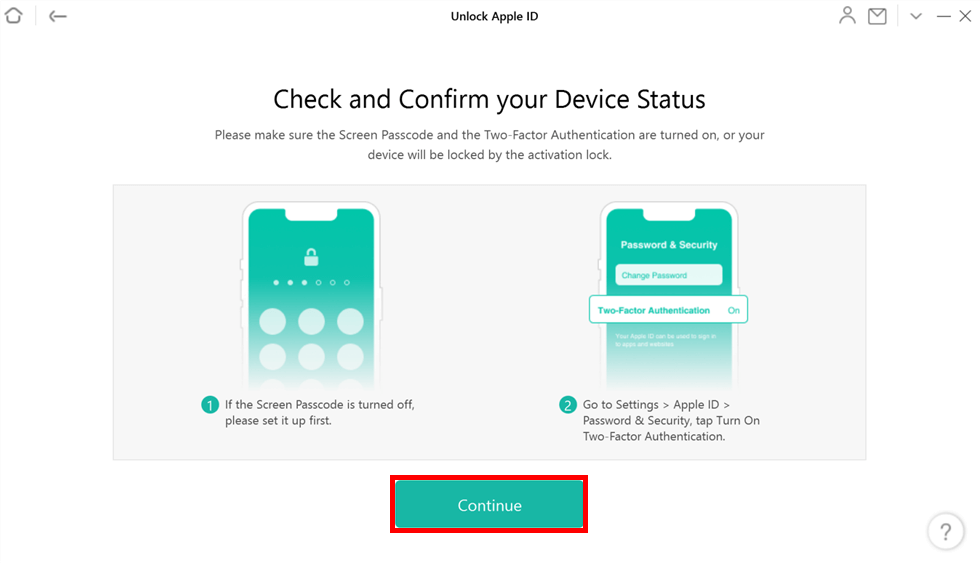
Check Device Status
Step 3. Download the firmware corresponding to your iPhone model. After the download is complete, click Unlock Now again and AnyUnlock will start overflowing your Apple ID. You can then set up iPhone without Apple ID.
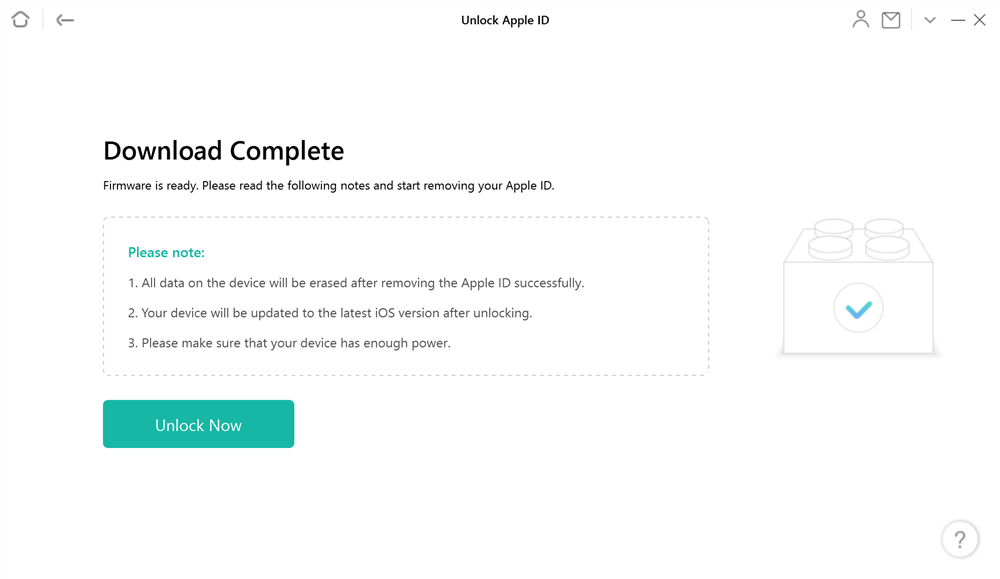
Firmware Download Complete
Users of iOS 11.4 and above can follow these steps. For users below iOS 11.4, please see detailed steps for older iOS.
How to Set up iPhone without Apple ID [Video Tutorial]
Frequently Asked Questions
Here are some related questions that people often ask. We have answered them one by one.
How to activate iPad without Apple ID and password?
If you forgot Apple ID and password to activate iPad, you can activate your iPad through iCloud or third-party software. And after that, you can also setup iPad without Apple ID.
How to unlock iCloud activation lock without Apple ID?
To unlock or bypass iCloud Activation Lock, you mainly need to rely on iCloud, DNS or a professional iCloud Activation Lock unlocker.
The Bottom Line
We hope this guide has given you a clear insight into how to set up an iPhone without Apple ID. If you are hunting for a professional tool to unlock any kind of iPhone lock, then AnyUnlock should be your first choice as it can unlock any sort of iPhone passcode within no time. So, install AnyUnlock now and regain full access to your iPhone again.
Free Download * 100% Clean & Safe
Vital iPhone unlock Tips
Product-related questions? Contact Our Support Team to Get Quick Solution >

