What is the Screct Code to Unlock iPhone Passcode & How to Get
“Recently, I forgot my passcode for iPhone and now find myself locked out of the device. It’s quite distressing because I have numerous personal files, essential contacts, and important data stored on it. I desperately need to regain access to my iPhone as soon as possible. So, my question is, Is there any secret code to unlock iPhone passcode? ” – A user asked in the Apple Community.
AnyUnlock – Unlock iPhone Passcode without Secret Code
AnyUnlock is a powerful iPhone unlocker that helps to unlock your iPhone without passcode. You don’t need to search for a secret code either. It will help you regain access to your iPhone in easy steps. Supports the latest iPhone 16 and iOS 18.
An iPhone is the most desired smartphone in the world, given its robust security features. However, to this day, many of its features remain a mystery! But did you know that there are secret codes you can enter on your iPhone to unlock some pretty cool features? It’s true! For instance, you can use some iPhone secret codes to unlock the alert system, check Missed calls, etc.
Then, if you forget the iPhone password, can you use a secret code to unlock iPhone passcode? And how to unlock iPhone? Just read this article to find all the answers as well as the methods to unlock your iPhone now.
You may also like: How to unlock iPhone passcode without computer
Is There Universal A Secret Code to Unlock iPhone Passcode?
No, there is no secret code to unlock your iPhone if forget the passcode. The so-called secret code to access a locked iPhone can be 12345 or 000000. However, these default codes don’t always work if you set a specific passcode. Without any secret codes, is it possible to unlock iPhone passcode? Yes, there are various ways to unlock your iPhone according to your iOS version.
Unlock iPhone without Secret Code – iPhone Unlocker
As there is no secret code to unlock iPhone passcode, what to do if you’re locked out of your iPhone? The best and most reliable way to unlock iPhone passcode is by using AnyUnlock. It is the secret for you to unlock all iPhone passcode because it helps get into a locked screen without a passcode or Face ID.
Besides, it is a one-stop iPhone unlocker that helps bypass iCloud lock, remove MDM after restoring, and unlock Apple ID among other useful features. The best part? You don’t need any prior knowledge to use this tool. You can learn more about this feature below.
AnyUnlock – The Secret to Unlock Any iPhone
- Unlock any iPhone with one click, no master code required.
- Use the latest algorithm to ensure unlocking success rate.
- Bypass iCloud Activation Lock/Unlock Screen Time Passcode.
- Supports all iPhone and iPad models/all iOS versions.
Free Download100% Clean & Safe
Free Download100% Clean & Safe
Free Download * 100% Clean & Safe
Now free download AnyUnlock and follow the steps below to unlock your iPhone passcode.
Step 1. Launch AnyUnlock on your PC/Mac and select the Unlock Screen Passcode option from the interface.

Choose Unlock Screen Mode
Step 2. Connect your iPhone to the PC using a lightning cable, and click Start Now.

Click Start Now Button
Step 3. Click Download to download the firmware for your specific iPhone model.
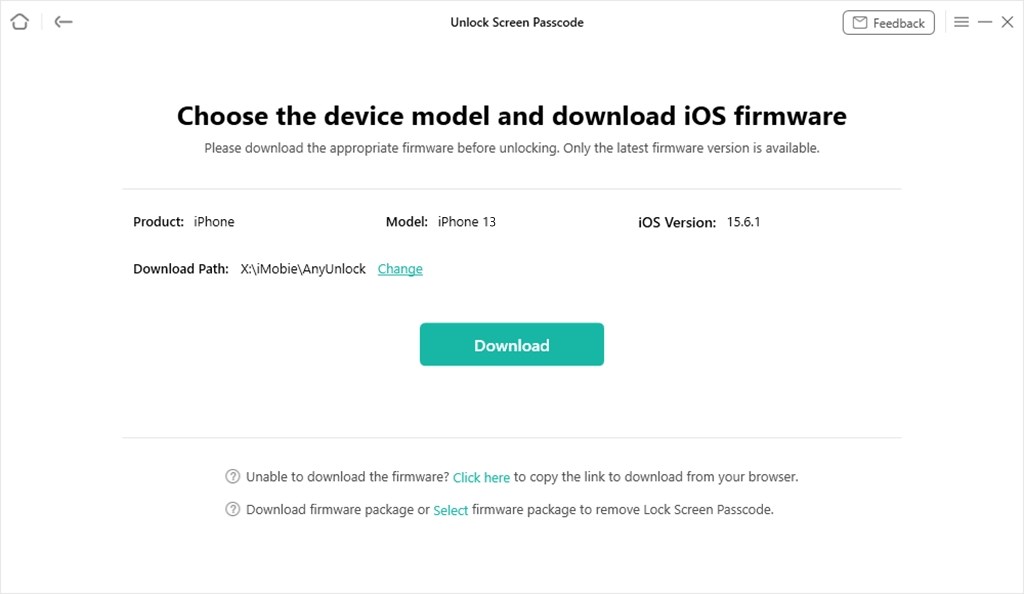
Get Matching Firmware for iPhone
Step 4. Click Unlock Now to remove the lock screen passcode from your iPhone.

Tap on Unlock Now
Step 5. AnyUnlock will start the screen unlocking process. This will take a few minutes; therefore, don’t unplug your device.

Screen Passcode Removed Successfully
When faced with the need to unlock your iPhone, finding a simple and fast solution is particularly critical. Using professional tools like AnyUnlock, you can easily achieve the goal of unlocking any iPhone with one click.
Not only that, AnyUnlock also provides a variety of powerful features, including Apple ID removal and iCloud Activation Lock bypass, allowing you to regain full control of your device without knowing the password.
It is recommended to use AnyUnlock, which can not only meet your iPhone unlocking needs, but also significantly improve the usability and user experience of the device.
Free Download * 100% Clean & Safe
Unlock iPhone without Secret Code – iCloud
Though you cannot use iPhone secret codes to unlock iPhone screen, another easy way for you to unlock iPhone passcode is via iCloud’s Find My iPhone feature. However, you need to remember your Apple ID and password for this method to work. Here’s how it works:
Step 1. Go to the iCloud website, and sign in using your Apple ID.
Step 2. Click on “Find Devices” to locate your iPhone.
Step 3. Select your device, and then click on “Erase iPhone.” You’ll have to enter your Apple ID and password to confirm your selection.
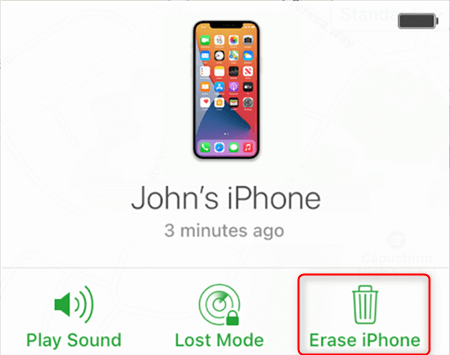
Tap on the Erase iPhone icon
Unlock iPhone without Secret Code – Erase iPhone
If you don’t have access to a PC, you can unlock your iPhone with the “Erase iPhone” option directly from your device. However, you need your Apple ID and password for this method. Here’s what to do:
Step 1. Enter the wrong passcode several times on your iPhone, until you get the “iPhone Unavailable” notification.
Step 2. Click on the “Erase iPhone” option at the bottom-right corner of your device.
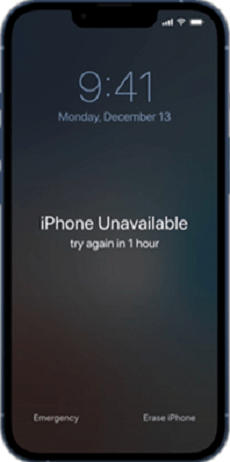
Click on the Erase iPhone Option
Step 3. You will get a prompt asking whether you want to “Erase All Content & Settings.” Click “Erase iPhone” again to confirm.
Step 4. Enter your Apple ID and password to sign out of your account.
This will erase your iPhone, and you can set it up as new when it restarts.
Unlock iPhone without Secret Code – iTunes
Did you know you can also use iTunes to unlock your iPhone passcode? For this method, you must have a Windows PC with the latest version of iTunes. It works by putting your device in Recovery Mode and using iTunes to restore it to factory settings. Here are the steps for it:
Step 1. Power off your iPhone and put it in Recovery Mode. The method may vary depending on your iPhone model; therefore, here’s a guide to help you:
- For iPhone 6 and earlier: Long-press the side button until the power off slider appears. Slide to power off your iPhone. Now press and hold the “Home” button until the Recovery Mode screen pops up.
- For iPhone 7 variants: Long-press the power button until the power off slider appears. Power off your phone and press and hold the volume down button till you see the Recovery Mode screen.
- For iPhone 8 and later: Long-press the power and volume down buttons until the power off slider appears. Slide it to power off your phone. Now press and hold the side button until the phone enters Recovery Mode.
Step 2. Launch Finder of iTunes, and connect your iPhone to your PC using a lightning cable. Click on “Restore” on the notification that pops up on the screen.
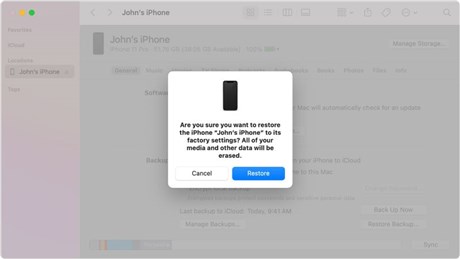
Click on the Restore Button in iTunes
Step 3. Another pop-up box will appear, asking you to confirm your selection. Click “Restore and Update.”
This option will restore your iPhone to its factory version and remove the lock screen passcode.
Unlock iPhone without Secret Code – Siri
Though you cannot get iPhone codes to unlock the screen lock, a secret you may not know is that Siri can help you unlock iPhone passcode as well. This method is a bit tricky, and may or may not work; but, there’s no harm in giving it a try!
Also, here are some prerequisites for this trick to work:
- This method is available for devices running iOS 10 or earlier.
- You must have Siri enabled on your iPhone.
- And, you must have the default settings for Siri.
Once all this is sorted, you can proceed to unlock your iPhone. Here’s how:
Step 1. Press the home button to activate Siri, and ask, “What time is it?”
Step 2. Siri will display the time. Tap on the clock icon.
Step 3. Tap on “+” at the top-right corner of the screen, and type anything in the search bar.
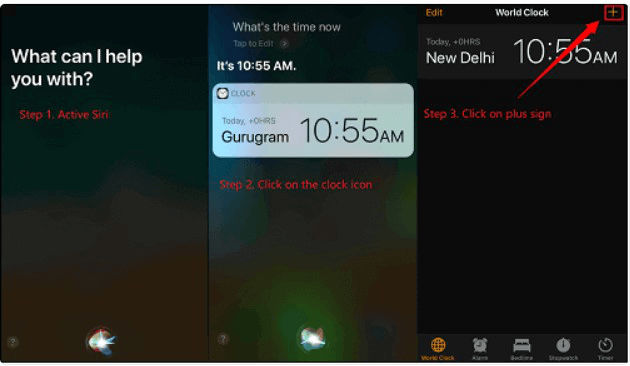
Unlock Any iPhone via Siri
Step 4. Next, tap on the text and tap Select All > Share > Message.
Step 5. Type anything in the “To” section.
Step 6. Paste the text you copied earlier, and after a few seconds, press the home button.
Step 7. This will take you to the home screen without asking you to enter the passcode.
Now, wasn’t that easy? No data loss, no lightning cables, and an unlocked iPhone in no time!
Common iPhone Secret Codes You Should Know
With the above contents, you may know about the secret code to unlock iPhone passcode and proven ways to unlock your iPhone. In addition to iPhone unlock codes, there are still some other iPhone secret codes to unlock hidden iPhone features. Let’s take a look.
- Hide the caller ID: *67
- Get the SMS center number: *#5005*7672#
- Find iPhone IMEI number: *#06#
- Show the missed calls: #61#
- Comfirm the call line presentation: *#30#
FAQs about iPhone Secret Codes
1. What is the master code to open an iPhone?
There is no universal master code to open an iPhone. Unlocking an iPhone typically requires the correct passcode or using recovery methods.
2. What is the secret emergency code to unlock an iPhone?
*#9999#: This code will open the Emergency Calls menu, which allows you to make emergency calls without having to unlock your device.
3. What is the default code for iPhone unlock?
The default 6 digit passcode for iPhone is: 000000. 888888.
The Bottom Line
Many users swear by using a secret code to unlock iPhone passcode; however, we don’t think there’s any such thing. So, if you’re looking for a safe and reliable way to unlock your iPhone passcode, we recommend you try AnyUnlock. It’s a tried and tested tool with a high success rate and foolproof security. Have you ever been locked out of your iPhone? Did you use iPhone secret codes to unlock your device? If yes, do let us know in the comments!
Free Download * 100% Clean & Safe
Product-related questions? Contact Our Support Team to Get Quick Solution >


