4 Ways to Reset Screen Time Passcode without Apple ID [2024]
“I was setting up my son’s new phone. I set up a screen time passcode. It asked me to associate it to my appleID in case I need to recover it at some point. I don’t have an AppleID because I don’t use an iPhone. How can I fix this?” – From Apple Discussion
AnyUnlock – Reset Screen Time Passcode Without Data Loss
iPhone screen time passcode aims at setting limits and restrictions on your device or your child’s. Apple ID is required to set or remove the passcode. However, you may forget your Apple ID when you want to remove the screen time passcode. Don’t worry, this post shows how to reset screen time passcode without Apple ID.
Can I Reset Screen Time Passcode without Apple ID?
Yes, it’s possible to reset screen time passcode without Apple ID if you use a third-party unlock tool. The unlocker will help you reset your iPhone screen time passcode. No Apple ID is required. No data loss.
You may wonder if it’s possible to reset screen time passcode without Apple ID on your iPhone rather than using any tools. No, you can. Then let’s check 4 tested ways to reset screen time passcode without Apple ID and the detailed guide on resetting with Apple ID.
AnyUnlock – Reset Screen Time Passcode without Apple ID
AnyUnlock is a popular and powerful unlocker for iPhone users to reset screen time passcode without Apple ID. It helps to unlock the screen time passcode quickly and safely so that you will not be bothered by the restrictions. No matter whether you don’t know the Apple ID or you forget the Apple ID password, AnyUnlock will help you out easily. Besides the screen time passcode unlock, it aims at unlocking screen passcode, bypassing iCloud activation lock, unlocking Apple ID and more.
AnyUnlock – Screen Time Passcode Remover
- Reset iPhone Screen Time Passcode without Apple ID in one click.
- No data loss after unlocking screen time passcode.
- Remove the restrictions in minutes.
- Simple to use, no prior tech knowledge required.
Free Download100% Clean & Safe
Free Download100% Clean & Safe
Free download AnyUnlock and follow the steps given below to reset screen time passcode without Apple ID and data loss:
Step 1. Download and launch AnyUnlock on your PC and click Unlock Screen Time Passcode mode.

Choose Unlock Screen Time Passcode Mode
Step 2. Connect your iPhone to your PC and click Unlock Now to continue.

Click on Unlock Now
Step 3. Once your device is detected, AnyUnlock will recover previous passwords from the encrypted backups. Click “OK” to continue.

Unlock Screen Time Passcode Process
Step 4. This will initiate the screen time passcode removal process, after which your device will reboot, then you can change or reset your passcode as you like.

Successfully Removed Screen Time Passcode
Restore Screen Time Passcode with iTunes
If you have created an iTunes backup, it can come in handy in resetting your screen time passcode without Apple ID. You see, the iTunes backup saves all your device settings; you can quickly restore it to resolve issues.
Here are the steps on how to reset screen time using iTunes backup:
Step 1. Download iTunes on your computer and connect your iPhone to it using a lightning cable.
Step 2. Launch iTunes and click on the device icon at the top-left side of the screen.
Step 3. Click on “Restore Backup.”
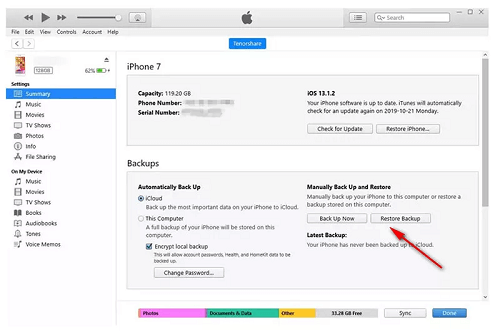
Click on Restore Backup
Step 4. iTunes will now restore the backup on your device.
Step 5. Once the backup is restored, your device will restart. However, don’t disconnect the iPhone just now.
Step 6. When your iPhone restarts, enter your Apple ID and password and use your device as usual.
If you don’t have an iTunes backup, you can also erase the screen time passcode from your iPhone settings.
Erase Screen Time Passcode via Settings
Another way to reset the forgotten Screen Time passcode is to erase all content and settings. However, this method will erase all your data, you’d better backup or transfer your data from device to computer before resetting. Below are step-by-step instructions on how to erase/remove the screen time passcode:
Step 1. Go to “Settings > General > Transfer or Reset iPhone.”
Step 2. Tap Erase All Content and Settings > Continue. You might also need to enter your lock screen passcode for confirmation.
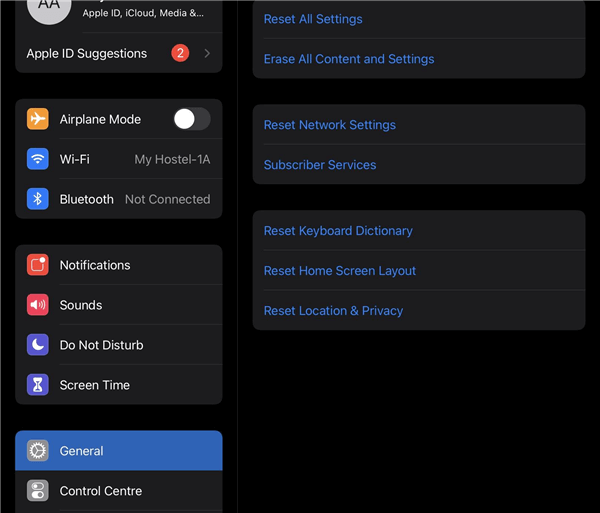
Tap Erase All Content and Settings
Once you have reset your iPhone, all the passwords, including the screen time passcode, will be removed.
Reset Screen Time Passcode via iCloud
Did you know that you can also reset your screen time passcode via iCloud? This method is usually used for tracking lost iPhones; however, it can also be used to reset screen lock passcode. This will erase your iPhone and restart it without your screen time passcode. However, you must have “Find My” enabled on your device for this method to work.
Here are the steps to reset the screen lock passcode using iCloud:
Step 1. Go to the iCloud website and sign in using your Apple ID and password.
Step 2. Click on “Find Devices” to locate your iPhone.
Step 3. Select your device, click “Erase iPhone,” and enter your Apple ID and password to continue.
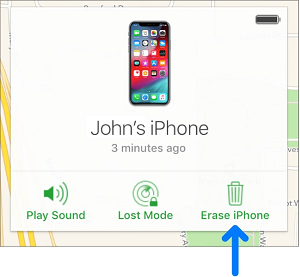
Click Erase iPhone in iCloud
Steps to Reset Screen Time Passcode with Apple ID
If you have forgotten your screen time passcode, you can still reset it if you remember your Apple ID and password. This method uses the “Forgot Passcode” option to reset your screen time passcode.
Follow these simple steps to reset your screen time passcode with Apple ID:
Step 1. Go to “Settings > Screen Time > Change Screen Time Passcode.”
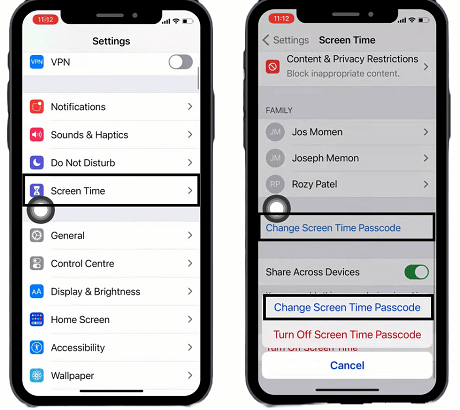
Go to Settings > Screen Time > Change Screen Time Passcode
Step 2. Tap “Change Screen Time Passcode” once again to confirm your selection.
Step 3. When asked to enter the old screen time passcode, tap “Forgot Passcode.”
Step 4. Enter your Apple ID and password on the Screen Time Passcode Recovery screen, and enter and re-enter your new screen time passcode to verify it.
And that’s how you can reset your screen time passcode using your Apple ID in just a few steps!
Now that you know all the different ways how to reset screen time passcode without Apple ID, let’s jump to some common queries by the users.
Frequently Asked Questions
Q. How to fix “No option for forgot Screen Time Passcode”?
If you cannot see the “Forgot Screen Time Passcode,” it could be due to 2 reasons:
- You are using the child’s device via Family Sharing.
- You have an iOS version older than iOS 13. Update your iOS and try again.
Therefore, try changing the passcode from your device and updating your iOS to solve this issue.
Q. What happens after 10 failed screen time passcode attempts?
If you enter the incorrect screen time passcode 10 times in a row, your iPhone will disable the option for 1 hour.
The Bottom Line
It’s a good idea to put a screen lock passcode on your or your child’s iPhone to restrict access to certain apps or websites. However, as this feature is not frequently used, it is possible to forget the password. However, we have rounded up 4 ways how to reset screen time passcode without Apple ID so that you can gain back access to your device. For those who are afraid of data loss after resetting, AnyUnlock is the best choice.
Free Download * 100% Clean & Safe
Product-related questions? Contact Our Support Team to Get Quick Solution >


