[Solved] How to Reset Restrictions Passcode with/without Computer
If you forgot restrictions passcode and are locked out of your iPhone/iPad, read this tutorial and find a solution to reset restrictions passcode without computer or with computer.
iPhone Unlock & Password Tips
iPhone Password Tips
iPhone Unlock Tips
Apple ID Unlock Tips
- Remove Apple ID from Locked iPhone
- Forget Apple ID Email
- Cannot Update Apple ID Settings
- Unlock Apple ID Without Phone Number
- Unlock Apple ID Securely
- Completely Delete Apple ID Account
- Unlink iPhone From an Apple ID
- Apple ID Cannot Unlock iPhone
- Apple ID Locked for Security Reasons
- Top Apple ID Unlock Tools
AnyUnlock – Restrictions Passcode Unlocker
As a professional unlocker for iOS devices, AnyUnlock can help you unlock all passwords on iPhone in one click, including restrictions passcode. Free download AnyUnlock to reset restrictions passcode.
If your iPhone is used by your kids, you have probably had the need to set up the iPhone restrictions passcode to block certain functions from being accessed on your phone. If you forgot restrictions passcode for your device, then you will need to reset it to be able to use the feature.
How to reset restrictions passcode on iPhone/iPad? If you are also one of those who have forgotten the iPhone/iPad restrictions passcode, don’t worry. In this article, we will give you some feasible solutions to reset restrictions passcode without computer or with computer. Read on to check them out.
What Is a Restrictions Passcode
Before we start to reset restrictions passcode, you may be wondering what the restrictions passcode is. As a security mechanism, the Apple restrictions passcode is primarily intended to prevent your restriction settings from being altered by your children or others. Anyone who wants to enter the restriction settings needs to enter the restrictions passcode. But because this passcode is not commonly used, someone said that he forgot restrictions passcode iPad/iPhone. Therefore, how to reset restrictions passcode on iPad/iPhone becomes a big problem. Below we have listed in detail several methods to help you solve how to remove restrictions passcode. Please read on.
Reset Restrictions Passcode without Computer via Settings
How to reset restrictions passcode on iPhone without computer? Although it is a little complicated for you to reset restriction passcode iPhone if you don’t have a computer, there is a way for you. The reset option in Settings would get your iPhone into factory settings, which will bring all of your customized options and settings back to the factory defaults, including your restrictions passcode. The following are the steps on how to reset restrictions passcode without computer.
You need to create a full backup of your iPhone before you reset it because this operation will wipe off everything stored on your phone, including the Restrictions passcode.
Launch “Settings” on your phone > Tap on “General” > Tap on “Reset” > Tap on “Erase All Content and Settings”.
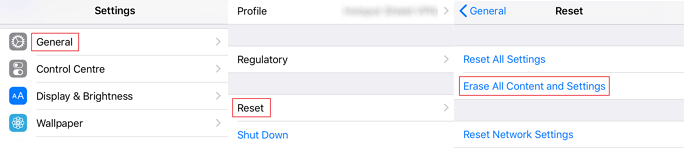
Reset iPhone to Erase Restriction
Wait for your iPhone to be fully erased. When it is done, you have successfully reset iPhone restriction passcode. Please remember to set it up as a new iPhone. Just follow the iPhone on-screen instructions to do it. Of course, this method can also be applied to solve how to reset restrictions passcode on iPad without computer.
Reset Restrictions Passcode without Computer via iCloud
I can’t remember restrictions passcode iPhone and how do I reset my restrictions passcode on my iPhone without a computer? iCloud can also help you. It is Apple’s online suite of tools, which can allow you remotely erase your device to reset iPad/iPhone restrictions passcode. However, once you have done this, all the existing data on your iPhone will be erased, so please remember to back up your iPhone/iPad. Follow the steps below reset restrictions passcode without computer now.
- Visit the iCloud website and log in to your iCloud account.
- Tap on the “Find iPhone” option.
- Click on the “All Devices” option. Find and click on your iPhone in the list.
- Click on “Erase iPhone” to erase all content including restrictions.
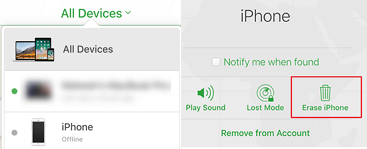
Reset Restrictions with iCloud
If your iPhone is connected to the Internet, it will begin to erase. When it is done, you will be able to set a new passcode for your iPhone.
Reset Restrictions Passcode without Restore [No Data Loss]
Although the above two ways have helped you solve how to reset restrictions passcode, both of them require you to reset your device. If you don’t want to lose your data and you have a computer, here is a way for you to reset restrictions passcode without restore, that is to use AnyUnlock – iPhone Password Unlocker.
As a professional passcode management software, AnyUnlock allows you to remove various types of locks on your iPhone/iPad. It provides an easy and efficient way to get rid of the restrictions passcode, unlock your Screen passwords, bypass iCloud activation lock, remove Apple ID, etc. Here are its features.
AnyUnlock – Restrictions Passcode Remover
- Remove Screen Time/Restrictions passcode without any data loss.
- Unlock any passcode with only one click. No skills are required.
- Help you to get rid of iCloud activation lock as well.
- Supports all iPhone/iPad models and iOS systems.
Free Download100% Clean & Safe
Free Download100% Clean & Safe
Free Download * 100% Clean & Safe
Now download AnyUnlock on your computer. And here are the detailed steps you can follow to see how to reset restrictions passcode on iPhone with computer. iPad restrictions passcode unlock is also supported.
Step 1. Launch AnyUnlock on the computer and click on “Unlock Screen Time Passcode”.

Choose Unlock Screen Time Passcode Mode
Step 2. Connect your iPhone to your computer using a USB cable and click on “Unlock Now” in the AnyUnlock app.

Click on Unlock Now
Step 3. The app will ask you to enter a password to make a backup. Enter a password of your choice in the given fields and click on “OK”. Then wait for it to back up the data stored on your iPhone.

Unlock Screen Time Passcode Process
Step 4. The following will appear when the Restrictions passcode is removed from your iPhone.

Successfully Removed Screen Time Passcode
Frequently Asked Questions
In addition to the above methods to help you reset restrictions passcode without computer or with computer, we have also collected some related questions that users always ask. Below we will answer them one by one.
What happens after 10 failed restrictions passcode attempts?
If you have tried ten times and failed, you will only be able to try again after an hour. While you’re waiting, you can still use your device, but you won’t be able to access and change any restriction settings.
How to turn off restrictions on iPhone without password?
If you forgot iPhone restrictions password, you can only turn off restrictions after resetting your passcode. But if your device system is lower than iOS 13, AnyUnlock will help you recover the restrictions passcode, then you just need to enter the recovered passcode and turn off the restrictions.
The Bottom Line
With various computer-less methods available to reset the Restrictions passcode on an iPhone, you do not necessarily need a computer to remove the existing restrictions passcode from your iOS device. But if you want to keep your data safe, you can give AnyUnlock a try. We hope our guide helps you remove the restrictions passcode and set up a new one on your device.
Free Download * 100% Clean & Safe
Product-related questions? Contact Our Support Team to Get Quick Solution >

