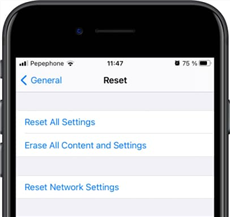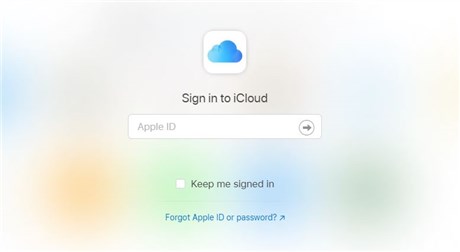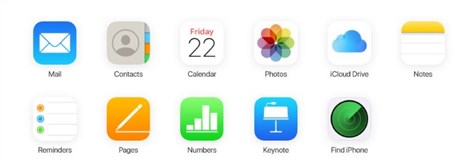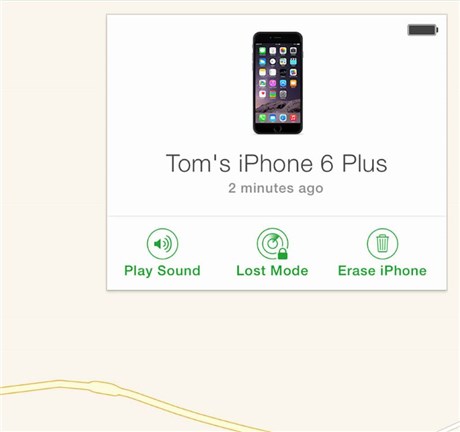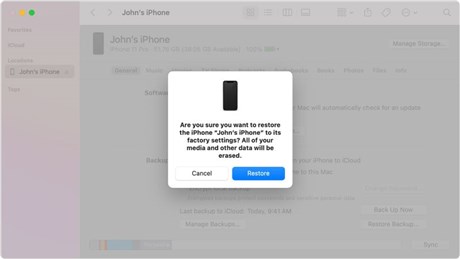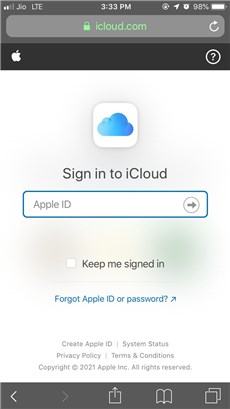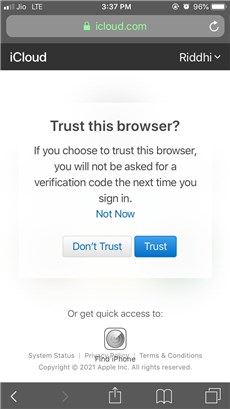How to Reset iPhone without Passcode and Computer?
Are you struggling to reset your iPhone without a passcode? If that’s true, here is a guide for you. In this article, you’ll read about different ways on how to reset iphone without passcode and computer. So, read on to know more about effective solutions.
iPhone and other Apple products always remain in demand because of their excellent features. Moreover, iPhone protects the privacy of the users in all the best possible ways. Be it with a Face ID or passcode. You can ensure the security of your iPhone.
However, one of the most stressful situations comes when you forget the passcode of your iPhone. It further gets worst when you enter the wrong passcode several times. In such a case, you can no longer access your iPhone. In a way, you are locked out of your iPhone.
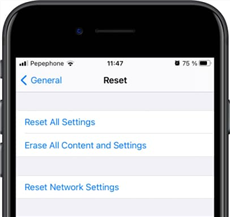
Reset iPhone without Computer
You can’t access your photos, videos, contacts, documents, and other files. At times, you may not find a computer also to get inside your phone. Does this sound like your situation? If yes, do not fret. Instead, consider this article as a help. Here you will learn about how to reset iPhone without passcode and computer. So, let’s begin and have an insight into all the possible ways.
Can You Reset iPhone without Passcode and Computer?
You can factory reset an iPhone without passcode and computer. When it comes to factory resetting the iPhone, it deletes all the personal data stored on the iOS device and brings it back to a new state. However, you can simply reset your iPhone without computer and passcode.
In the coming parts of the article, you’ll see how the Settings app, iCloud, and iTunes can help you in fixing the issue of how to reset iPhone without passcode and computer. The detailed steps are also given, so make sure that you read the entire article carefully.
You May Need: How to Recover Text Messages after Factory Reset iPhone >
How to Reset iPhone without Passcode and Computer?
iCloud is Apple’s official cloud computing and cloud storage service that was launched back in 2011. It is specially designed so that you can store your iOS files. Therefore, to factory reset iPhone without passcode or iTunes or computer, you can take help from iCloud.
The Find My iPhone feature of iCloud will let you reset your iPhone. This feature is specially designed to assist you in locating and retrieving a lost iPhone or other iOS devices. Below listed are the steps that you need to follow for iCloud official web to reset your iPhone.
1. Go to iCloud website and log in to your Apple ID account.
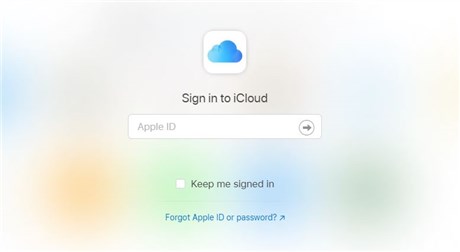
Log into Your iCloud Account
2. From the main interface, find and click on the Find iPhone option.
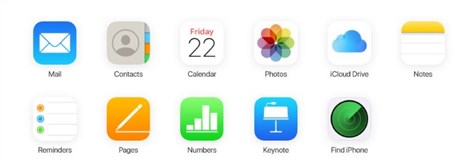
Click Find iPhone Option
3. Tap on the All Devices option and select your iPhone from the provided list.
4. Now, tap on the Erase iPhone option.
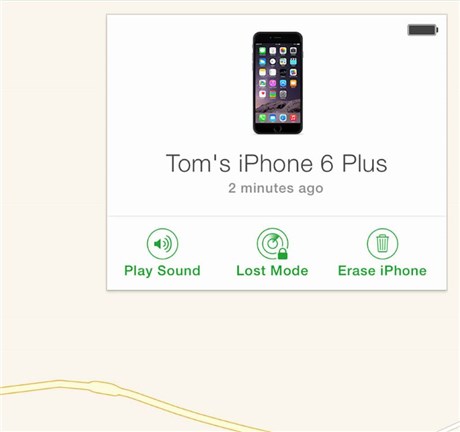
Tap on Erase iPhone
Once your iPhone is erased, you can set it up again as it will start working normally.
How to Reset iPhone without Passcode?
The passcode or Apple ID password is a very valuable security tool for an iPhone user. But if you forget them, you will be locked out of your device, and things can go worse if an unscrupulous person gets ahold of your iPhone. However, you can still reset your iPhone with the help of the following ways.
Way 1. Reset iPhone without Passcode via iTunes
You can fix the issue of how to reset iPhone without passcode and computer with the help of iTunes. You don’t require an internet connection for this method to work. Also, using iTunes to reset the iPhone will help you in restoring the backup of your device.
However, if you haven’t taken any backup before resetting your iPhone, you will end up losing all of your precious files stored on your device. In order to be able to reset your iPhone via iTunes, you’ll need to enter into recovery mode and then set it up as a new iPhone. Here are the detailed steps that you need to follow.
- Before resetting your iPhone, make sure to put your iOS device into recovery mode. The steps for putting an iPhone in recovery mode will differ with its model. So, follow these below-mentioned instructions depending on your iPhone model.
- Launch iTunes on your PC and select your iPhone.
- A prompt will display on your screen. Click on the Restore button.
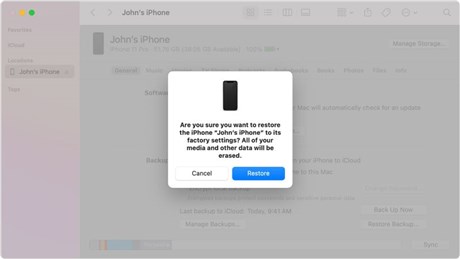
Click on the Restore Button in iTunes
Once the process of restoration is finished, you will be able to reset the iPhone.
Way 2. Reset iPhone without Passcode or iTunes
If you find resetting your iPhone via iTunes a tedious task, then you can consider using another professional tool. We recommend you try your hands on AnyUnlock – iPhone Password Unlocker. It is a professional tool that you can use to reset your iPhone. The user-friendly interface of this advanced tool makes it fast and easy to unlock the iPhone.
AnyUnlock will help you in dealing with issues with screen passcode, screen time passcode, Apple ID, MDM restrictions, iTunes backup encryption, etc. It is compatible with all the iPhone series. You just need to free download AnyUnlock to begin using it. After the passcode is removed, the data on your device will be erased. Below listed are the steps that you need to follow for AnyUnlock to reset your iPhone.
Step 1. Download and launch AnyUnlock on your PC. Connect your iPhone to the computer/laptop and choose the Unlock Screen Passcode option.

Choose Unlock Screen Passcode
Step 2. Tap on the Download button to start downloading the firmware for your iPhone.

Get a Matching Firmware
Step 3. Once the firmware is downloaded by the tool, click on the Unlock Now button to start unlocking the mobile.

Tap on Unlock Now to Continue
Step 4. Screen passcode removed successfully message will appear on your iPhone as soon as the passcode is removed.

iOS Device Unlocked Successfully
That’s it. You can now begin setting up your iPhone as a new device. In mere four steps, AnyUnlock will help you in fixing the issue of how to reset iPhone without passcode or Apple ID.
How to Reset iPhone without Computer?
You can reset your iPhone even if you don’t have a computer. Following are the 2 ways that you can implement in order to factory reset iPhone without computer. Let’s check them out one by one.
Way 1. Reset iPhone without Computer via Settings
This method requires your iPhone for resetting. Ensure to have a backup of your data so that you can set up your new device with ease. Here is what needs to be done.

Reset iPhone without via Settings
- Click on the Settings application on your device. Click on the General option.
- Click on the Reset option and click on the Erase All Content and Settings option.
- If you’ve turned on Find My iPhone feature, you will be required to enter your Apple ID and password.
Way 2. Reset iPhone without Computer via iCloud Web
Another way of resolving the issue of how to reset iPhone without passcode and computer is by using the iCloud web on your phone. Here are the steps that you are required to follow.
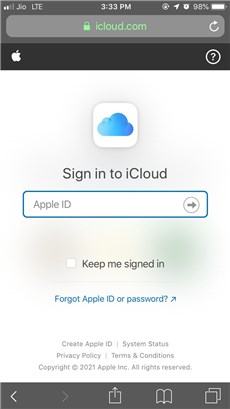
Reset iPhone via iCloud Web
- Open Safari or any other browser in your iPhone and go to icloud.com. Login to your account by putting the correct Apple ID and password.
- You’ll receive a two-factor authentication code on your registered device. Enter it and tap on the Trust option to let your phone log in to the website.
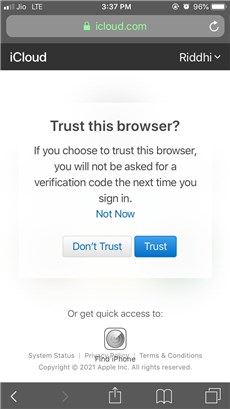
Trust iCloud Browser on Your iPhone
- Next, hit on the Find My iPhone option and tap on the All Devices option. Now, choose the iPhone that you want to reset. Then, click on the Erase iPhone option.
That’s how you can reset your iPhone without using the computer.
The Bottom Line
It is worth learning how to reset iPhone without passcode and computer so that you can get inside your mobile and start using it normally. It is worthwhile to free try AnyUnlock in resetting iPhone without passcode.

Joy Taylor


Senior writer of the iMobie team as well as an Apple fan, love to help more users solve various types of iOS & Android-related issues.
Screenify
AnyEnhancer
FocuSee
Vozard
AnyMiro
AnyMirror