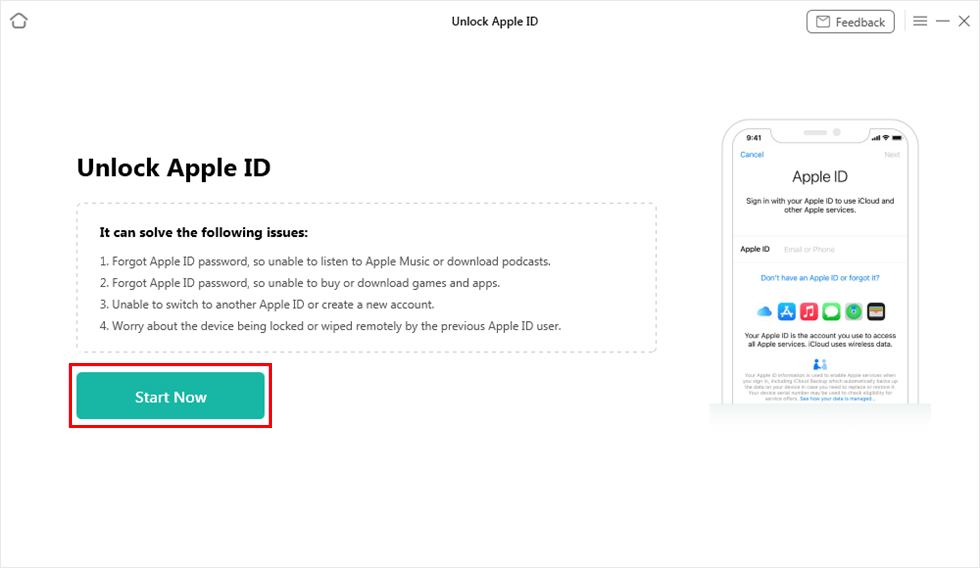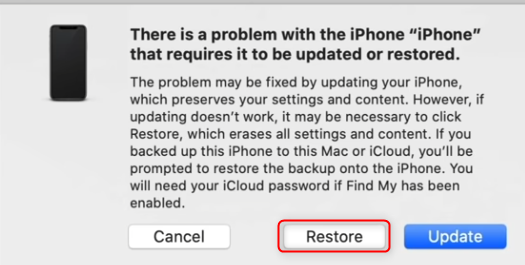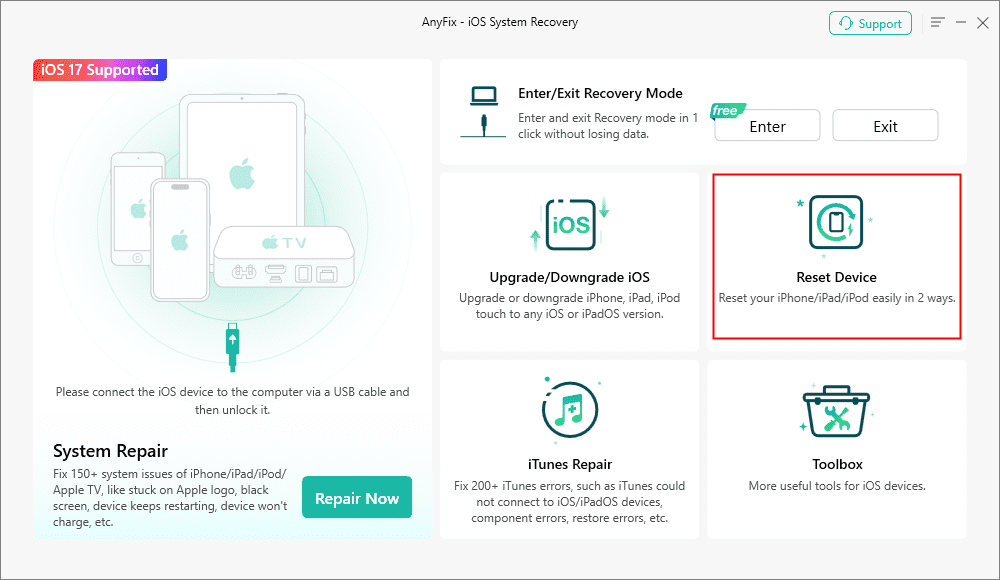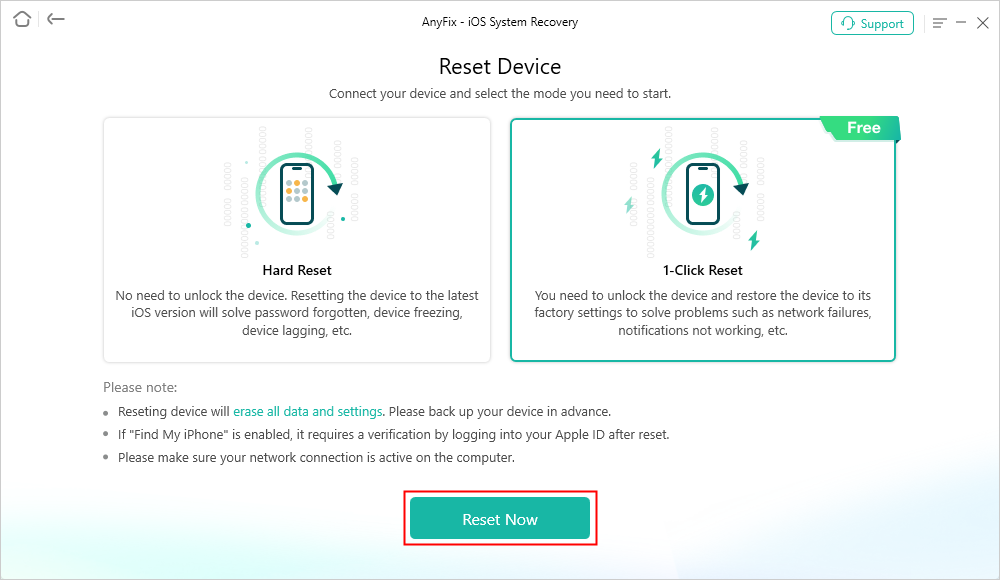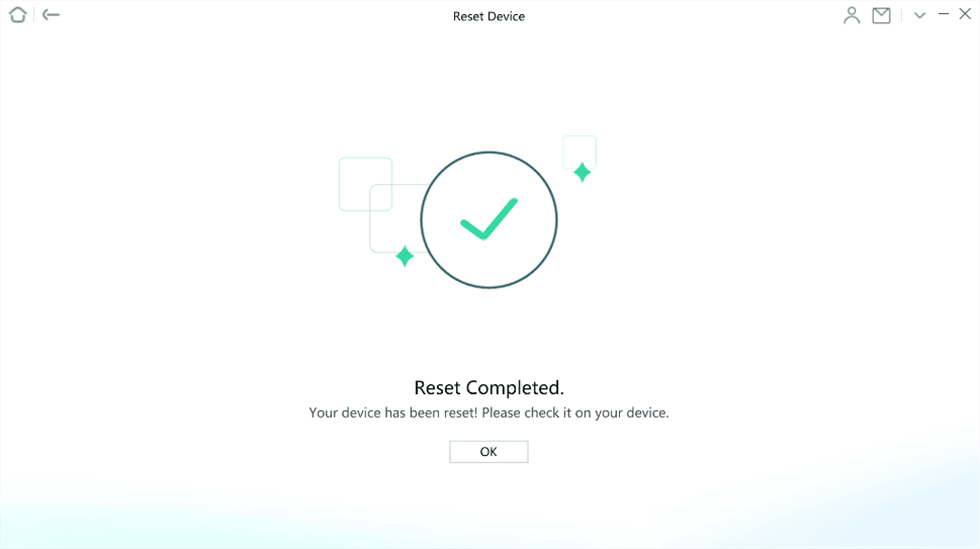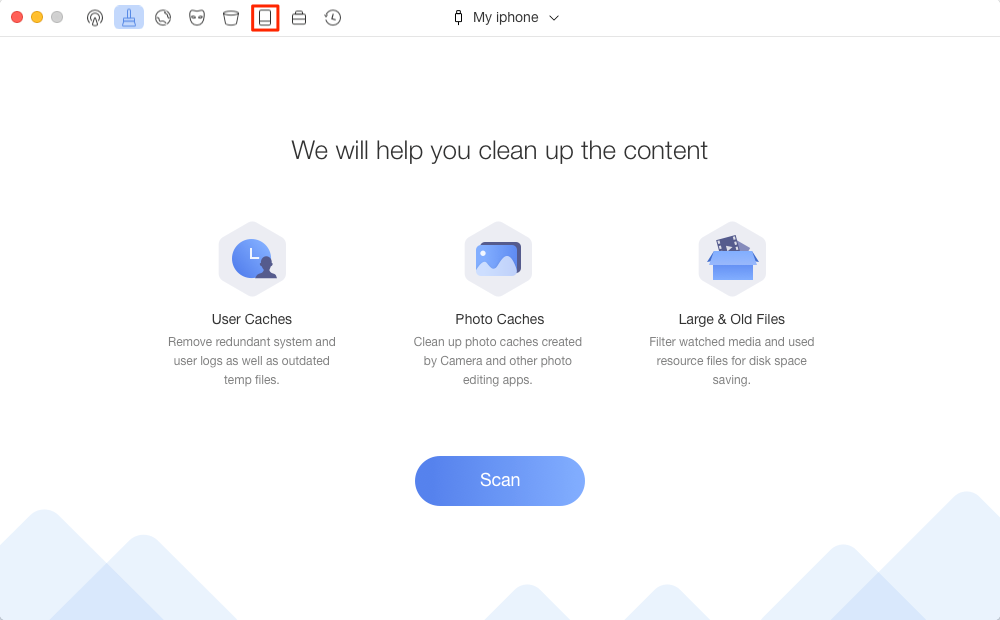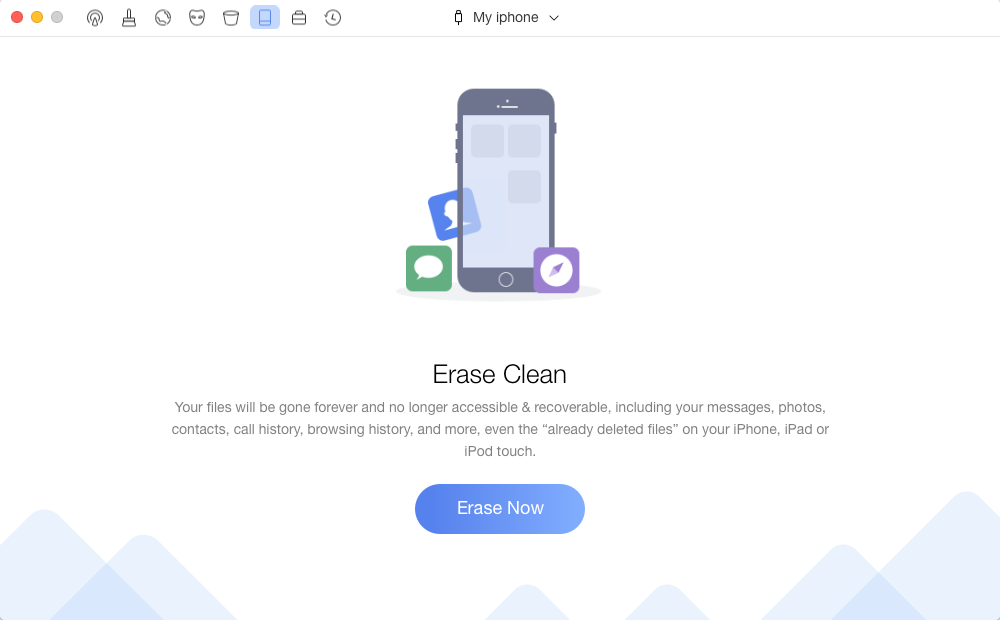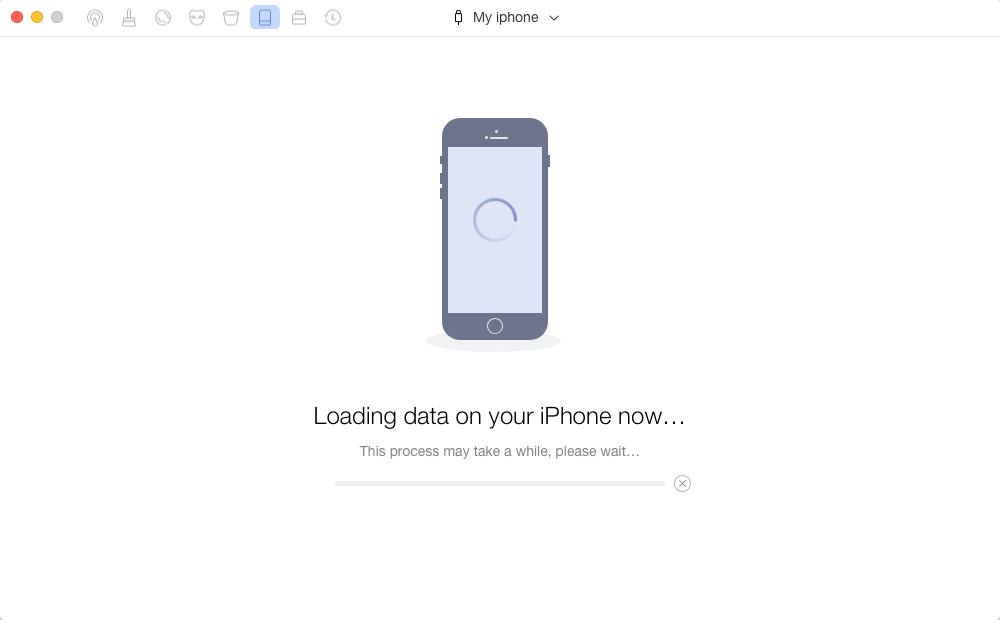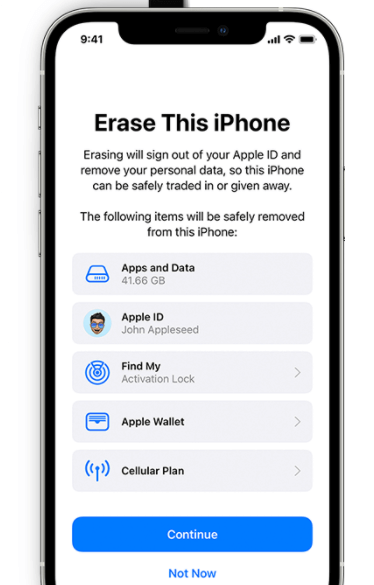How to Reset or Erase iPhone without Apple ID Password
Seek to erase all content and settings from iPhone before you sell or give away your iPhone but forgot Apple ID and its password? This guide will tell you how to factory reset iPhone without Apple ID password in detail.
Read in: Read This Article in
iPhone Data Deleting Tips
If you forgot your Apple ID or its password, how to factory reset iPhone? Don’t worry! Get AnyUnlock to reset iPhone without Apple ID. So you can log into your new iCloud account.
For many reasons, you want to erase all content and settings from your iPhone device. You may plan to wipe your iPhone before selling or trading it, or you just cannot stand the slow iPhone and want to completely reset the iPhone to speed it up as well as free up iPhone storage space.
But sometimes you may forget your Apple ID password of your old iPhone or you get a secondhand iPhone that is linked to an old Apple ID but you don’t know the password. Then, can Apple reset my iPhone without Apple ID or password? The answer is YES! There are several ways help you to do that in fact. So how to factory reset iPhone without Apple ID password? In this guide, we will show you the detailed steps to erase iPhone without Apple ID. Let’s get it on.
How to Factory Reset iPhone without Apple ID Password in Minutes
When you factory reset your iPhone in Settings, you will need to enter the Apple ID password. But what if you buy a second-hand iPhone connected to an unknown Apple ID? And if Find My iPhone is enabled on your iPhone, it even gets worse, because the iCloud activation lock shows up after erasing your iPhone, which asks for Apple ID and password. So how to reset iPhone without Apple ID password?
You can now use AnyUnlock – iPhone Password Unlocker to remove Apple ID and bypass the iCloud lock screen without Apple ID and password. And you can also factory reset iPhone successfully during this process. And you can learn more about its key features below.
- Simple clicks – You only need to click buttons to remove Apple ID, bypass iCloud activation lock, and reset your device. No technical knowledge required. Even novices can use it easily.
- As fast as possible – In just a few minutes, you can unlock Apple ID/iCloud lock. This means you can reset and enjoy your device almost instantly.
- Safety guarantee – Your device will not be damaged in any way. Your privacy will not be compromised. 100% safe and reliable.
- Not only bypass iCloud lock – As an all-round iOS unlocker, AnyUnlock can also help you unlock iPhone/iPad screen, remove screen time passcode, bypass MDM restrictions, find Apple ID, unlock SIM card, etc.
Now free download AnyUnlock and follow the instructions below to learn how to factory reset iPhone without Apple ID password.
Steps to Factory Reset iPhone without Apple ID:
Step 1. Open AnyUnlock on your computer and choose Unlock Apple ID on the main interface.

Click Unlock Apple ID from the Homepage
Step 2. Connect your device to the computer via a USB cable. If it is connected successfully, click on the Start Now button.
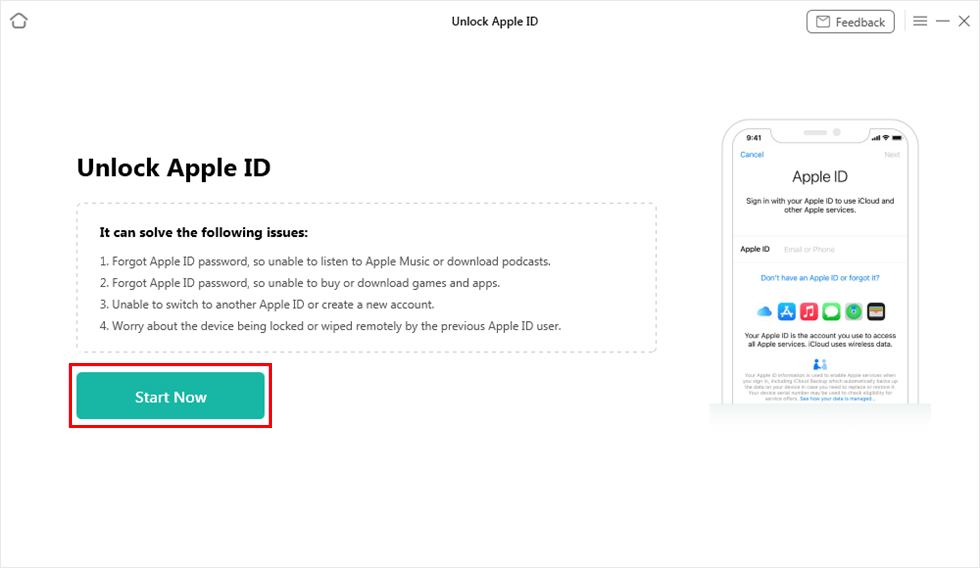
Click on Start Now Button
Step 3. After that, check the device information carefully and then click on the Unlock Now button.

Click Unlock Now Button
Step 4. It will start removing the Apple ID on your device. And your device will be reset.

Apple ID Removed Successfully
Please Note:
If you don’t know the Apple ID and password, and there is an iCloud activation lock preventing you from accessing your device, then you can rely on AnyUnlock’s Bypass iCloud Activation Lock feature to reset iPhone without Apple ID password.

Bypass iCloud Activation Lock
How to Reset iPhone without Apple ID Password via iTunes
When the Find My iPhone feature is turned off, you can reset iPhone without Apple ID password by entering Recovery Mode. This allows you to completely reset your iPhone without entering the Apple ID, and the iCloud activation lock will not show up. And here is the guide on how to factory reset iPhone without Apple ID password for free.
How to Reset iPhone without Apple ID:
Step 1. Put your iPhone into Recovery Mode
Open iTunes or Finder on your Mac or Windows, keep your iPhone connected to the computer, and then put iPhone into Recovery Mode:
- iPhone 8 or later: Press and release the volume up button and then press and release the volume down button. Press and hold the power button until the recovery screen appears.
- For iPhone 7/7 Plus: Press and hold the power button and the volume down buttons at the same time. Keep holding the buttons until the recovery mode screen appears.
- For iPhone 6s and earlier: Press and hold the power and home buttons at the same time until the recovery mode screen appears.
Step 2. Restore your iPhone with iTunes
After entering the recovery mode in iTunes or Finder, click on Restore instead of Update.
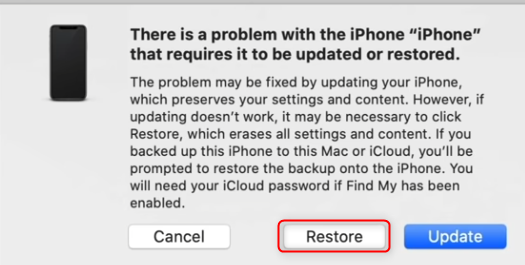
Restore iPhone to Factory Reset It
Step 3. iTunes will start to restore your iPhone
Follow the instructions to restore your iPhone, and this will erase all your settings without Apple ID Password and content after it’s finished. Your iPhone will restart and just set up it.
How to Factory Reset iPhone without Apple ID Password in Clicks
How to reset iPhone without Apple ID password? With AnyFix – iOS System Recovery, you can reset your iPhone in simple steps. And your iPhone will be upgraded to the latest version it supports. Besides, you can reset your iPhone if you don’t know the passcode.
- 1-click to reset your iPhone, saving you time.
- Even if your iPhone is locked, it can help hard reset your iPhone.
- Fix kinds of iOS system issues and iTunes errors.
- No Tech skill is needed, 100% clean & safe.
Now you can read on to learn how to factory reset iPhone without Apple ID password with this tool.
Step 1. You can download AnyFix on your computer and choose Reset Device from the homepage.
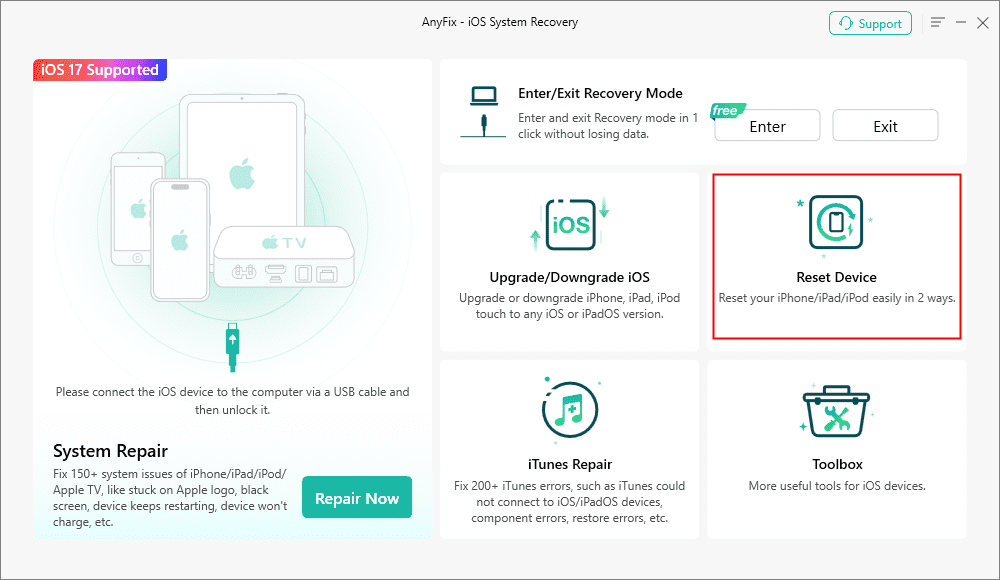
AnyFix Reset Device Option
Step 2. Tap on the 1-Click Reset option and click Reset Now button.
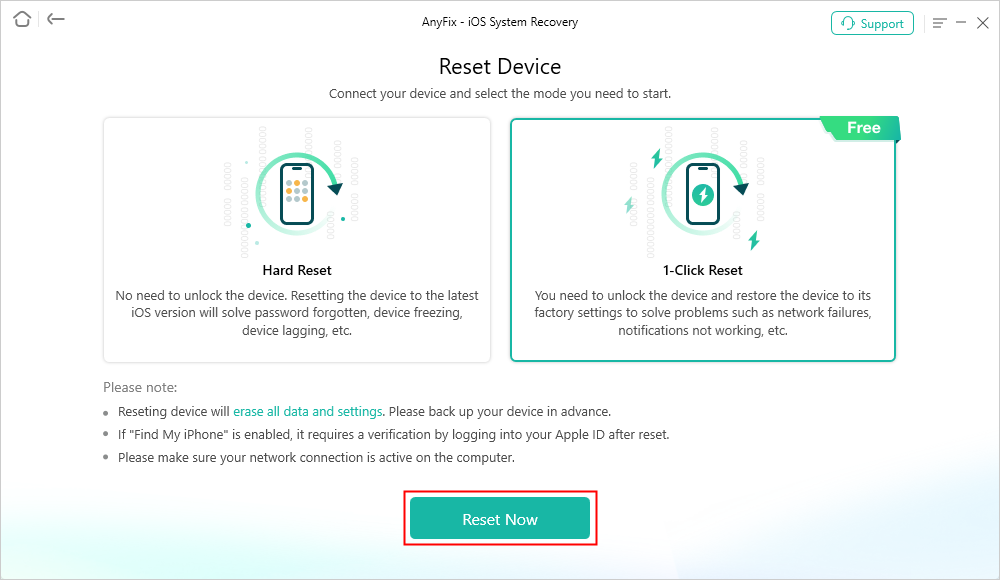
AnyFix 1-Click Reset Device
Step 3. It will wipe your device immediately. And you can see the screen below when it is finished.
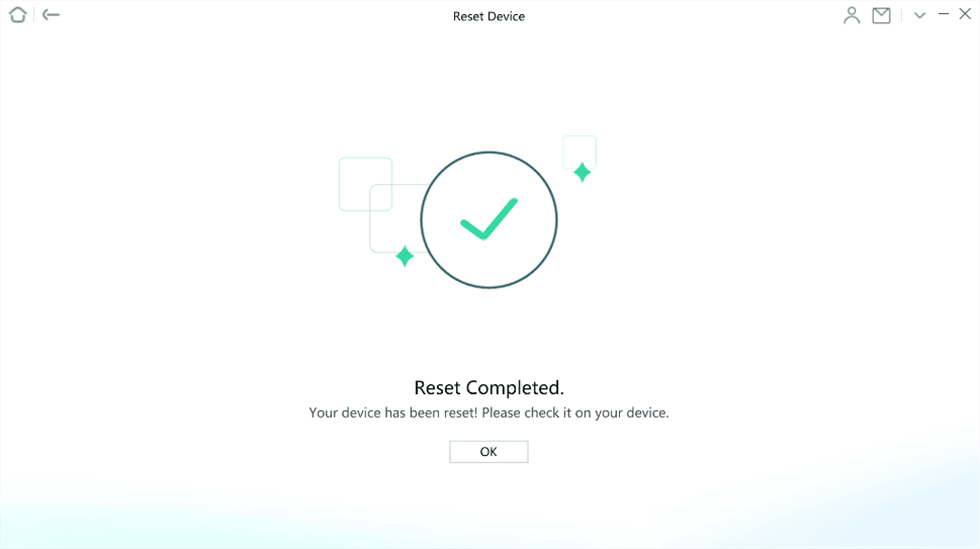
Reset Completed Page
- Your device will be updated to the latest version it supports after Hard Reset.
- If Find my iPhone is enabled, it requires iCloud activation lock verification, you can try the tool AnyUnlock – iPhone Password Unlocker we mentioned in Method 1 to bypass it without Apple ID and password.
Reset iPhone without Apple ID via PhoneClean
If Find My iPhone is off, you can also use PhoneClean to erase iPhone. It is an iOS cleaning tool that can help users clean all kinds of junk files and free up space on iDevice. Now in the latest version, it adds a new function called “Erase Clean”, which can help you erase an iOS Device (like iPhone, iPad, or iPod touch) without Apple ID. It will completely delete all of your data on your iPhone/iPad/iPod touch. Here is how to reset iPhone without Apple ID using it.
Step 1. Download PhoneClean and open it > Connect your iPhone to a computer with a USB cable > Click Erase Clean tab.
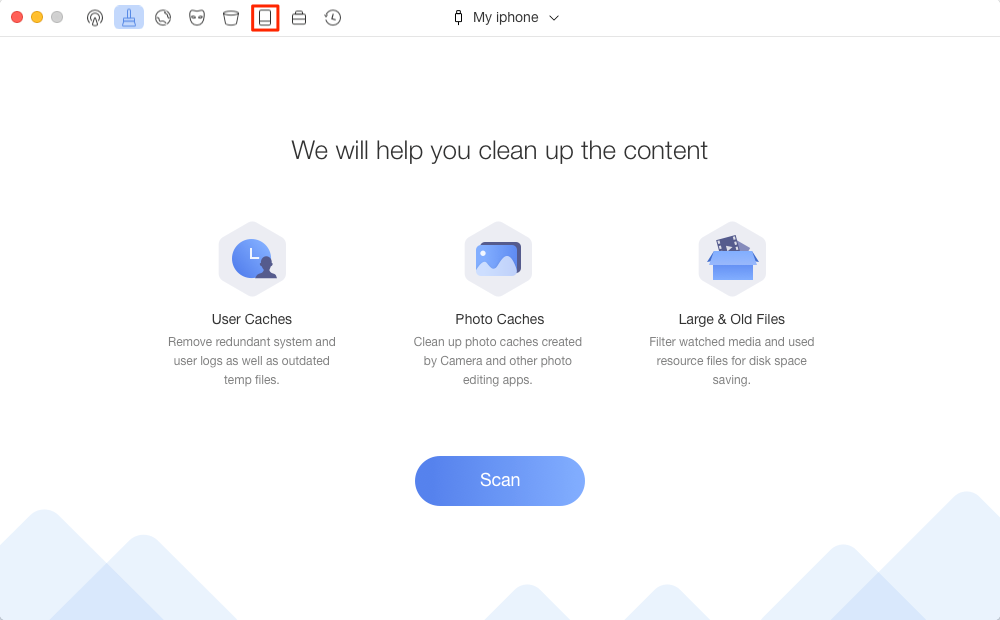
Click Erase Clean tab
Step 2. Click Erase Now button.
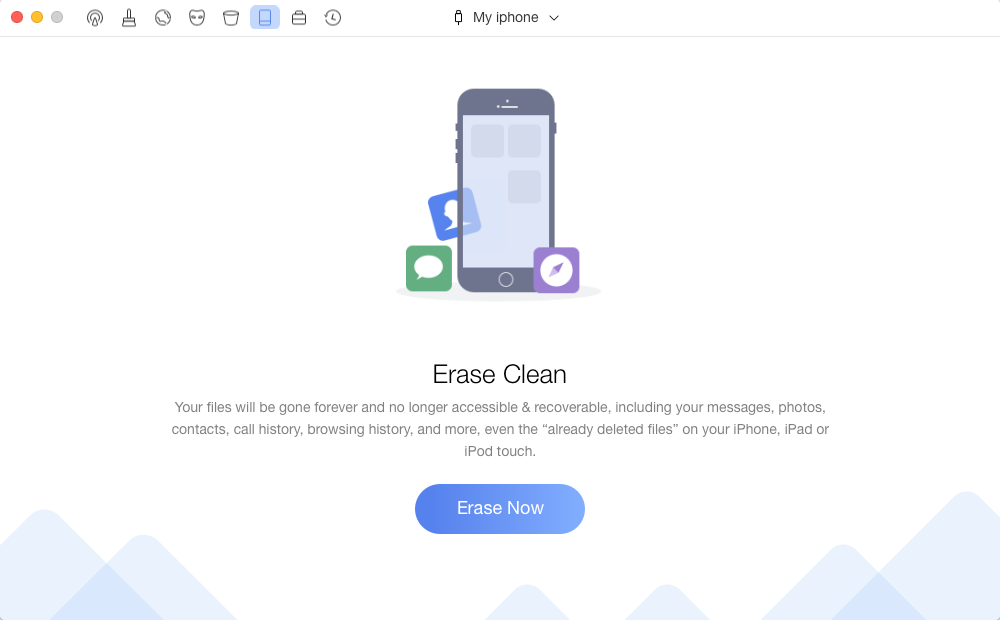
Click Erase Now button
Step 3. PhoneClean will load the data on your iPhone firstly and then erase your iPhone.
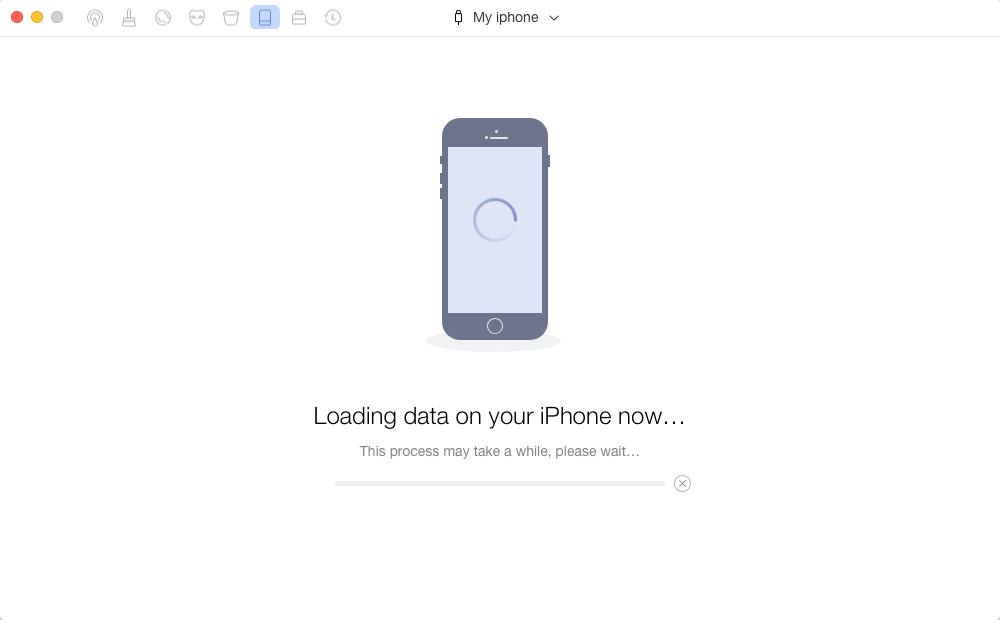
Loading Data on iPhone and then Erase
How to Erase iPhone with Apple ID and Password
If you know the Apple ID and password, you can try the two methods mentioned below to factory reset your iPhone. And let’s check how to reset iPhone with Apple ID and password.
Method 1. Erase an iPhone Directly
Step 1. Settings > Tap on General > Transfer or Reset [Device] > Tap on Erase All Content and Settings.
Step 2. Tap on Erase iPhone > Tap on Erase iPhone to confirm > Enter your screen passcode.
Step 3. You may need to enter your Apple ID and password to turn off Activate Look and delete the device from Find my iPhone.
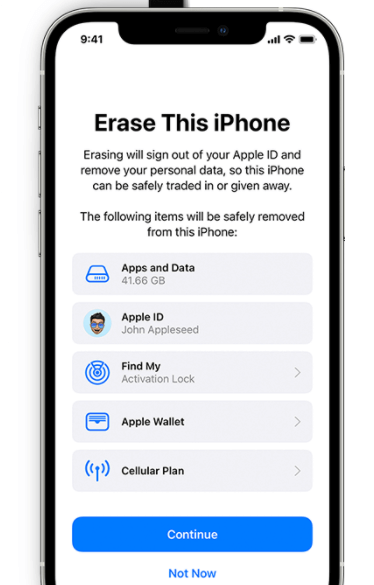
Erase iPhone with Apple ID and Password in Settings
Method 2. Erase an iPhone Using iTunes
Step 1. Turn off Find My iPhone: on your device go to Settings > iCloud to make it.
Step 2. Open iTunes > Connect your iPhone to Computer > Trust the computer.
Step 3. Select your iPhone > Click on Summary > Click Restore iPhone…
Which Way to Choose to Factory Reset iPhone
As we know, if we know the Apple ID and password of an iPhone we can easily factory reset or erase our iPhone. However, sometimes we forget the Apple ID or passcode, this becomes a tough thing. That’s because when we factory reset an iPhone, it will ask for the Apple ID password if we’ve enabled Find My iPhone on the device. So, choose the way that you need when:
- You don’t know the Apple ID password and the Find My iPhone is ON, or you need to bypass the iCloud activation lock on your device, Method 1 is the best option.
- You don’t know the Apple ID password and the Find My iPhone is OFF, try Method 1 to Method 4. You can do this with iTunes or third-party tools.
- You know the Apple ID password, no matter the Find My iPhone is ON or OFF, try Method 5. You can easily erase your iPhone with an Apple ID password.
- You don’t know the iPhone screen passcode and want to factory reset the iPhone, try Method 6. You can unlock your iPhone and erase it in this part.
Bonus Tip: How to Erase iPhone without Password
What’s more, if you forget your screen password, you may want to reset iPhone without password. In this situation, we highly recommend AnyUnlock – iPhone Password Unlocker. As a complete iOS unlocking software, it can unlock any iPhone/iPad/iPod screen locks, like 4-digit or 6-digit passcode, pattern, PIN, Touch/Face ID, and more. All you need to do is click the buttons and then the screen lock will be unlocked in minutes.
With its feature of Unlock Screen Passcode, you can reset iPhone without password easily and quickly, so just get AnyUnlock to have a try. For a detailed tutorial, you can refer to how to reset iPhone without password >

Choose Unlock Screen Passcode
The Bottom Line
That’s all for how to factory reset iPhone without Apple ID password. Among all methods, AnyUnlock is the most recommended, because it can help you quickly unlock and reset iPhone in simple clicks, whether you are stuck on iCloud activation lock, forget Apple ID and password, or don’t remember the screen password. So just free download AnyUnlock to try it. And if you have any issues or ideas about this post, please leave a comment.

Joy Taylor


Senior writer of the iMobie team as well as an Apple fan, love to help more users solve various types of iOS & Android-related issues.
Screenify
AnyEnhancer
FocuSee
Vozard
AnyMiro
AnyMirror