How to Remove Previous Owner’s Apple ID from Your iPhone/iPad?
Buying a second-hand iPad can prove to be cost-saving, but you may stuck on the problem how to remove previous owner’s Apple ID without password. Then this guide has got your back. Here, we have discussed 4 effective ways to remove Apple ID from iPad without password.
AnyUnlock – Remove Apple ID from iPad without Password
How to remove Apple ID from iPad without password, if you buy a secondhand iPad connected with previous owner’s Apple ID? Just free download AnyUnlock to 1-click remove Apple ID from iPad without password. No skills are needed. Only takes 5 minutes. And it supports all iPhone/iPad models.
In today’s tech-savvy world, everyone wishes to own an iPad but buying a new iPad is not everyone’s cup of tea. As a result, most iPad lovers opt for buying a second-hand iPad that proves to be an affordable option. Still, it unluckily put the users in problematic situations where the previous owner’s Apple ID is still signed in.
Well, if you’re in the same situation, then it will surely frustrate you as you can’t download new applications from the App Store. Not only this but being signed in with the previous owner’s Apple ID means that all the photos that you take will automatically be backed up to that person’s iCloud instead of your own.
So, how to remove previous owner Apple ID without password? In this guide, we have discussed several proven methods to remove Apple ID from iPad without password. Read on and get your hands on the method that suits for requirements perfectly.
Can You Remove Apple ID from iPad without Password?
Yes, of course. You might have purchased a second-hand iPad, and the previous owner is still signed into the iPad through their Apple ID. But luckily, you can still remove Apple ID from your iPad even without knowing the password.
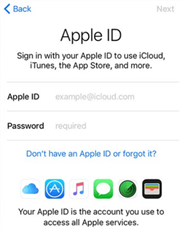
Remove Previous Owner’s Apple ID
Then, how to remove previous owner Apple ID without password? In the following sections, we will discuss in detail about the proven ways to remove Apple ID from iPad without password. So just keep reading.
Further Reading: If your iPhone keeps asking for an unknown Apple ID password, here are solutions – How to Fix iPhone Keeps Asking for Apple ID Password >
Remove Apple ID from iPad without Password in Simple Clicks
How to remove someone’s Apple ID from iPad? Then you must give AnyUnlock a try! AnyUnlock is a professional iPhone unlocker that has helped many iOS device users remove Apple ID, unlocking screen passcode, bypassing MDM, and much more. No matter whether you’ve forgotten the password of your Apple ID or just want to get rid of someone else’s Apple ID, AnyUnlock has got you covered. You can use its Unlock Apple ID function of AnyUnlock to remove the iCloud Account and Apple ID effortlessly within just a few clicks.
AnyUnlock – Remove Apple ID No Password
- 1-click remove Apple ID without password or previous owner.
- It only takes a few minutes to remove Apple ID.
- If you forget Apple ID, it can also help you find it.
- It supports all iPhone/iPad models and iOS versions.
Free Download100% Clean & Safe
Free Download100% Clean & Safe
Free Download * 100% Clean & Safe
Please refer to the guide below to remove Apple ID from iPad without password in simple clicks.
Step 1. Free download and launch AnyUnlock on your PC for free and on the main interface of the tool, choose the Unlock Apple ID option.

Click Unlock Apple ID from the Homepage
Step 2. Choose the Unlock Apple ID mode and connect your iPad or iPhone to the computer. On your iPad, tap “Trust” when prompted if you have not done so before to trust your computer. Once your iOS device is detected, the interface below will display. Then tap the Unlock Now button.
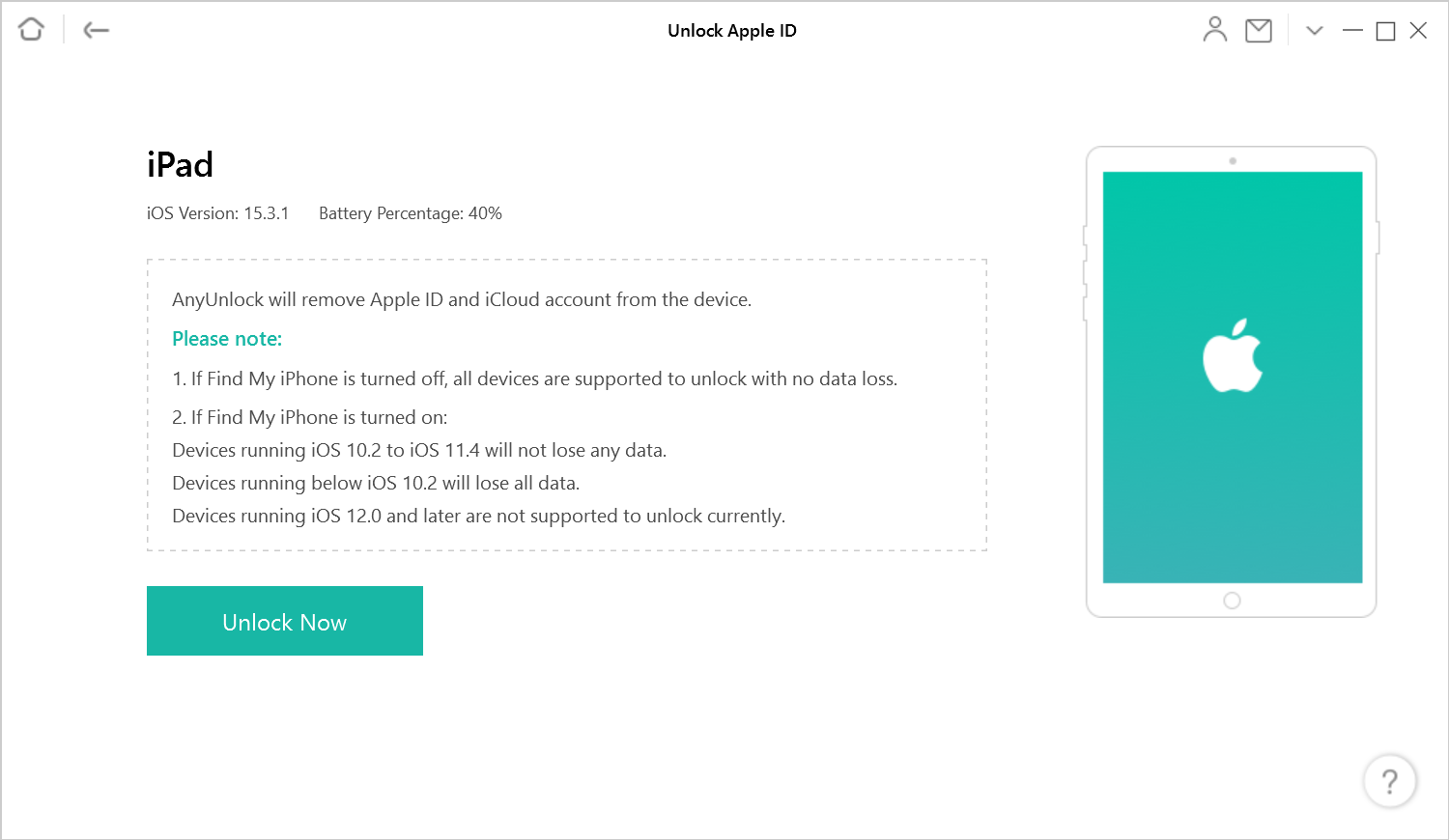
Click the Unlock Now to Start the Unlocking Process
Step 3. Once you’ve clicked on the Unlock Now button, AnyUnlock will start to remove Apple ID automatically. Please do not disconnect your device until it restarts.
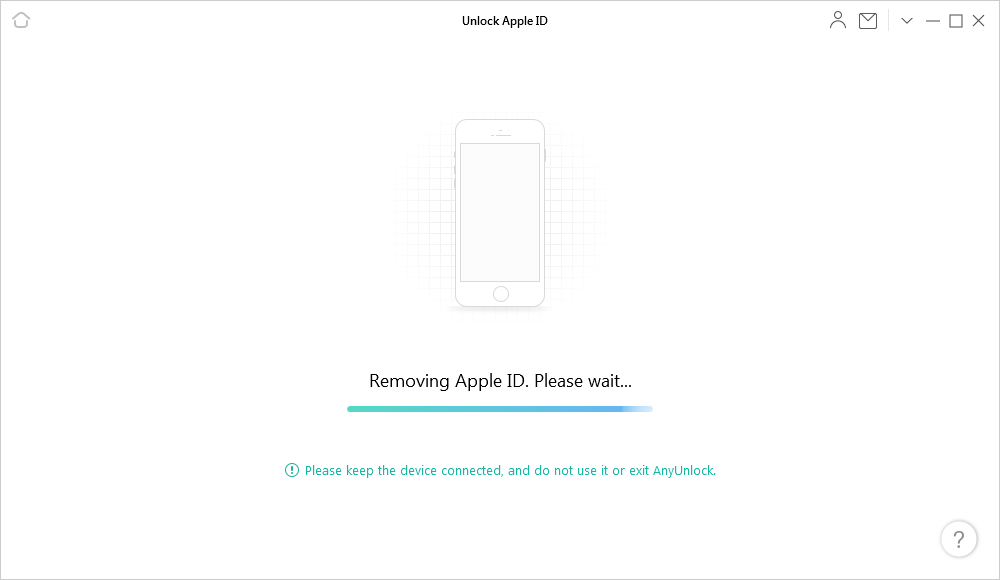
Removing Apple ID
If Find My iPhone is turned off on your device, AnyUnlock will remove Apple ID automatically without data loss (the latest iOS 26 supported).
Step 4. Minutes later, when the Apple ID removal process is completed, you will see the interface as shown below.

Apple ID Removed Successfully
If your iOS devices are running iOS 11.4 or above systems, or if Find My iPhone option is enabled, you should take further steps to unlock Apple ID.
How to Remove Apple ID from iPad without Password [Video Guide]
Please watch this video to learn the steps to remove previous owner’s Apple ID without password.
Free Download * 100% Clean & Safe
Remove Apple ID from iPad without Password in Recovery Mode
How do I remove previous owner’s Apple ID from an iPad? If you don’t know the password of the previous owner’s Apple ID and are unable to sign out of it, then you can also use recovery mode to remove Apple ID from iPad without password free. And after that, your iPad will be reset and the Apple ID on it will be reset as well.
Here’s what you need to do to remove Apple ID from iPad without password in recovery mode, but before that, make sure that your iPad/iPhone has enough charge.
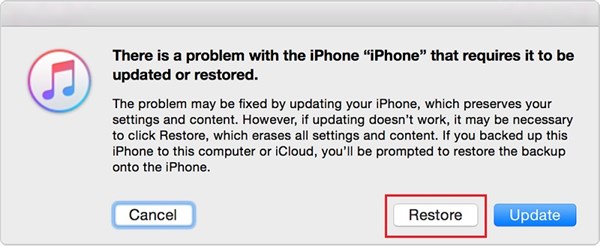
Factory Reset iPhone/iPad in the Recovery Mode
Step 1. Connect your iPad/iPhone to the PC via a USB cable and open iTunes on the PC.
Step 2. Now, enter your iOS device into Recovery Mode by pressing and holding the Sleep/Wake and Home buttons simultaneously. This action will force your iPad/iPhone to restart.
Step 3. Now, the iPad Recovery Mode menu will appear where you will see two options, namely: Restore and Update.
step 4. Now, the iPad Recovery Mode menu will appear where you will see two options, namely: Restore and Update.
Once the restoration process is done, you can set up your iOS device, and you are done! The previous owner’s Apple ID has now been removed without a password. But there are certain restrictions on using iTunes that involve: Authorization limits, space, and performance. So, choose wisely!
Remove Apple ID from iPad without Password via iCloud
Another way to remove account from iPad without password is by deleting the iPad/iPhone from the previous owner’s iCloud account. For this method to work, you must have the Find iPad/iPhone function activated on your iPad’s iCloud Settings. In addition to this, you will be required to contact the previous owner of the iPad in order to get the iCloud username and password.
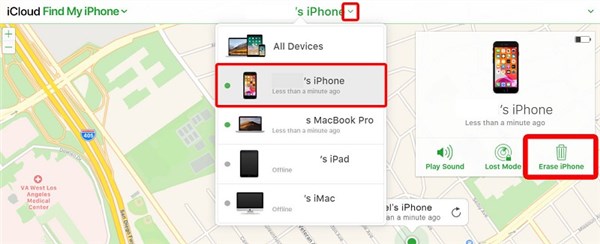
Delete iPhone/iPad from their iCloud Account
Follow the steps below to remove Apple ID from iPad without password now.
Step 1. Go to the official iCloud website and log in with the previous owner’s iCloud username and password.
Step 2. Now, verify the identity. For this, Apple will send a two-factor authentication code to one of your other devices or email address.
Step 3. On the next screen, click on Find iPhone/iPad option.
Step 4. Again, sign in with the iCloud username and password if prompted.
Step 5. In the All Devices dropdown list, click on your iPad/iPhone. This list contains all the Apple Devices connected to the network which iCloud service was able to locate.
Step 6. Lastly, tap the Erase iPhone/iPad option from the menu that appears.
You can check if the Apple ID of the previous owner is now removed from your iPad!
Remove Apple ID from iPad with Previous Owner
The quick and easiest way to remove iCloud account from iPad without password is by signing out Apple ID. Well, this method might sound hassle-free, but one thing to note is that you will require the previous owner’s Apple ID password to do the same. This is actually a security measure to prevent the stolen iPad’s from being sold on.
So, if you know the previous owner, then simply get their Apple ID password and follow the steps below to sign out and remove Apple ID.
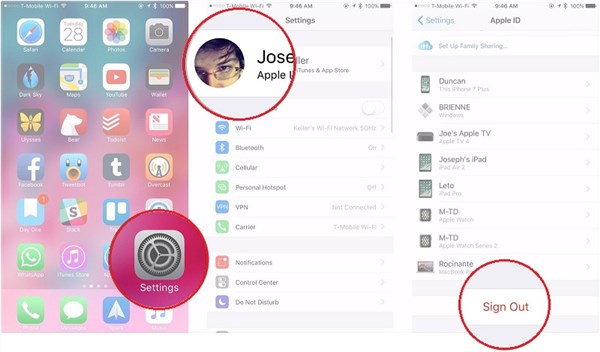
Sign Out Apple ID
Step 1. Go to the Settings application on your iPad and tap on the name. This can be your name or the previous owner’s name.
Step 2. Scroll down to the bottom of your iPad screen and click on Sign Out.
Step 3. Lastly, you have to enter the previous owner’s Apple ID password, and that’s all.
In just 3 steps, you will be successful in signing out the previous owner’s Apple ID from your iPad.
The Bottom Line
Your search for how to remove previous owner Apple ID without password ends here with such an informative guide above! All the methods stated in this guide are easy to use and reliable but being a default Apple app, using iTunes still has certain limitations. So, it’s better to try AnyUnlock for free to remove Apple ID from iPad without password only in 3 steps and 5 minutes. Free download AnyUnlock now and get ready to use your second-hand iPad without any issues.
Free Download * 100% Clean & Safe
Vital iPhone unlock Tips
Product-related questions? Contact Our Support Team to Get Quick Solution >


