How to Remove Passcode from iPhone
You may fall victim to loss or forgotten passcode, and the need to remove the passcode from your iPhone arises. To remove passcode from iPhone without hassles, kindly select any of the three DIY techniques shared in this post.
Presently, the Apple iPhone is one of the most fantastic devices. iPhone is endowed with all the wonderful features you want in any smartphone, from the sleek design to the high-resolution camera, gorilla screen, and more. Another fascinating feature that makes this device stand out is the rigid security system.
The Apple iPhone has a complex security system that’s very difficult for intruders or hackers to bypass. While this is a great thing to be happy about, you might encounter some challenges with it when you forget your passcode or other related issues.
Regardless of how the challenge may come, you can opt to remove the passcode on your iPhone. Many techniques have been devised, however, not all are helpful. Here we will describe the best 3 ways to remove the passcode from any iPhone.
Part 1. How to Set and Turn Off Passcode from iPhone
Prior to discussing the various ways to remove the passcode on your iPhone, let’s explore how to activate and deactivate passcode requests on your iPhone. Check the appropriate guide down here:
How to Set Up Passcode on iPhone
Check out the directions to enable passcode requests on your iPhone:
Step 1: Go to Settings menu.
Step 2: Depending on your iPhone model, kindly scroll to where you have Face ID & Passcode (for iOS devices with Face ID) or Touch ID & Passcode (for iOS devices with the Home button), and click on the corresponding icon.
Step 3: Click on the blue Turn Passcode On or Change Passcode button to proceed. Enter a strong passcode that you can easily recollect, and click on the appropriate button to save your entry.
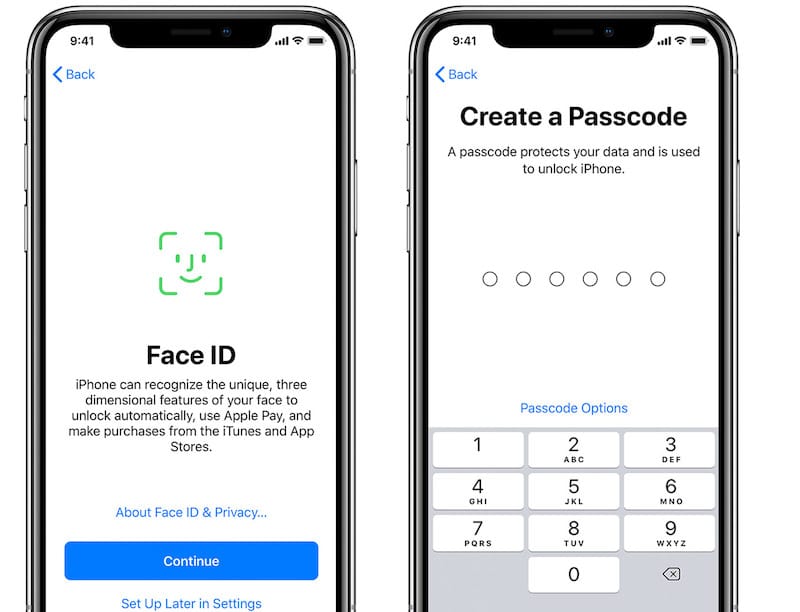
Set up Face ID and Passcode on iPhone
How to Turn Off Passcode from iPhone
Here is the detailed stepwise guide to deactivating the passcode request from your iPhone:
Step 1: Go to your iPhone Home Screen and hit the cogwheel ⚙️ button to open the Settings menu page.
Step 2: Scroll down and hit the Face ID & Passcode, or Touch ID & Passcode button, depending on your iPhone model, and the corresponding page will come up.
Step 3: Select Turn Passcode Off to deactivate or stop your iPhone from requesting a passcode each time you want to access it.
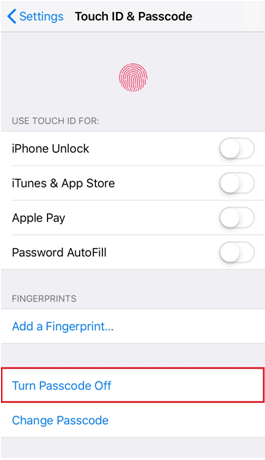
Turn Passcode Off
If you’ve enabled your device to request a passcode in the past and want to turn it off for reasons best known to you, it’s crucial you enter the corresponding passcode used in unlocking it. This is mandatory, as Apple needs to verify you are the owner of the device. Failure to provide this can hinder your action.
Part 2. 3 Ways to Remove Passcode from iPhone If Forgot
Now let’s proceed to how to remove your passcode from your iPhone in case you forgot it. Please use any of the 3 simple hacks below to do this:
Fix 1. Remove Passcode from iPhone by iPhone Unlocker
iPhone Unlocker like the AnyUnlock software is one of the most versatile tools suitable for bypassing screen locks on your iPhone. This software helps you remove 4-6 numeric passcodes from any iPhone, whether old or new models.
AnyUnlock simplifies screen unlock operations using the most recent unlock algorithm to update your firmware package, so you can successfully regain control of your device. This software guarantees a safe screen unlock process ensuring your data files are preserved with zero quality loss throughout the whole process.
Key Features
- 1-click to remove passcodes from any iPhone or iPad model without compromising users’ data.
- Only need to click the buttons to unlock your device. No need any technical knowledge, you can use it with ease.
- AnyUnlock is installable on Windows and Mac computer systems.
- Alongside bypassing the screen passcode, AnyUnlock is also capable of removing Face ID, Touch ID, bypassing MDM, removing SIM lock, and more.
Free Download* 100% Clean & Safe
Step 1. Free download AnyUnlock and launch it on your computer, click Unlock Screen Passcode.

Choose Unlock Screen Passcode
Step 2. Connect your iPhone to the computer, and wait until AnyUnlock has detected your iPhone. Click Start Now.

Click Start Now Button
Step 3. Download on the iOS firmware package page. When the firmware is downloaded, click the Unlock Now option. Then AnyUnlock will unlock the screen passcode automatically.

Tap on Unlock Now
Step 4. And when the recovery process is completed, you will see the Screen passcode removed successfully interface.

Screen Passcode Removed Successfully
Fix 2. Remove Passcode from iPhone via iTunes
Apple iTunes is an all round utility well known for streaming music on iOS device and Mac computer systems. You can leverage this tool to help you remove passcode from your iPhone without stress. However, mind you, there are some preconditions you must fulfill for you to successfully remove passcode from iPhone via iTunes. Some of them are listed here:
- You must have synced the iPhone with iTunes in the past.
- You must have connected the iPhone to the computer in the past to avoid the verification prompt that usually pops up when connecting an iDevice to a computer for the first time.
- Make sure you have a reliable data network.
Once you have the above in place, use the steps down here to remove passcode from your iPhone using iTunes:
Step 1: Open the iTunes app on your computer system (Please ensure you are using the latest version of the app to avoid issues), and connect the locked iPhone using the most appropriate USB cable.
Step 2: On the left sidebar of the iTunes page, locate your iPhone icon, and click on it to access the flyout menu options. Select the Summary tab from the options, and a new interface displaying your phone details will come up on the right hand panel. You should have something of this nature on your screen:
Step 3: Now tap on the blue Restore iPhone button. A prompt to verify your click will come up. Kindly click Restore to proceed with restoring your iPhone. When the restoration is over, your iPhone will go blank with zero data on it. You can try to restore backup so as to bring back your previous data.
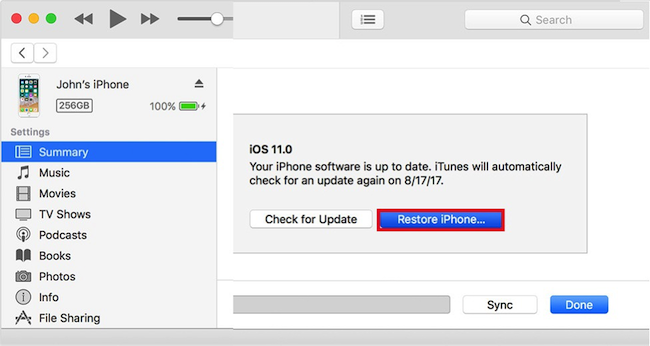
Restore iPhone Using the iTunes App
Limitations
- Without internet connection, you cannot remove passcode from your iPhone using the iTunes apps.
- Using the approach usually results in the automatic deletion of your data files, so it’s not safe unless you have backup.
Fix 3. Remove Passcode from iPhone with Apple ID
Do you have the Find My feature enabled on your iPhone? If so, and you are looking to remove passcode from your iPhone, you can do that with Apple ID. The Find My feature provides an avenue for you to restore your iPhone by simply signing in the Apple ID and clicking on the appropriate buttons.
This technique is super easy, fast and costs nothing. But your data will be lost. If this is fine with you, check the directions given down here to remove passcode from iPhone with Apple ID:
- Go to iCloud.com.
- Click on the black Sign In button to login your Apple ID details. Enter your Apple ID (your email address), then click on the arrow button pointing to the right.
- Next, a new field where you enter the password to the address will come up. Kindly type the correct password and click the arrow button again.
- Now a 2FA code will be sent to your iPhone. Copy the code somewhere and enter it in the space provided.
- Click on the green All Devices button to select your iPhone if you have multiple devices connected to your Apple ID.
- Once done, you find a screen similar to this:
- Click Erase Phone, and validate your click by tapping the corresponding button. Now all content and settings on your iPhone will be erased, and the device will reboot itself automatically.
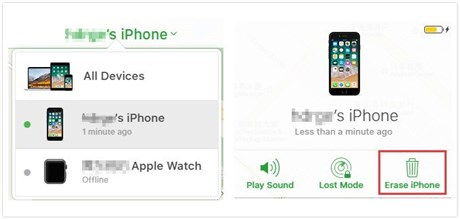
Unlock iPhone Screen Passcode via iCloud
Limitations
- Find My wipes your entire device, all the content and settings on it.
- You must remember the Apple ID credentials on the iPhone for you to proceed with this technique.
- Data connection is paramount if you want to use Find My to successfully remove passcode from your iPhone.
Part 3. How to Remove Other Passcodes from iPhone
If you want to get rid of the other types of security protection features such as Face ID, and Touch ID, you can do so by removing your Apple ID. You can follow the steps below:
- Removing your Apple ID from Settings
This solution will be handy if you still have control over your home screen, this means that you can easily bypass screen lock. Once you meet this condition, you can remove other passcodes by signing out your Apple ID from the device via Settings.
Use the step down here to accomplish this:
Step 1: Find the ⚙️ icon on your Home Screen, click on it and a new interface labeled Settings will immediately come up.
Step 2: Tap on your profile and select the red Sign Out button when the next page shows up.
Step 3: Validate your selection by clicking on the corresponding button. After that, your Apple ID will be removed from the device, and the other passcode will be off.
Of course besides the above ways to remove Apple ID, you can also use AnyUnlock to remove it more easily. If you encounter MDM lock, iTunes backup lock, iCloud activation lock, etc., seeking AnyUnlock‘s help is also the fastest and most successful way!
Final Words
Whether you are struggling to turn off the screen passcode feature or can’t recollect the passcode associated with your iPhone, this guide should come in handy. We’ve looked at the top 3 ways to remove passcode from your iPhone. Choose the one that suits you to unlock your phone today.
We do recommend the AnyUnlock software for the quick removal of passcode from your iPhone. The software provider and free and effortless approach to bypass screen lock, and other types of iOS lock restrictions you may encounter. You should download, install and try it out now!
iPhone Screen Lock Tips
Unlock iPhone Passcode-Normal Case
- How to Unlock iPhone 7 / 7 Plus without Passcode [100% Work]
- Full Guide to Fix Face ID Not Available [Updated]
- iPhone Security Lockout? 4 Proven Fixes Here
- How to Unlock iPhone 6/6s for Free [Full Guide]
- How to Unlock iPhone Security Lockout
- Locked Out of iPhone? 5 Proven Ways to Unlock It [Solved]
- How to Remove Passcode from iPhone
- How to Reset iPhone without Passcode and Computer?
- How to Use iPhone Secret Codes to Unlock Any iPhone [Full Guide]
- How to Unlock Support Apple Com iPhone Passcode Screen
- How to Unlock iPhone 11/11 Pro(Max) without Passcode?
- How to Unlock iPhone 4/5 without Passcode or iTunes
- [2025] 4 Ways to Unlock iPhone SE without Passcode
- How to Unlock iPhone without Apple ID [2025 New!]
- 4 Ways to Unlock iPhone 15 without Passcode or Face ID
- [Solved] How to Unlock iPhone without Swipe
Unlock iPhone Passcode in Differnent Situations
- How to Enable a Disabled iPhone without Losing Data [Proven Ways]
- How to Unlock iPhone with Emergency Call Screen [Guide]
- How to Fix iPhone 12 Disabled Connect to iTunes
- How to Fix iPhone Passcode Changed Itself [Solved]
- How to Unlock iPhone to Use USB Accessories?
- How to Unlock iPhone with Voice
- How to Unlock iPhone with Apple Watch?
- How to Unlock iPhone with iTunes [Step-by-Step Guide]
- Proven Ways to Unlock Refurbished iPhone [2025]
- All You Need to Know about Lockdown Mode on iOS 17
- What to Do If Your Passcode Is Required When iPhone Restarts
- iPhone Requires Your Passcode after Restarting [2025 Solved]
- Face ID Not Working ‘Move iPhone Lower’? How to Fix>
Unock iPad
- How to Factory Reset iPad Mini without Passcode
- iPad Won’t Accept Correct Passcode? How to Fix
- How to Factory Reset iPad without Passcode When Locked Out [Solved]
- How to Unlock iPad without Password If Forgot [5 Ways]
- 6 Proven Ways to Unlock Macbook Pro without Password or Apple ID
- How to Remove Passcode from iPad When Forgotten [2025 Solved]
Product-related questions? Contact Our Support Team to Get Quick Solution >

