How to Remove Parental Controls on iPhone without Password
If you have forgotten the password for parental controls on your iPhone, there are methods for how to turn off parental controls on an iPhone without a password.
iPhone Unlock & Password Tips
iPhone Password Tips
iPhone Unlock Tips
Apple ID Unlock Tips
- Remove Apple ID from Locked iPhone
- Forget Apple ID Email
- Cannot Update Apple ID Settings
- Unlock Apple ID Without Phone Number
- Unlock Apple ID Securely
- Completely Delete Apple ID Account
- Unlink iPhone From an Apple ID
- Apple ID Cannot Unlock iPhone
- Apple ID Locked for Security Reasons
- Top Apple ID Unlock Tools
AnyUnlock – All-in-One iOS Unlocker
Free download AnyUnlock to remove different kinds of passcodes (Parental Controls, Screen Time, Apple ID, and iCloud activation lock, etc.) from your iOS devices.
There are actually some ways to disable the parental controls feature on your iPhone even when you cannot recall the password. These methods do not require you to enter the password and you can still turn off parental controls on your iOS device. The following is an explanation of parental controls when you should disable them, and how you can go about turning them off on your iPhone.
What Is Parental Controls on iPhone
iPhone’s parental controls feature is known as Screen Time and it lets you do much more than just merely blocking websites on your device. You can use it to specify downtimes, allow and block various apps on your phone, disable modifications to certain system options, and specify various content restrictions. The feature basically covers everything you would ever need in a parental control tool.
All your settings are protected by a passcode that you need to enter each time you want to make a change to your restrictions. Only upon entering the correct passcode will the app allow you to access the Screen Time settings. You can also change your Screen Time passcode if someone has found it out. You can set up Screen Time for your family members as well and you can control all their restrictions from your iPhone.
Why Remove Parental Controls from an iPhone
Generally, there are many reasons why one may want to turn off parental controls on their devices. Maybe you have used the feature for too long on your iPhone and you do not want it anymore. Or maybe there is not much need for the feature on your device?
- One of the common reasons why you may want to turn off parental controls on your iPhone is that you no longer have a kid or someone else using your iPhone. If nobody uses your device except for you, you will not have the need for parental controls on your device.
- The other reason may be that the feature is not working as you expected and it is causing more issues than it fixes. In that case, you will need to disable the feature so it no longer gets into your way when you are performing your regular tasks on your iPhone. This is rare but it is something to know about in case you ever experience it on your phone.
- Lastly, it may be that the features you are looking for are not found in your phone’s parental control app. You may be looking for a specific feature but it may not be available in the app. In that case, you may want to use some other apps to apply parental controls on your phone. There are some good third-party parental control apps available if you do not want to use the stock one.
If you have made the final decision to remove parental controls from your iPhone, there are a couple of ways to do it on your device. Depending on whether you can or cannot recall your Screen Time passcode, you can use an appropriate method to turn off the feature on your phone.
Method 1. Turn Off Parental Controls By Restoring iPhone with iTunes
On an iPhone, one of the best ways to turn off the parental controls feature is to restore your iPhone with the Finder or iTunes. When you restore your iOS device, the entire operating system of your phone is reinstalled. With this clean installation of the operating system, your Screen Time feature gets disabled and the passcode for it also gets removed.
Step 1. Plug in your iPhone to your computer using a USB cable.
Step 2. If you get a prompt that asks you to trust your computer on your iPhone, tap on the Trust option and this will allow your computer to interact with your device.
Step 3. If you are running macOS Catalina or later, launch the Finder app on your Mac. If you are on Windows or earlier versions of macOS, launch the iTunes app on your computer.
Step 4. When the app opens on your computer, find your iPhone and click on it. Then, click on the button that says Restore iPhone to begin restoring your device.
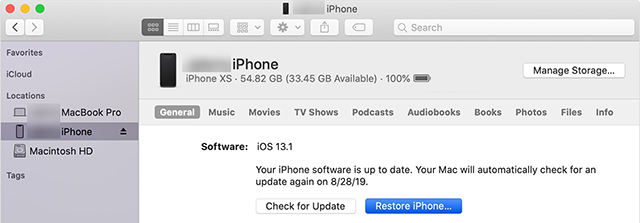
Restore Your iPhone
Step 5. Click on Restore in the prompt on your screen to start restoring your device.
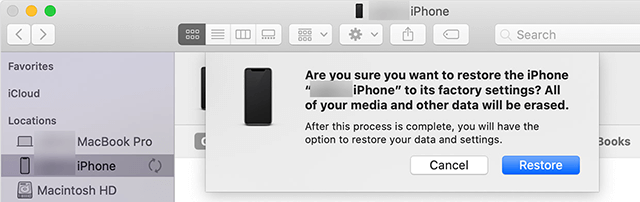
Confirm the Restore Prompt
Method 2. Remove Parental Controls with Passcode
If you can recall the password for Screen Time, turning off this parental control feature becomes much easier. You will need to enter the correct passcode for the feature and then tap on an option on the following screen that will turn the feature off. This will not make you lose any data on your iPhone. Also, you will not lose any of your settings as all that this method does is turn off Screen Time on your iPhone and that is it.
Your iPhone will not be reset or anything like that. It will continue to work as it does currently but only the parental controls feature will be turned off. The following are the steps on how you can go about removing parental controls from an iPhone when you know the passcode.
Step 1. Launch the Settings app from the springboard on your iPhone.
Step 2. On the following screen, tap on the option that says Screen Time to access the feature on your device.
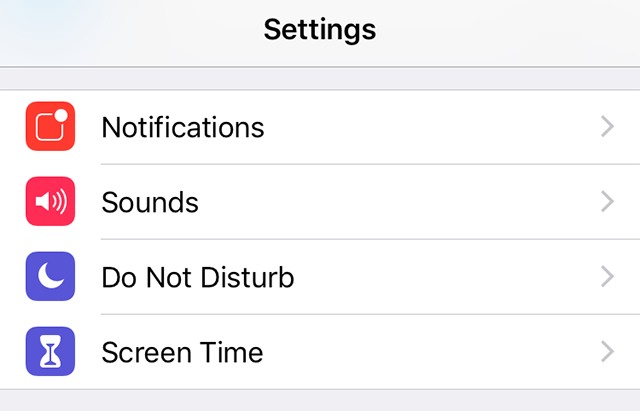
Access the Screen Time Feature
Step 3. Scroll all the way down on the screen that follows and you will see an option that says Turn Off Screen Time. Tap on this option to disable the feature on your iPhone.
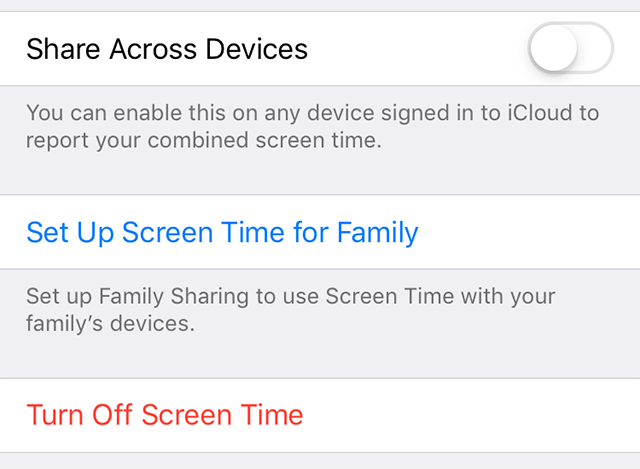
Disable Screen Time on iPhone
Step 4. It will ask you to enter the passcode for the feature. Enter it and continue.
Step 5. A prompt will appear on your screen asking if you would really like to turn off the feature on your phone. Tap on the Turn Off Screen Time option to turn the feature off.

Accept the Turn off Prompt
Method 3. How to Bypass Parental Controls on iPhone without Data Loss
If you hardly recall your parental controls passcode on iPhone, you can get help from a third-party unlock app. AnyUnlock, as a professional iPhone unlocker, provides an efficient way to help you get rid of parental controls without data loss as you forgot the passcodes.
AnyUnlock – iPhone/iPad/iPod Unlocker
- Getting through the locked screen time without codes.
- Apple ID decryption is also supported.
- Bypass iCloud Activation lock without Apple ID.
- Remove SIM Lock lets people use SIM cards at will.
Free Download100% Clean & Safe
Free Download100% Clean & Safe
Free Download * 100% Clean & Safe
The following steps are leading an easy & quick way to remove your parental controls on the iPhone without any files missing after you failed to recall your passcodes.
Step 1. Download AnyUnlock on a computer and launch it > connect your iPhone to the computer.

Choose Unlock Screen Time Passcode Mode
Step 2. Click on the Unlock Now button to start your remove journey on AnyUnlock.

Click on Unlock Now
Step 3. Well, in this step, AnyUnlock will back up your device in case of data loss.

Unlock Screen Time Passcode Process
Step 4. Wait for a while, you can get an iPhone without parental control.

Successfully Removed Screen Time Passcode
The Bottom Line
If you cannot recall the Screen Time passcode, you can still remove parental controls from your iPhone without the password. The above methods will help you do it and you will have gotten rid of restrictive settings from your phone. As AnyUnlock works perfectly for a long time, received lots of great comments on Google, why not give it a try>
Free Download * 100% Clean & Safe
Product-related questions? Contact Our Support Team to Get Quick Solution >

